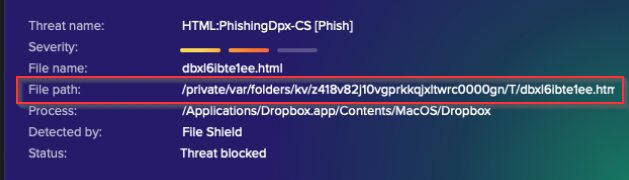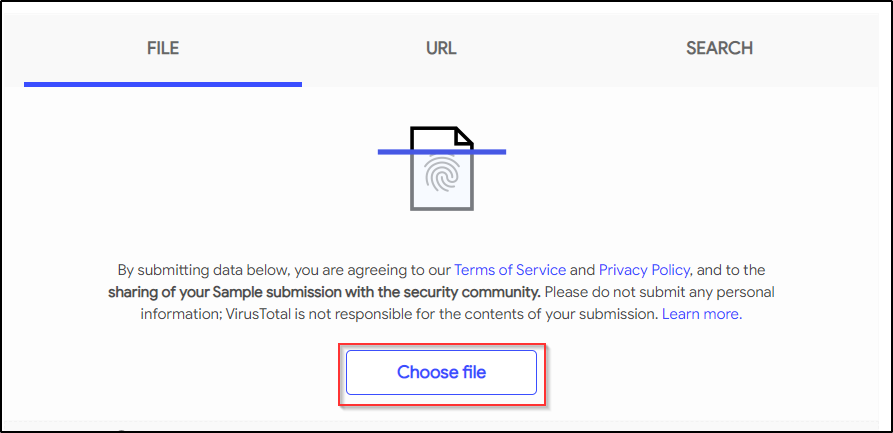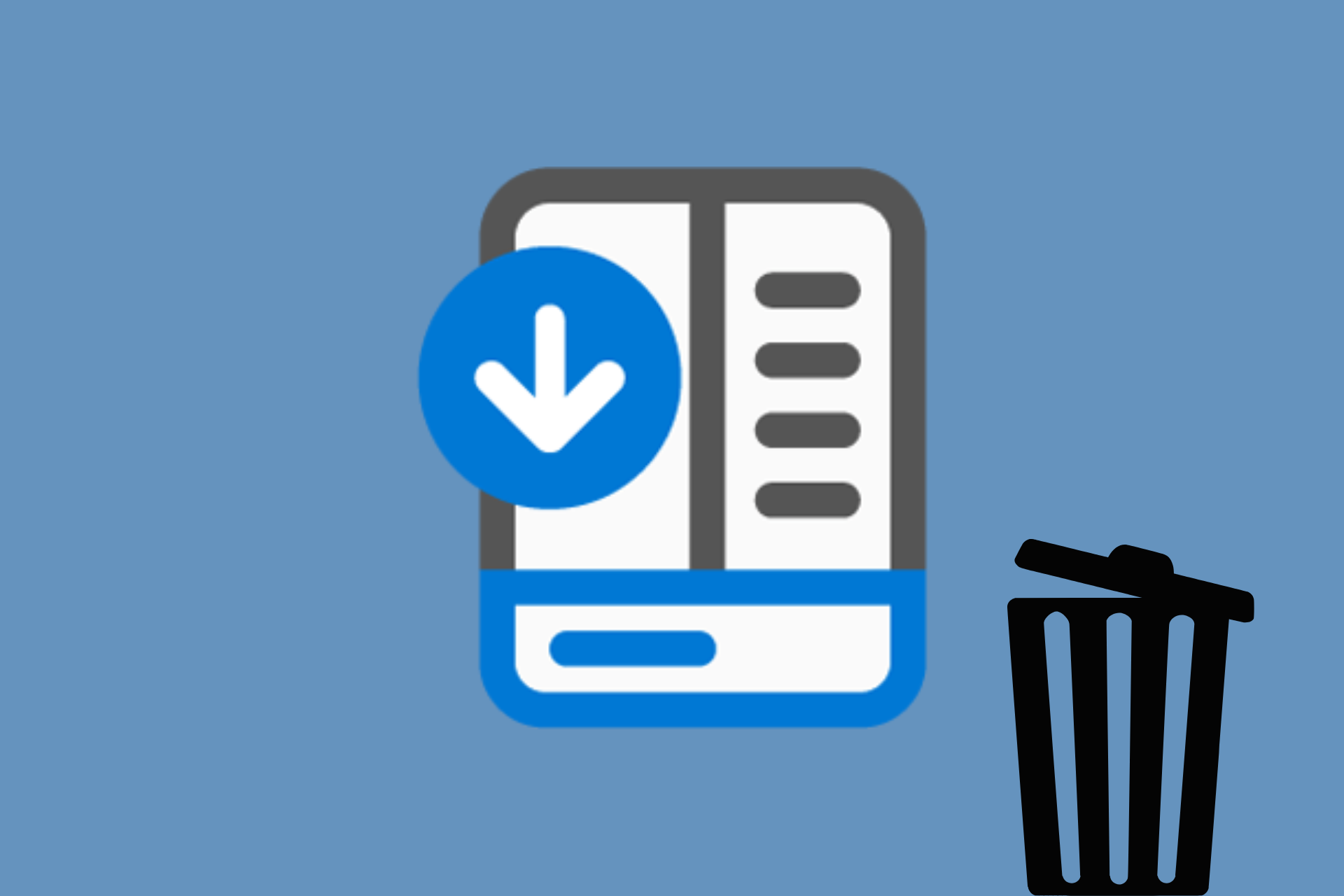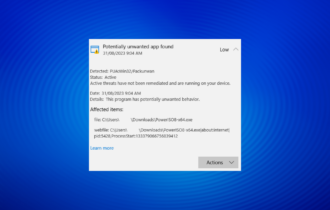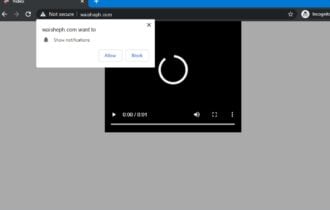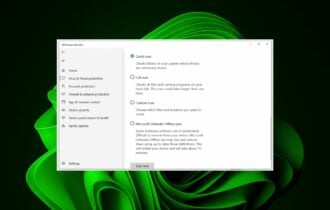What Is Filerepmalware? How Can I Remove It?
Filerepmalware causes damage to PCs and should be removed
3 min. read
Updated on
Read our disclosure page to find out how can you help Windows Report sustain the editorial team Read more
Key notes
- FileRepMalware is a contraction for malicious software and an intrusive program that is designed to damage computers.
- Most PCs have malware hiding in the background, so the best way to remove such problems is by using specialized software.
- Knowing what it is and how you can get rid of it can make a huge difference when it comes to your system's security.
- To start the identification process, you should use an online tool and then continue with third-party specialized software.
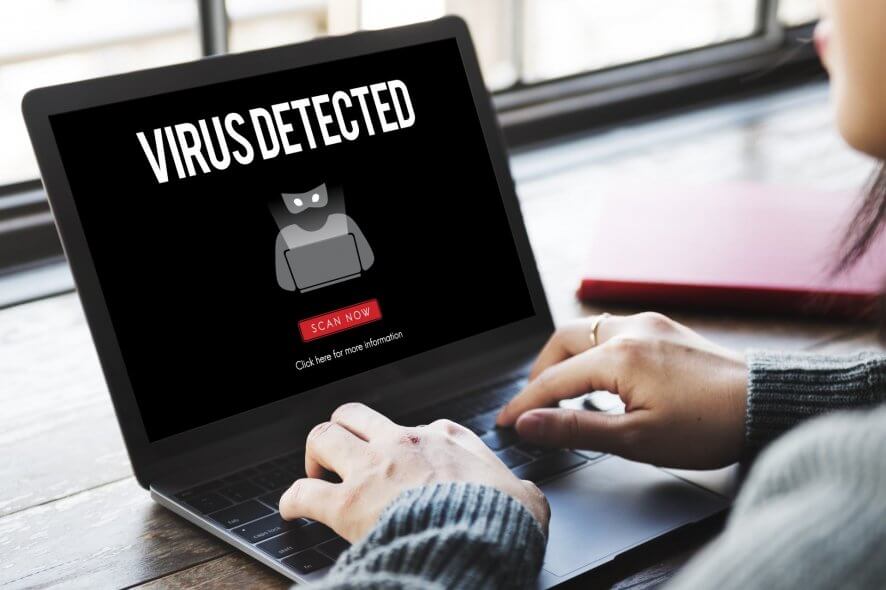
If your computer is connected to the Internet, it has a potential risk to be infected with malware and viruses.
So, to keep your systems safe, you should use third-party antivirus software products.
Each antivirus software uses certain criteria to blacklist suspicious files, programs, and processes in your system. This is the case with the FileRepMalware tag.
What is FileRepMalware?
The Filerepmalware meaning is given by antivirus to a malicious file designed to create damage in an infected device. Furthermore, it is known as Win32: Evo-gen.
The Win32 part means that it is developed for the Windows operating system.
The Evo-gen part is a generic classification of trojan-type files. Therefore, you will probably meet this threat only on Windows operating systems.
Is Filerepmalware dangerous? Of course, it is, and in the steps below you will find out how to get rid of it for good.
How can I remove FileRepMalware?
1. Check for false positive
- Open your antivirus and check the location of the malware.
- Go to the VirusTotal website.
- Click on Choose File and add the file pointed by the antivirus.
- Wait for Virus Total to complete and analyze the final score.
- If only Avast and AVG detected the file, you can consider it as a false positive.
This tag is given to a file when it has a low reputation score, usually to cracked applications. But can also occur with legitimate files due to a false positive.
VirusTotal is a malware aggregator that will test suspicious files with 50+ malware scanners. Thus, you can trust it with the analysis and results.
2. Use Windows Defender
1. Click on Start and select Settings.
2. Go to Update & Security.

3. Click on Windows Security from the left pane, then select Open Windows Security from the right.
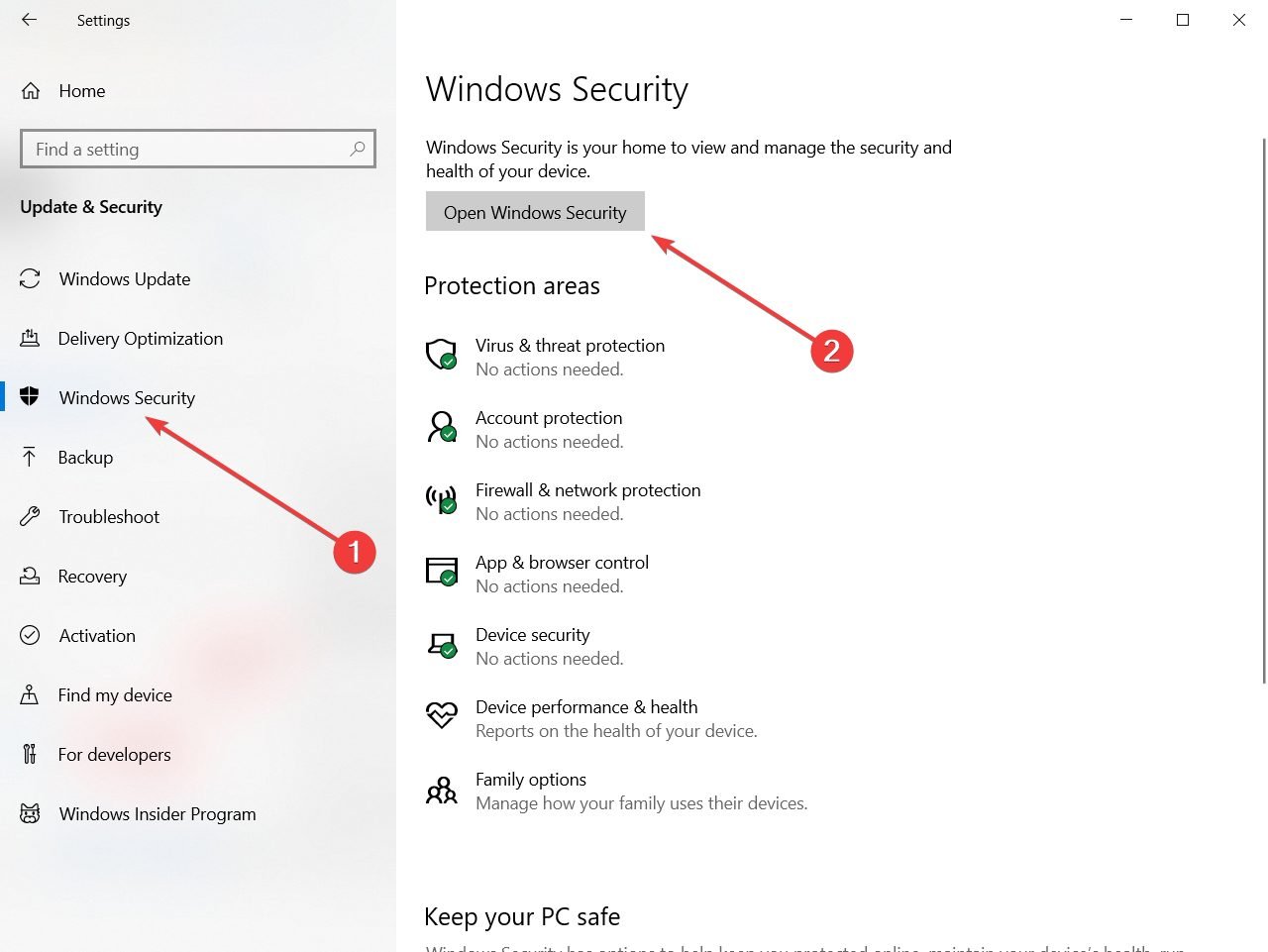
4. Then select Open Windows Security from the right.
5. Click on Virus & threat protection.
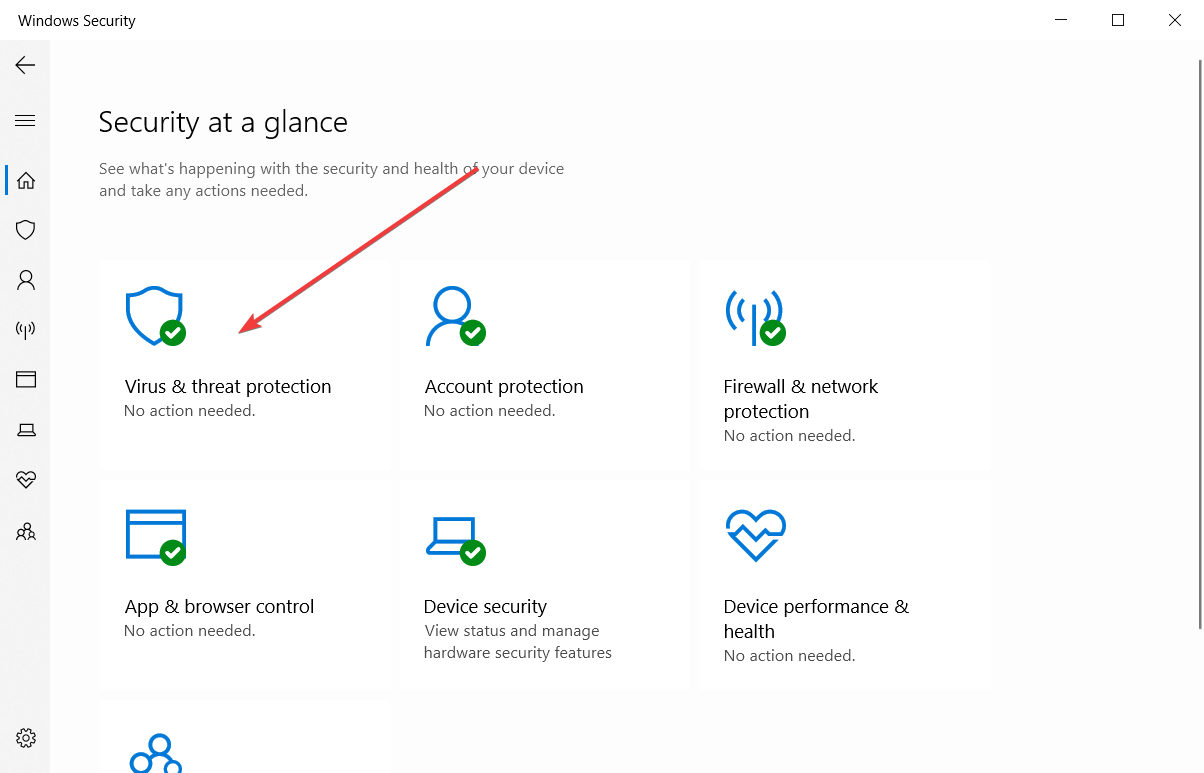
6. Go to Scan options and select Full Scan.
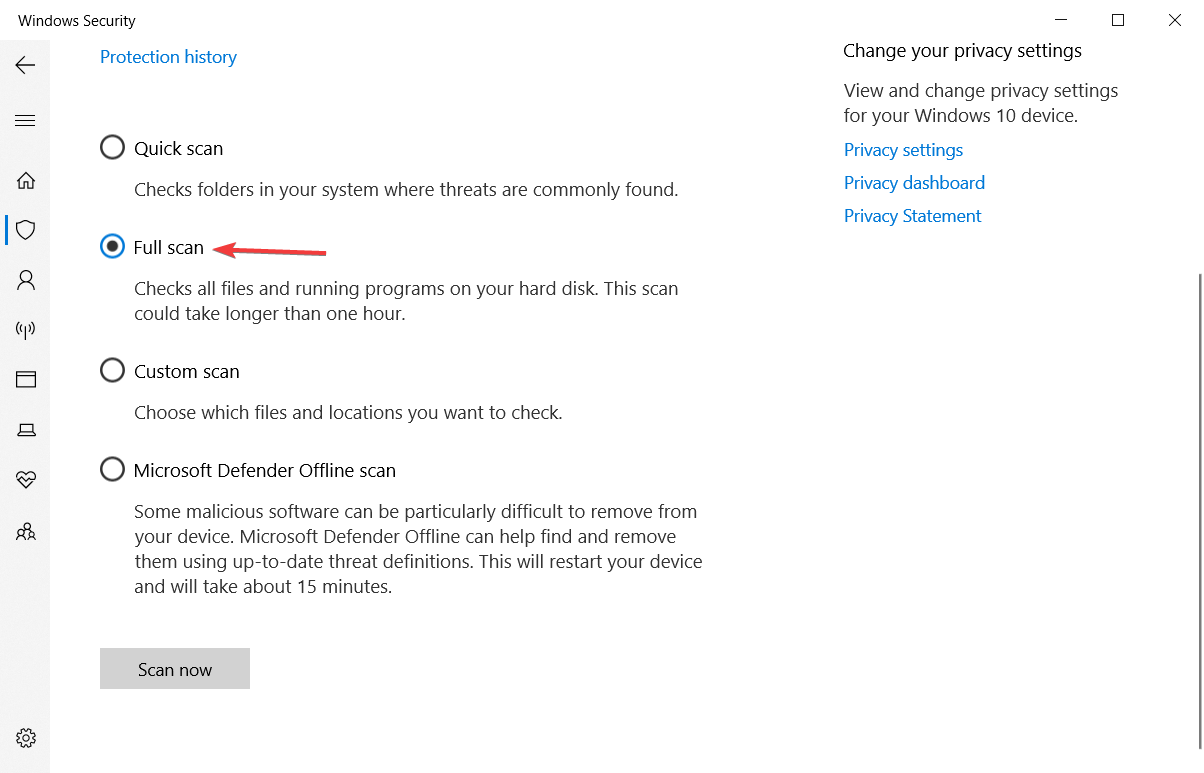
7. Click on Scan Now to start scanning.
8. Wait for the scan to complete and check if the malware was detected.
9. Remove the malware if it is detected.
Another great method to find and remove Filerepmalware is to scan your PC using the built-in Windows Defender. Before you use Windows Defender, you need either to stop your current antivirus or to completely uninstall it.
3. Use a dedicated malware removal tool
When it comes to analyzing files that are potentially a FileRepMalware, Avast or AVG can trigger a lot of false positives.
Therefore, we recommend you try another reliable antivirus program to increase the level of defense.
The tool recommended below is a premium anti-malware solution for Windows, Mac, Android, iOS, and Chromebook.
This amazing software offers you the best protection against any type of cyber-attacks and features a top-notch privacy shield.
The wide range of features are all encapsulated inside an easy-to-use UI, that will make hunting down malware on your PC a breeze.
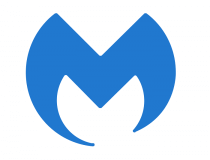
Malwarebytes
Remove all malware from your system by using this powerful and versatile software today.All of the above solutions will help you find out if your computer was infected with any malware or virus. Moreover, it will also remove the threats discovered in your system.
Besides Windows Defender and Malwarebytes, you can try out many other solutions from our best antiviruses with unlimited license list.
Don’t hesitate to get in contact with us to share your experience. You can do so by using the comment section found below this guide.