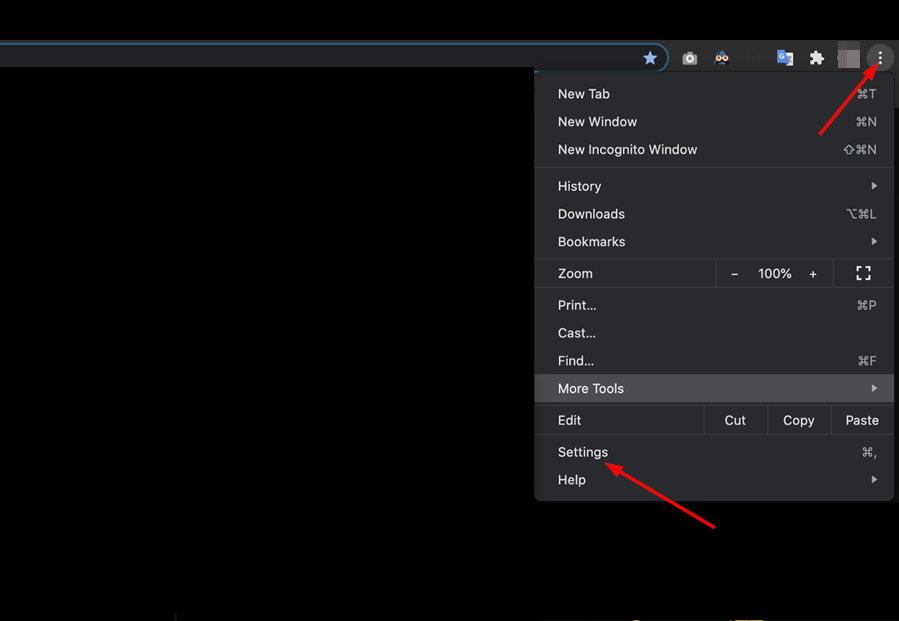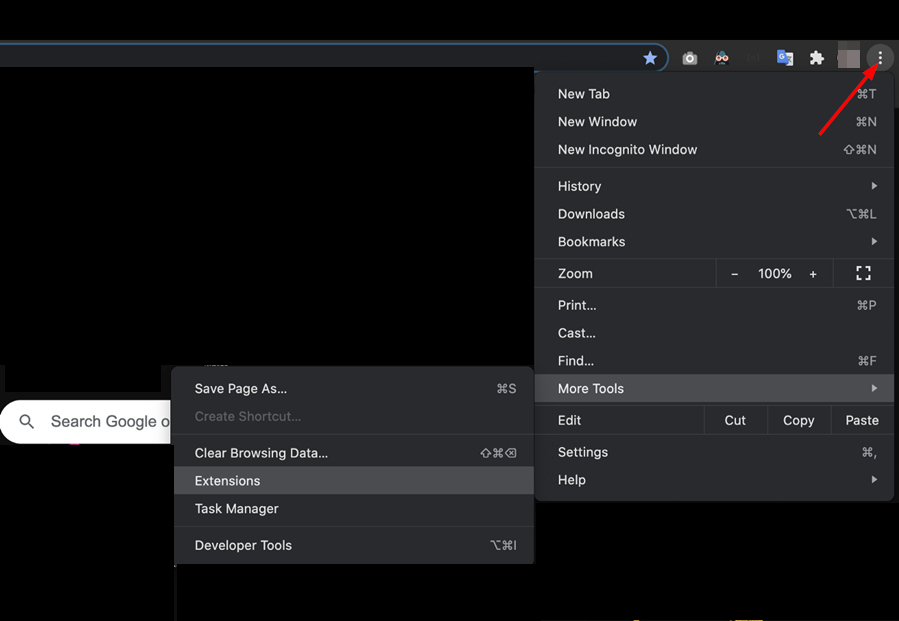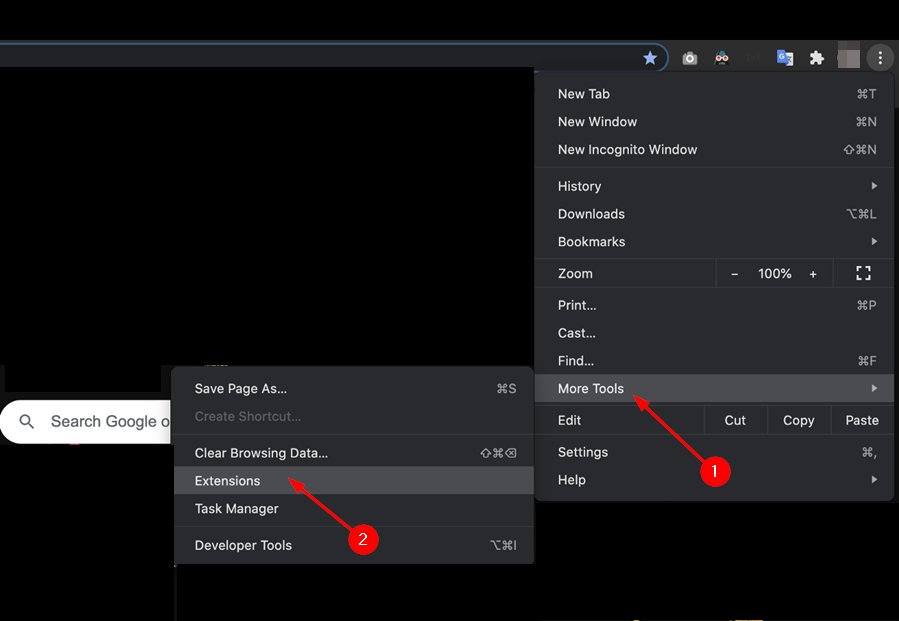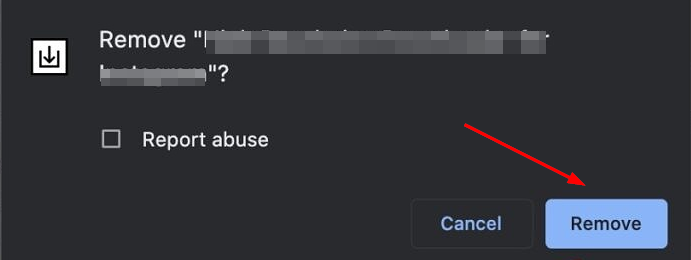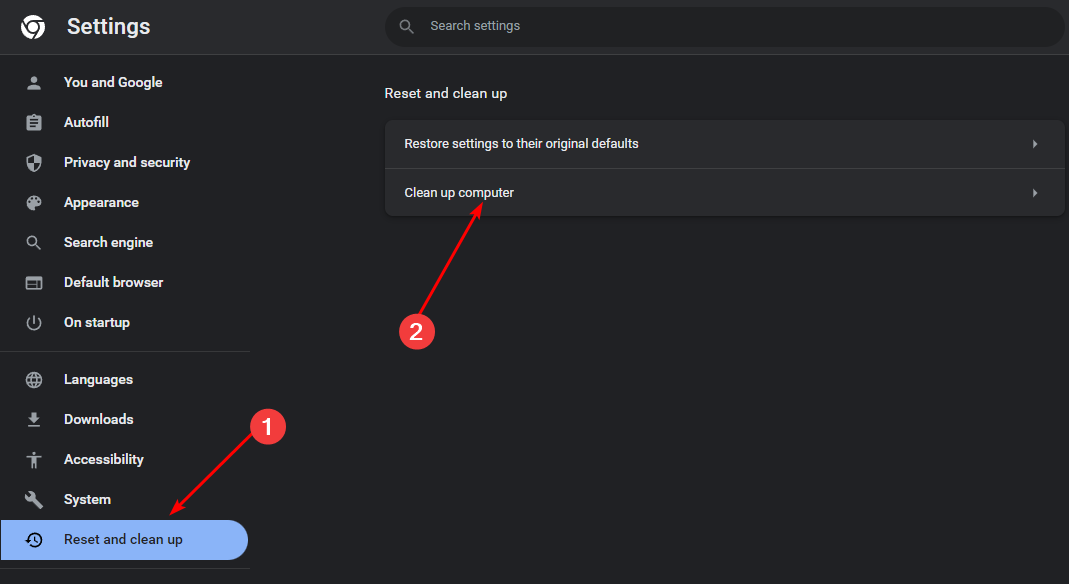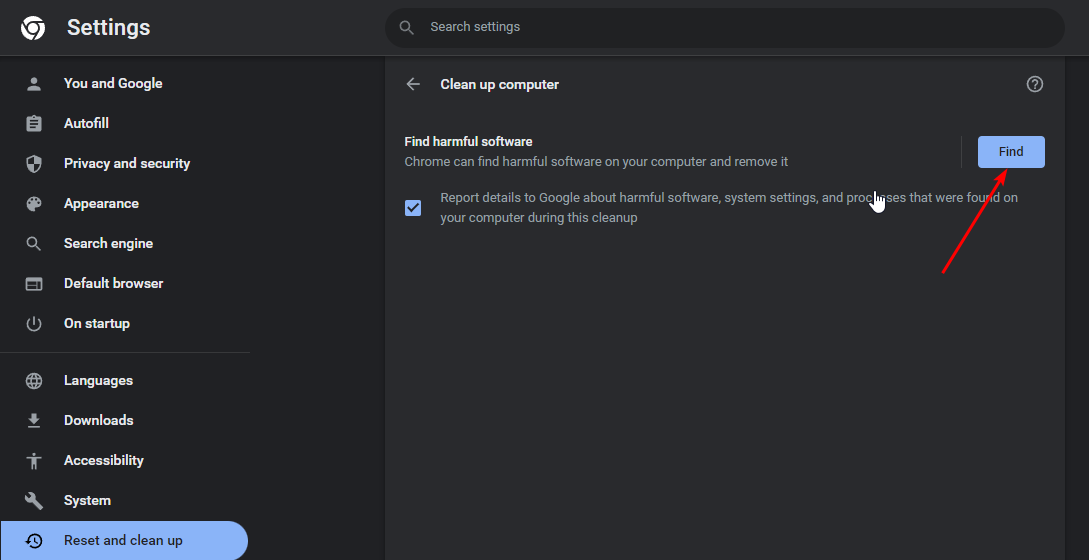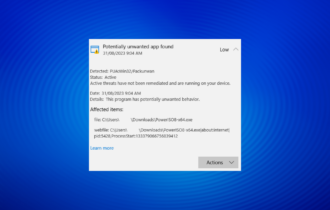What is Waisheph & How to Remove It
Waisheph is a PUP and you need to remove it
4 min. read
Updated on
Read our disclosure page to find out how can you help Windows Report sustain the editorial team Read more
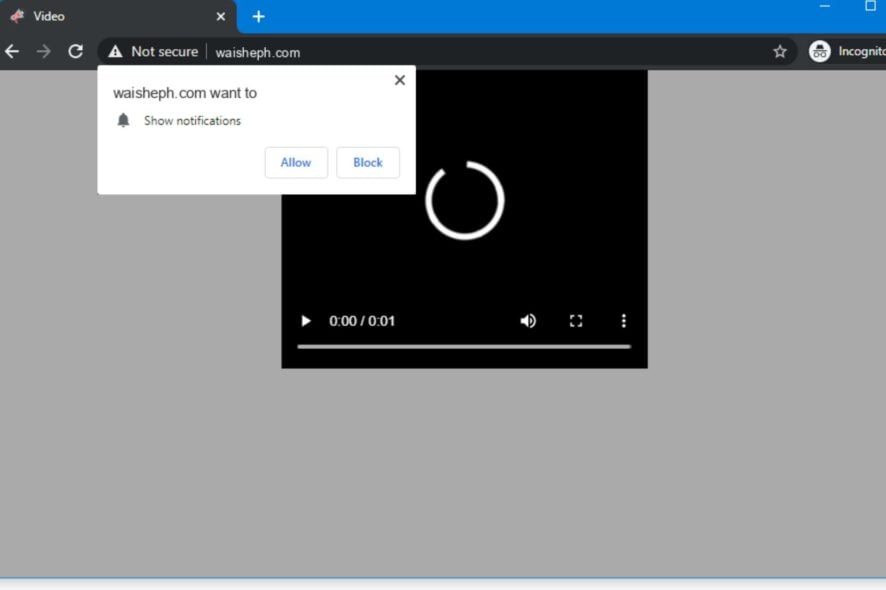
A Waisheph pop-up notification may appear while you’re browsing, prompting you to allow notifications. If you’re not careful, granting permissions to this site could lead to a series of attacks on your PC so here’s how to remove this PUA.
Waisheph is a pop-up adware that infects computers and displays unwanted advertisements. It is designed to trick you into subscribing to its browser notifications, allowing it to send pop-up spam directly to your computer.
How do I remove Waisheph from my PC?
1. Clear browser cache and cookies
- Launch your browser (we’ll be using Chrome for this step) and click the three vertical ellipses in the top right corner.
- Select Settings.
- Click on Privacy and security, then select Clear browsing data.
- Check Cookies and other site data and Cached images and files, then hit Clear data.
2. Disable malicious extensions
- Navigate to your Chrome browser and click on the three ellipses at the top right corner.
- Select More tools, then click on Extensions.
- Navigate to the extension you wish to remove, then click on Remove. You may have to remove all extensions and then install them one by one until you find the culprit.
- Confirm in the new pop-up dialog box that you wish to remove the extension.
- Restart your browser and see if the waisheph pop-up appears again.
3. Run a virus scan
3.1 Browser scan
- Open your Chrome browser and click on the three vertical ellipses at the top right corner.
- Select Settings.
- Next, click on Reset and cleanup then select Cleanup computer on the right.
- Hit the Find button next to Find harmful software.
- Wait for the scan to finish and remove any recommended software.
3.2 System scan
- Click on the Start Menu icon, search Windows Security, and click Open.
- Select Virus & threat protection.
- Next, press Quick scan under Current threats.
- If you don’t find any threats, proceed to perform a full scan by clicking on Scan options just below Quick scan.
- Click on Full scan, then Scan now to perform a deep scan of your PC.
- Wait for the process to finish and restart your system.
As much as Windows Defender has advanced security tools, some malware does a good job at disguising and may bypass detection. Such cases will require the reinforcement of third-party virus removal tools.
3. Uninstall suspicious programs
- Hit the Windows key and click on Settings.
- Click on Apps, then select Apps & features.
- Find apps you did not install, click on the three ellipses, and select Uninstall.
- Confirm uninstallation in the next dialog box that pops up.
Once you’re done, do a cleanup of remnant files and a Disk Cleanup to get rid of any unwanted files. If you occasionally find yourself with unknown apps in your system, you’ll need to be more proactive in blocking PUAs. They can slow down your PC and install harmful software.
4. Reset your browser
- Open your Chrome browser and click on the three vertical ellipses at the top right corner.
- Select Settings.
- Next, click on Reset and cleanup, then select Restore settings to their original defaults.
- Confirm Reset settings in the next dialog box.
If a browser reset doesn’t do the job, you may have to do a clean install of your browser. In some cases, the damage done by the waisheph malware could be extensive.
You need to recover your PC after a malware infection to ensure it is running optimally. Also, clean your registry regularly for any accumulated entries.
Still, your browser can get hijacked so, a browser antivirus doesn’t sound like a bad idea, especially for those that don’t come with this feature built-in.
The above steps are not only great for the waisheph malware but any other PUA that may find itself on your PC. Do let us know of any additional thoughts or comments you may have on this topic.