5 Common Mistakes to Avoid in Filmora Multicam Editing
6 min. read
Published on
Read our disclosure page to find out how can you help Windows Report sustain the editorial team. Read more

Do you want to create dynamic, engaging videos that keep your audience hooked? Taking footage with multiple cameras and editing with Wondershare Filmora multicam is a great idea.
It allows you to perfectly sync all of the footage and produce a professionally polished video.
With the magic of multicam editing, you can easily switch camera angles and achieve the best clips for your video content.
However, Filmora Multicam is simple and provides very straightforward features for editing videos but anyhow, newcomers always make some common mistakes.
Not to worry, here you will know about those common mistakes and how you can avoid them.
What is Multicam Editing?
Multicam editing integrates video shots that record the same action from different cameras playing simultaneously.
All video productions—from concerts to music videos to interviews, from live events to tutorials—are multicam productions.

Imagine switching between a wide shot of the stage, a close-up of the lead singer, and a shot of the drummer at a concert—that is multicam editing at work. It makes it possible for viewing to be immersive and dynamic. It allows you to:
- Avoid boring the audience: The change of angles plays a very important role in the engagement of the audience.
- Tell a fuller story: More angles have more possibilities for different elements or aspects of scene rendering.
- Correct mistakes: If one camera angle has one flaw, it can be cut to another without any trouble.
Common Mistakes to Avoid While Using Filmora Multicam
Editing multiple cameras in Filmora is an easy thing to do but do avoid these common mistakes so as to take your projects to another level:
1. Poor Camera Synchronization
This is the most common mistake that beginners make when using Filmora multicam. Because if your footage isn’t properly synced, your cuts will feel strange and unprofessional.
Imagine out-of-sync audio and visuals—a serious distraction! It sounds so, and that’s probably the most important point.

Filmora offers an auto-synchronization feature. Make sure that you use the audio waveforms or timecodes so that you align your clips accurately before you start editing. You could also produce a very clear audio spike in the recording at the beginning by clapping since this would give a mark to find the sync easier.
2. Sudden Scene Transitions
Jump-cutting into such different angles can often upset the sensibilities of the viewer.
For example, if there is no sort of transition from an extreme close-up of a person’s eye into a wide shot of some landscape, this can definitely cause a disorienting effect and disruption in the continuity of the video.
Cut to action (where someone is moving) or apply subtle cross dissolves (where one shot fades into the next).
These are great techniques. Use them and let the result be a more fluid transition of shots-smoother.
3. Ignoring Camera Angles
Only shooting with multiple cameras the same scene is not effective for grabbing the perfect footage.
They have to be put into play in a selective manner. Jumping from one angle to another with no regard to composition, framing, or direction will lead to a rather muddled and amateurish kind of final product.

First, plan for your shots. One can use a variety of angles—wide shots, medium shots, close-ups, etc.—in order to create visual interest and emphasize different factors in the scene.
Following the 180-degrees rule is also a great principle to follow since it helps in making a particular screen direction consistent.
4. Inconsistent Graphics and Effects
When incorporating graphics, lower thirds (text that denotes the name of the speaking character) and effects, make sure everything is consistent with regard to style, placement, and timing across all angles.
Because differences can make something appear unprofessional and distract from content.

Create your graphics and effects in a separate project or using Filmora’s built-in tools, then apply them consistently to all tracks in your multicam sequence. Using templates can also help maintain consistency.
5. Bad Audio Mixing
As you will have several audio sources with a multitude of cameras, using them all simultaneously will create a very muddy, echoey, and unclear sound.
This is especially true when there are different distances from sound by different microphones in the cameras.

Choose audio tracks with appropriate precision for every section.
Generally, the audio portion would be captured nearest to the main subject. Mix audio levels too, reduce noise, then create a clean and professional sound with Filmora audio mixing tools.
How to Do Perfect Multicam Editing in Filmora
- First download the Wondershare Filmora from the official website. Now click on New Project to start editing.

- Now click on Import to add your footage in Filmora.

- Now select all the footage on the timeline and do right-click and then choose the create multi-camera clip feature.
- Now sync the clips into your footage. Choose the synchronization method.

- Now in the player window, you will get the “ Switch multi-camera view” option; simply enable it. It allows you to view footage from all cameras at the same time and switch between them to find the footage you want for the final edit.

- Now, edit the multi-camera clips. To start playing, press the spacebar or select Play/Stop from the player/timeline panel. While the video is playing, clicking on the multi-camera view screen will move the timeline to the desired camera angle.

Make the appropriate adjustments and perform a bidirectional edit on the footage.
Filmora has a variety of features that can help make multicam videos more interesting and professional. You can experiment with different features to make your footage more visually appealing.
So, now that you have learned all of the common mistakes to avoid with Filmora, you should be able to easily create perfect multicam editing in Filmora. Here are the quick steps that you can follow to make better video content.
Conclusion
You have learned how easily you can do multicam editing with Filmora and how you can avoid those mistakes that every beginner makes while using multicam editing.
The Filmora Multicam feature is simple to use and provides an excellent experience for making your videos more interesting.
So, learn about all of Filmora’s best features and avoid the common mistakes that new editors make when working with multicam footage.
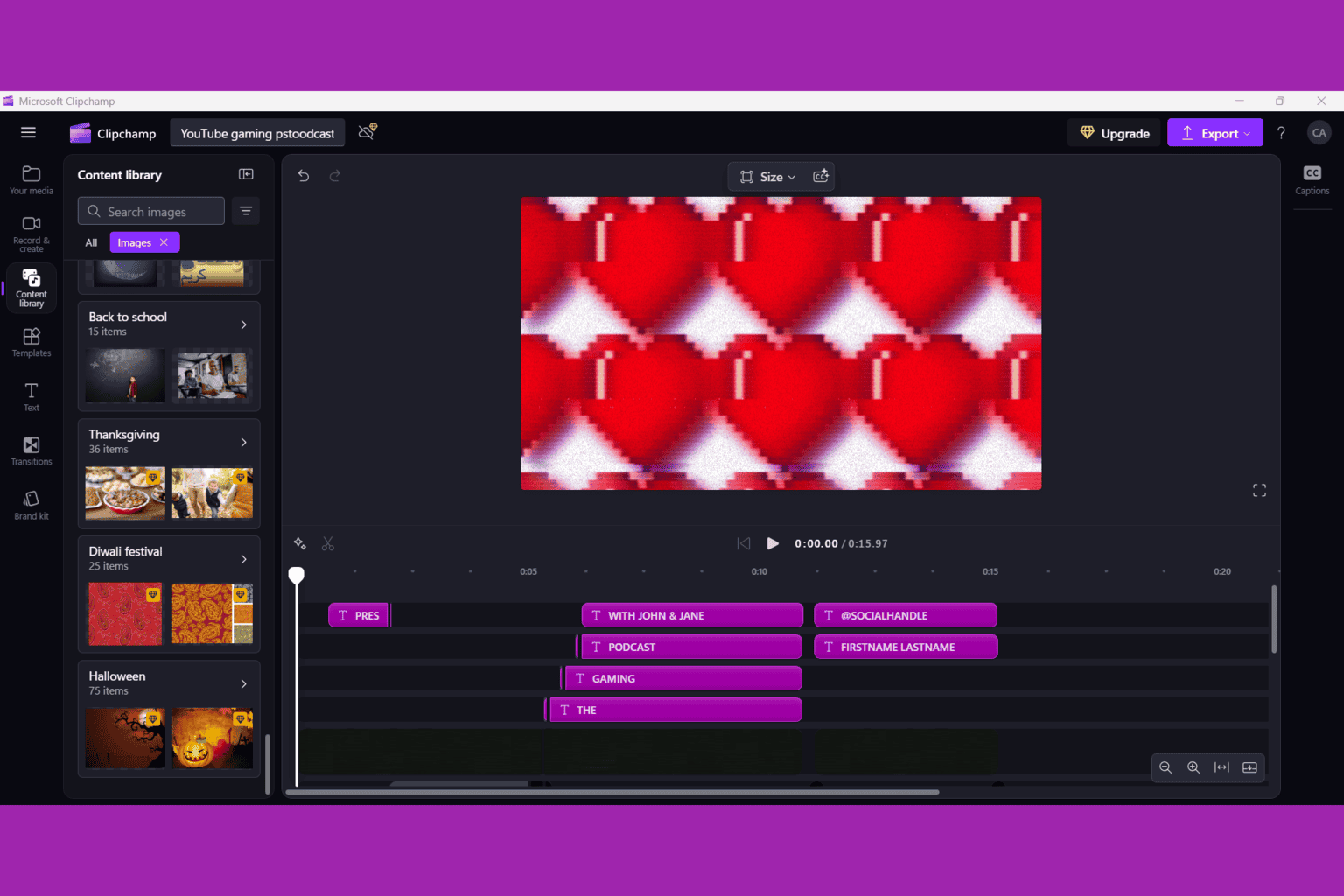
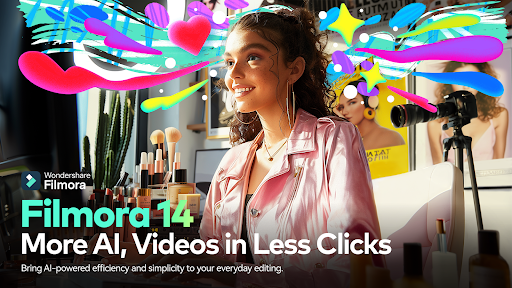
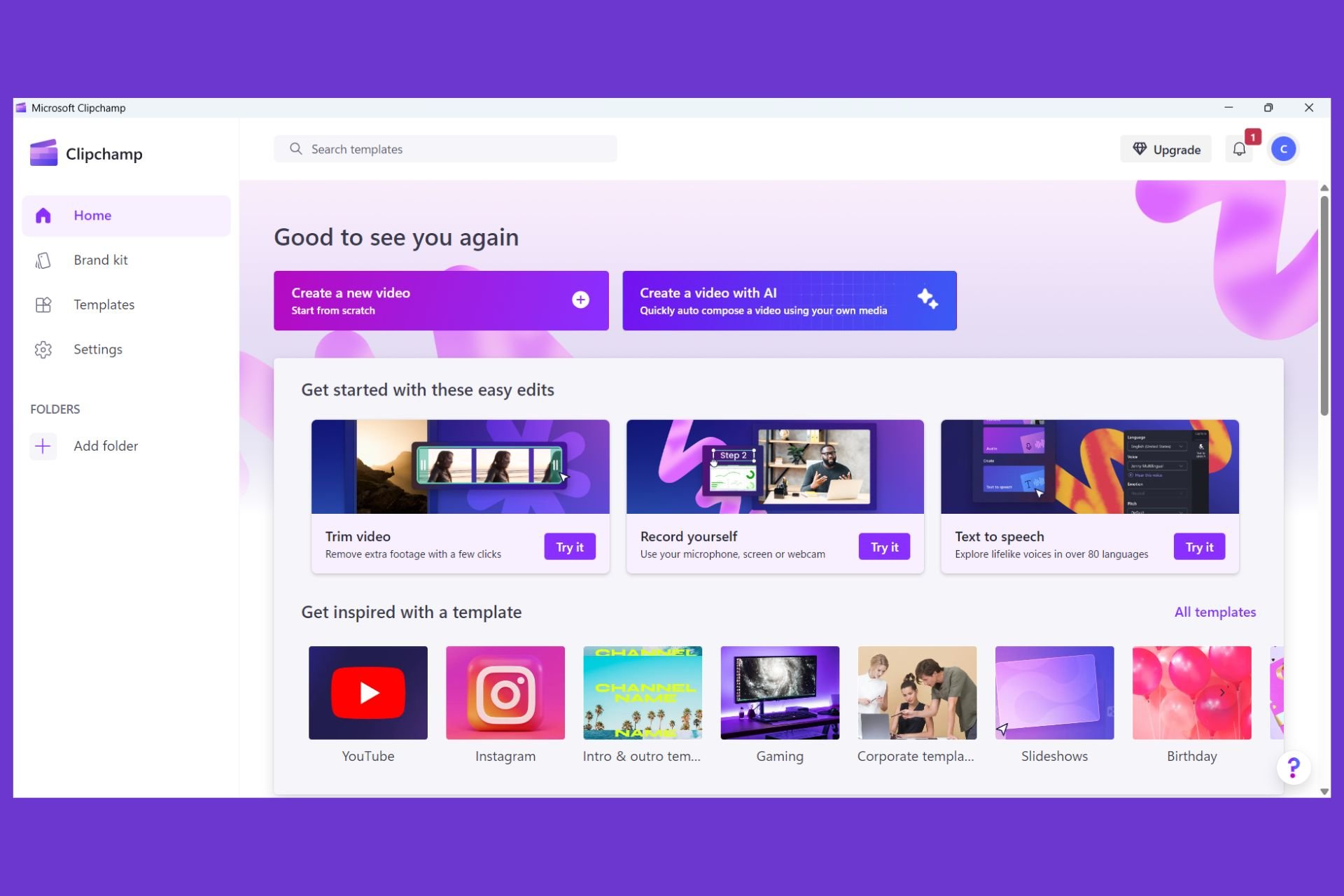
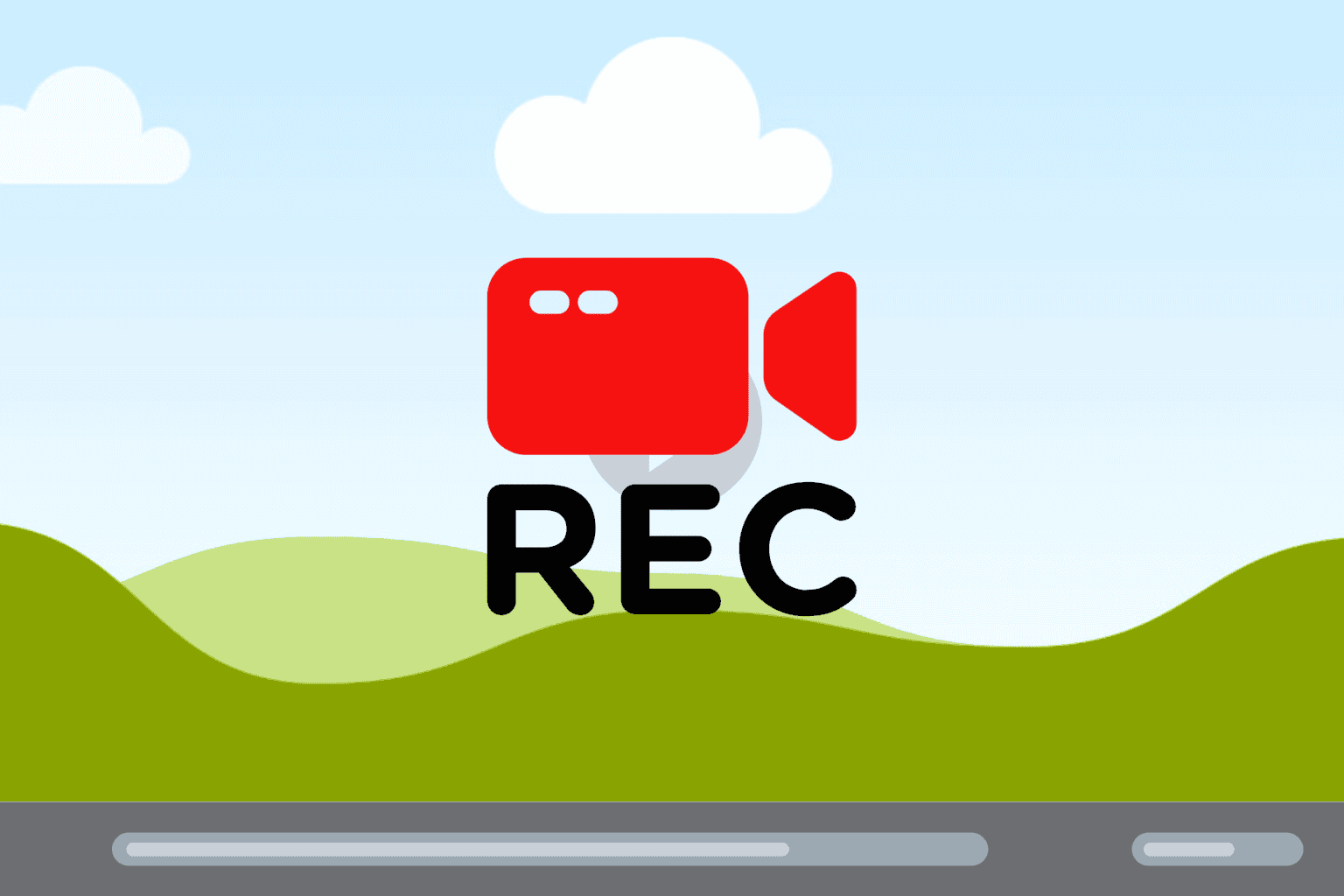
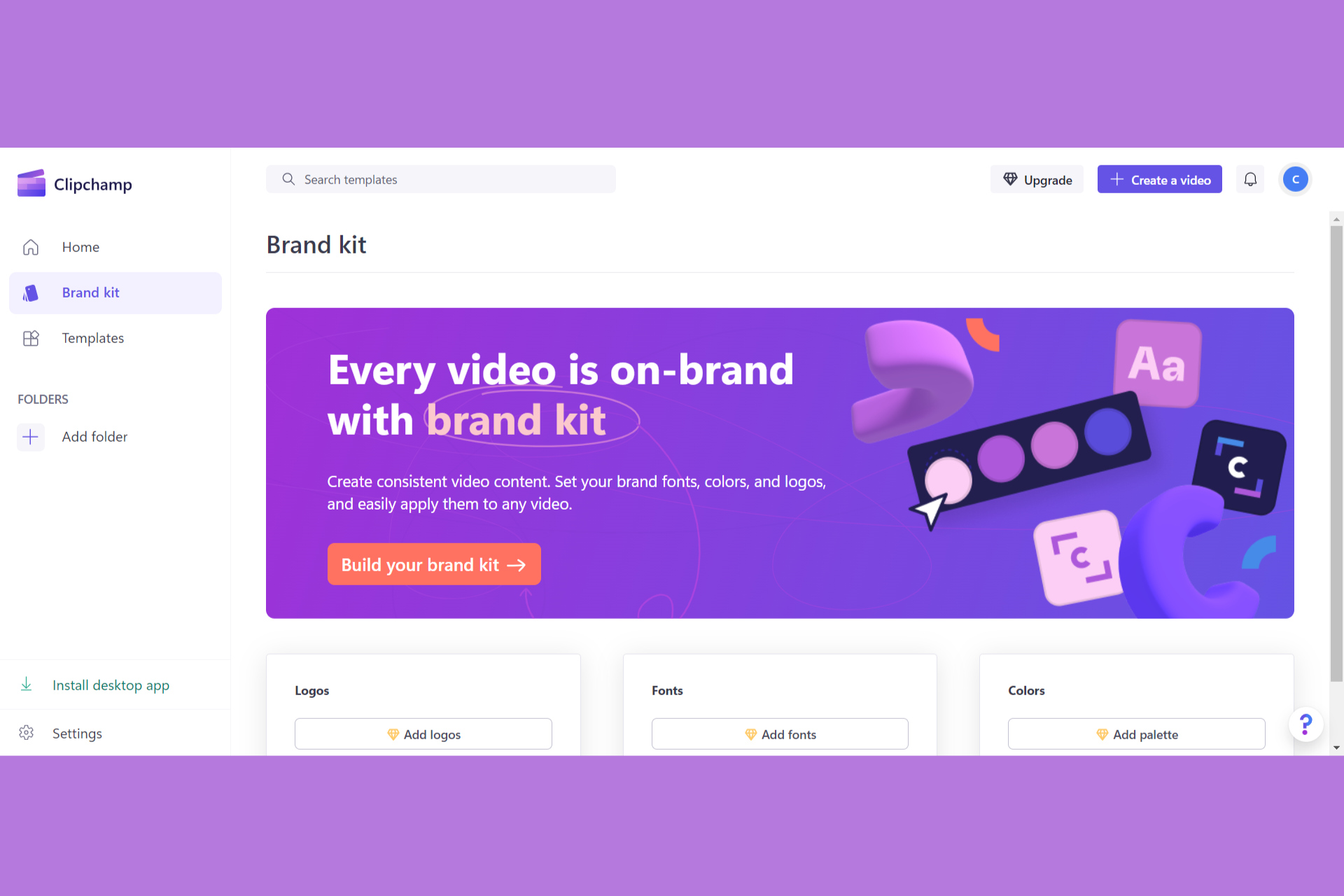
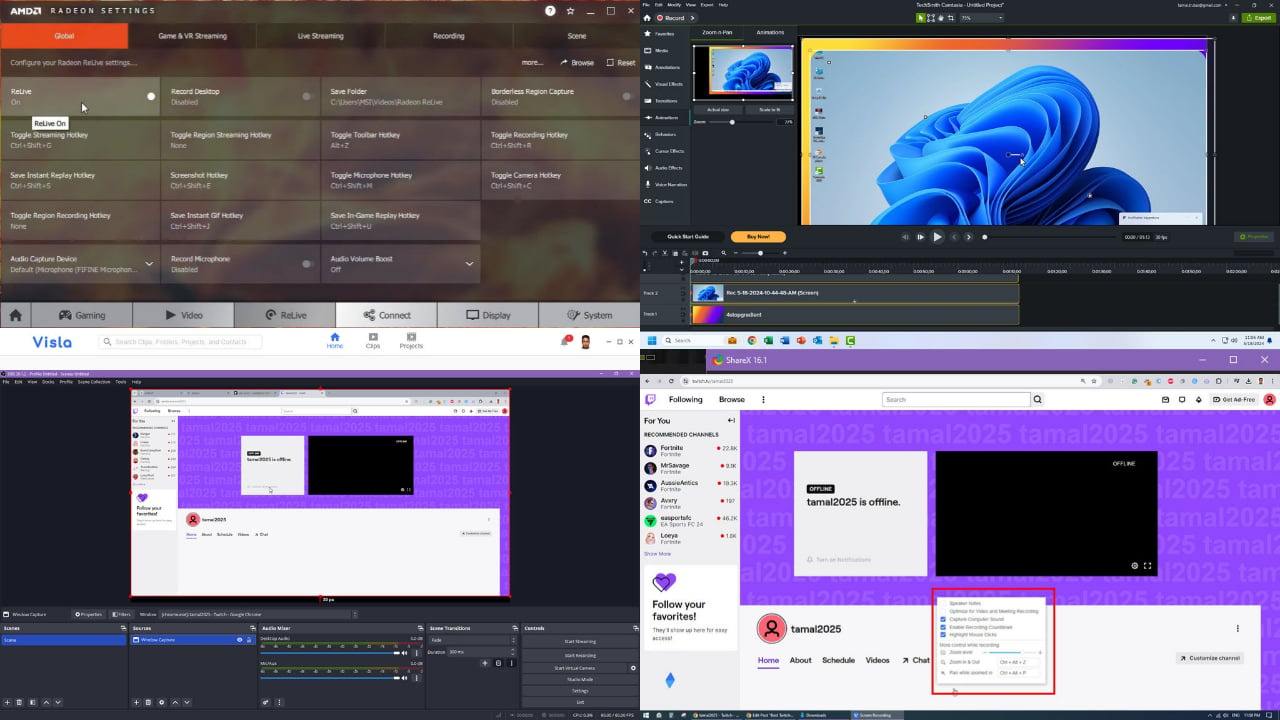
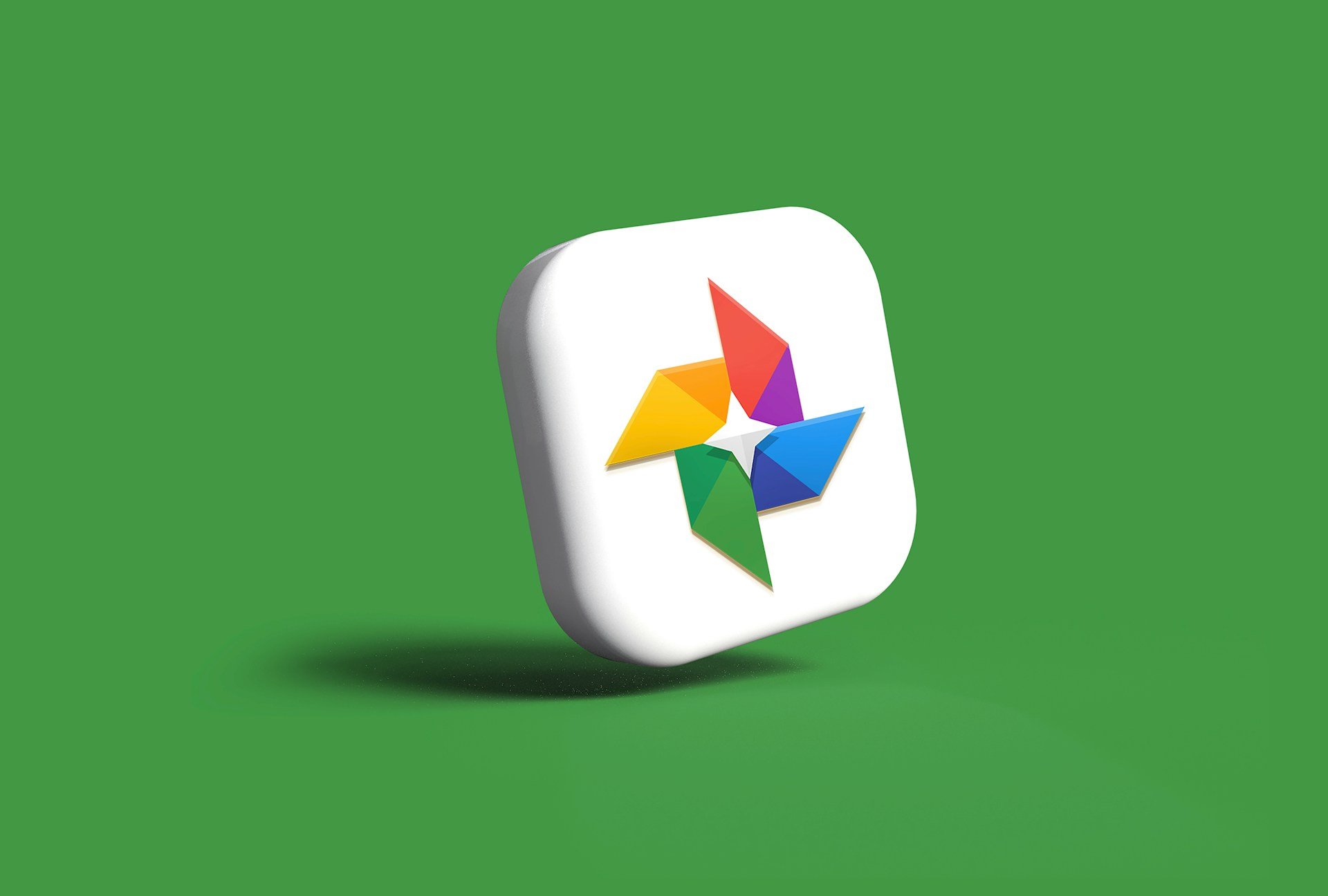

User forum
0 messages