Change User Agent Permanently in Firefox [How to]
This can be done right from the about:config page
3 min. read
Updated on
Read our disclosure page to find out how can you help Windows Report sustain the editorial team. Read more

Sometimes it’s necessary to change your user agent in Firefox, especially if you’re developing a new web app, so in today’s guide, we’ll show you how to do that.
How do I change my user agent in Firefox?
1. Use about:config page
- In Firefox, in the address bar type about:config and go to it.
- In the search bar enter general.useragent.override. Locate it on the list and set it to String.
- Click the Plus icon.
- Now enter the desired string that matches the user agent you want to imitate. We used this string for example
Mozilla/5.0 (Macintosh; Intel Mac OS X 10_15_7) AppleWebKit/537.36 (KHTML, like Gecko) Chrome/104.0.5112.79 Safari/537.36 - After testing we can see that even if we’re using Firefox, websites are seeing it as Chrome.
Keep in mind that you need to find the exact user agent string on your own for the desired browser version.
2. Use extensions
- Open the User-Agent Switcher page.
- Click on Add to Firefox.
- Next, click on Add to confirm.
- Lastly, select the User-Agent Switcher from the toolbar and choose the desired user agent.
Where is the Firefox user agent?
Firefox doesn’t have a setting that lets you change the user agent. Instead, you need to use the about:config page or extensions to do so.
Is it illegal to change user agent?
No, it’s not illegal to change the user again. Many developers use this option when optimizing their websites. Speaking of which, if you’re a developer, you might want to download Firefox Developer Edition and give it a try.
How do I reset my user agent?
- Open the about:config page in Firefox.
- Look for general.useragent.override and click the trashcan icon next to it.
- Your user agent will now reset to default.
If you’re using extensions to change the user agent, disable or uninstall them.
As you can see, it’s pretty simple to change user agent on Firefox, and while it’s possible to do that without extensions, extensions tend to be simpler to use and might be a better option for less experienced users.
Keep in mind that issues with user agents can occur, and we wrote about Reddit user agent error in one of our older guides.
To learn more about Firefox, we have great guides on Firefox profile location as well as guide that shows you how to disable hardware acceleration in Firefox, so don’t miss them.
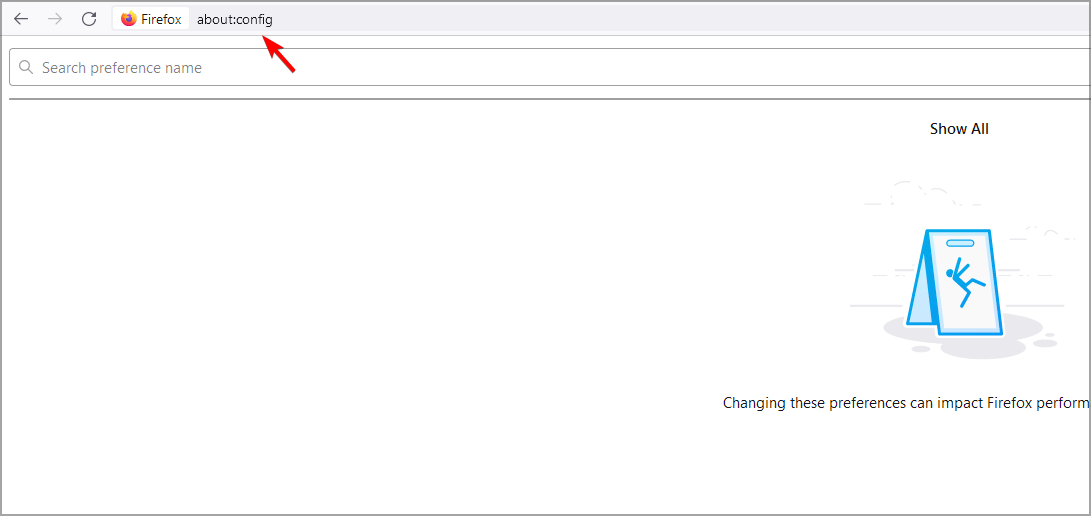












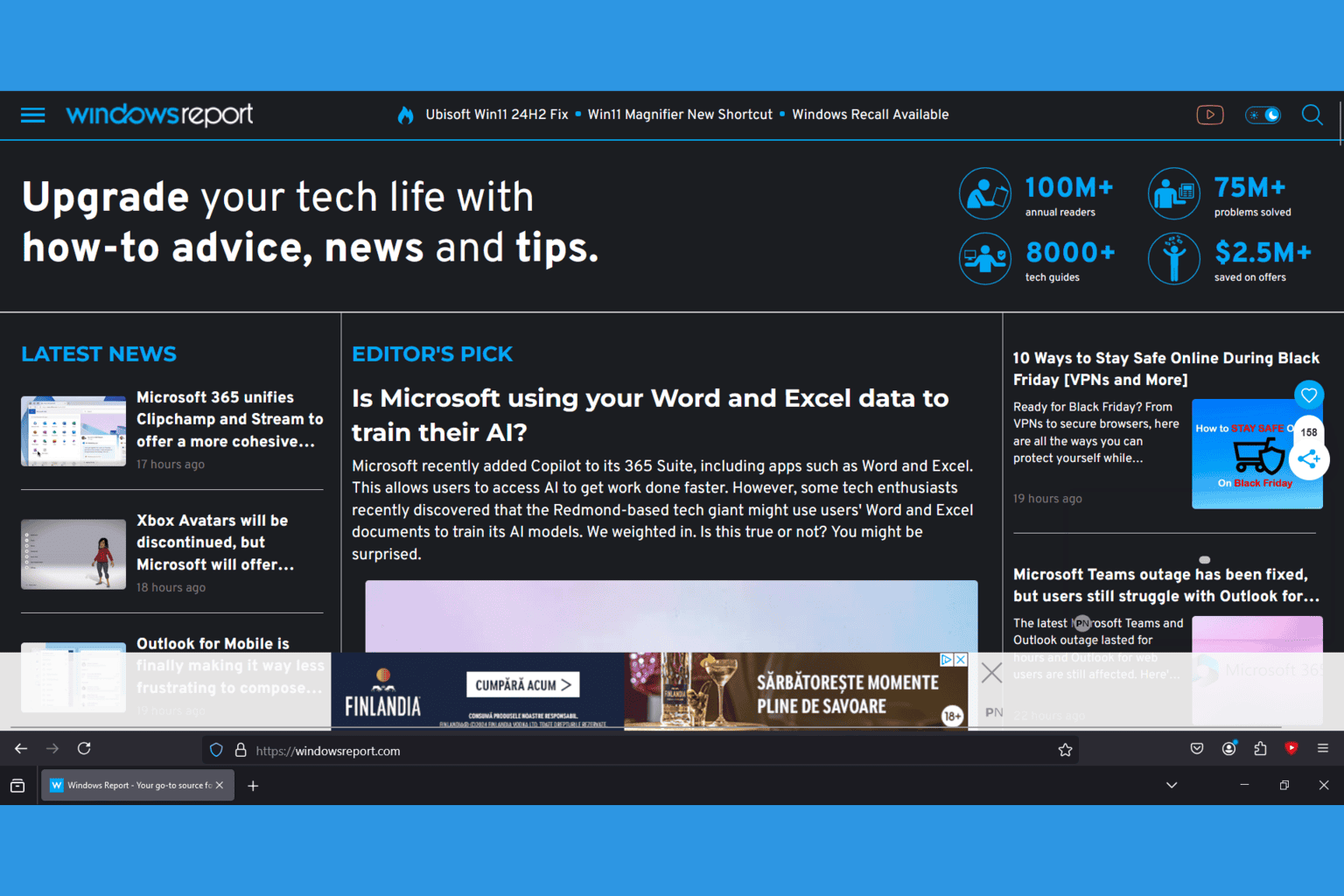


User forum
0 messages