List All Tabs in Firefox: How to Use This Feature
You can easily reveal all open tabs with a single click
2 min. read
Updated on
Read our disclosure page to find out how can you help Windows Report sustain the editorial team. Read more
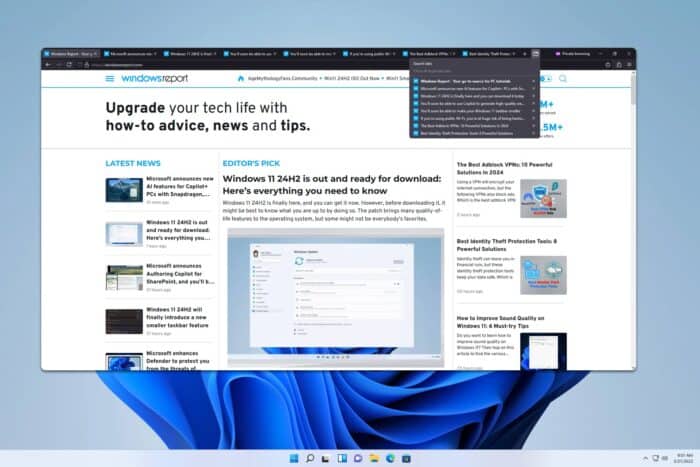
Firefox is a popular browser with many hidden feature, and one of them is the List all tabs icon in Firefox. Not many use this feature, so in today’s guide, we’ll show you how to use it properly.
How do I list all tabs in Firefox?
1. Use the list all tabs icon
- Click the List all tabs icon in Firefox.
- You will now see all the tabs that are currently open.
- Click the desired tab to switch to it or click the X button to close a tab.
- You can also click the search option to search for open tabs or close all duplicated tabs.
For quick access you can also use Firefox list all tabs shortcut: Ctrl + Shift + Tab.
2. Use browser extensions
- Go to Tabby extension page and install it.
- Click the Tabby icon in the top left corner.
- You’ll now see a list of all open tabs, and you can easily search or close them.
As you can see, it’s pretty simple to list all tabs in Firefox, and this doesn’t require any additional addons since it’s a native feature of the browser.
Can I remove the List all tabs from Firefox?
Even though this is a native Firefox feature, you can still remove it if you don’t plan on using it. To see how to do it, visit our guide on how to remove the list all tabs button from Firefox.
While this feature is useful, there are various extensions that improve it by adding additional functionality such as sessions, and better tab management, such as OneTab for Firefox.
If you’re looking for more similar extensions, go ahead and check our guide on OneTab alternatives for Firefox. We are fans of the Simple Tabs Groups Firefox extension, but you can use any one, since they are just as good.
If you want to know more about Firefox, don’t miss our clear the cache for one site in Firefox guide for more information.
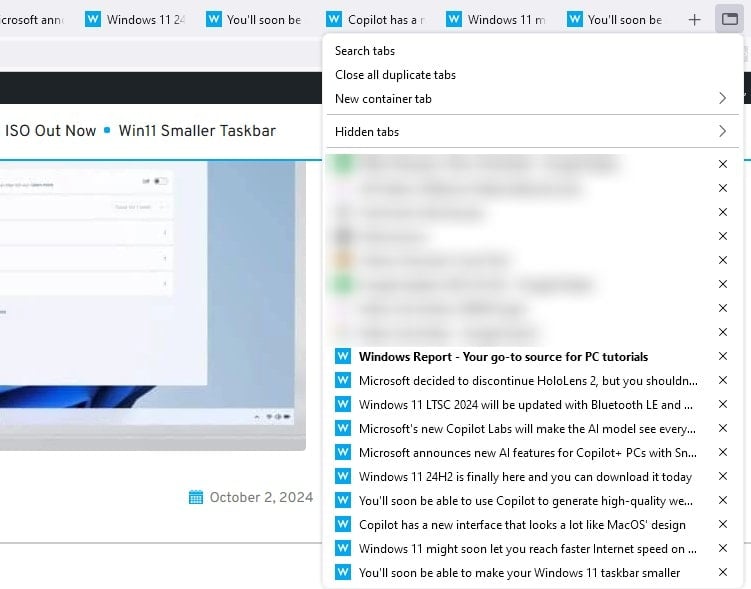
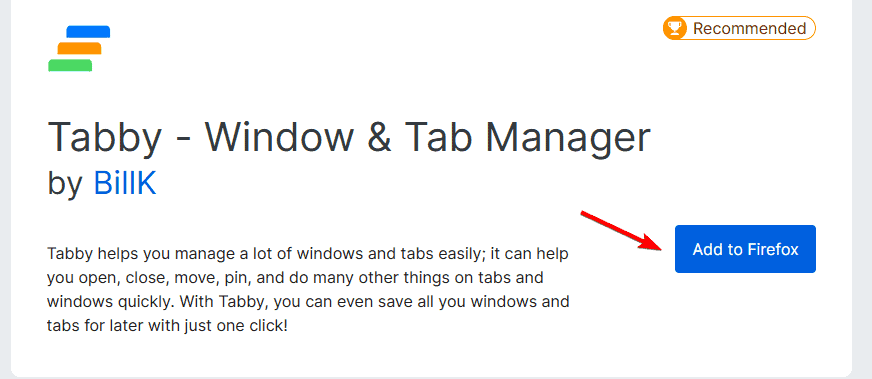
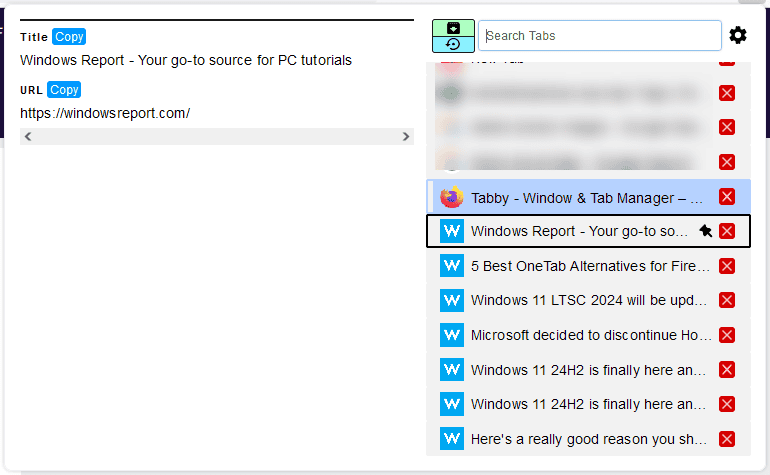





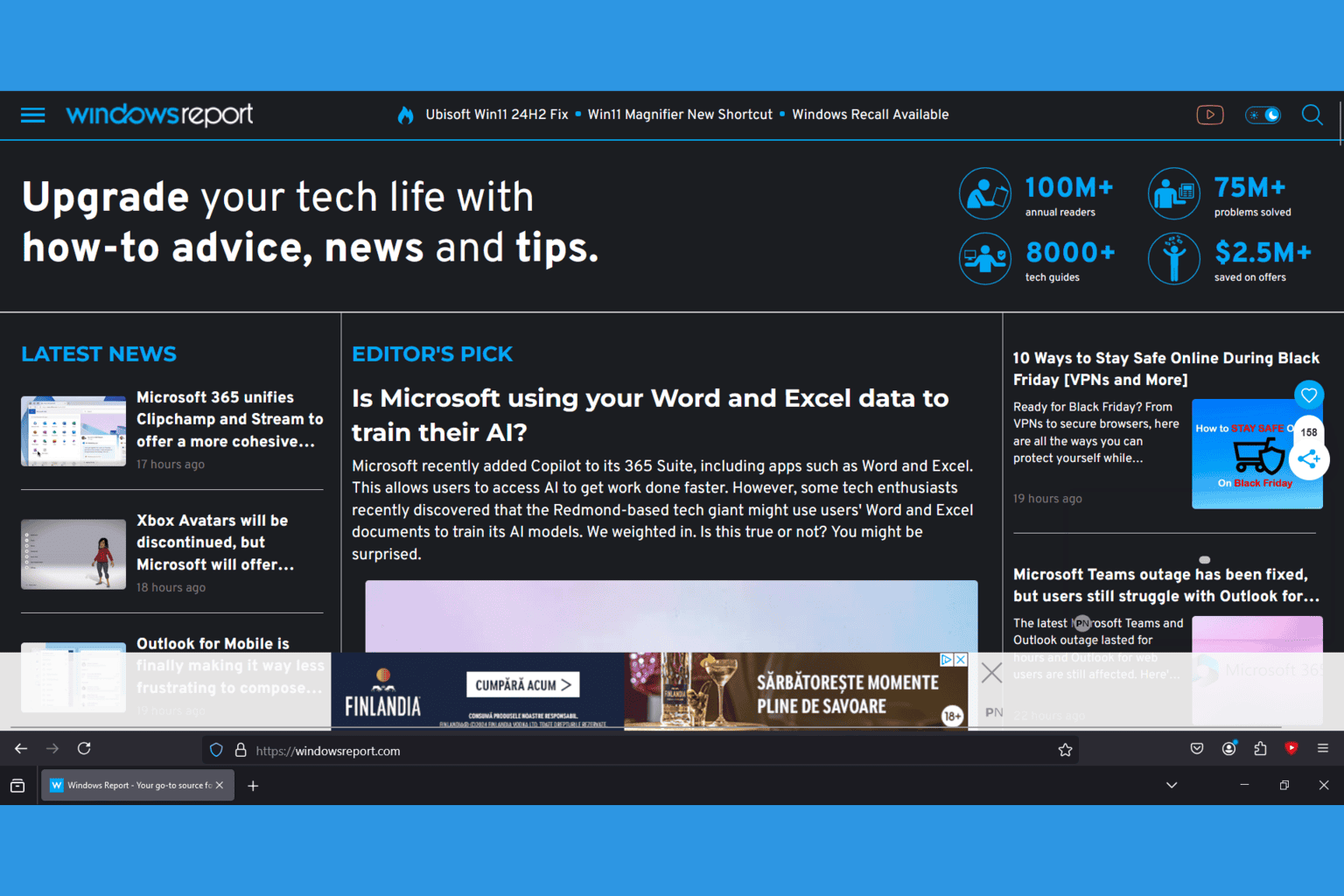


User forum
1 messages