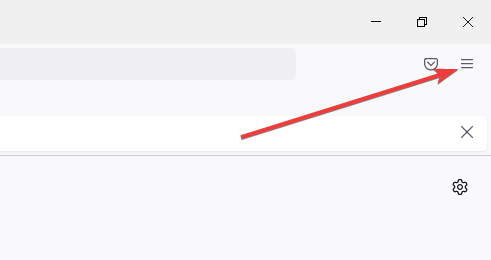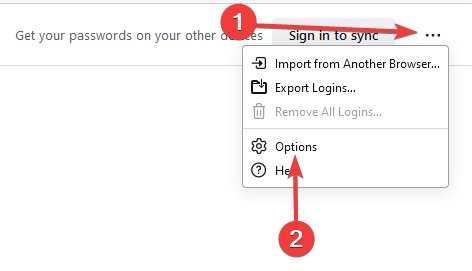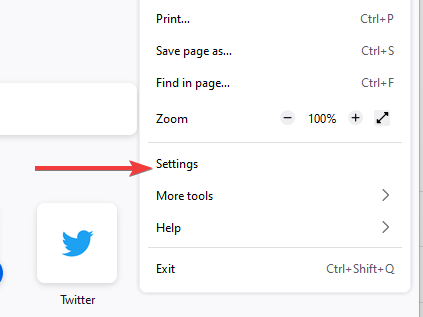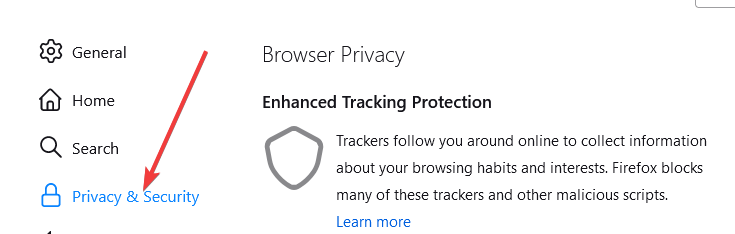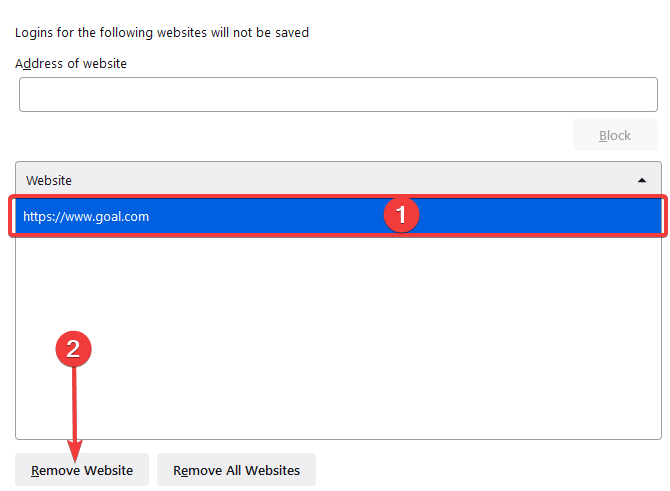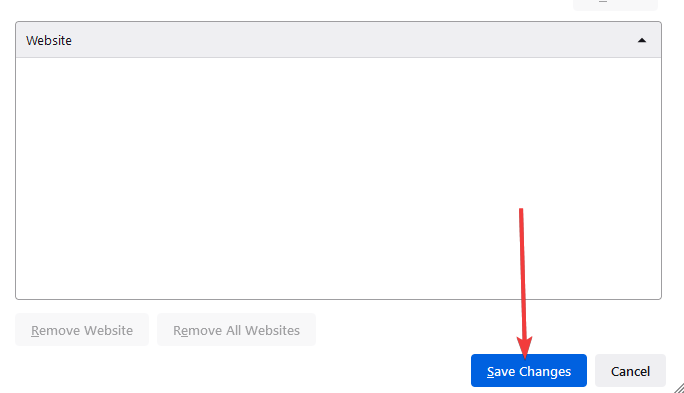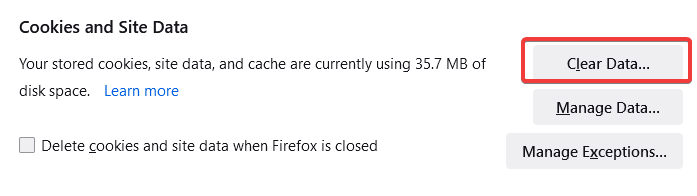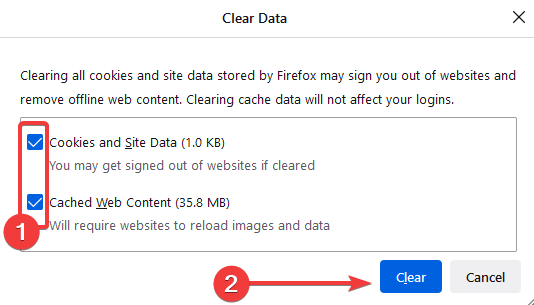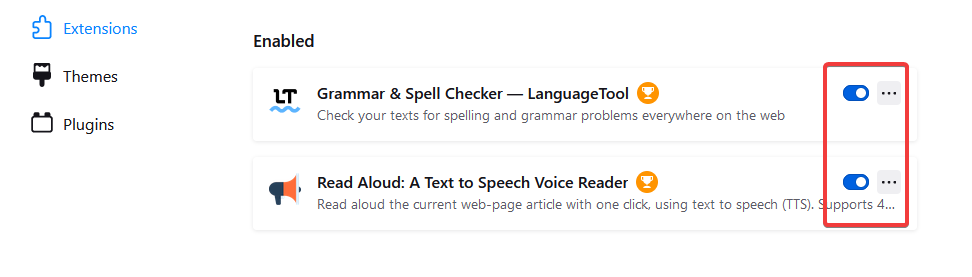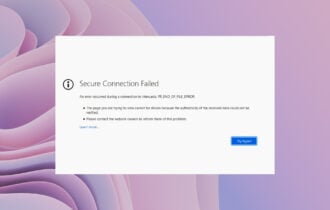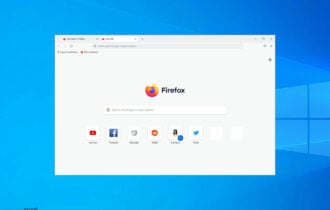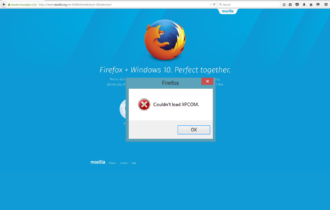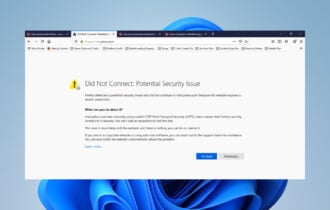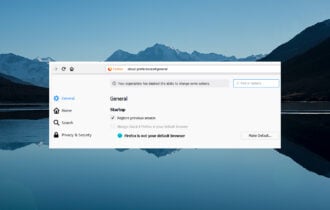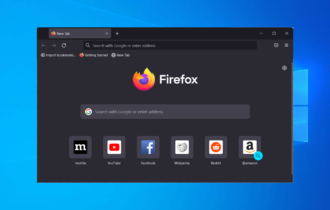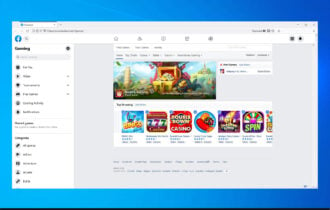Firefox Isn’t Updating Passwords: 3 Ways to Easily Fix This Error
5 min. read
Updated on
Read our disclosure page to find out how can you help Windows Report sustain the editorial team Read more
Key notes
- Saving your passwords on Firefox automatically is an easy way to ensure you do not have to memorize passwords for every website.
- Bad or corrupt extensions may hinder your browser from updating your passwords on Firefox.
- A simple computer reboot is a recommended best practice before jumping into any of the solutions in its article.
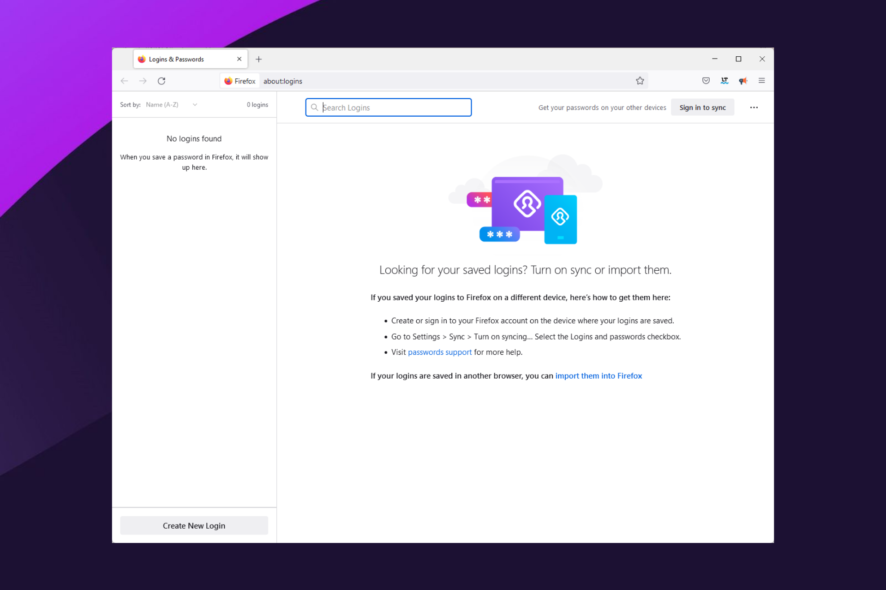
In the article, we explore the problem of Firefox not updating passwords. But firstly, you should know that Firefox has been the browser of choice for many users for years. Its numerous features ensure there is something for every kind of user.
The browser is a fine blend of good security, solid privacy protection functionality, frequent updates, and an active development team.
Features like anti fingerprinting help you maintain privacy and make sure your data does not fall into the wrong hands, which has been the draw for many users.
Furthermore, the browser boasts of an advanced passwording system. With the introduction of official add-ons like Firefox Lockwise, you can sync encrypted passwords across different devices.
Users also have encountered unexpected errors on Windows using Firefox, but just like most browser issues, you should be able to resolve it quickly.

Opera One
Choose to save your usernames & passwords in Opera One’s local storage for comprehensive data management!There are a few practical ways you can utilize in order to save your passwords safely in the Firefox browser without losing any of them.
So follow along with these step-by-step solutions if you need to resolve this password updating issue.
How to save passwords in Firefox automatically without asking?
- Click on the three horizontal lines at the top-right corner of your browser.
- Select the Password option, or simply type the below code in the address bar:
about:logins - Click on the login menu, the three dots at the top right corner, then select Options. This will open the Logins and Password options.
- Check the box beside the Ask to save logins and passwords for the websites option. Also, check the option to Autofill logins and passwords.
Once this is completed, you will always receive a password prompt after you have used a new password.
It’s worth noting that the password field’s length on certain websites is limited. If you autofill or paste very lengthy data, you may trigger a prompt that directs you to reduce the text. In such cases, you will need to use shorter passwords.
Configuring this setting is a great way to guard against sync issues including Firefox iOS not syncing passwords. If a Firefox update lost passwords, this will also be a preventive measure.
How can I force Firefox to update a password?
1. Remove the website from your never saved list
- Launch the Firefox browser.
- Click on the three horizontal lines at the top-right corner of your browser.
- Select the Settings option.
- On the sidebar, select Privacy & Security.
- On the right, scroll to Logins and Passwords, then select Exceptions.
- Click on the site from the Website section, then click on the Remove Website option.
- Lastly, click on the Save Changes button.
You should first determine if the problem is restricted to a few websites or every site you visit. If the former is the case, you probably have elected not to remember the passwords for these websites.
Therefore, your browser will not prompt you to store the login information again until they have been removed from the list of your password exceptions.
2. Remove the browsing data
- Launch the Firefox browser.
- Click on the three horizontal lines at the top-right corner of your browser.
- Select the Settings option.
- On the sidebar, select Privacy & Security.
- On the right, scroll down till you get to the Cookies and Site Data menu, then select the option to Clear Data.
- Lastly, tick the checkbox for Cookies and Site Data as well as that for Cached Web Content, then click Clear.
While Firefox is a great browser choice, we often recommend the Opera browser. It gives an excellent customization range and ensures users can select security features that work best for them.
Furthermore, it is built on Chromium and affords users a vast library of plugins, many of which are used to enhance user privacy and security. Clearing the browser data is also a useful solution for cases where your Firefox on Android is not syncing passwords.
3. Disable most recently added extensions
- Launch the Firefox browser.
- Click on the three horizontal lines at the top-right corner of your browser.
- Select Add-ons and themes.
- Finally, under the list of enabled add-ons, toggle off the switch to disable any recently added extension.
Remember that you should only adopt this solution if the problems start after installing new extensions. It, however, could be a helpful fix if some extensions have become corrupted.
There you have it; the best fixes if Firefox is not updating passwords. The best part is that for most of these, you don’t need a Firefox account.
We have made these solutions in no particular order but recommend that as a best practice, you should restart the browser and also restart your PC before trying any other fixes.
A restart gives your computer time to reset and fix some issues on its own, and it is also a great way to make sure stubborn programs are forced to shut down.
This and other browser issues like errors due to no compatible sources can be fixed in a few steps on the Firefox browser.