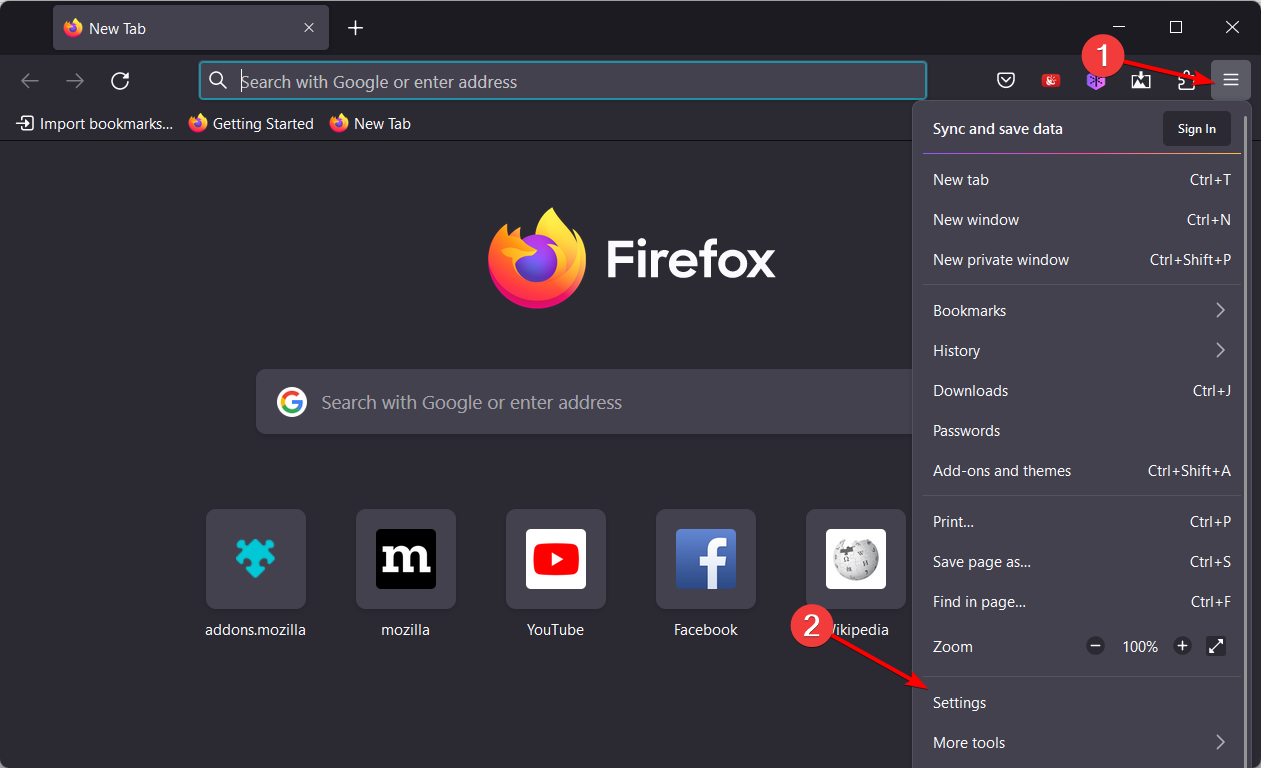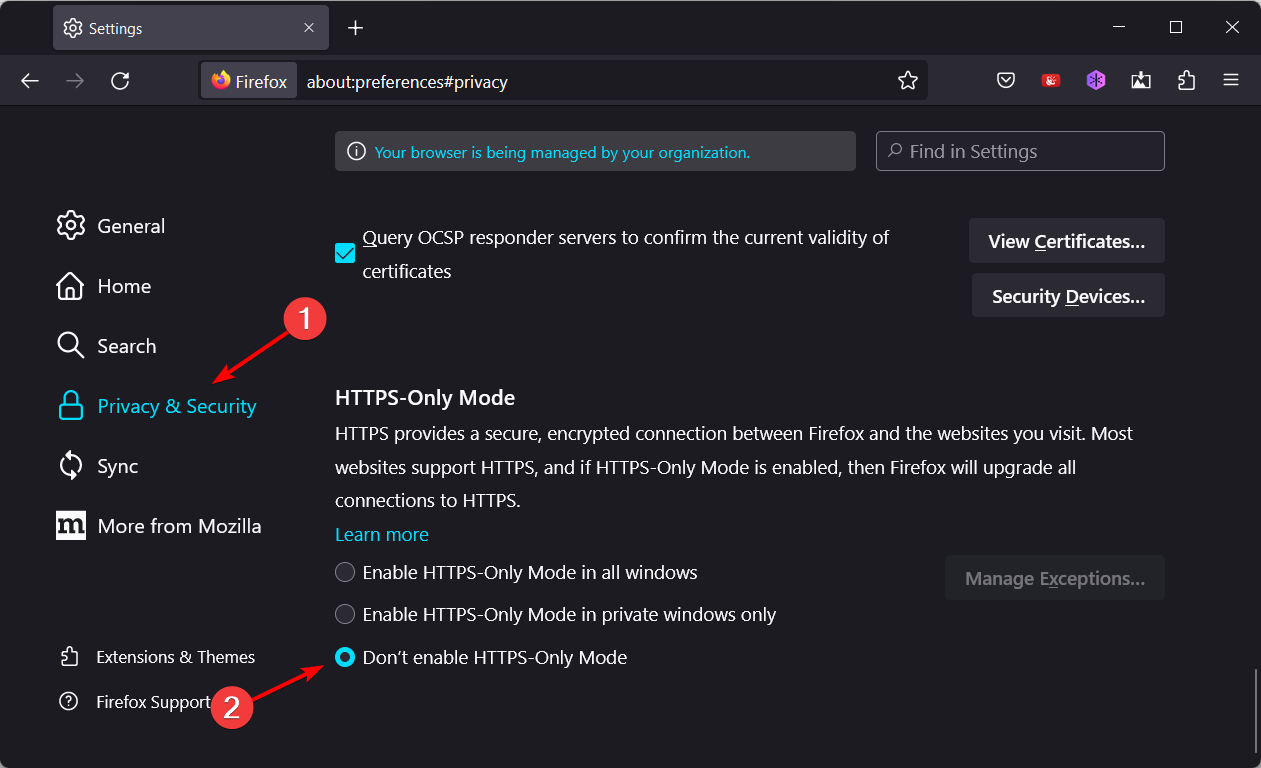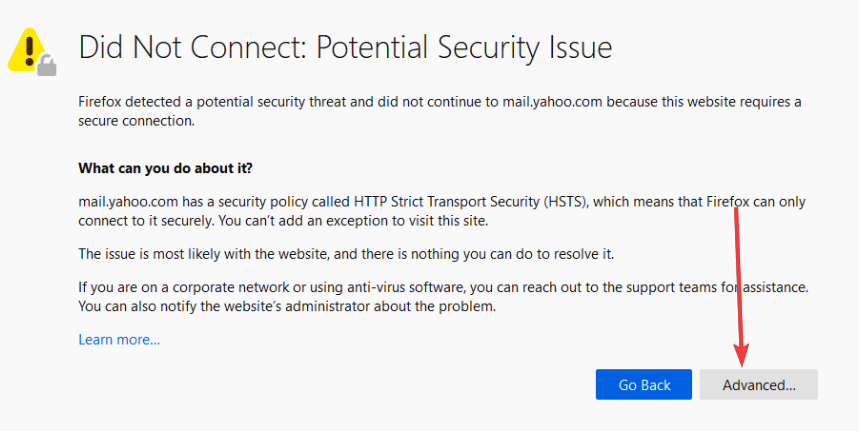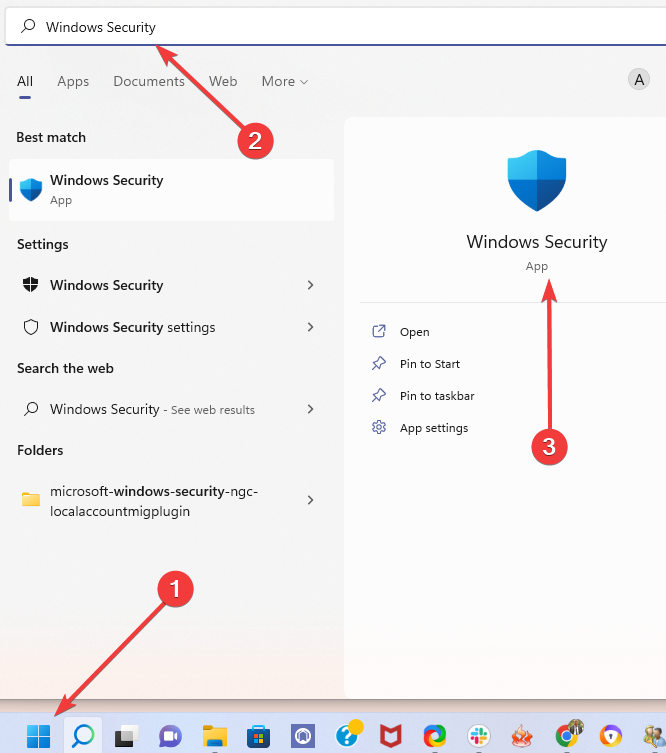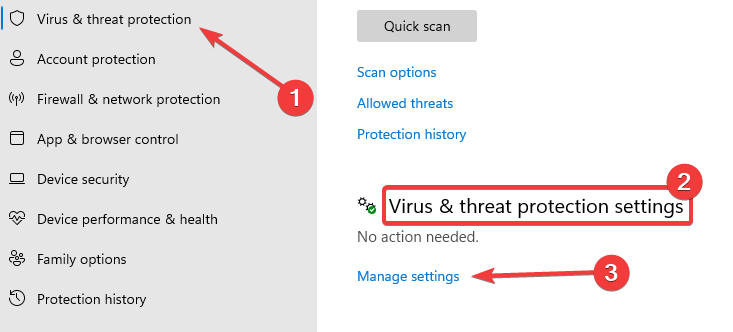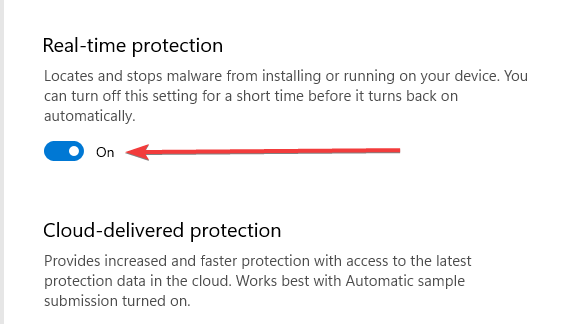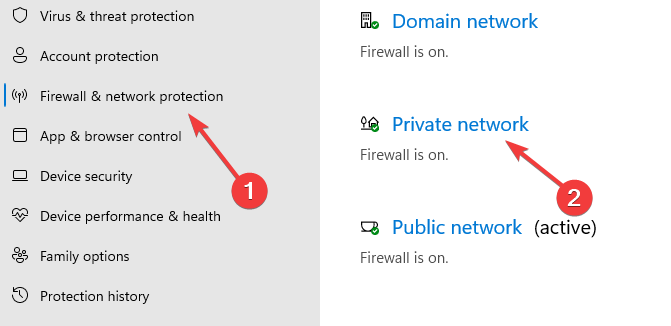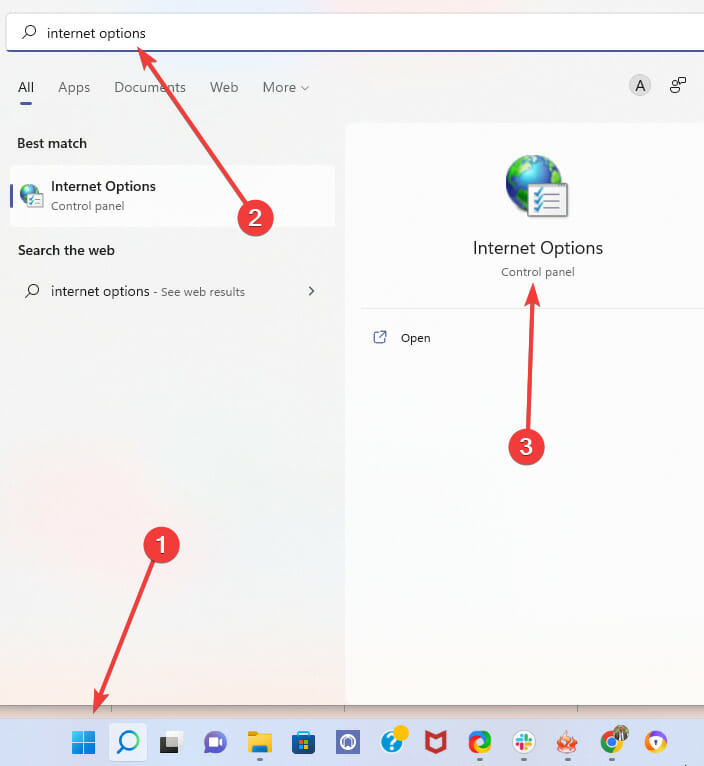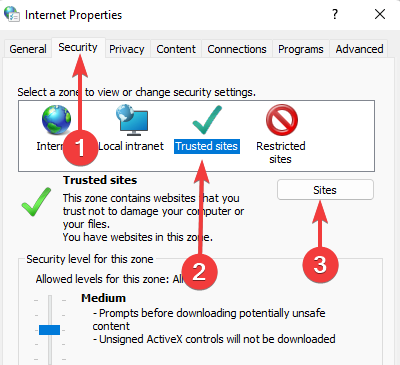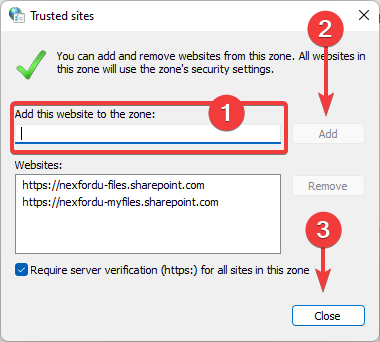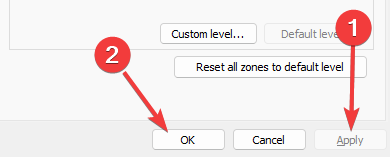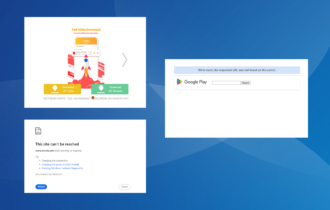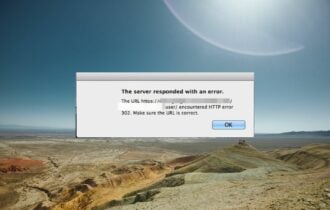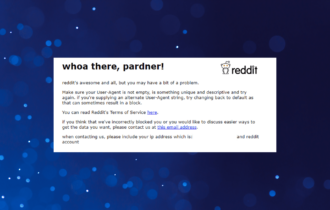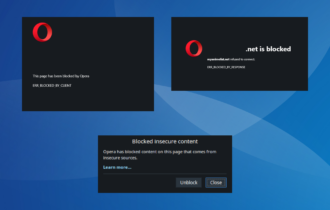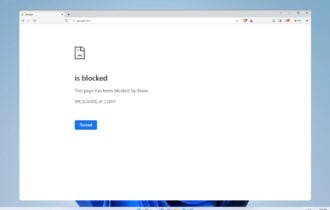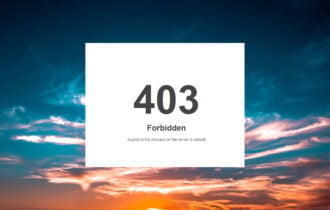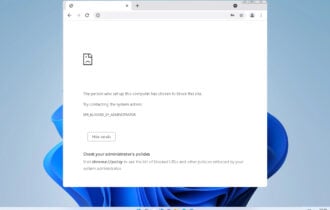Did Not Connect: Potential Security Issue In Firefox: Fix
You may temporarily disable your Antivirus or Firewall
5 min. read
Updated on
Read our disclosure page to find out how can you help Windows Report sustain the editorial team Read more
Key notes
- A warning message is triggered when the browser can not validate a website’s security status.
- If you get this error message and you are confident and trust the site, you may ignore it and continue to the site.
- To be on the safe side, you should always connect to the internet with a reliable VPN and antimalware.
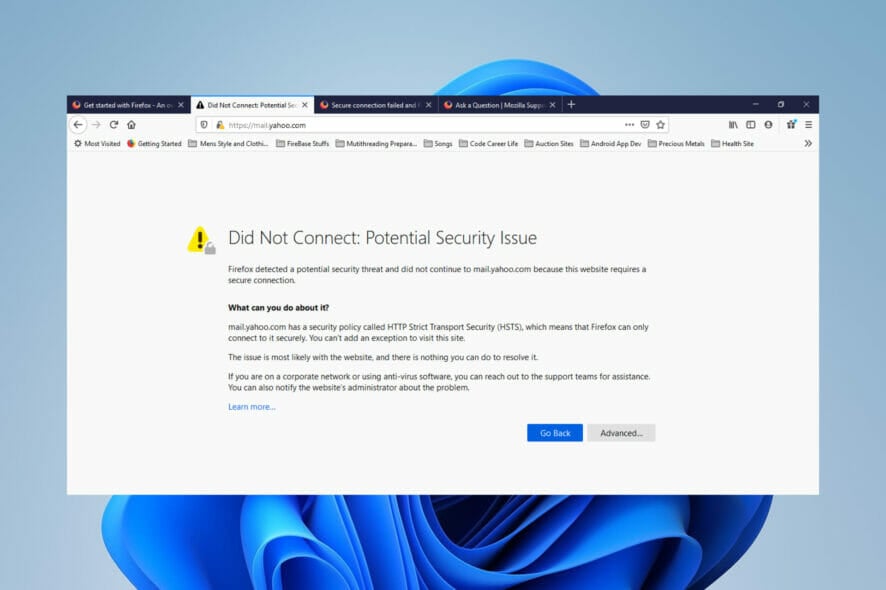
This article will explore the issue that makes the browser display Firefox did not connect potential security error message. Firstly, we must note that Firefox offers support for Windows, Linux, and Mac devices and is accessible in more than 90 languages.
Furthermore, Firefox automatically filters the majority of trackers, so you don’t have to fiddle with any of your security settings. You might also deploy software to remove Internet tracks on your PC.
The browser features a private browsing mode, third-party cookie blocking, crypto-miner blocking, fingerprinter blocking, and an individual protection report.
However, sometimes you may have to deal with some security errors like:
- Insecure connection to sites – This is an error triggered when the browser can’t verify the safety of the website.
- The ssl_error_weak_server_ephemeral_dh_key error – An outdated security certificate is a common cause for this error.
- Ssl_error_rx_record_too_long Firefox error – You will encounter this message if the SSL certificate has not been properly installed on a server.
How do I change my secure connection settings?
- Open Firefox and click on the hamburger menu followed by Settings.
- Next, navigate to Privacy & Security then scroll down until you find the HTTPS-Only Mode and select the Don’t enable HTTPS-Only Mode.
How do I fix did not connect: potential security issues in Firefox?
1. Accept the risk and continue
- To fix the Firefox did not connect potential security issue on every site, click on the Advanced button.
- Click on the Accept the Risk and Continue button.
Bear in mind that this is a precarious way to resolve the error if you do not trust the website because you only get this error when, for some reason, the browser can’t guarantee your security.
Accepting the risk will work if encountering Firefox did not connect potential security issue on Google.
Note that not all browsers trigger such errors. We recommend Opera One because it is a Chromium-based, multi-platform browser.
It offers many customization and security features, including an interface that makes your favorite tools easily accessible, with pre-installed social media apps, a battery saver, and AI integration.

Opera One
Browse securely and error-free with this top-notch Chromium browser!2. Temporarily disable your Antivirus or Firewall
- To fix the Firefox did not connect potential security issue on Youtube, click on the Start menu, type in Windows Security, and select the app.
- On the left pane, select Virus & threat protection, scroll to the Virus & threat protection settings menu, and select the Manage settings option.
- Toggle off the switch in the Real-time protection section.
- Select the Firewall & network protection option on the left pane, then select Private network from the right pane.
- Toggle off the Microsoft Defender Firewall switch.
This solution serves as a Firefox that did not connect to a potential security issue bypass.
Like in the previous step, we recommend only applying this fix if you are sure of the site you will visit. You should also only temporarily disable your protection, which means you must turn it back on after visiting the site.
Remember that the steps to turn off your security will vary depending on your anti-malware provider.
3. Include the side in your trusted list
- Click on the Start menu, type internet options, and click on the Internet Options applet.
- Select the Security tab under the Select a zone to view or change security settings menu, click on Trusted sites, then click the Sites button.
- Add the URL of the site you wish to trust to the text field under Add this website to the zone menu, then click the Add button and Close.
- Click Apply and Ok.
Why do I keep getting secure connections failed?
The Firefox did not connect potential security issue sec_error_unknown_issuer error can be triggered by a few things but here is what you need to know.
When the Firefox browser is connected to a secure site, it must check the legitimacy of the certificate issued by the site. Also, it must verify that the encryption is powerful enough to keep your privacy effectively.
If the browser can’t validate this, it will disconnect from the website and display a warning notice for potential security risks ahead.
These risks could come in many error variations, including:
- SEC_ERROR_EXPIRED_ISSUER_CERTIFICATE – Triggered when the issuer certificate has expired.
- SEC_ERROR_EXPIRED_CERTIFICATE – Issued at the expiry of an SSL certificate.
- SEC_ERROR_UNKNOWN_ISSUER – Triggered when Firefox does not recognize the certificate issuer.
- MOZILLA_PKIX_ERROR_MITM_DETECTED – It may be triggered when accessing nameservers on HTTPS.
Note that this error does not imply that there is malware, but it takes, but it allows you to determine if the site is safe and if you wish to proceed. You may also encounter a similar error in Microsoft Office with a potential security concern so check out how to fix it.
Our solutions have not been written in any particular order, and any should effectively resolve this issue.
As a best practice, we recommend that you always use a VPN when communicating with the Internet. This will guarantee your online safety and privacy even when you have the Firefox did not connect potential security issue.
However, using any of the best VPN extensions for Firefox should offer you adequate safety.
Don’t hesitate to leave us a comment in the section below and share your thoughts and any other potential solutions that you have in mind.