6 Ways to Fix Facebook Games Not Loading/Working
Facebook games are now only supported on the web browser version of the platform
4 min. read
Updated on
Read our disclosure page to find out how can you help Windows Report sustain the editorial team. Read more
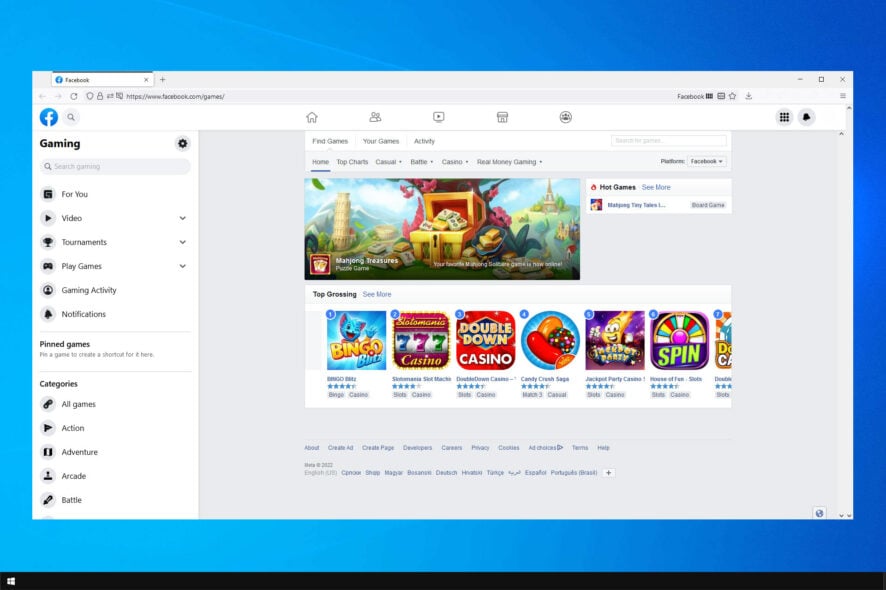
Today we’ll show you how to fix the issue of Facebook games not loading in your browser. There are many possible causes, and we address all of them.
So read till the end and try each trick so you can quickly play no download games again.
How do I fix my games on Facebook if they’re not working?
1. Try a gaming-focused browser
Facebook games might work fine in alternative web browsers. So, try playing the game with a different browser, such as Opera GX.
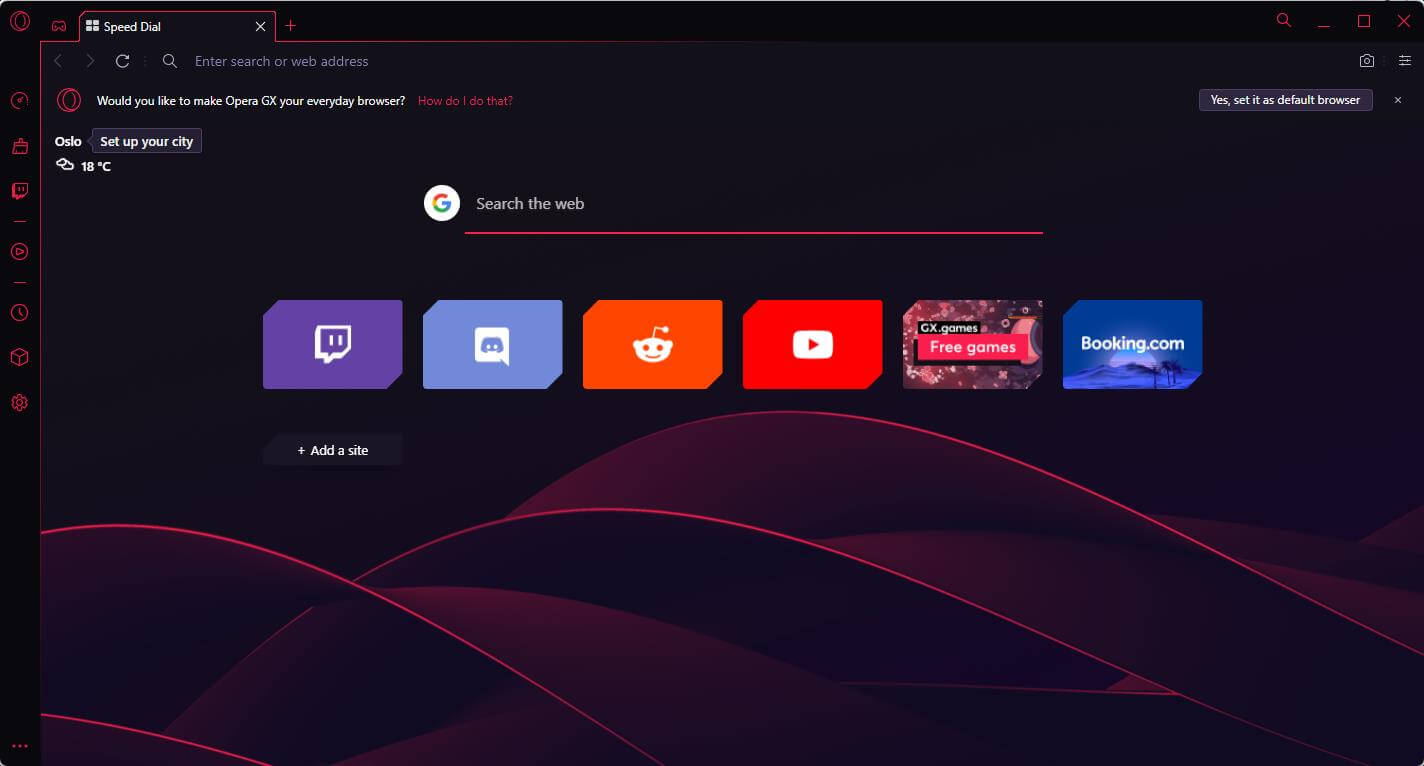
Opera GX is especially recommended because it’s an innovative Chromium browser with novel features and a huge repository of extensions.
Plus, it’s optimized for gaming, incorporating a GX Control sidebar with which you can manage tabs, optimize RAM, and limit network bandwidth usage. Discord and Twitch are also integrated into Opera GX’s sidebar.

Opera GX
Explore the ever-expanding universe of Facebook games by using the gaming-specific Opera GX browser today.2. Enable JavaScript
Google Chrome
- Click the Customize and Control Google Chrome button at the far right of that browser’s URL toolbar.
- Select Settings to open that tab in Chrome.
- Next, click Site settings to open the options shown directly below.
- Then click JavaScript.
- Toggle the Allowed option on if it’s off.
- Then restart Google Chrome.
Why can’t I play games on Facebook anymore 2022? If Facebook games are not working on Chrome, make sure that all the necessary components are working properly.
Firefox
- Type about:config in Firefox’s URL bar, and press the Enter key.
- Click the Accept the Risk button to continue.
- Next, input javascript in the search box.
- Double-click the javascript.enabled flag if it’s currently false.
- Restart Firefox after enabling JavaScript.
3. Clear your browser’s cache and cookies
Google Chrome
- Press the Ctrl + Shift + Delete keys at the same time within Google Chrome.
- Click the Time range drop-down menu, and select the All time option.
- Press the Clear data button.
Firefox
- Press Firefox’s Ctrl + Shift + Del keyboard shortcut to open the Clear Recent History window.
- Select the Cookies and Cache checkboxes.
- Next, click Everything on the Time range to clear the drop-down menu.
- Press the OK button to erase Firefox’s cookie and cache data.
If King games are not loading on Facebook, removing your cache is a great way to fix the problem.
4. Reset your browser
Google Chrome
- Click Customize and control Google Chrome and then Settings in Chrome.
- Click on Reset and cleanup.
- Then click Reset to factory defaults.
Firefox
- Click the Open menu button on the right side of Firefox’s URL toolbar.
- Head to Help to open the submenu in the screenshot directly below.
- Click Troubleshooting Information to open that tab.
- Press the Refresh Firefox button.
5. Open Chrome or Firefox in incognito mode
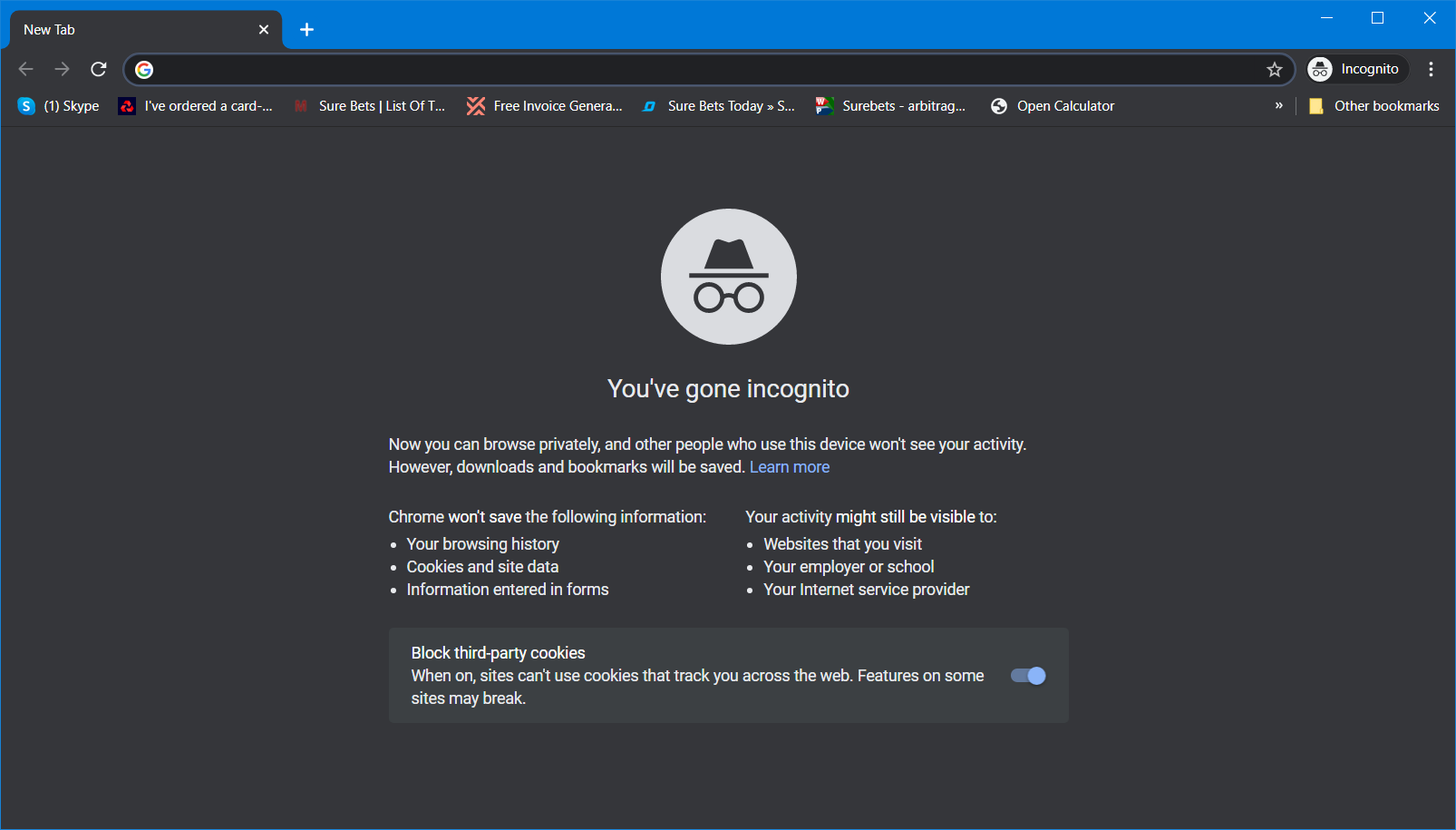
You can utilize Google Chrome in incognito mode by pressing the Ctrl + Shift + N hotkey. To open Firefox’s incognito mode, press the Ctrl + Shift + P hotkey for that browser.
6. Update your browser
Google Chrome
- Click the Customize Google Chrome browser button.
- Select Help and then About Google Chrome to open the tab in the screenshot directly below.
- Click Relaunch if Google Chrome installs a new update.
Firefox
- Click the Open menu button to open Firefox’s menu.
- Select the Help and then go to About Firefox options.
- Press the Restart to update Firefox button.
Alter clearing the cache, check if the problem is gone.
How do you update Facebook games?
Facebook games are updated solely by Facebook, so you don’t need to do anything in that regard. In most cases, Facebook will do that automatically.
If a particular game is out of date, you might have to wait for a bit longer when you start it in order to install the updates, but no other actions are required.
So, that’s how you can fix Facebook games when they don’t load. This isn’t the only issue that users reported, and we already covered what to do if Facebook videos are not playing in your browser.
Although not necessarily guaranteed, the above resolutions will usually fix Facebook games not loading. If further potential resolutions are needed, you can send an FB support email to [email protected].
Did you find a different solution for this problem? If so, let us know in the comments section below.
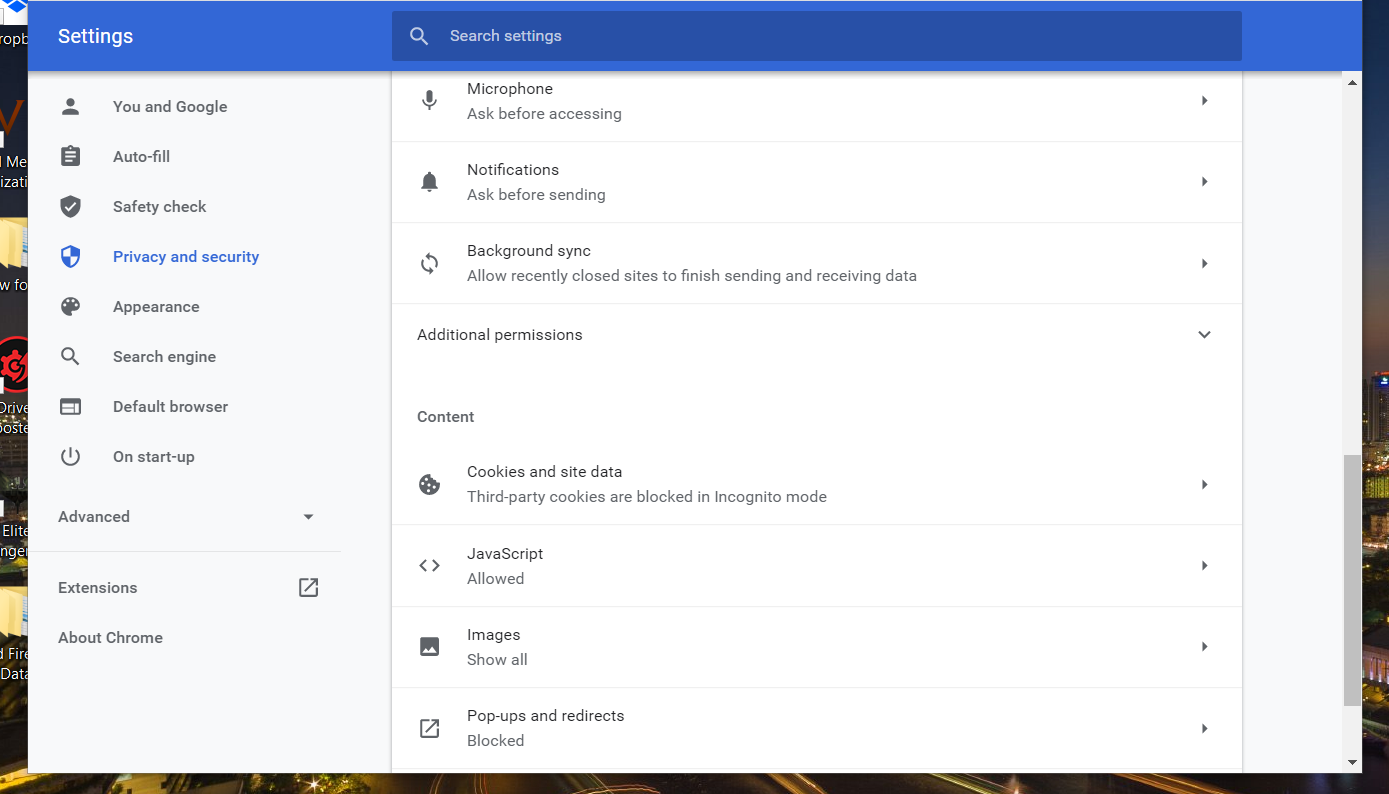
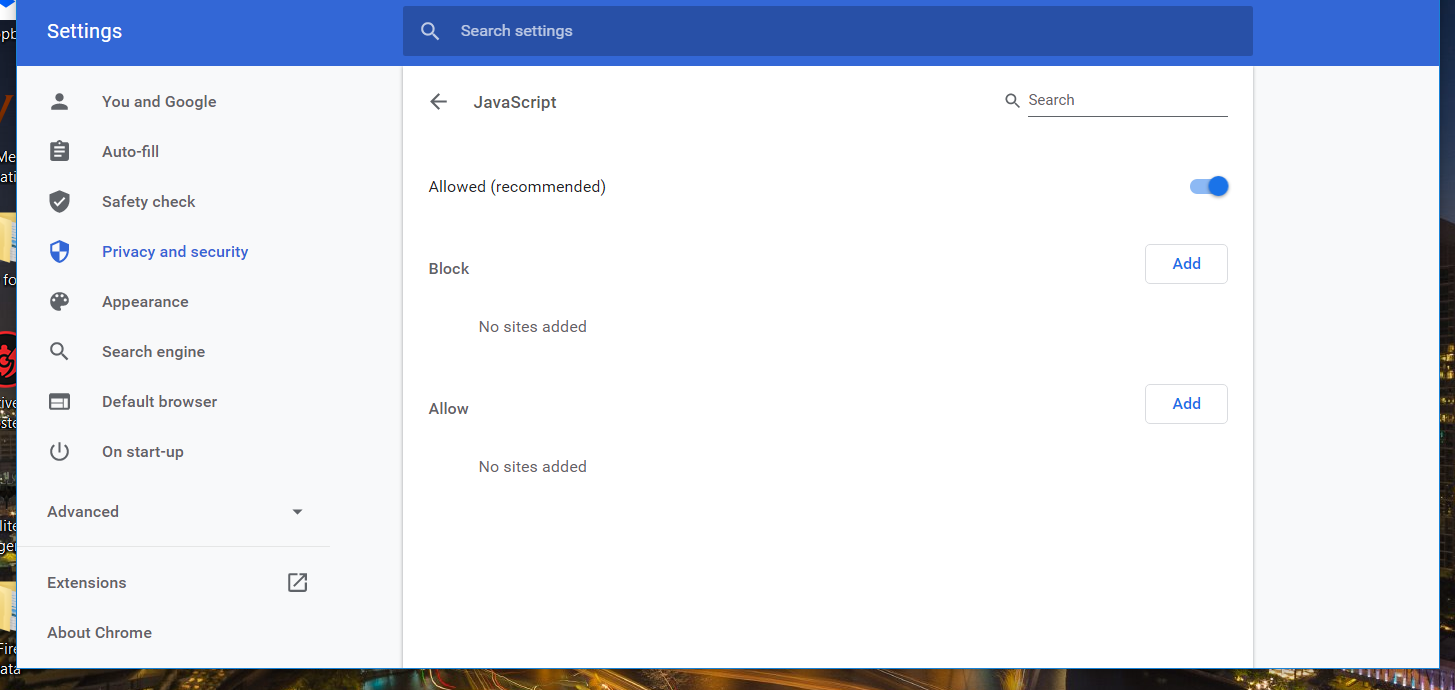
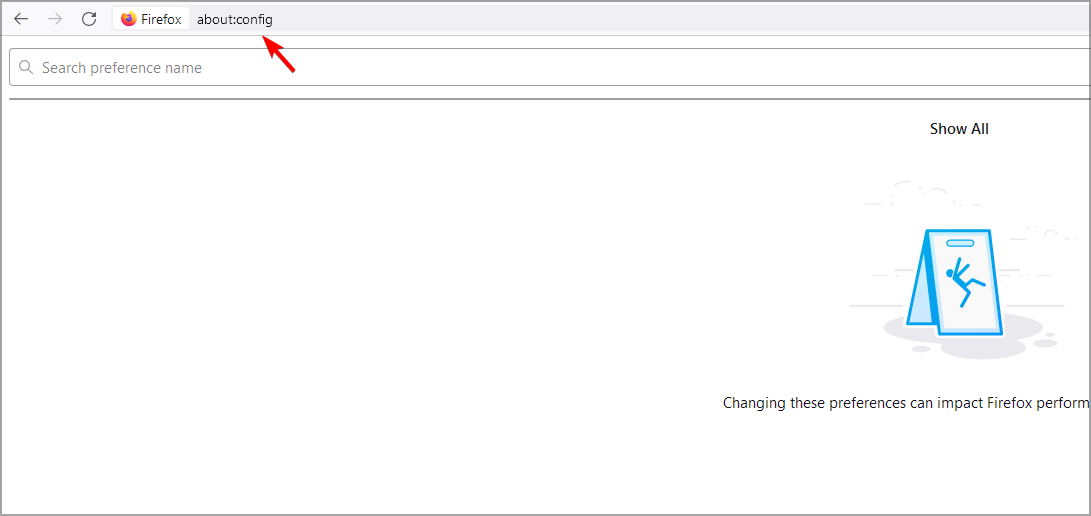
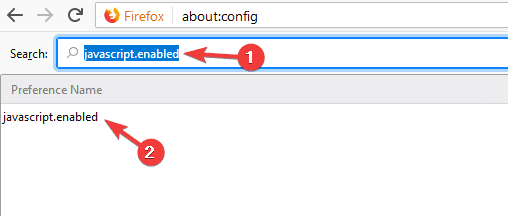
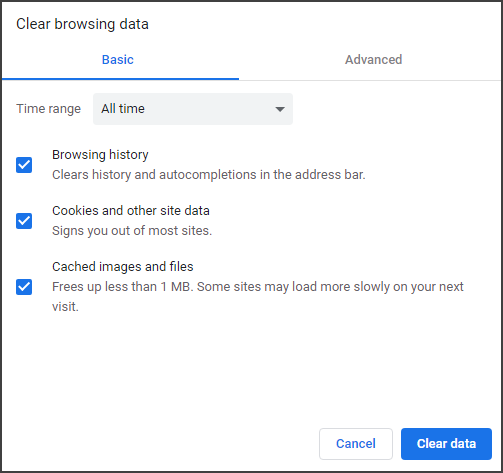
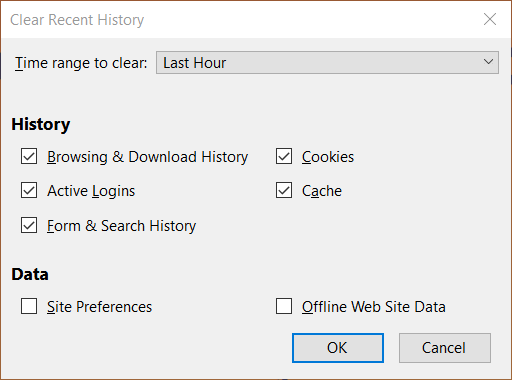
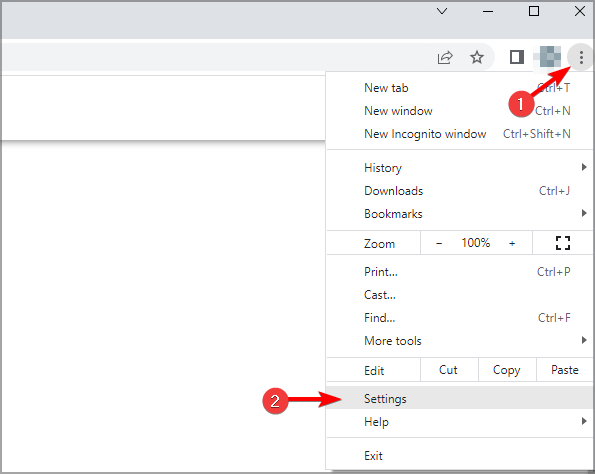
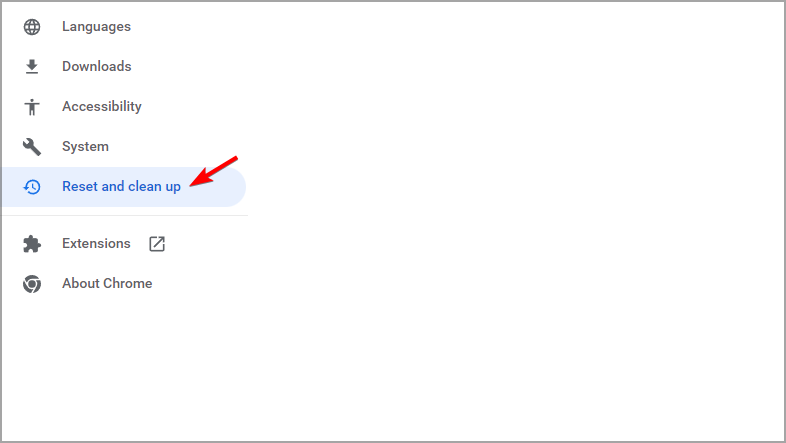
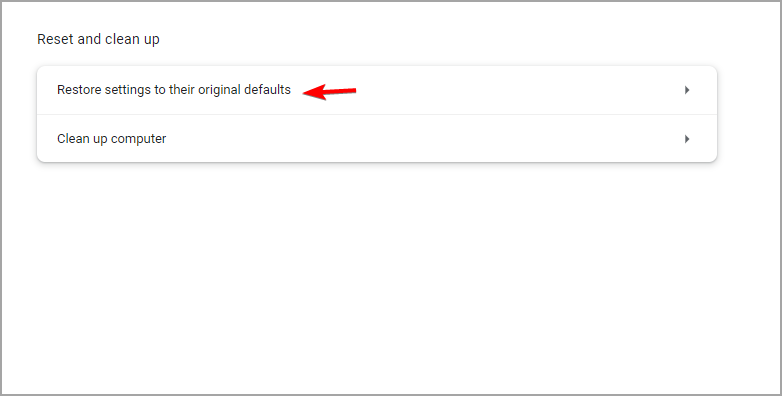
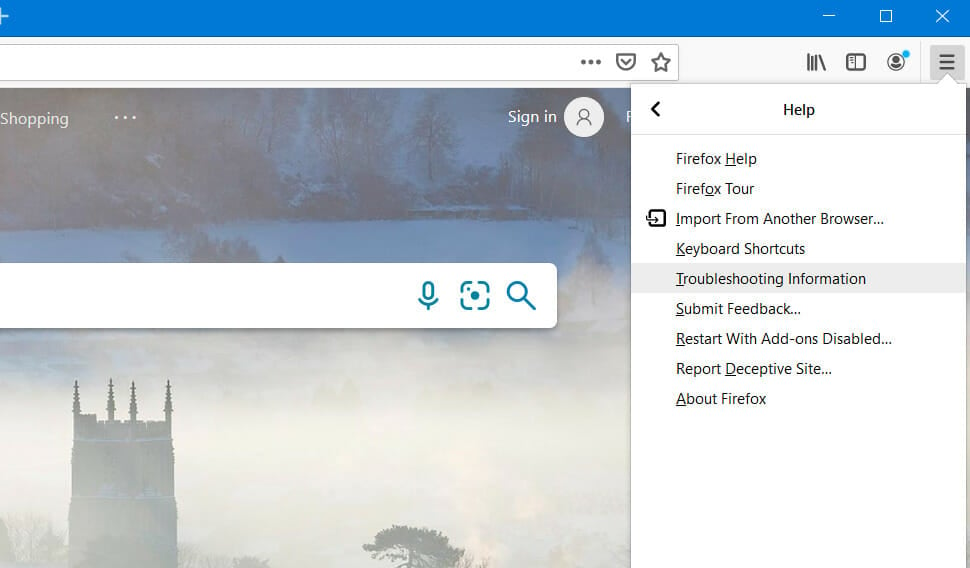

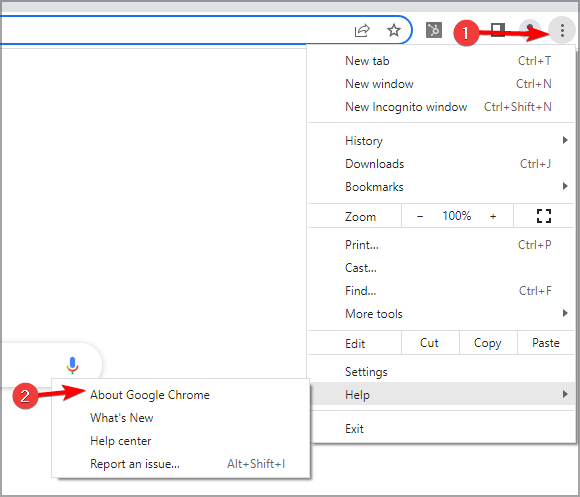
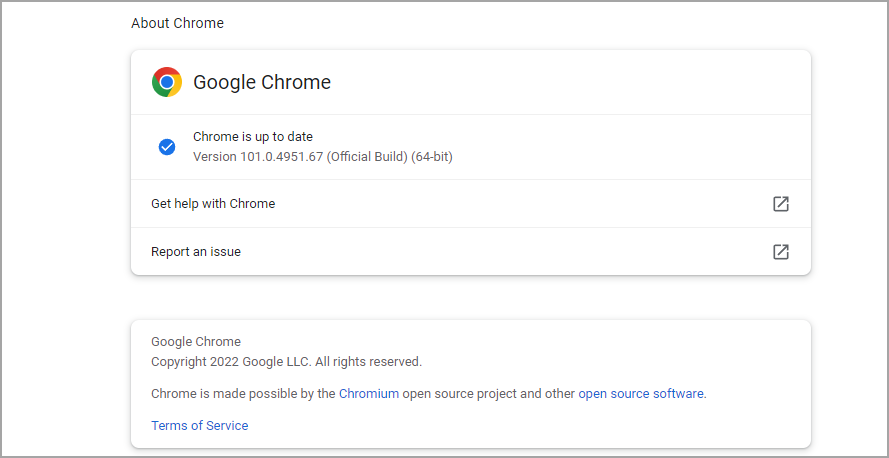
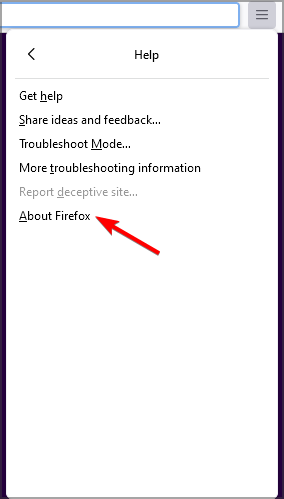
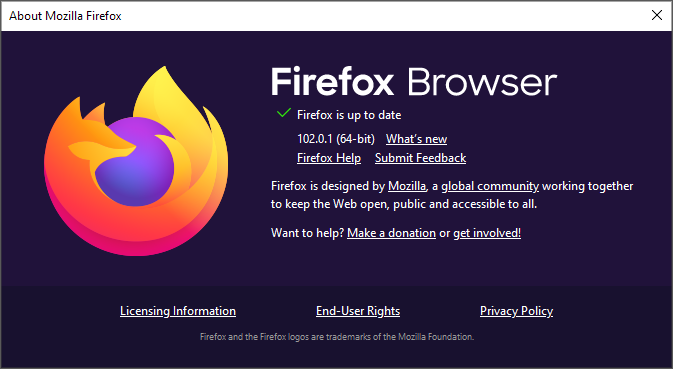








User forum
0 messages