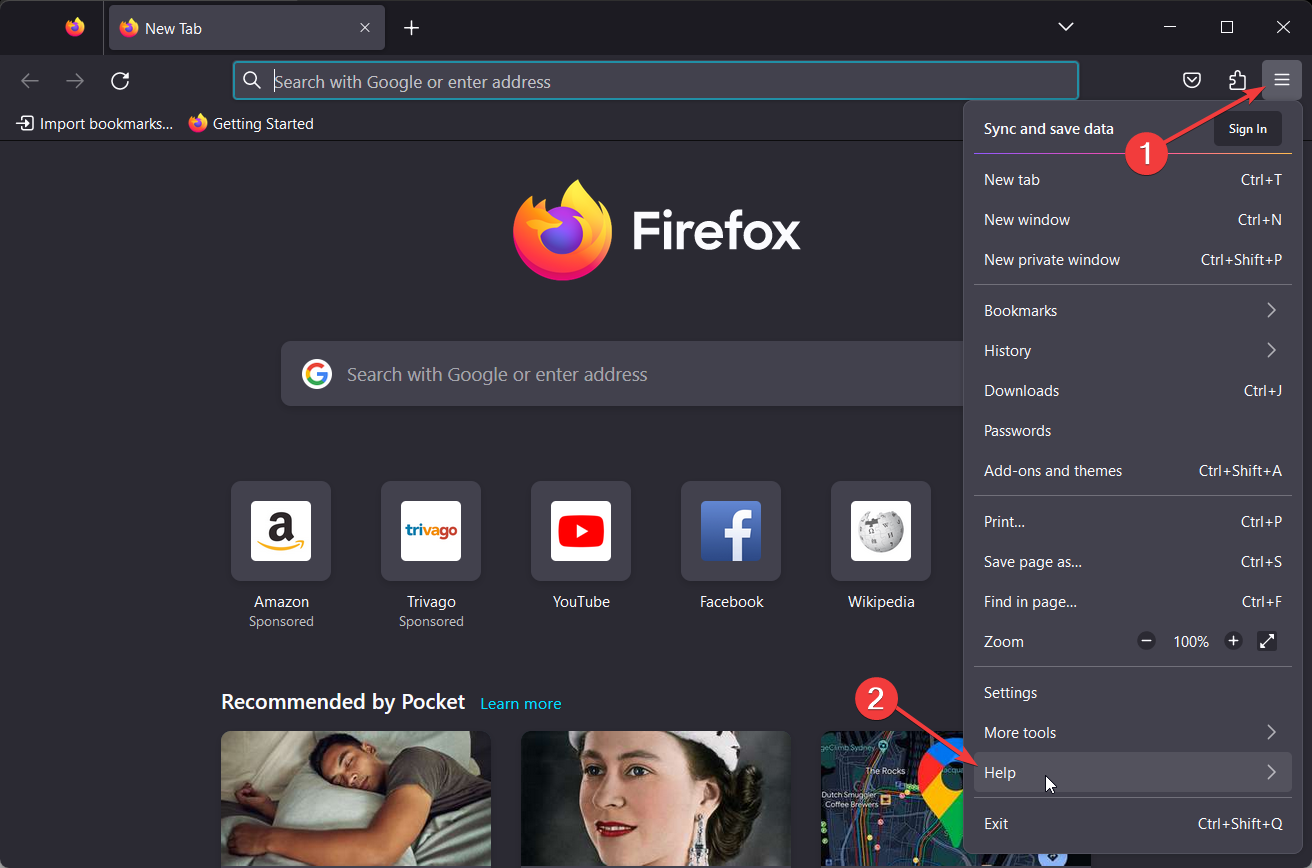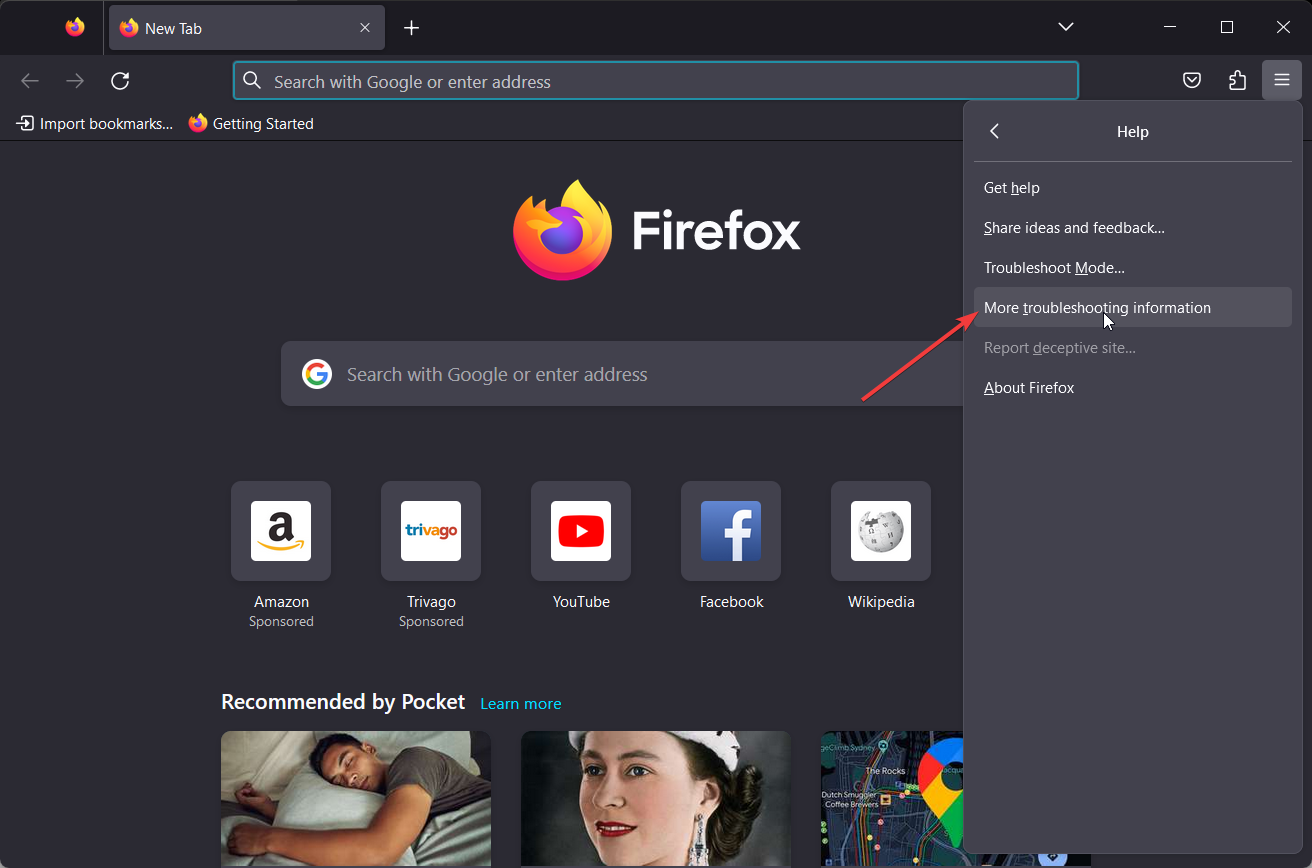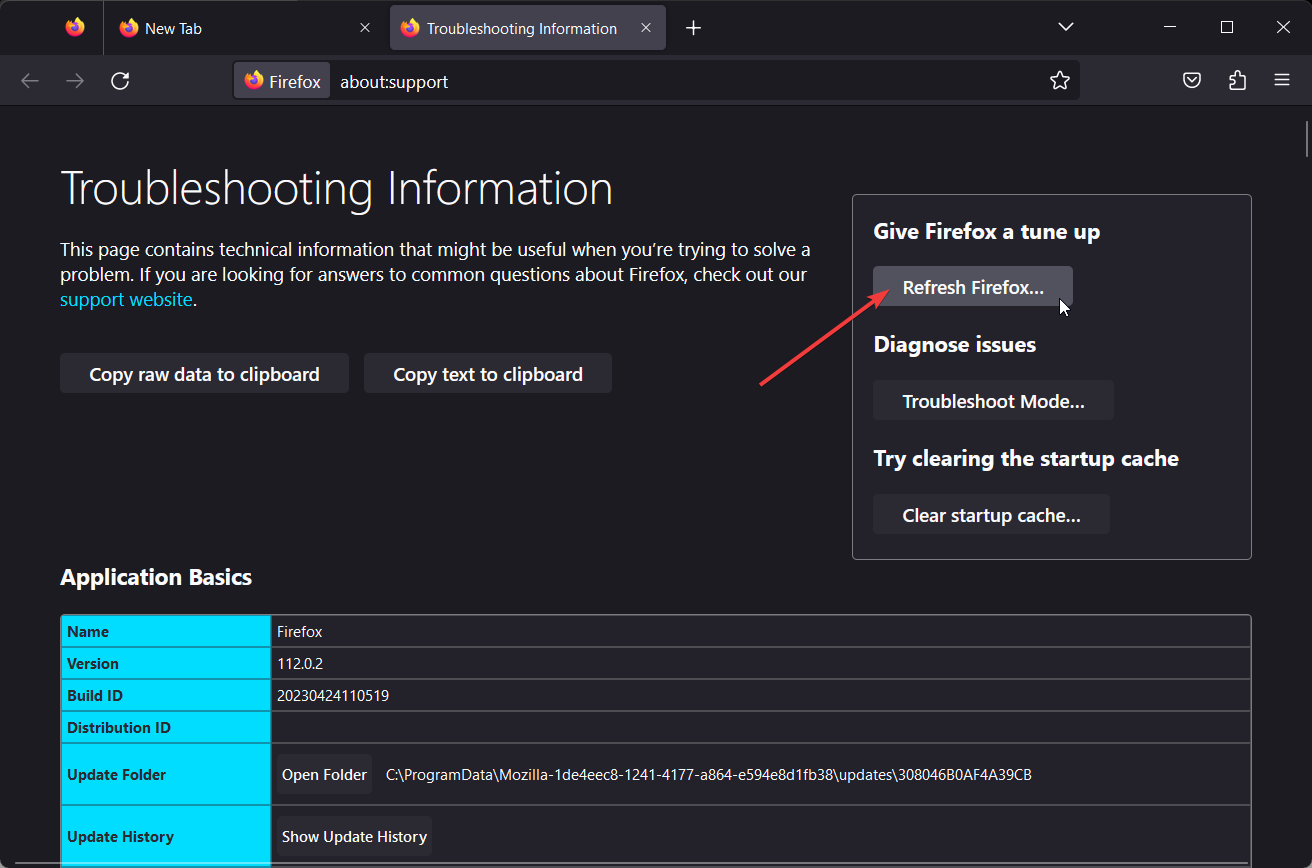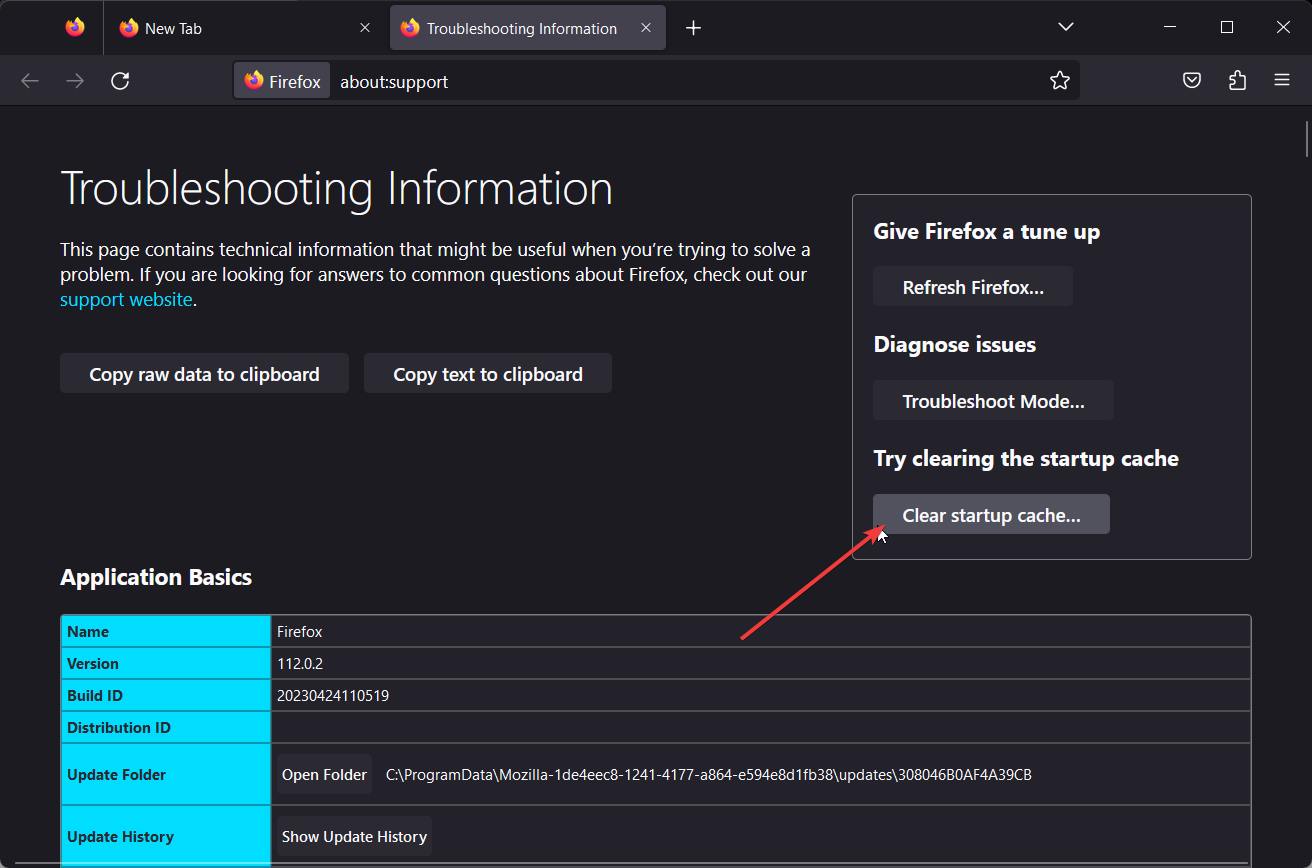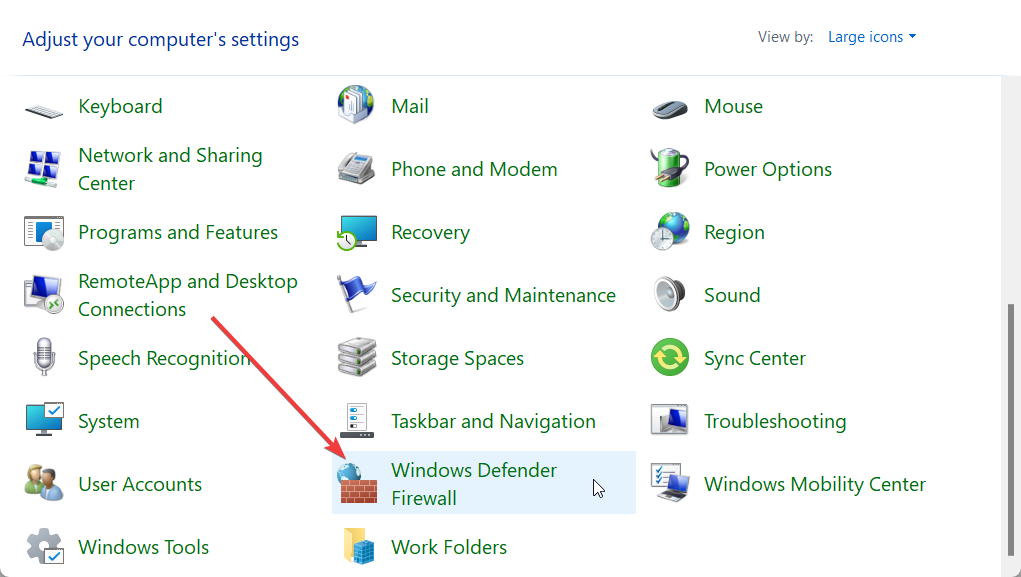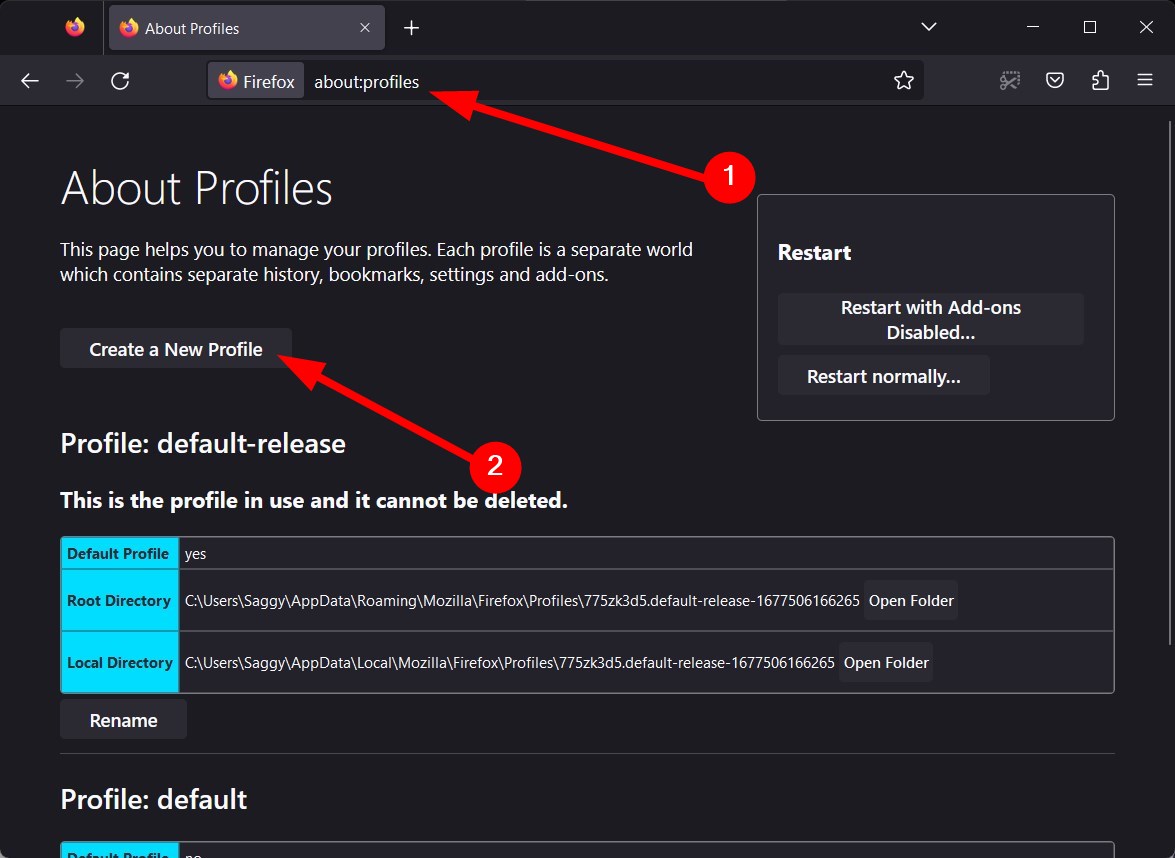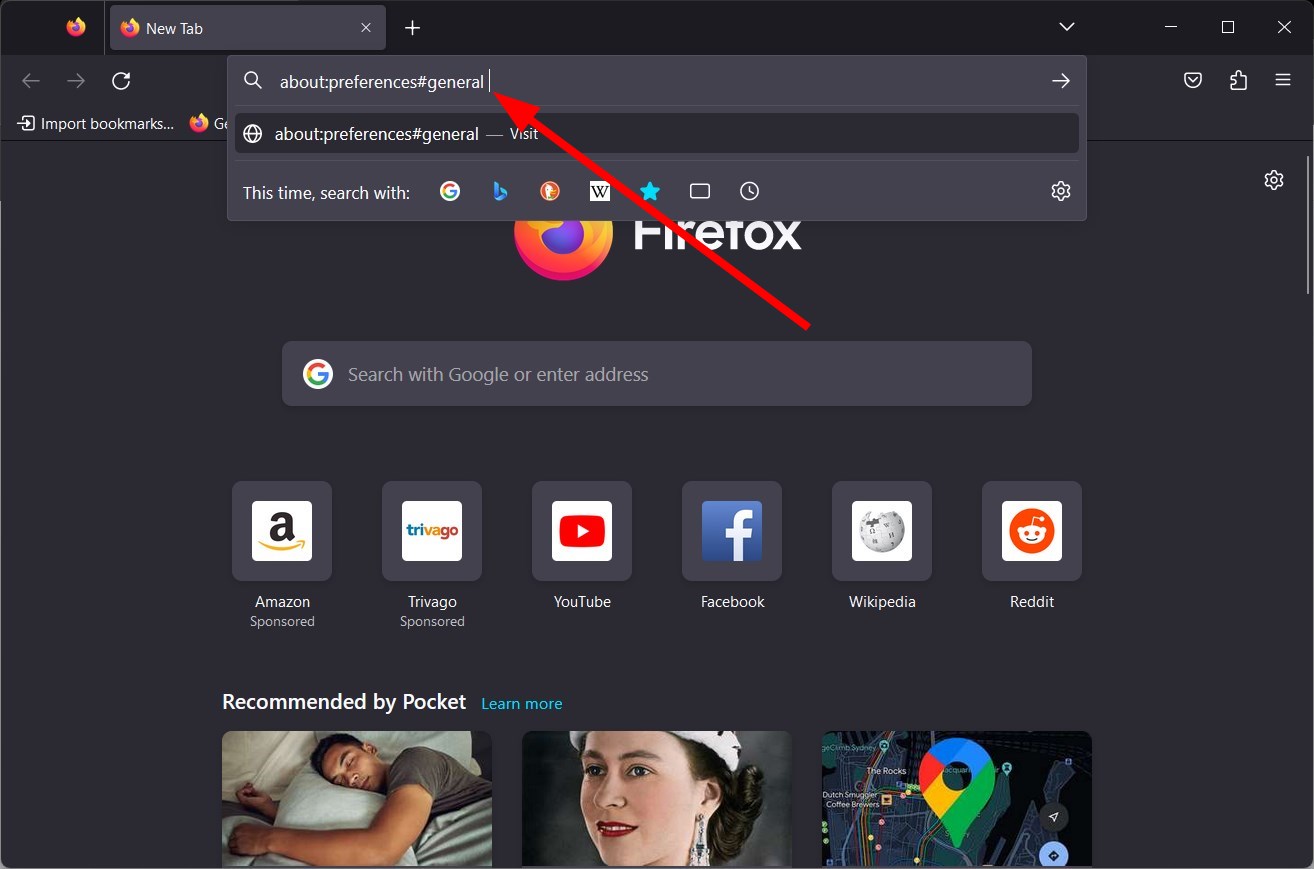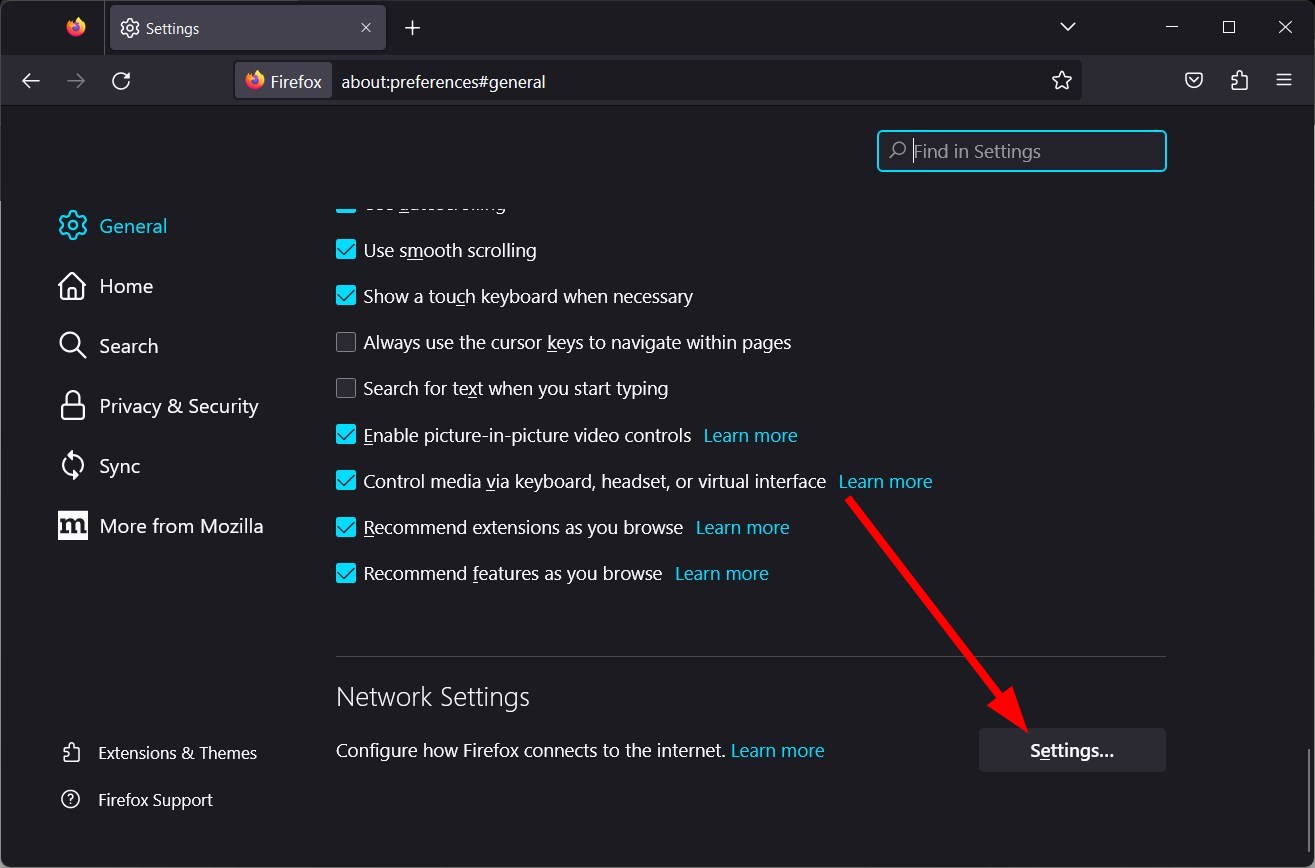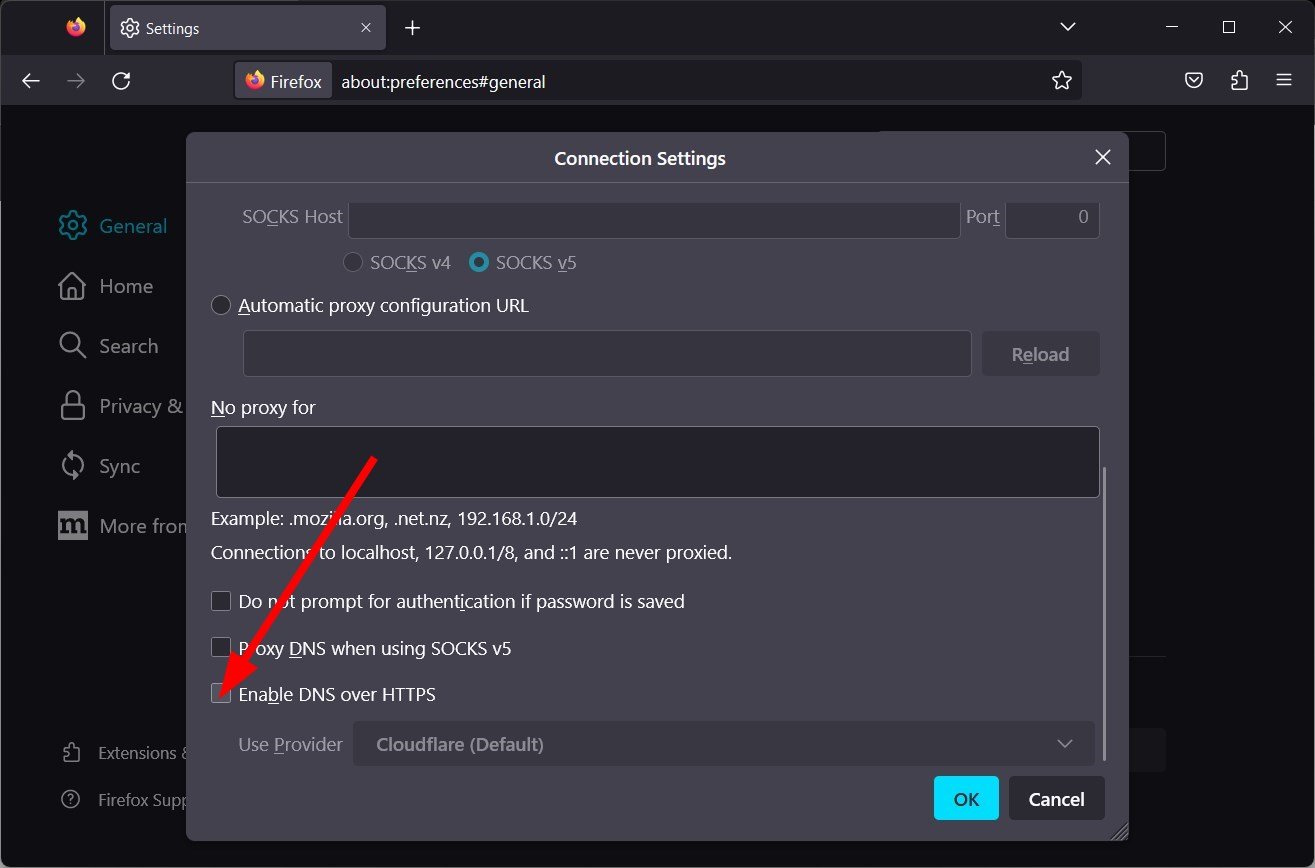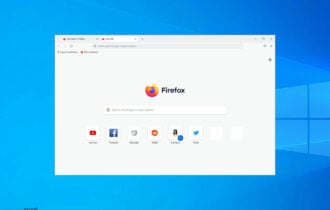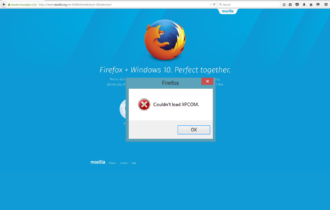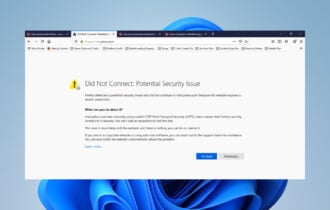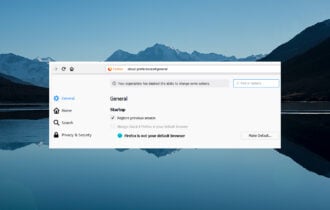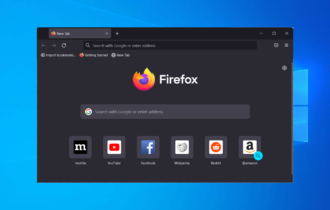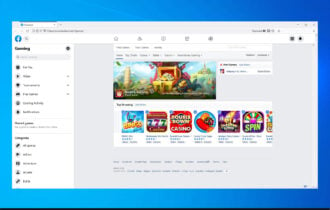PR_END_OF_FILE_ERROR: How to Bypass Secure Connection
Try creating a new Firefox profile and visit the website
4 min. read
Updated on
Read our disclosure page to find out how can you help Windows Report sustain the editorial team Read more
Key notes
- The PR_END_OF_FILE_ERROR occurs in Mozilla Firefox when the browser fails to establish a secure connection with the website.
- You can try clearing the browser cache and then visit the website.
- Else, you can disable the DNS over HTTPS option in the browser to resolve the issue.
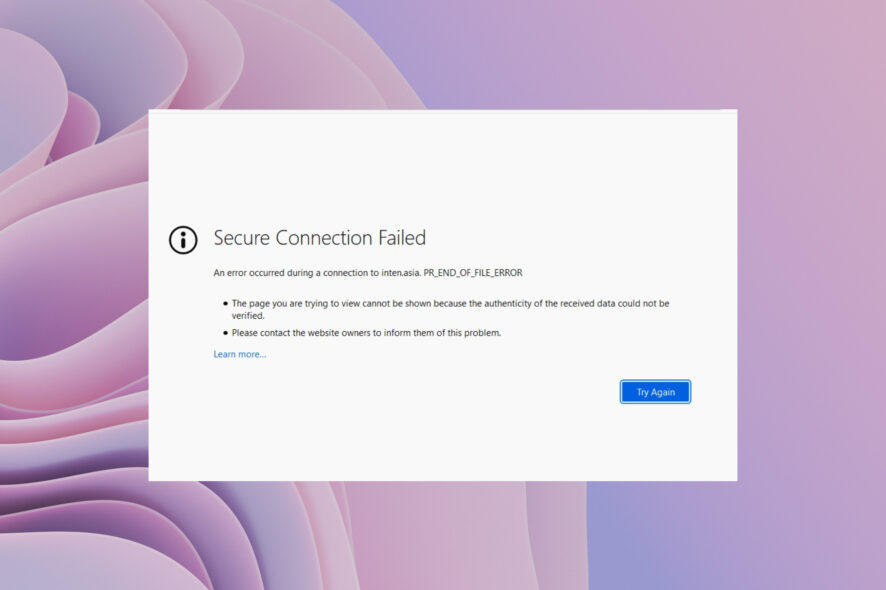
Mozilla Firefox is considered one of the feature-rich and safe browsers available. However, some of our readers encountered the PR_END_OF_FILE_ERROR. This error pops up when the browser can’t establish a secure connection.
We have listed down some solutions that will help you fix the PR_END_OF_FILE_ERROR with the Mozilla Firefox browser.
What triggers the PR_END_OF_FILE_ERROR?
When the Mozilla Firefox browser fails to establish a secure connection with a certain website, then you will come across the PR_END_OF_FILE_ERROR. This usually happens because all cipher suites fail.
There are a bunch of reasons that could trigger the PR_END_OF_FILE_ERROR in Mozilla Firefox, which are listed below:
- VPN interference: VPN may let you access blocked websites, but it can also cause mishaps that can block you from visiting websites by interfering with the browser’s operation.
- Incorrect cipher variants: If you have recently modified the SSL settings, then your browser might be enforcing a cipher that isn’t supported by the Firefox browser, thus the error message.
- Corrupt Firefox profile: You will come across the PR_END_OF_FILE_ERROR in Firefox if your profile has some underlying issues or is corrupt.
- A firewall is interfering: Aggressive Firewall or antivirus settings might be interfering with the smooth functioning of the browser.
- Browser cache is conflicting: Corrupt browser cache can always cause multiple issues with the browser’s performance and functioning.
Let us now check out the advanced solutions to resolve this error.
How can I fix the PR_END_OF_FILE_ERROR?
Here are a few quick solutions that you can try before jumping ahead with the advanced solutions.
- Restart your browser and then visit the website and check if this resolves the issue or not.
- Disable any VPN that you are using because chances are that the VPN is conflicting with the browser.
1. Reset Firefox SSL settings
- Launch Firefox.
- Click on the Menu button at the top-right corner and select Help.
- Choose More troubleshooting information.
- Under Give Firefox a tune up, hit the Refresh Firefox button.
- Click Refresh Firefox in the pop-up that appears.
When you hit the Refresh Firefox button, it will clean the SSL settings that might have been accidentally modified. Once that is done, check if you are getting the PR_END_OF_FILE_ERROR or not.
2. Clear the startup cache
- Open Firefox.
- Click on the Menu button at the top-right corner and choose help.
- Click on Help.
- Click on More troubleshooting information.
- Select Clear startup cache option under the Try clearing the startup cache option.
Clearing the startup cache has also helped our readers fix the problem of PR_END_OF_FILE_ERROR in Mozilla Firefox.
3. Disable Firewall
- Press the Win key to open the Start menu.
- Open the Control Panel from pinned apps.
- Select Windows Defender Firewall.
- Click on Turn Windows Defender Firewall on or off option from the left pane.
- Check the radio button Turn off Windows Defender Firewall (not recommended) for both Public and Private networks.
- Click OK.
- Launch Firefox and check if this fixes the issue or not.
We have shown the above steps for the Windows Defender Firewall, but you get the idea that you need to disable your third-party antivirus software.
However, in case this doesn’t work, we would suggest you enable the Firewall. We have a guide that lists down some of the best antivirus tools that can help protect your PC.
4. Create a new Firefox profile
- Launch Firefox.
- In the address bar, type below and press Enter.
about:profiles - Hit the Create a new profile button.
- Click Next.
- Enter a new profile name.
- Click Next.
- Complete the new profile creation process.
- Launch the profile in a new browser.
- Visit the website and check if you are getting the same error or not.
Several users have reported that creating a new profile and then visiting the website on Firefox resolves the problem of PR_END_OF_FILE_ERROR.
5. Disable the DNS over the HTTPS option
- Launch Firefox browser.
- In the address bar, type the below and hit Enter.
about:preferences#general - Scroll down and select the Settings option in front of Network Settings.
- Uncheck the DNS over HTTPS option.
- Click OK.
- Restart Firefox.
That is it from us in this guide. If your Firefox browser is using too much memory, then you can apply the solutions in our guide to resolve the problem.
Feel free to drop a comment below and let us know which one of the above solutions resolved the PR_END_OF_FILE_ERROR.