How to Permanently Stop Firefox Screen Tearing When Scrolling
4 min. read
Published on
Read our disclosure page to find out how can you help Windows Report sustain the editorial team. Read more
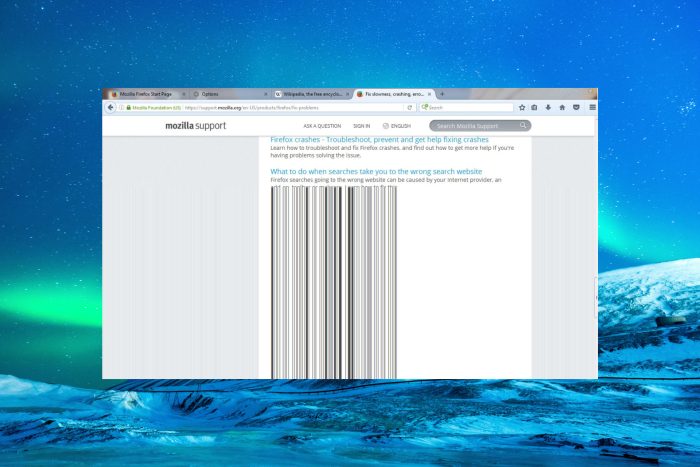
If you reached our page, then the Firefox screen is tearing when scrolling webpages. Sometimes, it looks like a piece of a strip with small squares on it.
Other readers experienced an effect where the text, images or both were turning into long vertical streams down the page. There are also cases of Firefox screen tearing on YouTube that seems to pop up more often.
Just like YouTube glitches on Firefox, screen tearing is pretty common. It doesn’t do much harm but can become annoying after a while. Needless to say, the issue is not exclusive to Firefox, or Windows for that matter.
In fact, you can just as well encounter Chrome screen tearing, or if we’re to resume to the browser under discussion, Firefox screen tearing in Linux.
But first, let’s understand why is Firefox so choppy. Is screen tearing normal?
Why is my screen tearing when I scroll?
This problem can be caused either by the VSync feature or the hardware acceleration option.
Of course, another possible issue may be caused by an old, damaged, or incompatible driver because that’s obviously a graphics-related occurrence.
Now that we know what the problem is and what it’s caused by, let’s go through the possible solutions.
?️ Quick Tip:
In case you don’t want to spend too much time repairing Firefox’s recurring issues, you can use the opportunity to switch to a more skilled browser.
We tested Opera and we strongly recommend it for steady navigation that does not impact your graphics or your PC’s performance.
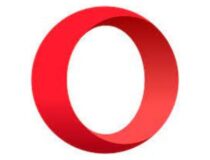
Opera
Enjoy sleek, fast-paced browsing and convenient scrolling without screen tearing or slowdowns!How do I stop Firefox screen tearing?
1. Disable hardware acceleration in Firefox
- Click the Menu button and select Settings.
- Scroll down until you reach the Performance section and uncheck the Use recommended performance settings.
- Now, uncheck the Use hardware acceleration when available box.
- Restart Firefox and see if the problems persist.
This is how to disable the hardware acceleration in Firefox. After you perform this action, you shouldn’t experience screen tearing anymore.
And speaking of that, if you also experience battery drains with Firefox, you should notice an improvement in energy consumption after you turn off this feature.
However, there were readers who, on the contrary, fixed the issue by turning on the hardware acceleration so try to switch this feature on or off and see if you experience any more screen tearing.
If this solution didn’t work in your case, perform the second solution below.
2. Disable acceleration from about:config
- Open a Firefox page, enter the following command in the address bar, and press Enter:
about:config. - Hit the blue button to accept the risks and continue.
- Now, paste the following command and click on the change button from the top right to get the true result in the middle:
layers.acceleration.disabled - Next, paste the following command and make sure that it is set to false:
layers.acceleration.force-enabled - If you followed the first solution and disabled the hardware acceleration, it should be already set to false. If not, hit the change button as you did in the previous step to turn it to false.
- Restart the browser and see if you experience any problems.
- If so, paste the following command just like you did with the other two and set this option to true:
gfx.webrender.force-disabled
Disabling the hardware acceleration from the Firefox advanced configuration settings should solve this issue completely.
How to perform a screen tearing test?
You can’t disable VSync in a browser but the screen tearing in Firefox often comes from a vertical synchronization problem.
The solutions above should fix this problem too but here’s how to perform a screen tearing test:
- Visit the VSync tester website.
- If the VSYNC text frame on the top-right corner is red or cyan, then the vertical sync is problematic. If it’s grey, you’re good.
This test was conceived by a disgruntled but knowledgeable user who discovered that Firefox did not perform ideally on this.
If you want to get a more detailed view of how Firefox competes against Chrome or Brave, we’ve prepared an in-depth comparison for you.
We hope that by using our solutions, you managed to fix the screen tearing in Firefox. If the issue is still present, you can still use a better browser and improve your experience.
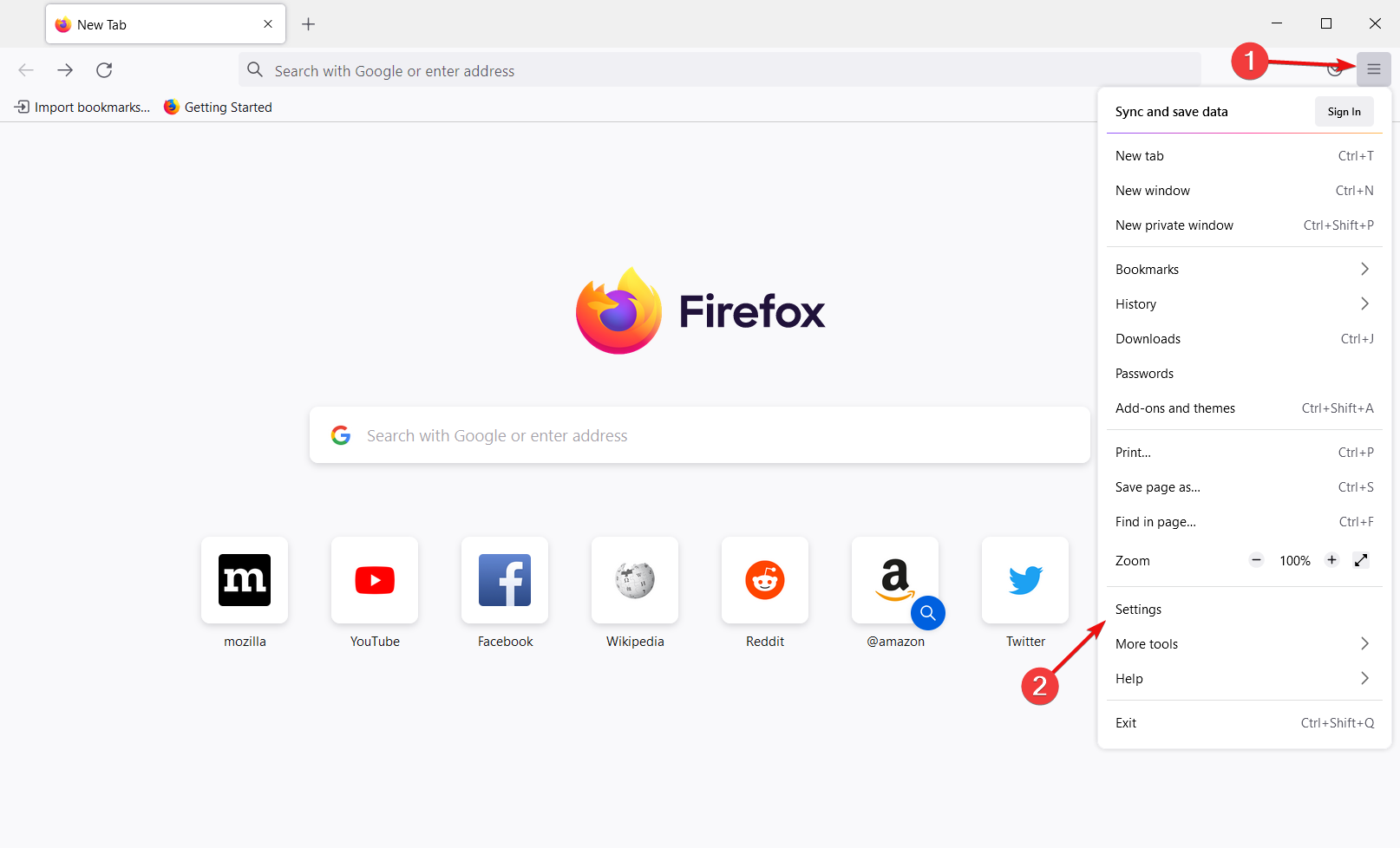


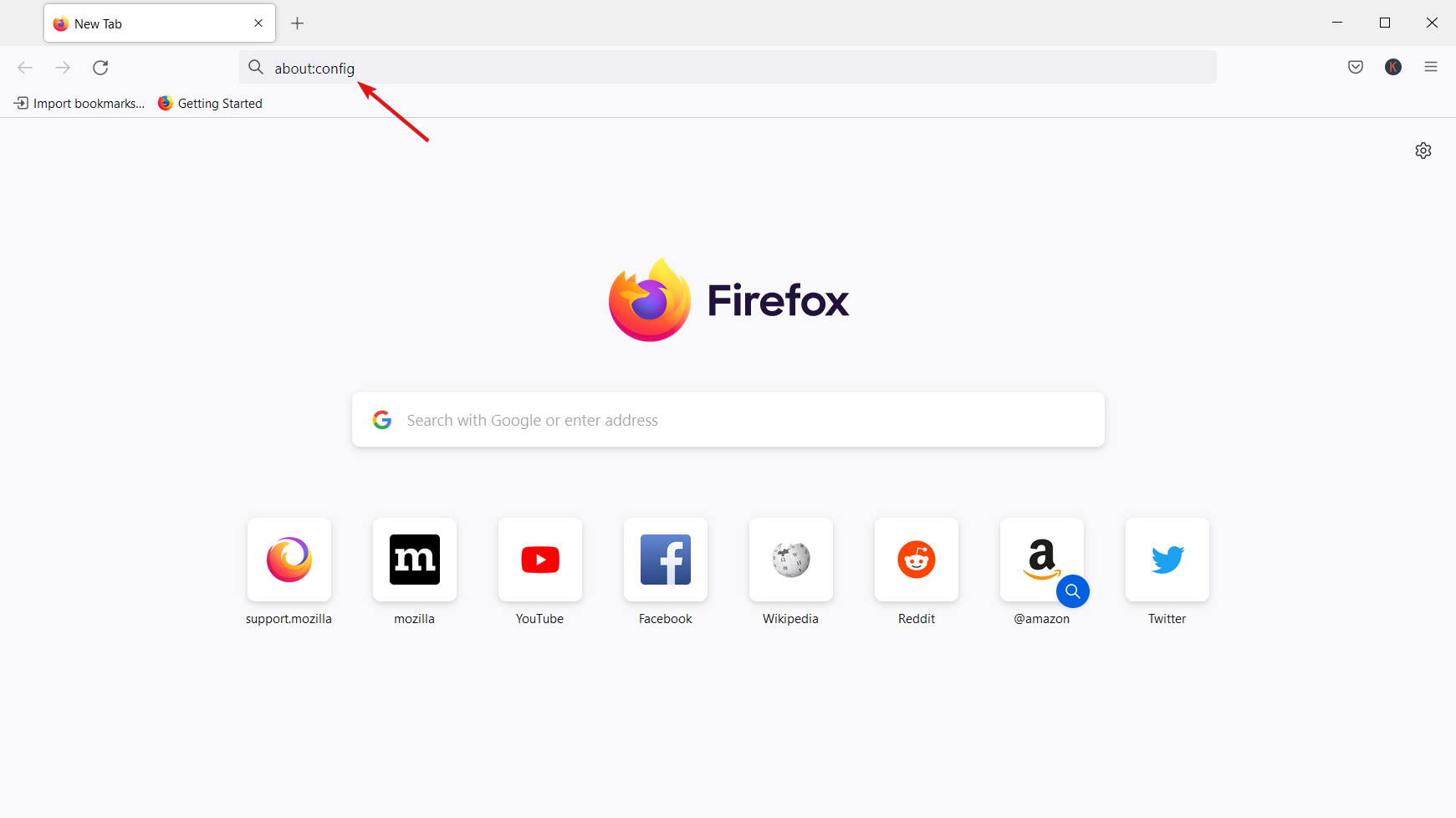
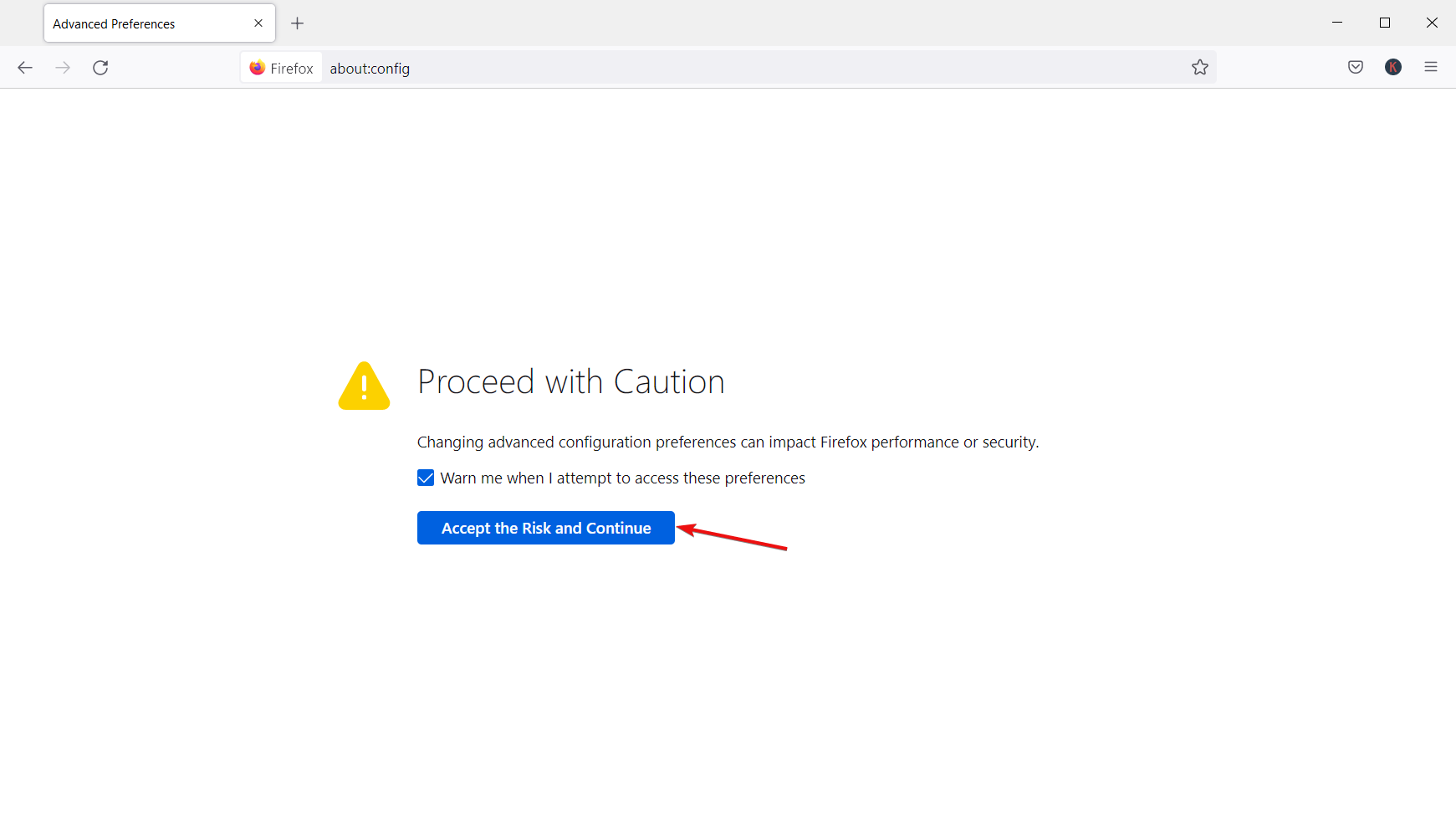


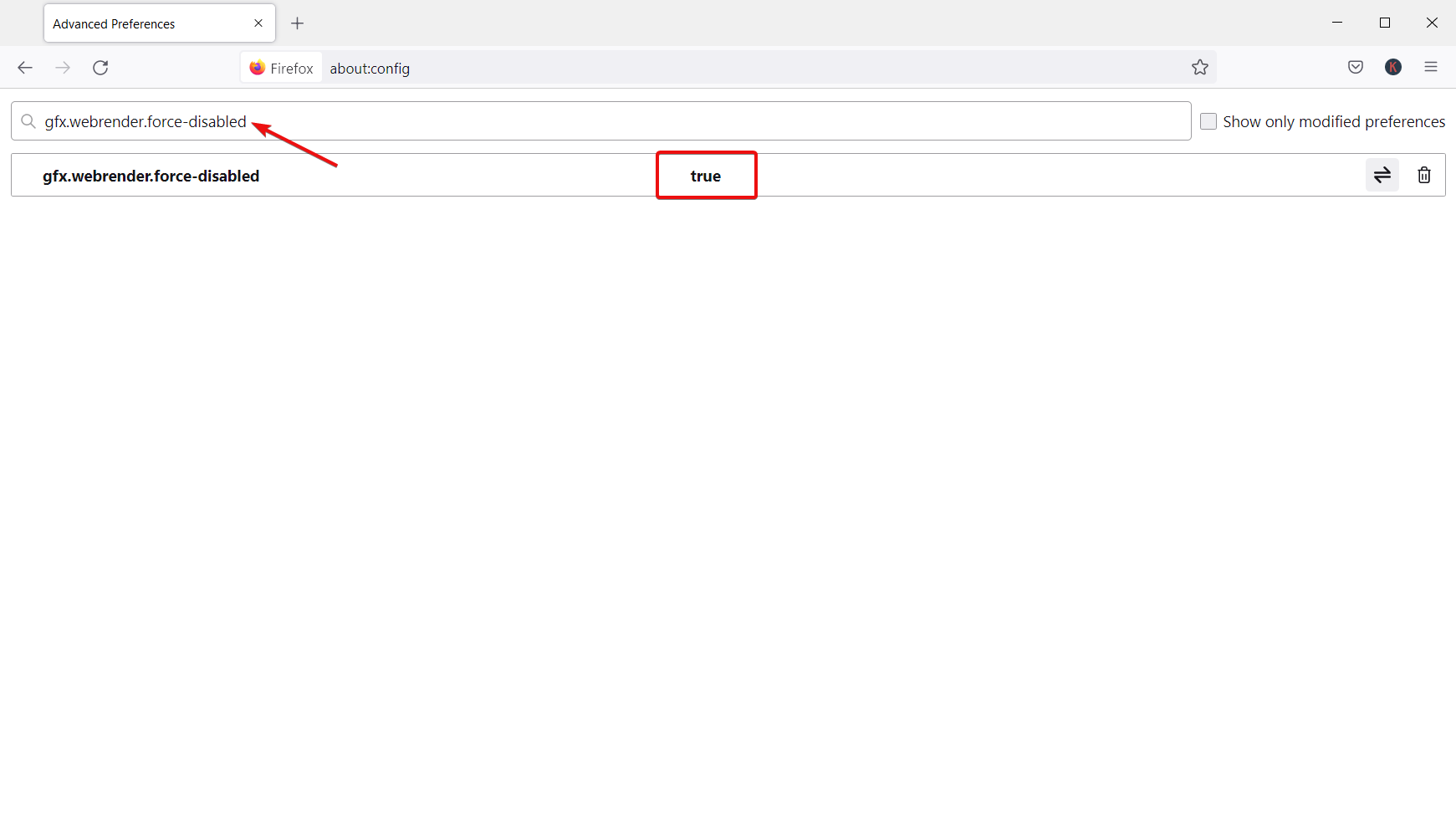


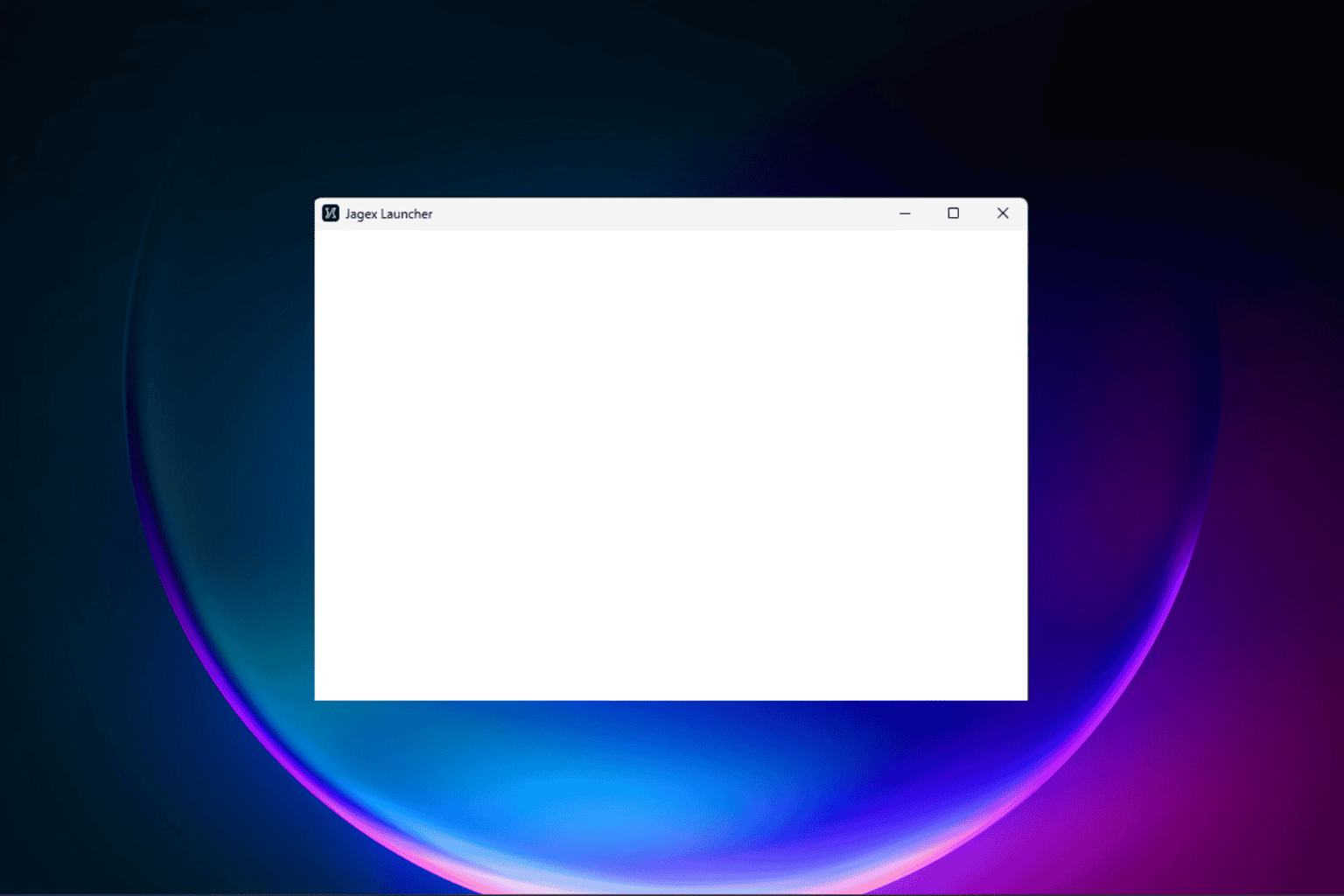


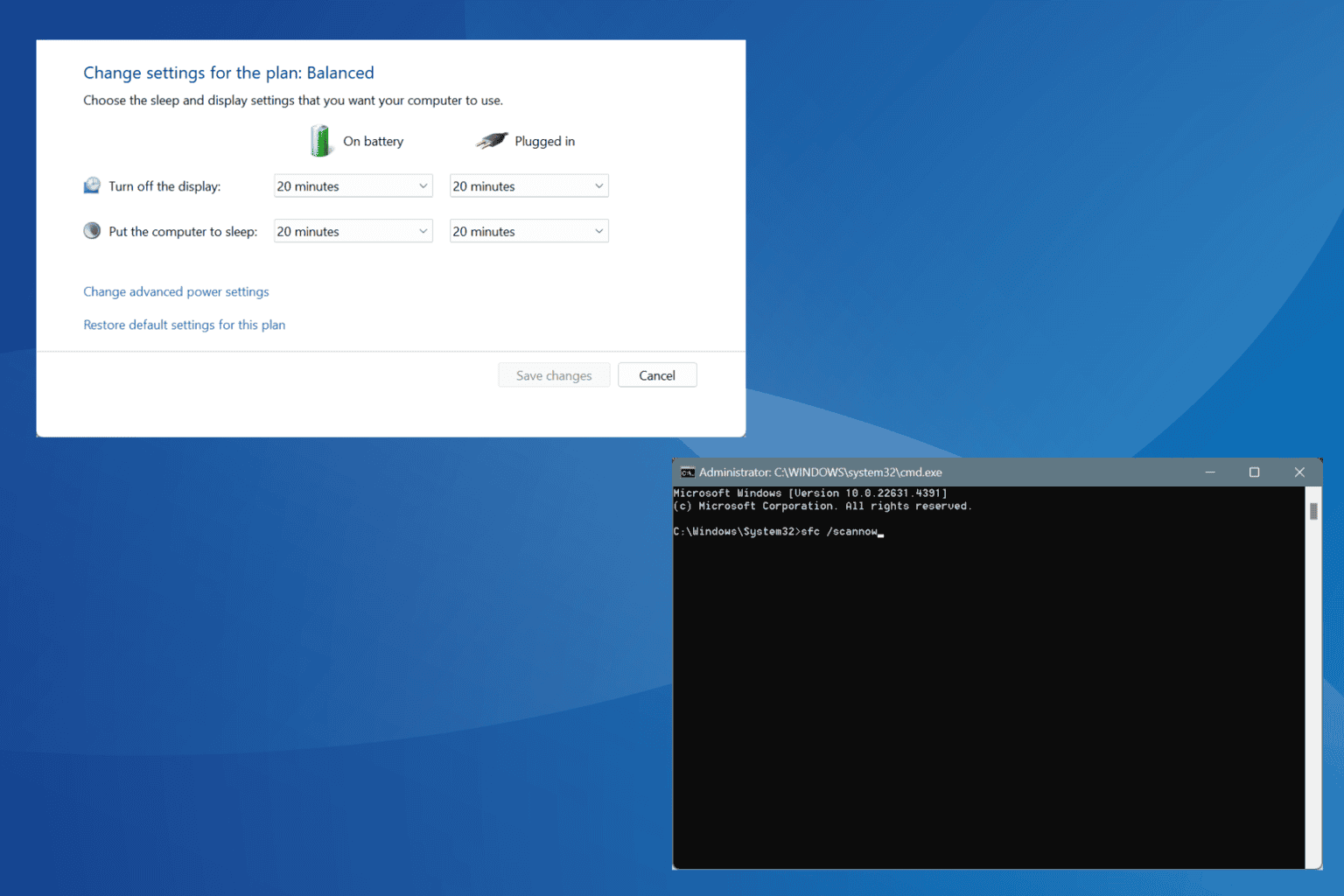



User forum
0 messages