How to Fix Server Not Found Connection Error in Mozilla Firefox
Wrongly configured network settings are often related
6 min. read
Updated on
Read our disclosure page to find out how can you help Windows Report sustain the editorial team. Read more
Key notes
- Some Firefox users have reported getting a Server not found error when using the browser.
- Continue reading the article below for more information on how to bypass this problem.
- You can find instructions on how to change your proxy settings, turn off the IPv6, and more.
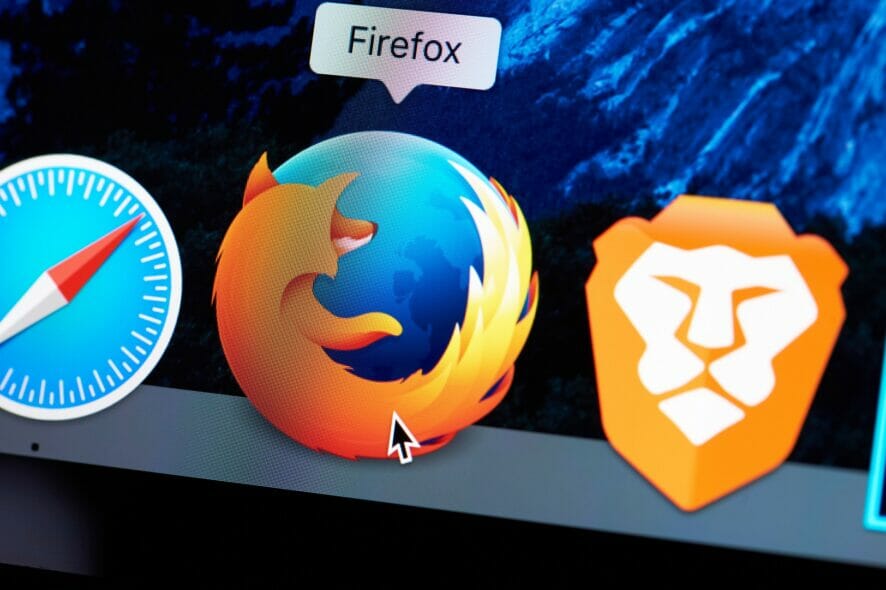
Sometimes Server not Found messages can appear in Firefox and prevent you from accessing your favorite websites. This can be a big problem, but today we’ll show you how to tackle this issue properly.
If you are using Mozilla Firefox, it is very likely that you have experienced the following error message:
Problem loading page. Firefox server not found.
As with all the error messages out there, troubleshooting this error is not easy and consists of several steps one must follow. First, we have to zero in on the cause to sort out this error.
However, if you prefer to stick to Firefox, follow the troubleshooting steps listed below to fix the Server not found error.
Why Firefox can’t establish a connection to the server?
This is a common problem that users face, and there are many reasons for it. On the top of the list are the following:
- Bad internet connection
- Wrongly configured network settings
- Compatibility issues with app and antivirus
Note that some users have complained that the server is not found, but they are connected to the internet. Regardless of the situation, we should help you connect to your server in this article.
Quick Tip:
If nothing worked in your case using the Firefox browser, you are left with no choice but to consider the possibility of using a different browser.
We recommend Opera One due to its Chromium-based browser, extensive addon support, and lack of notorious resource use, making it one of the most lightweight browsers on the market today.

Opera One
Use this faster and private web browser, only limited by your Internet connectivity.How do I fix the Server not found error in Firefox?
- Check your browser and Internet connection
- Check Firefox proxy settings
- Check Firefox proxy settings
- Disabling DNS Prefetching
- Check your antivirus
- Restart your modem/router
1. Check your browser and Internet connection
This is one of the most primitive yet effective methods of checking out why the problem loading page Firefox server was not found.
- Check if the same website opens on other browsers; if not, check with other websites.
- Ensure that the Internet security software and the Firewall settings are not hindering your connection. If you are connected but behind a firewall, the server connection may not go through.
- If you are using a proxy server, make sure that the proxy server can connect to the internet.
- Please follow the troubleshooting steps mentioned below if the website opens and renders correctly on the other browsers.
2. Check Firefox proxy settings
- Click the Menu icon (the three horizontal lines), and select the Settings option.
- Under the General tab, scroll down and click the Settings button under the Network Settings section.
- In case you don’t use Proxy Server, select No Proxy.
- If you connect via a Proxy Server, check the Proxy Settings with the other browser’s Proxy settings.
- Once done, click OK; all the changes made will be automatically saved.
Following this step is a proper way to check that Firefox has permission to access the web.
3. DisableDNS Prefetching
- Launch the Firefox browser.
- On the Address bar, enter the link below and hit Enter.
about:config - The following warning might appear, Proceed with Caution, ignore the message, and click on Accept the Risk and Continue button.
- Click the Show all option at the top of the page.
- In the search bar at the top of the windows, copy and paste the element below:
network.dns.disablePrefetch - Double click on the network.dns.disablePrefetch option, so the value becomes True.
Firefox uses DNS prefetching technology to render the web pages much faster; sometimes, this might play the spoilsport.
4. Turn off the IPv6
- Launch the Firefox browser.
- On the Address bar, enter the link below and hit Enter.
about:config - The following warning might appear, Proceed with Caution, ignore the message, and click on Accept the Risk and Continue button.
- Click the Show all option at the top of the page.
- In the search bar at the top of the windows, copy and paste the element below:
network.dns.disableIPv6 - Double click on the network.dns.disableIPv6 option, so the value becomes True.
Firefox switches on IPv6 by default, and this tends to cause issues in specific scenarios. You can try disabling the IPv6 and then check if the problem loading page firefox server not found problem is solved.
5. Check your antivirus
This is a very peculiar problem; it usually happens when your Internet security software restricts Firefox from connecting to the internet. Also, remember that some of the internet security suites are capable of blocking access to the Internet despite being in an inactive state.
Also, try to add and remove Firefox from the list of trusted or recognized programs.
If your antivirus is the problem, perhaps this would be a good moment to consider switching to different antivirus software. There are various antivirus tools on the market.
You can indeed find a good Windows 10 and 11 compatible antivirus that will not interfere with your browser. All good antivirus software nowadays includes good Internet protection features.
6. Restart your modem/router
If you’re getting Server not found error in Firefox, you may fix the problem simply by restarting your modem or router. This issue can occur due to various glitches; to fix it, you should restart your modem/router. To do that, follow these steps:
- Press the Power button on your modem/router to turn it off.
- Wait for 30 seconds.
- Now press the Power button to turn the modem/router back on.
- Wait while the device boots.
Once your router boots, check if the problem is still there. I would also suggest Firefox users Clear Recent History and select Everything in the Time Range to Clear. Also, consider using cleanup tools like CCleaner and maybe uninstall and reinstall the Firefox browser.
The solutions listed above are equally great if you encounter the following issues:
- When Firefox starts all of the open tabs say server not found – This happens when Firefox is set to open multiple tabs on startup but lacks connectivity to any of them.
- Server is not found Firefox Ubuntu – This happens even when running Firefox on Ubuntu.
- Firefox not connecting to the server – This usually happens due to server timeouts.
If you have read to this point, we believe you must have fixed this connection issue. Use the comments section to let us know which solutions worked for you.
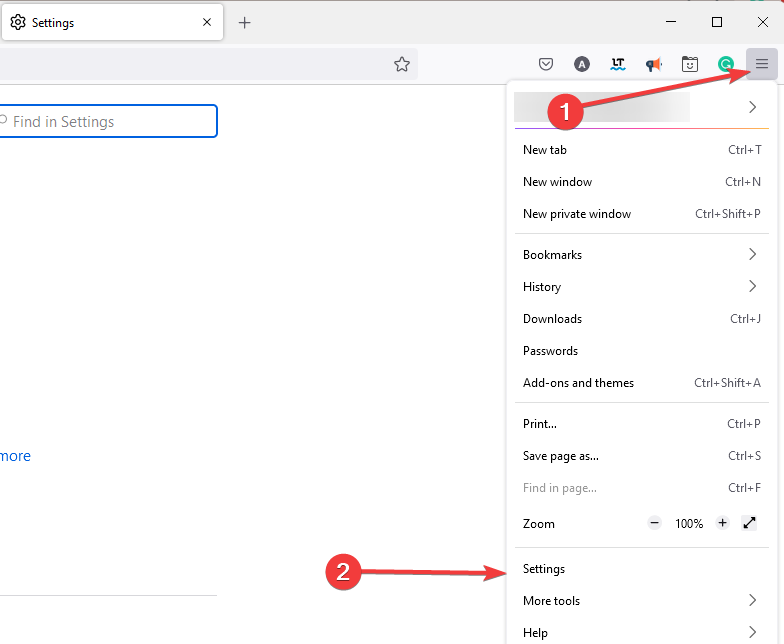
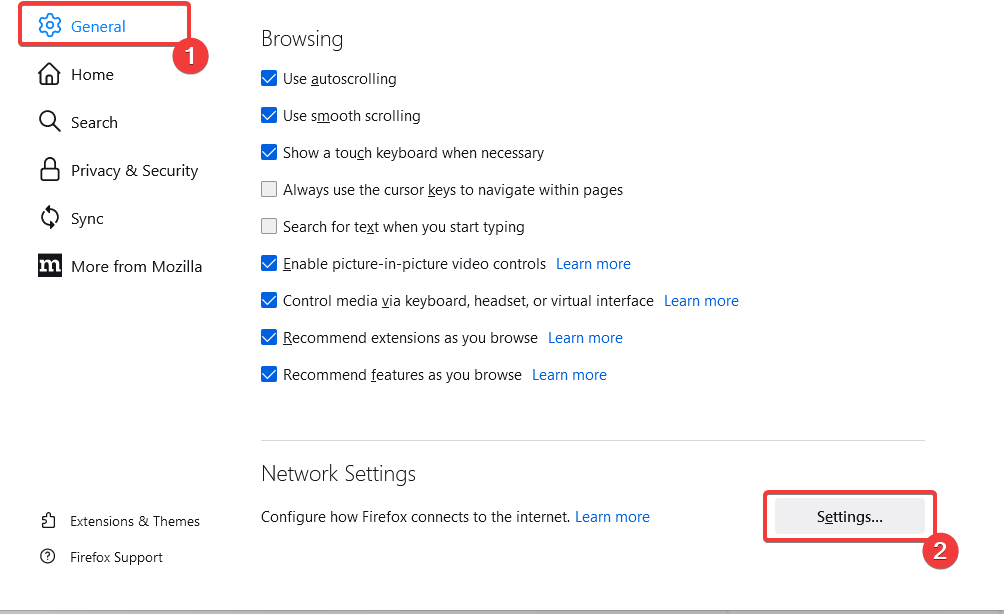
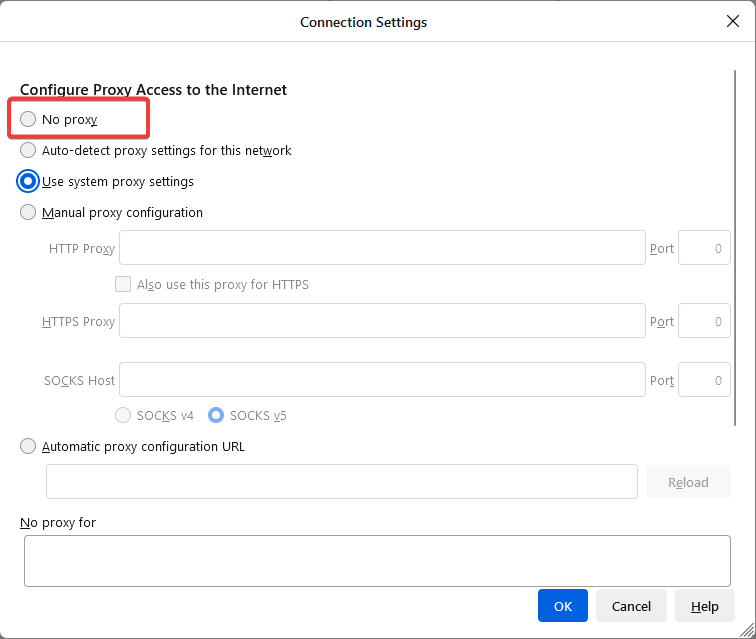
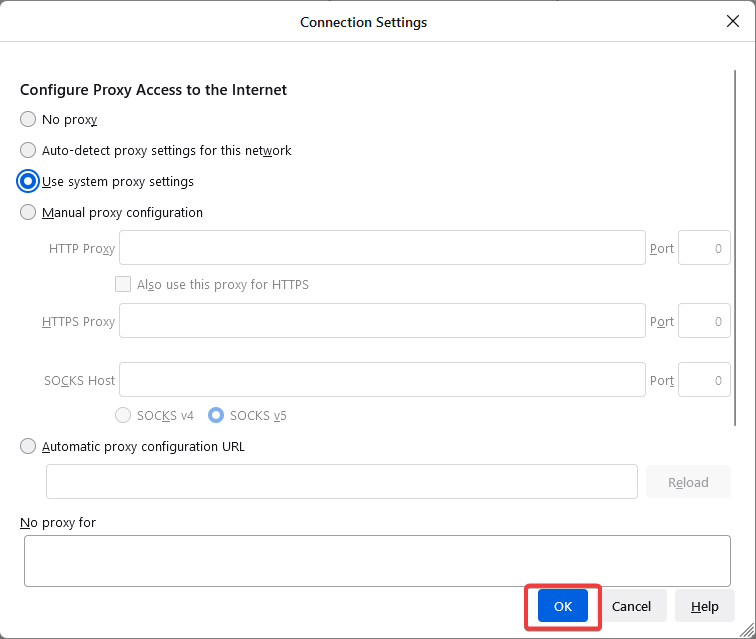

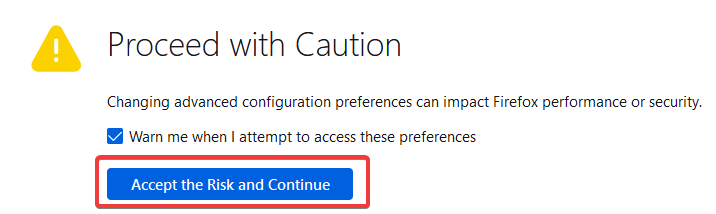
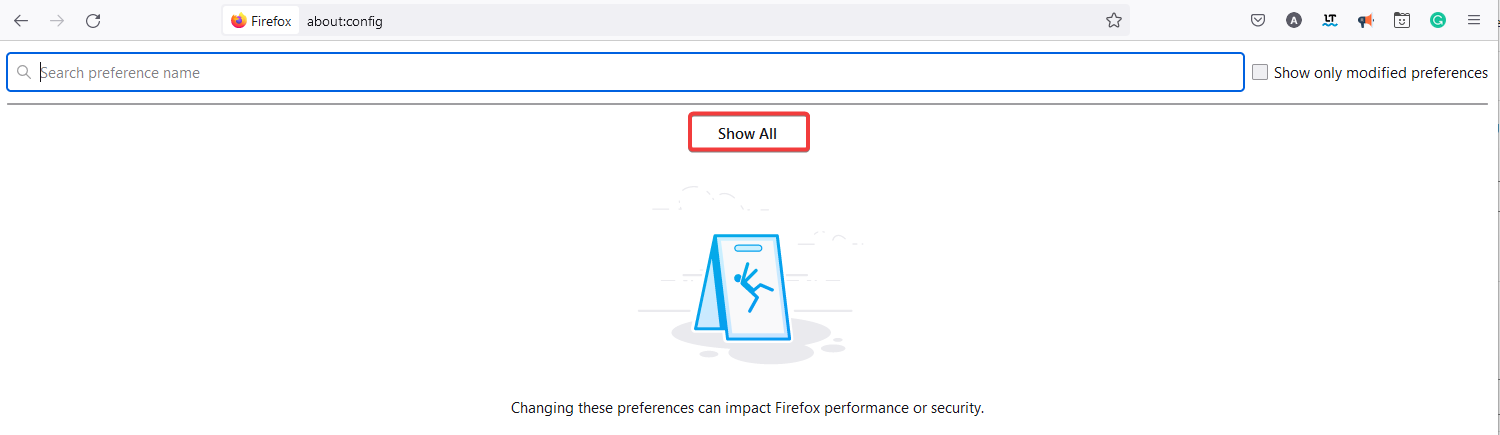


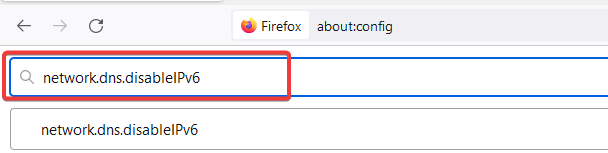









User forum
0 messages