FIX: Windows 10/11 Firewall disabled but still blocking apps
3 min. read
Updated on
Read our disclosure page to find out how can you help Windows Report sustain the editorial team Read more

The Windows Defender Firewall in Win 10 monitors network traffic and blocks unpermitted programs connecting with the internet. Thus, some users might need to occasionally turn off the Windows Firewall; or at least configure the firewall’s settings to enable certain programs through it. However, some users have said that Windows 10 Firewall is disabled but still blocking programs.
How do I stop Firewall from blocking programs in Windows 10?
1. Turn Off the Firewall via the Advanced Security Window
- To ensure the Windows Defender Firewall is off for all network profiles, try turning it off via the Advanced Security instead. Open the Win 10 search box with the Windows key + S hotkey.
- Then enter the keyword ‘advanced security’ in the Type here to search box.
- Click Windows Defender Firewall with Advanced Security to open the window shown directly below.
- That window might show some users that the Windows Defender Firewall is, in fact, still on for one network profile. Click Windows Defender Firewall Properties to open the window shown directly below.
- Then select Off on the Firewall state drop-down menus for the Public, Private, and Domain Profile tabs.
- Select the Apply option to apply the settings.
- Then click OK to exit the window.
2. Adjust the Network Location Awareness Startup Type Setting
- Adjusting the Network Location Awareness Startup type setting to Automatic (Delayed Start) might fix a turned off firewall still blocking programs for business network users. To do that, press the Windows key + X keyboard shortcut.
- Select Run to launch that accessory.
- Input ‘services.msc’ in Run and click OK to open the window in the shot directly below.
- Double-click Network Location Awareness to open the properties window for that service.
- Select Automatic (Delayed Start) on the Startup type drop-down menu.
- Click the Apply and OK options. That will ensure the NLA service has more time to correctly authenticate the domain so that it doesn’t wrongly identify it as a public network with a firewall enabled by default.
3. Turn Off Third-Party Antivirus Utilities
- Users who utilize third-party antivirus software may need to turn off those utilities’ firewalls, which might be the ones blocking programs. To disable a third-party antivirus utility, right-click its system tray icon to select turn off or disable context menu option.
- Alternatively, users can clean boot Win 10 to ensure that no third-party antivirus utilities, or other programs that might have firewalls, start with Windows. To do that, enter ‘msconfig’ in Run and click OK.
- Click Selective Startup, on the General tab, and deselect the Load startup items check box.
- Check the Use original boot configuration and Load system services checkboxes.
- Select the Services tab, and select the Hide all Microsoft services option.
- Select the Disable all option to remove superfluous third-party services from the system startup.
- Click the Apply and OK.
- Then press the Restart button on the dialog box that pops up.
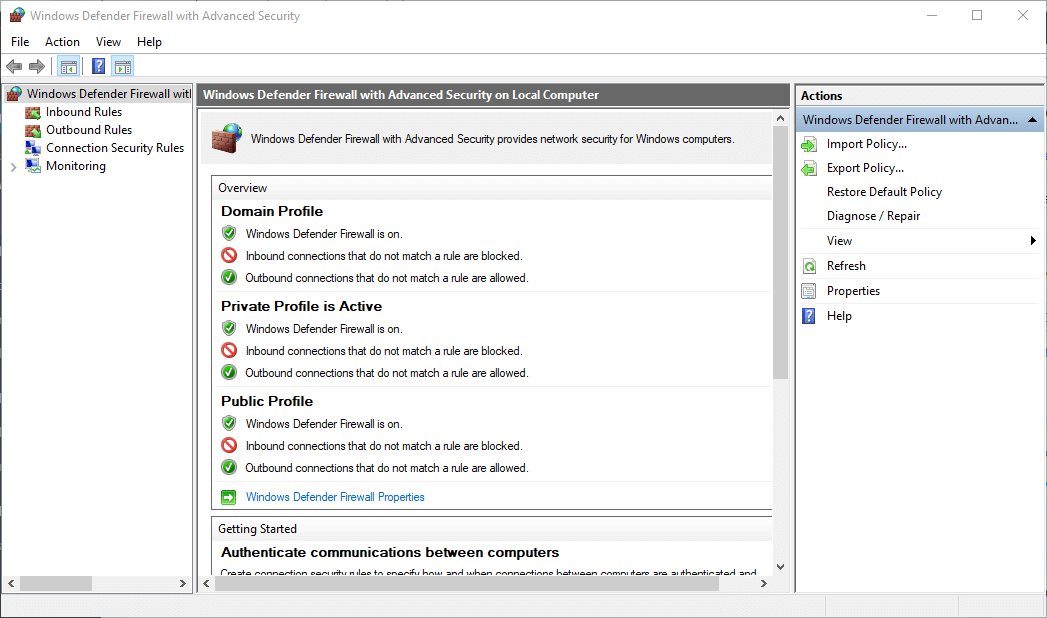
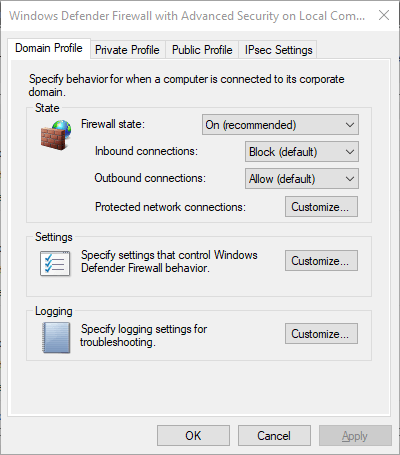
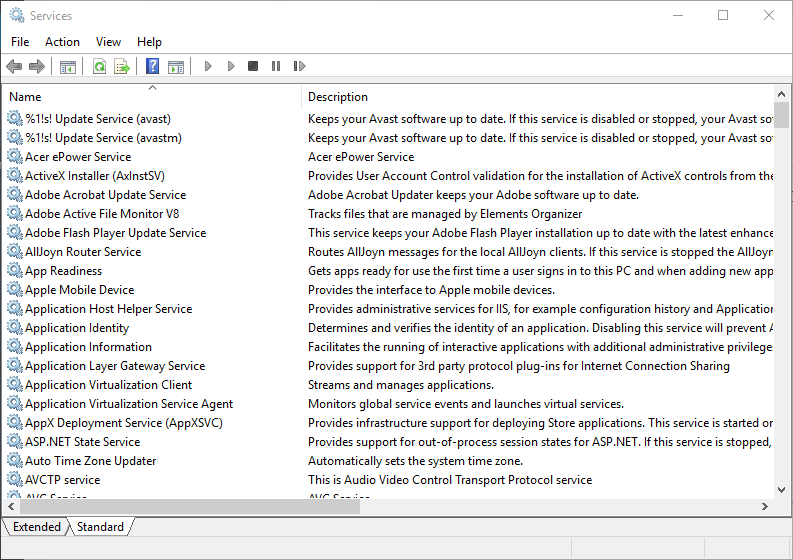
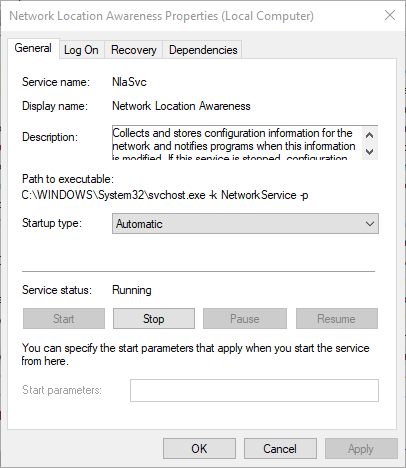
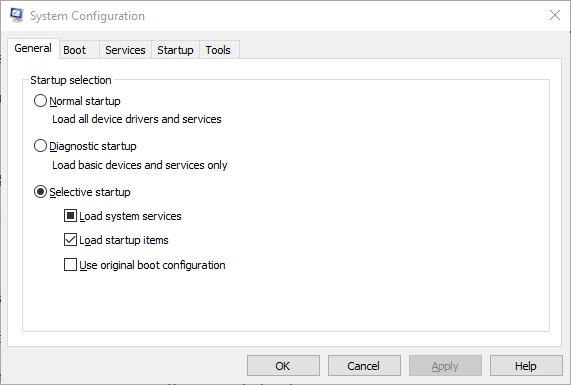
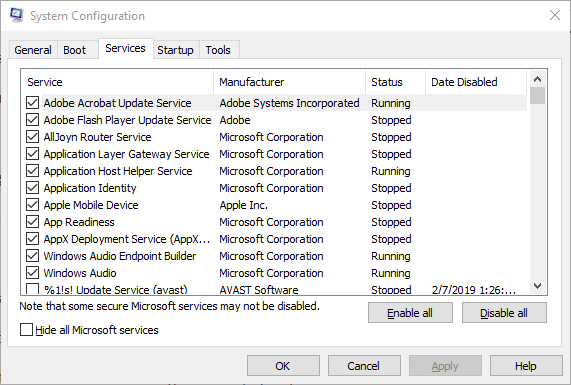
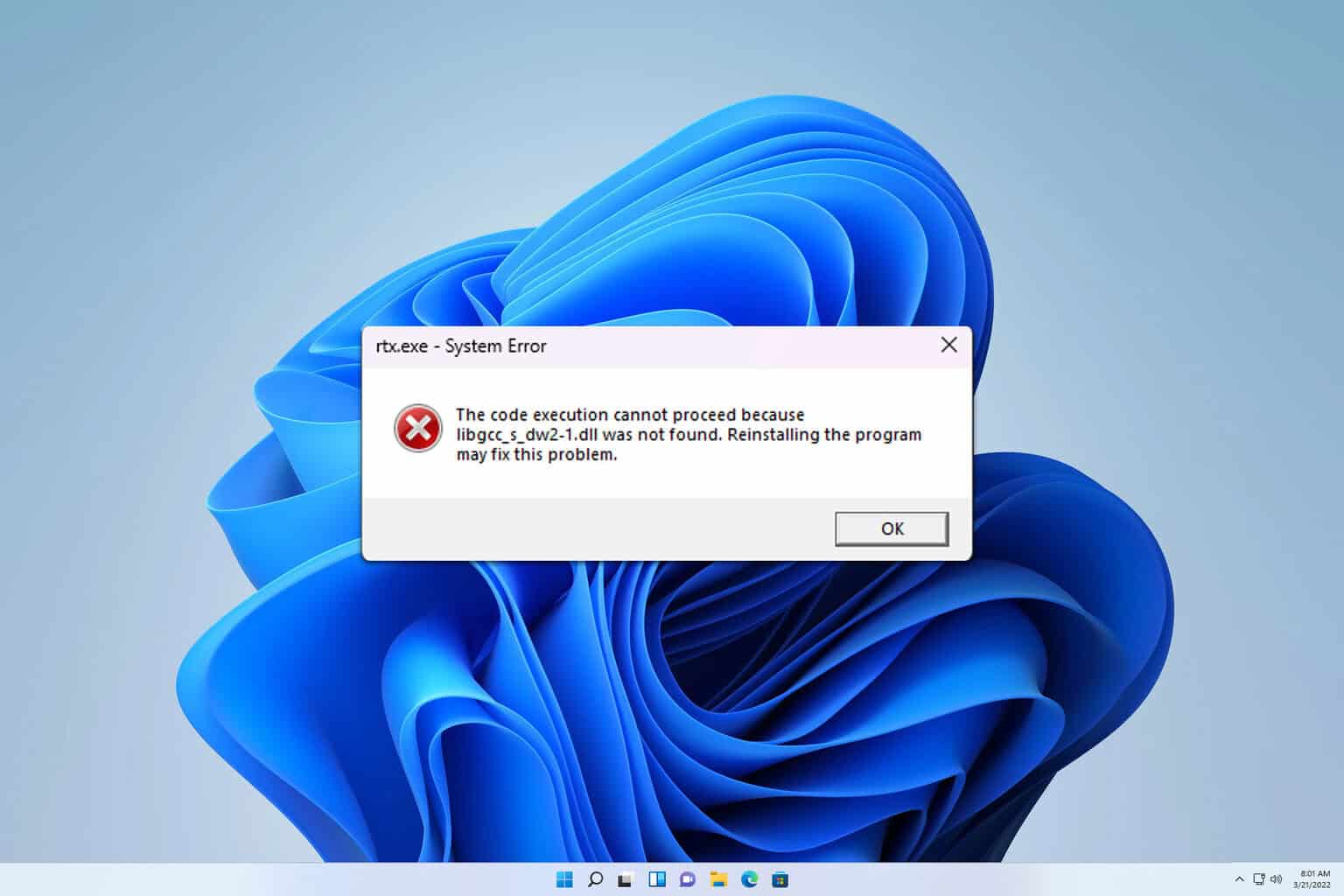
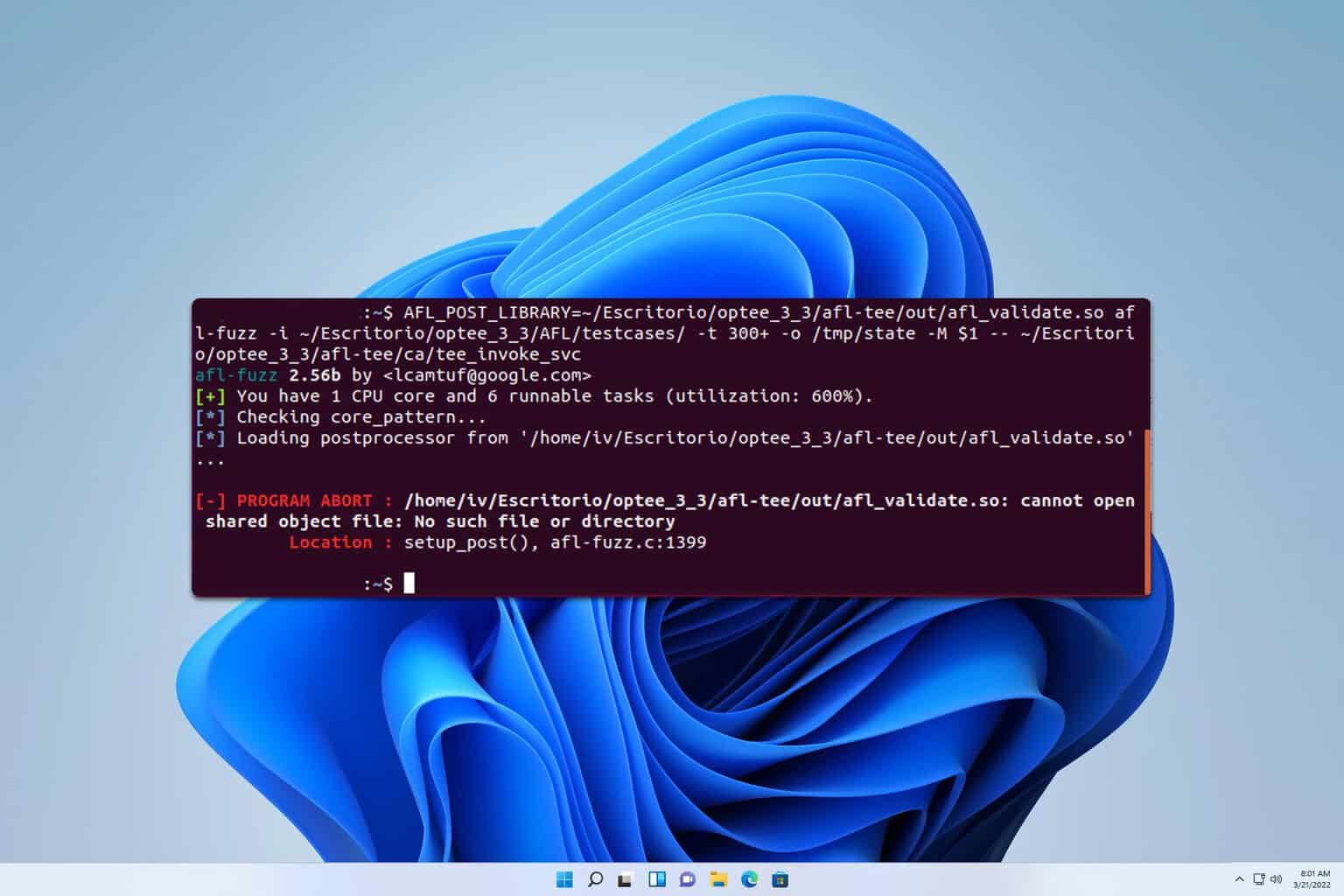


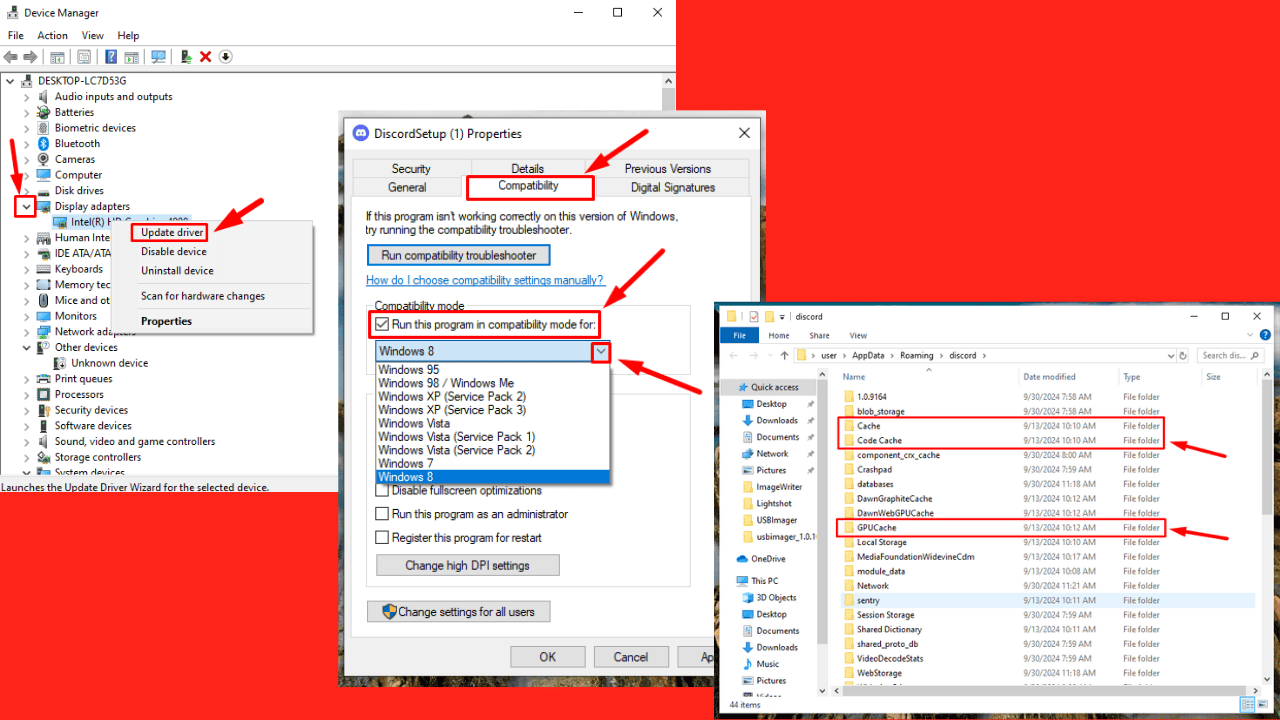



User forum
1 messages