Fix: AMD Catalyst Windows 10/11 Crash and Other Problems
5 min. read
Updated on
Read our disclosure page to find out how can you help Windows Report sustain the editorial team. Read more

Millions of people use AMD graphic cards, and sometimes there could be some issues with graphic cards and operating systems.
Some Windows 10 users have reported AMD Catalyst crashes and other problems with AMD graphic cards, so let’s see what kind of issues are these users having.
How to Fix AMD Catalyst Windows 10 Issues
- Black screen at boot
- System crash and Internal Power Error
- AMD Catalyst error 182
- AMD Catalyst failed to install
1. AMD Catalyst Issue – Black screen at boot
The black screen at boot on Windows 10 is a relatively common issue, and it’s caused by particular versions of AMD video card drivers. Luckily for you, there’s an easy way to fix this.
Here’s exactly what you need to do if you face the black screen issue, due to an AMD Catalyst problem in Windows 10:
- Go to Settings > System.
- Choose Apps and Features tab on the left.
- Find AMD Catalyst Install Manager on the list and uninstall it.
- If you’re asked to confirm that you want to delete AMD Catalyst Install Manager select Yes.
- After the current version of drivers has been uninstalled visit AMD’s website and download version 15.7 drivers.
- Run the installation and extract the files to desired location. Remember this location, you will need it again in Step 9.
- Go to Device Manager and locate Microsoft Basic Display in the Display drivers section.
- Right click the driver and choose Update.
- Next click Browse and search for the location where you have extracted 15.7 version of drivers. By default location for drivers should be C:AMD, but you might have changed it in step 6.
- Click Okay and the setup wizard should find the drivers in the specified location.
- Restart your computer.
Updating drivers manually is very annoying, so we recommend you download a driver updater tool to do it automatically. Thus, you will prevent file loss and even permanent damage to your computer.
2. AMD Catalyst Issue – System crash and Internal Power Error
Once again, this issue is caused by particular versions of AMD display drivers, so the solution is to uninstall them and install an older version of drivers or the one that works for you. Some users even suggest using AMD 15.6 Beta Driver for Windows 8.1.
In addition, uninstall Lucid Virty MVP if you have it installed. This application is usually installed if you’ve upgraded from Windows 8.1 to Windows 10.
You might want to disable automatic driver updates as well since Windows 10 will often automatically update your drivers. To do so follow these steps:
- Open System Properties. You can do so by right-clicking on This PC and choosing Properties.
- Under Computer name, domain and workgroup settings choose Change settings.
- Next go to Hardware tab.
- Next choose Device Installation Settings.
- Next click No, Let me choose what to do and select Never Install Drivers from Windows Update.
- Click Save Settings and restart your computer.
In addition, you can also download Show and hide updates troubleshooter to hide updates you don’t want to install.
3. AMD Catalyst error 182
Error code 182 usually occurs when the driver install process fails. To fix this issue, you should first delete the content of the C:/AMD folder.
Then, temporarily disable your antivirus, antimalware, and firewall tools and try to install the AMD driver. Don’t forget to turn your security software back on as soon as you’ve installed the driver.
Error 182 may also occur when the AMD driver installer fails to identify your graphics hardware. To solve this problem, use the AMD Driver Selector to locate and download the appropriate driver. If you still can’t identify the correct model of your AMD graphics cards, go to AMD’s Support page and follow the instructions available on the respective page.
If you own a customized AMD graphics card, the best solution is to contact the OEM.
4. AMD Catalyst failed to install
If Windows 10 is preventing you from installing AMD Catalyst by displaying error 1723, there are a few solutions that you can use to fix the problem.
You can uninstall your current driver, download the new driver using AMD Radeon Settings, download and install the new driver manually or use the Device Manager.
If nothing works, you may want to try downloading and installing AMD Catalyst using a dedicated driver updater software. PC HelpSoft Driver Updater can help you automatically update drivers and prevent PC damage caused by installing the wrong driver version.
It is a useful program for updating drivers on your computer when you are unable to do so yourself. You only need to scan your machine after installing the app.
It will detect out-of-date drivers and ask for your permission to upgrade them. You may rely on PC HelpSoft Driver Updater to make such enhancements to ensure a proper update with the most recent AMD Catalyst drivers.
⇒ Get PC HelpSoft Driver Updater
As you can see, AMD drivers can cause issues, but you can easily fix them. We also covered what to do if Windows 10 prevents the installation of AMD drivers so you might want to check that out as well.
If you have any comments, questions, or suggestions, just reach to the comment section below.
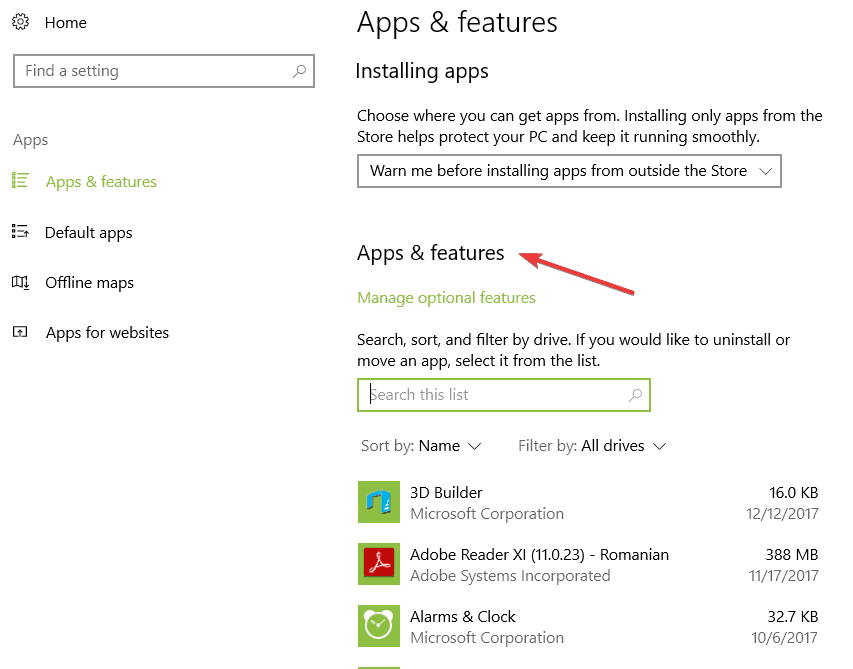
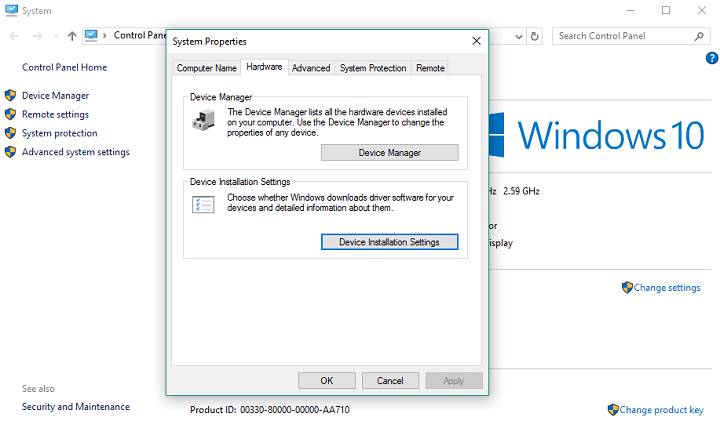
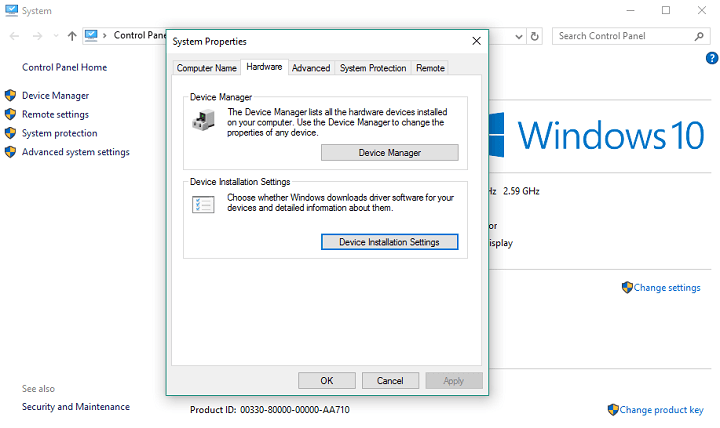



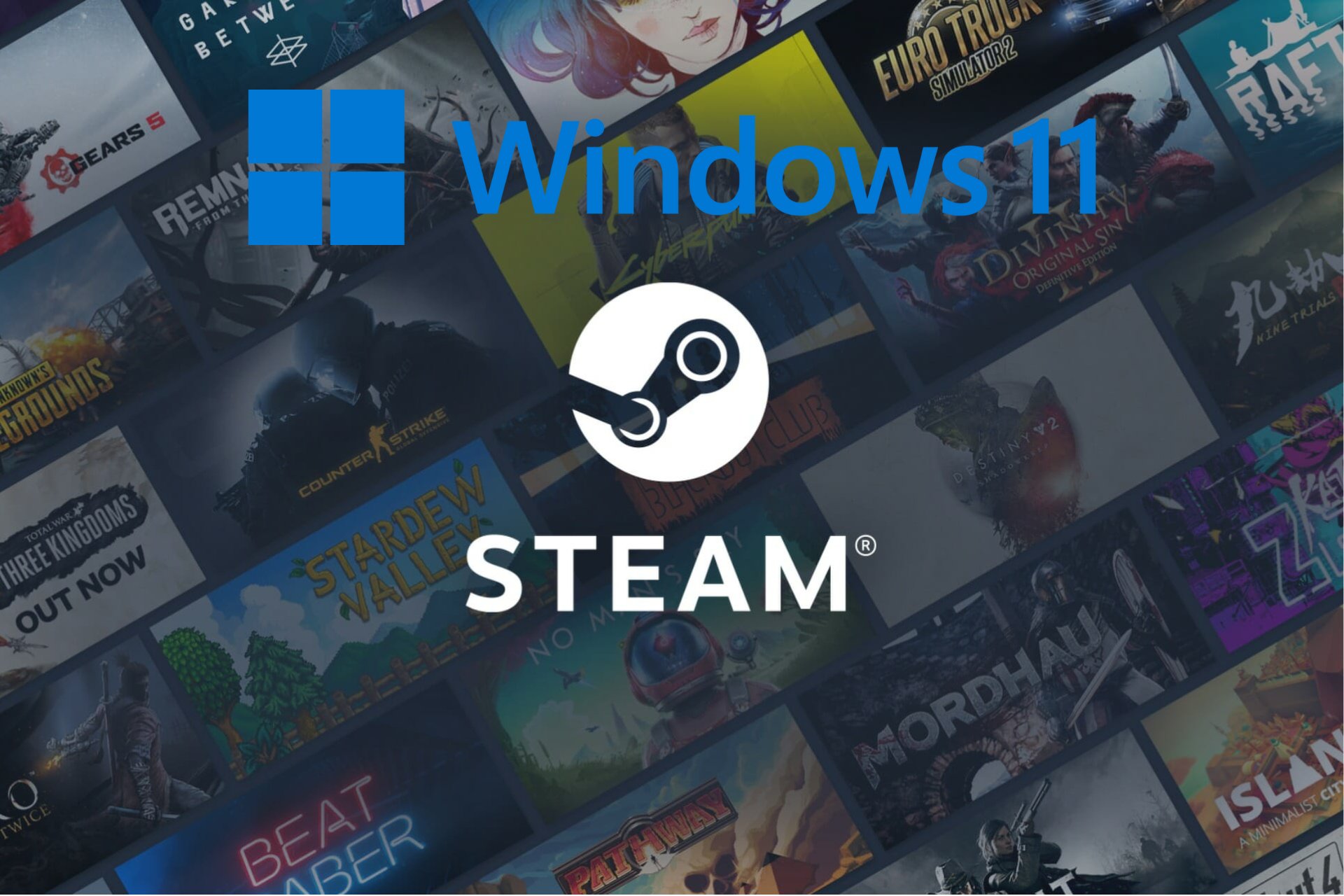




User forum
1 messages