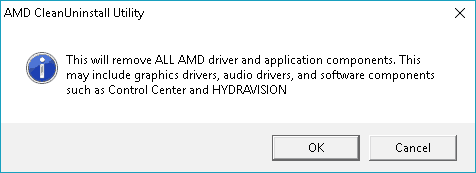AMD Clean Uninstall Utility fixes issues with AMD drivers
2 min. read
Updated on
Read our disclosure page to find out how can you help Windows Report sustain the editorial team Read more
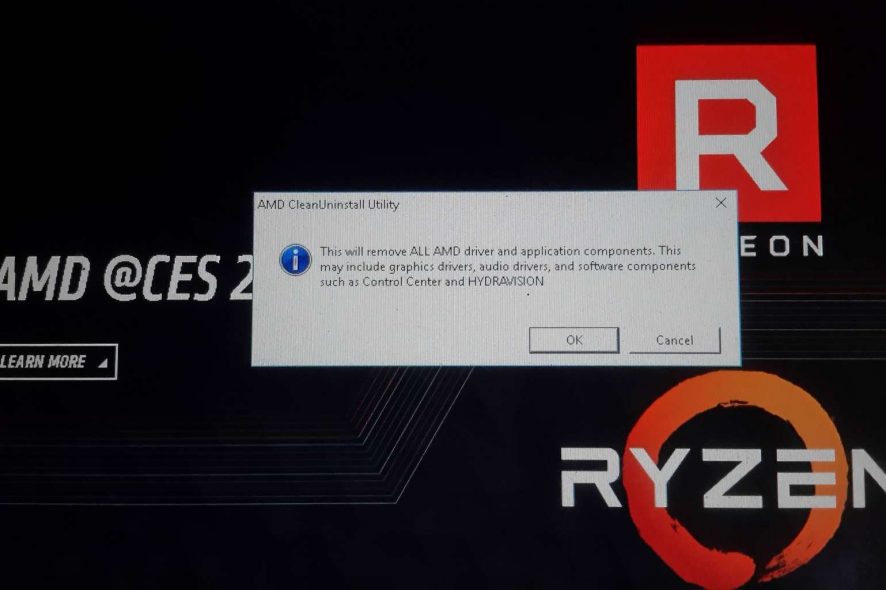
As AMD graphics have grown in popularity on notebooks and desktop PCs today, its drivers have caused unnecessary hassles for users. Adding insult to injury is the technical expertise required to fix driver issues, something not all users may have. Fortunately, the AMD Clean Uninstall Utility can help you clear away and repair AMD driver files.
The AMD Clean Uninstall Utility tool allows you to easily uninstall AMD drivers and other registry files from your computer. The tool is compatible with Windows 10 Windows 8.1, and Windows 7. Remember to create a restore point before using AMD Clean Uninstall Utility, though.
After downloading the tool from AMD, run the executable file. Then a popup message will appear asking you to confirm to uninstall all AMD drivers and software.
How the AMD Clean Uninstall Utility works
- Click OK once a warning message shows up stating that the AMD Clean Uninstall Utility will remove AMD driver and application components.
- The utility will now be minimized to the system tray and the progress will be displayed as a tool tip.
- The uninstall process will run in the background. You can monitor its progress by hovering the mouse over the AMD icon in the notification area. You might notice that the display may flicker or turn black for a few seconds while the uninstall process is running. That’s normal.
- Once a message appears stating that the uninstall process is finished, click View Report to see which components were uninstalled.
Note that the AMD Clean Uninstall Utility should be secondary to Windows’ own Control Panel’s Programs and Features if it fails to uninstall AMD drivers. If you’ve already used the tool, share your thoughts about it in the comments down below.