Fix: ''An update is required. To continue using OneDrive you need to update it"
3 min. read
Updated on
Read our disclosure page to find out how can you help Windows Report sustain the editorial team. Read more
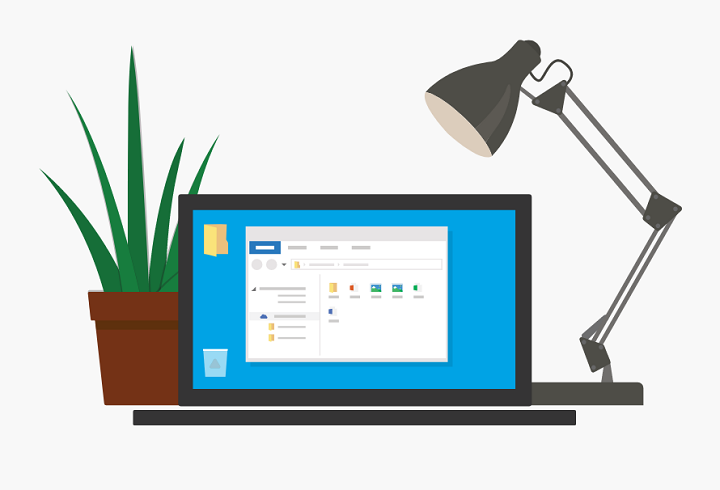
OneDrive is an omnipresent part of Windows 10. Like it or not, it can compete with the opposition in many regards and it’s one of the best cloud applications you can use. At least, until it starts misbehaving. There are bugs and then there are errors like ”An update is required. To continue using OneDrive you need to update it” in Windows 10.
If we already know that OneDrive gets updates via Windows Update, this pop-up looks like something suspicious at the very least. Add an unofficial link to this equation and things get even stranger. Luckily, we’re there to help you in distress.
In case you’ve experienced this issue with OneDrive, make sure to check the solutions below with a thorough explanation.
How to deal with the ”An update is required. To continue using OneDrive you need to update it.” prompt in Windows 10
Solution 1 – Download and install Windows Updates
First, let’s get this out of the table: you can update OneDrive solely via Windows Update. Any OneDrive pop-up that appears and asks for an update is an error. Not a virus, not a legit update – just an error, and omission Microsoft is responsible for.
A lot of users reported that, after they click on Update OneDrive button, they’re led to a strange link and redirected to OneDrive main page. Microsoft leased this suspicious domain so you don’t need to worry about malware intrusion or similar wrongdoings. However, we can agree it’s unexpected that Microsoft is using third-party sources (in this case, Akamai servers) for official updates.
This misconception created quite a stir in Windows community and it’s still there because, before Windows 10, OneDrive wasn’t the built-in part of the system and updates were deployed in a different manner. Somehow that remained to be the case for certain Windows 10 users. Take this with a pinch of salt, since Microsoft support never provided the relevant answer and we can only guess.
In conclusion, make sure to install Windows Updates timely and your OneDrive should be up to date.
Solution 2 – Reinstall OneDrive
Creators Update brought positive changes to OneDrive and users are now able to uninstall it just like any other third-party application. If we take into consideration how annoying it was with all those pop-ups and prompts, these are good news. Moreover, with that change, the troubleshooting is now easier, since you can reinstall OneDrive and start from a scratch.
Therefore, if you’re still seeing this odd update prompt, make sure to follow the instructions below and reinstall OneDrive:
- In the Search bar, type Control and open Control Panel.
- In Category view, open Uninstall a program.
- Uninstall OneDrive and restart your PC.
- Navigate to this location:
- Run the OneDriveSetup.exe to install OneDrive. In case the setup won’t start, right-click on the EXE file and run it as an administrator.
- After the installation, you can insert your email and start the synchronization.
In case there’s no installation file in the mentioned path, you can always download it here.
Either one of these steps should help you to overcome this error.
How do you rate OneDrive in comparison to other cloud applications? Don’t forget to tell us in the comments section below.
RELATED STORIES YOU NEED TO CHECK OUT:
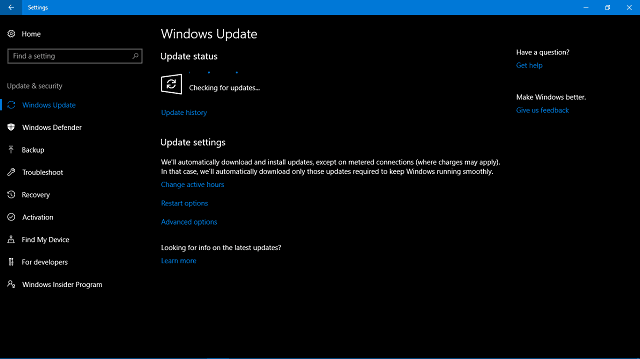
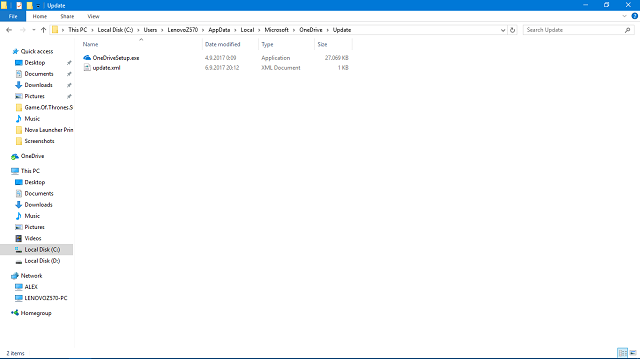
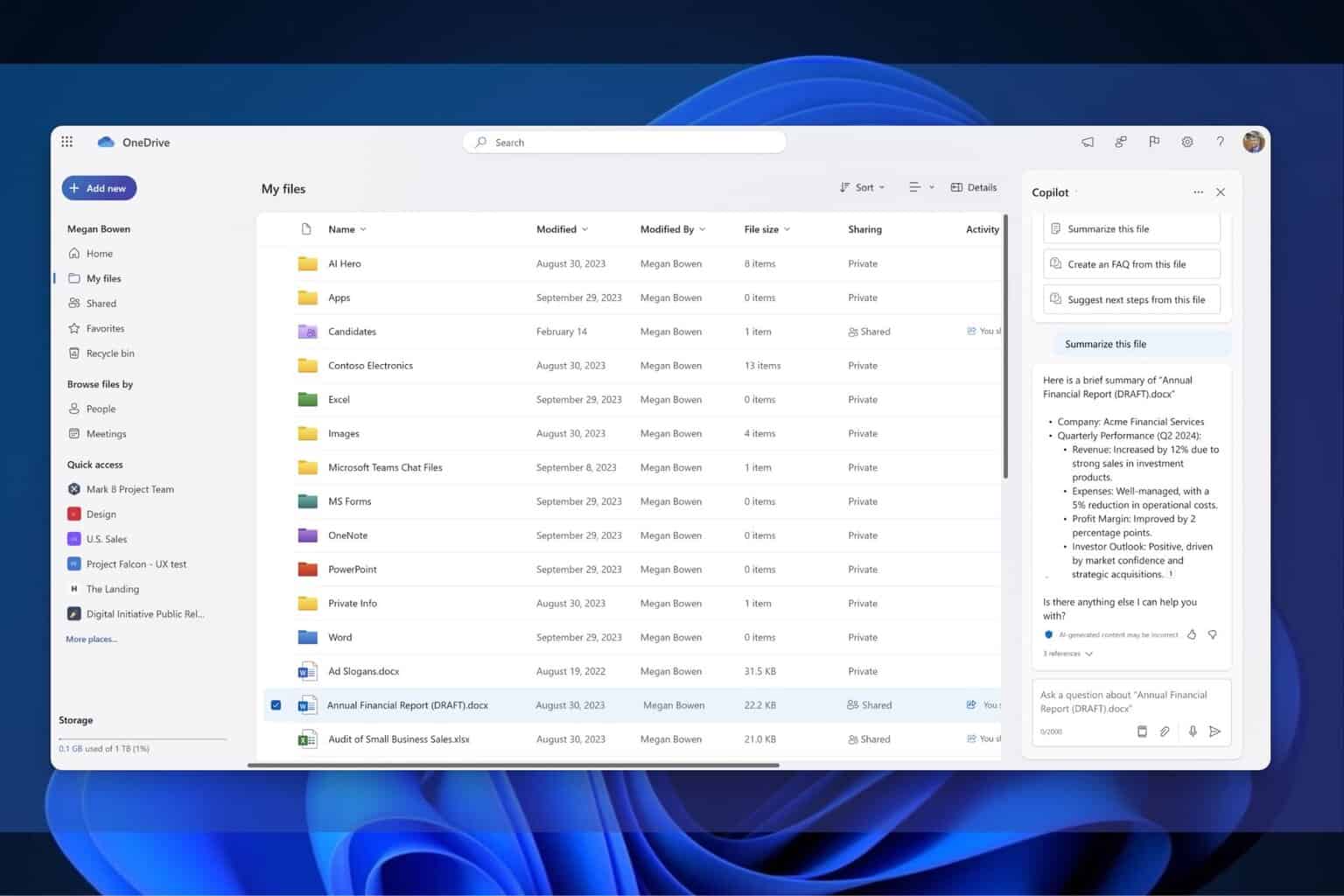

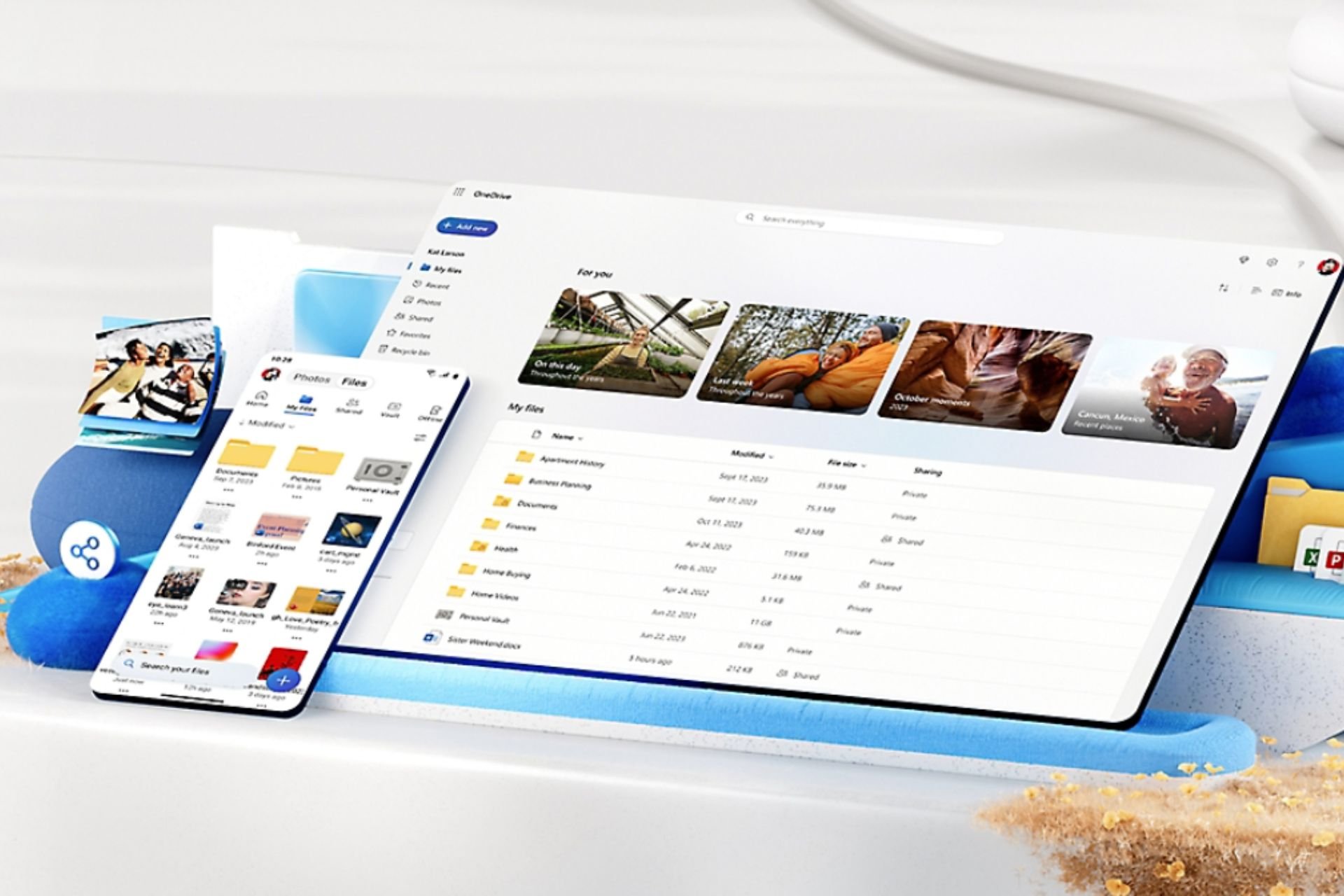
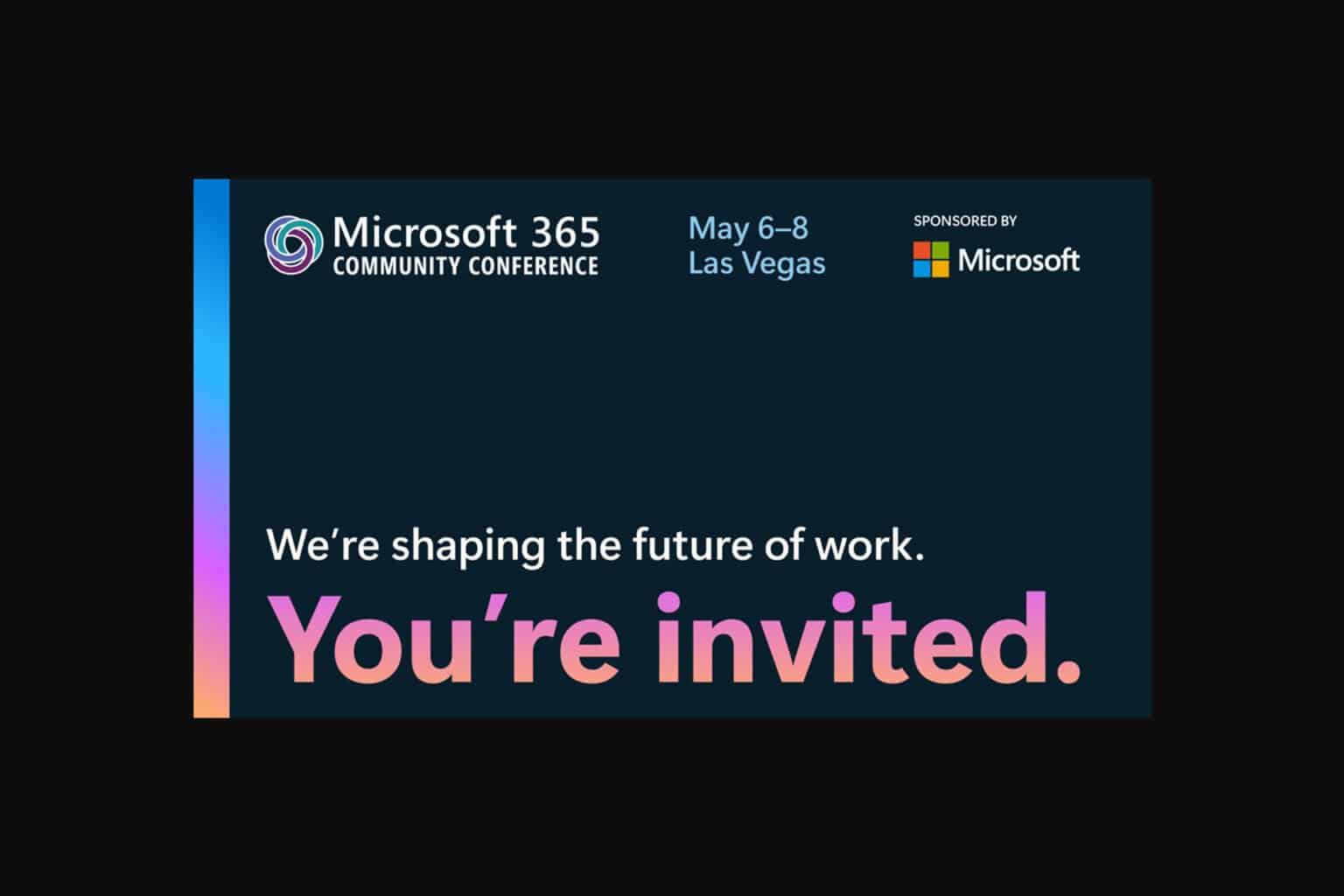
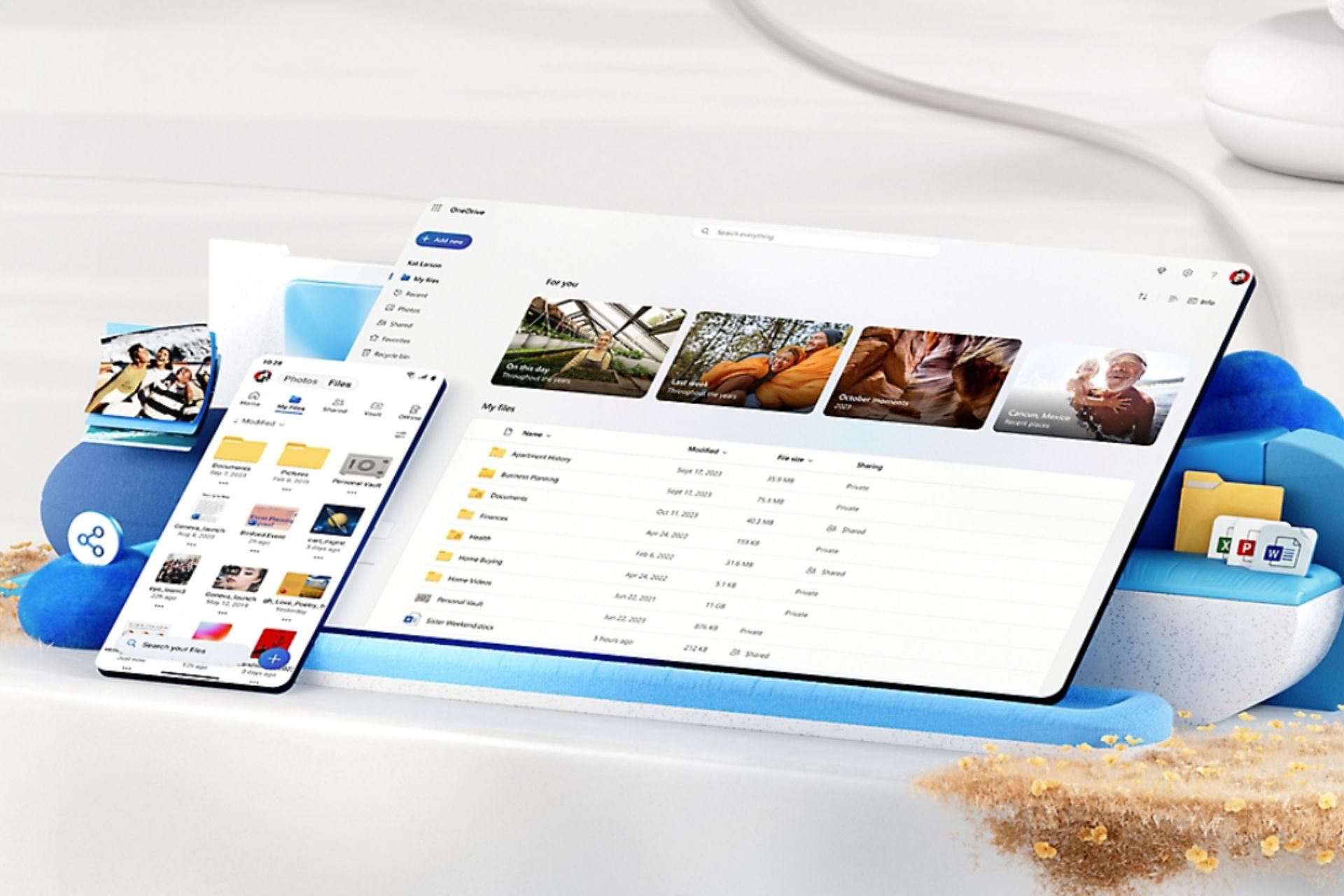
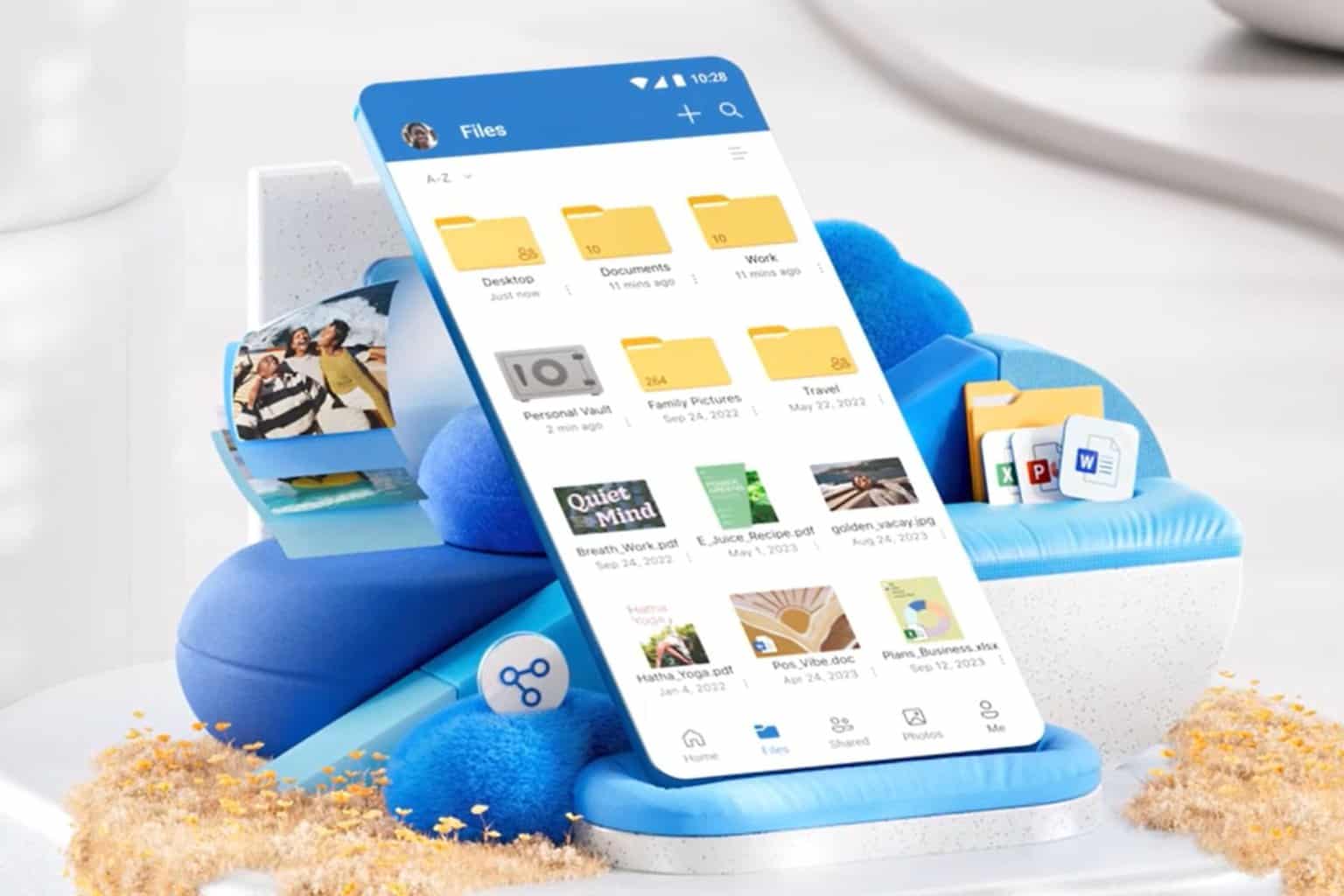
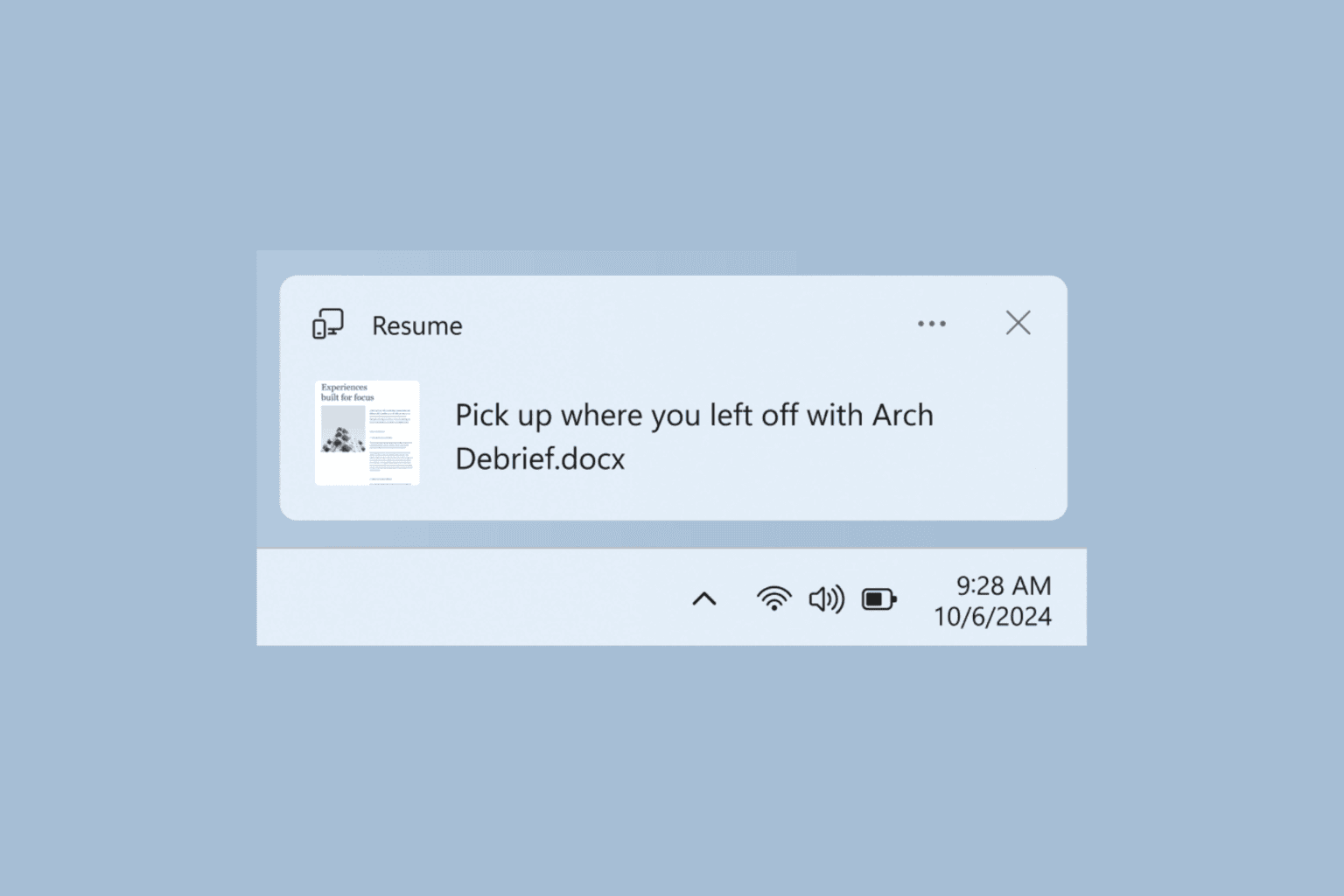
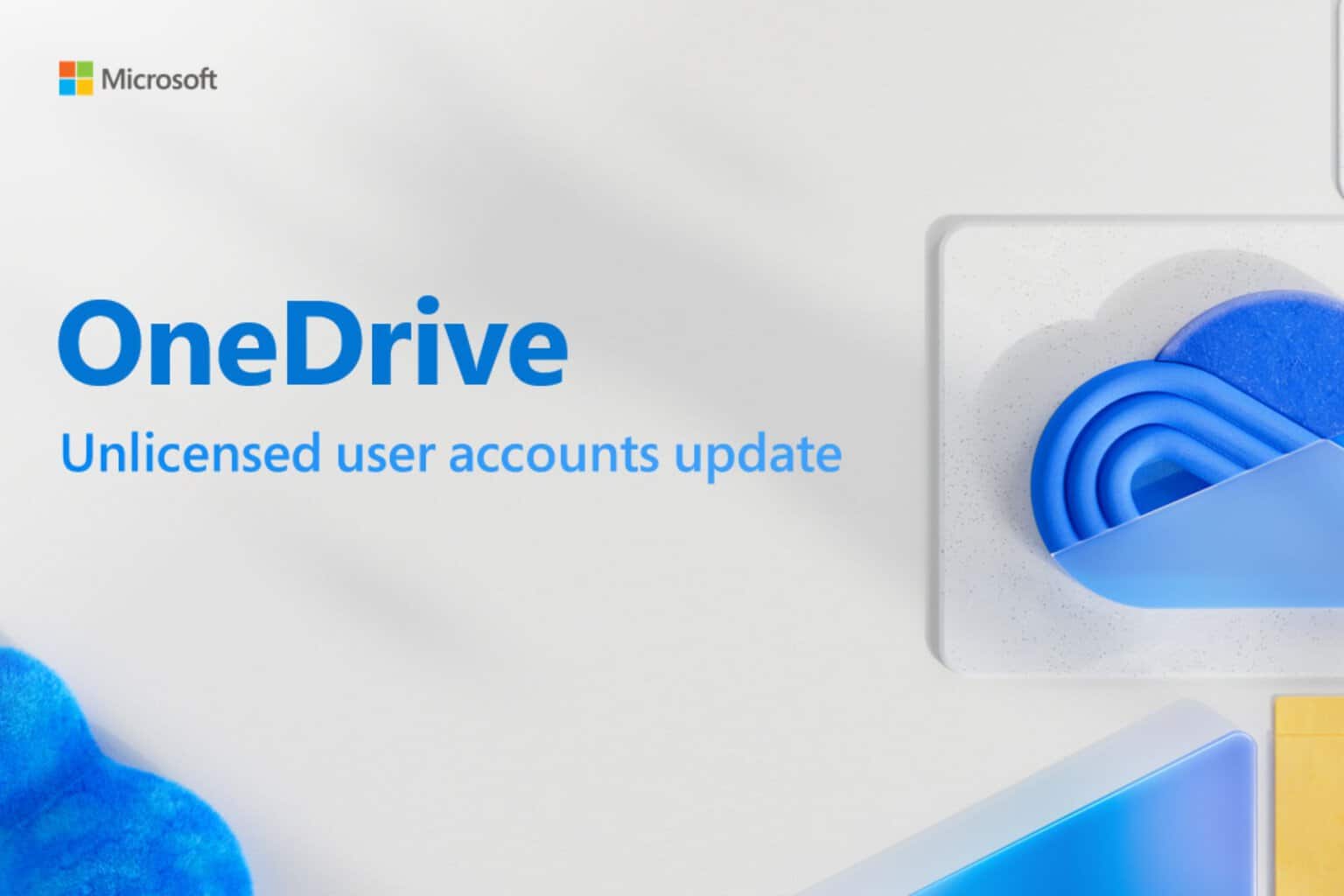
User forum
0 messages