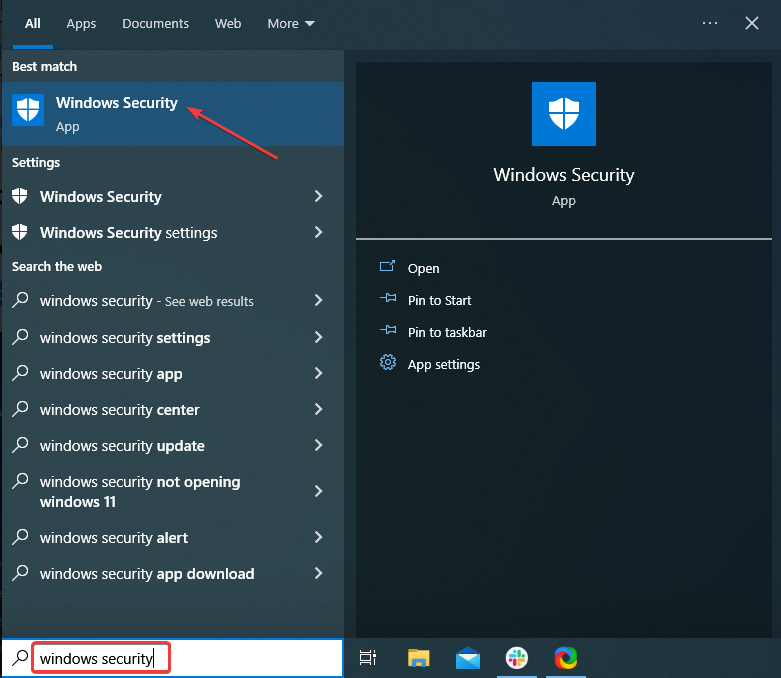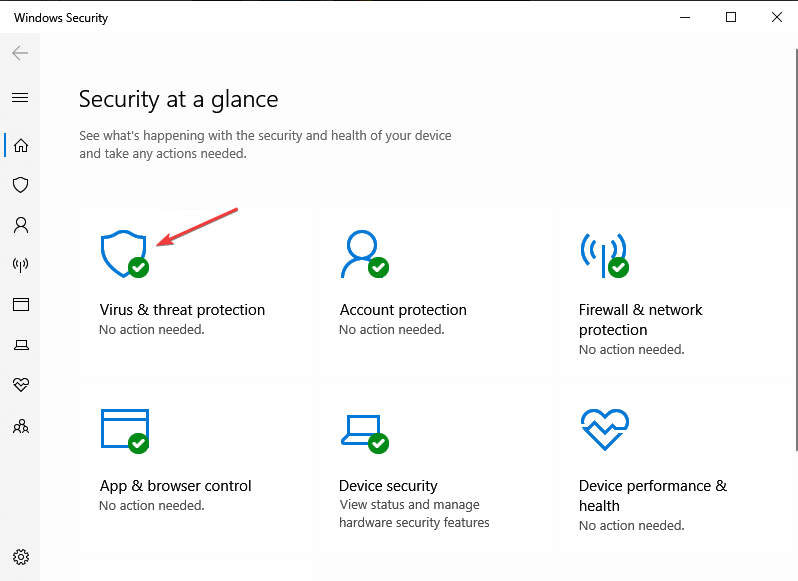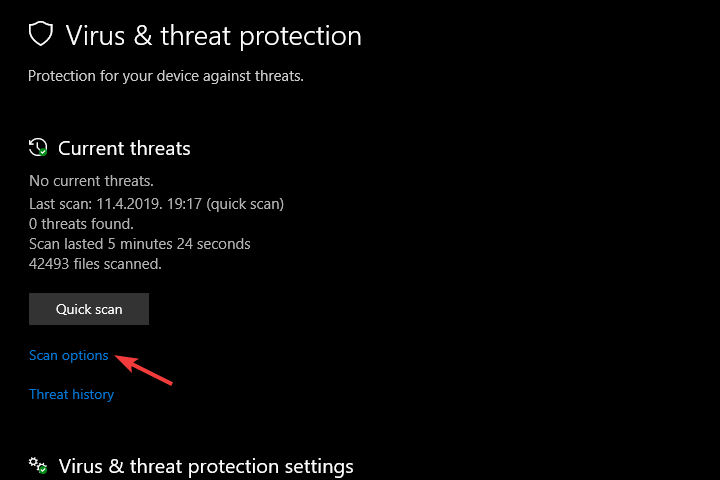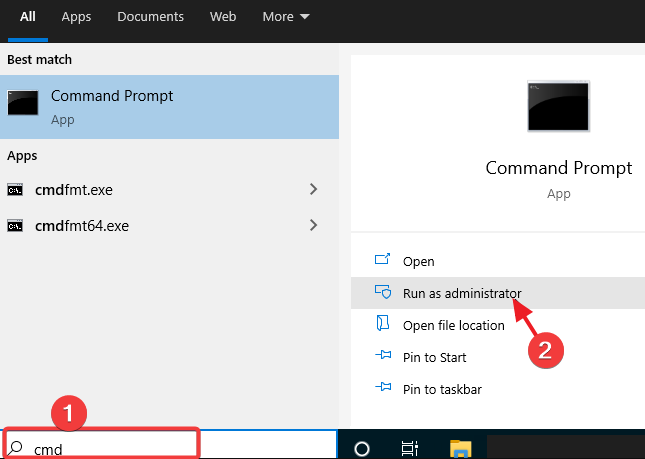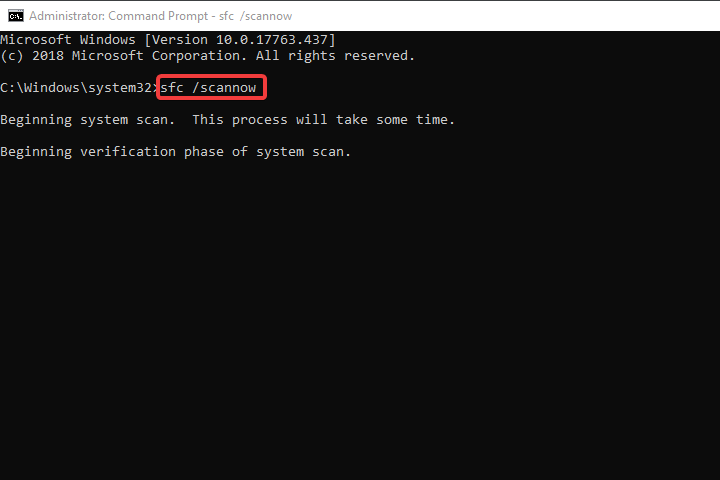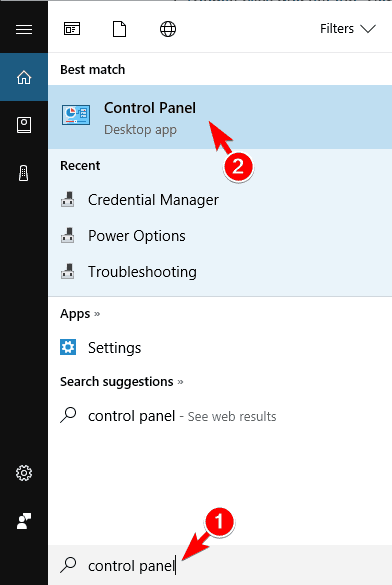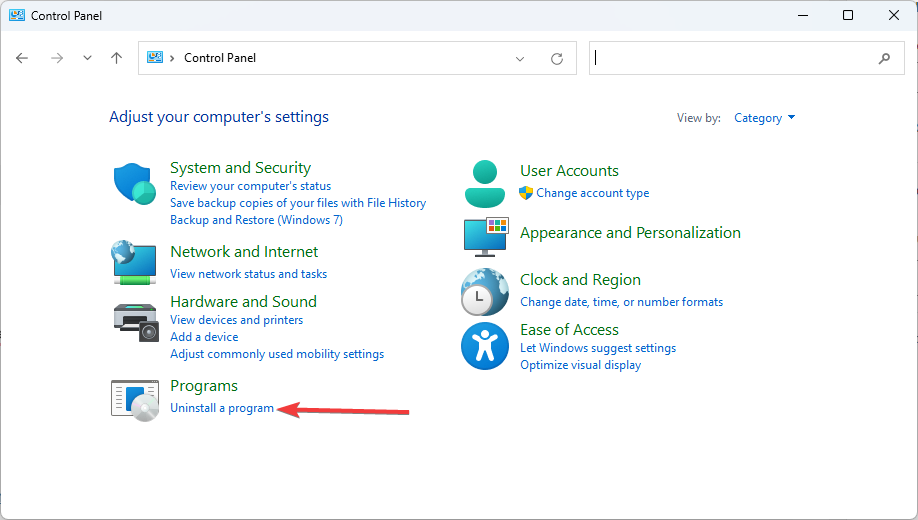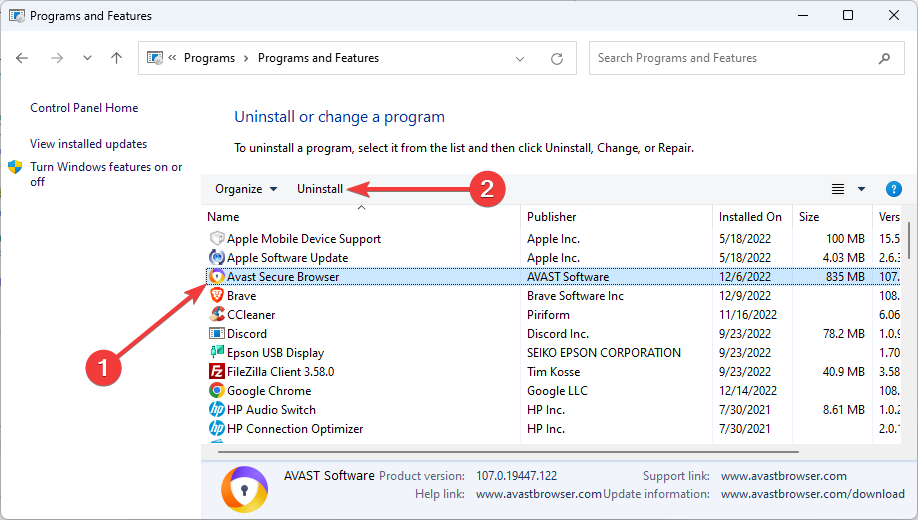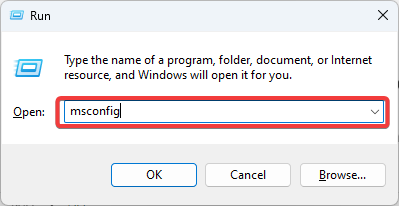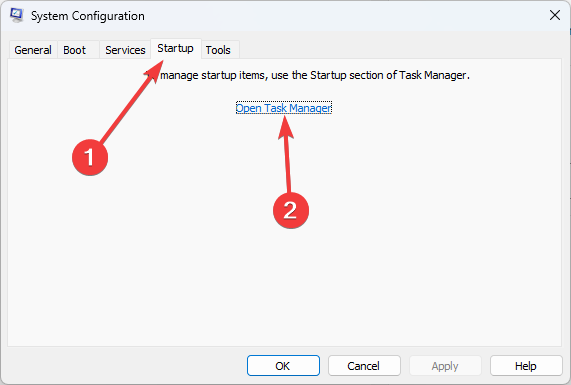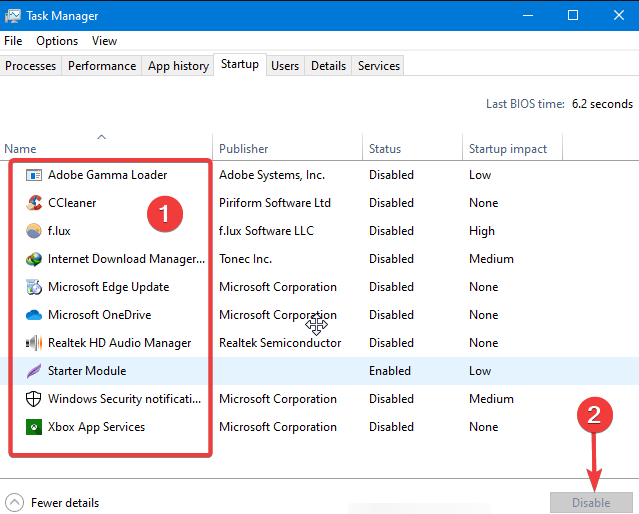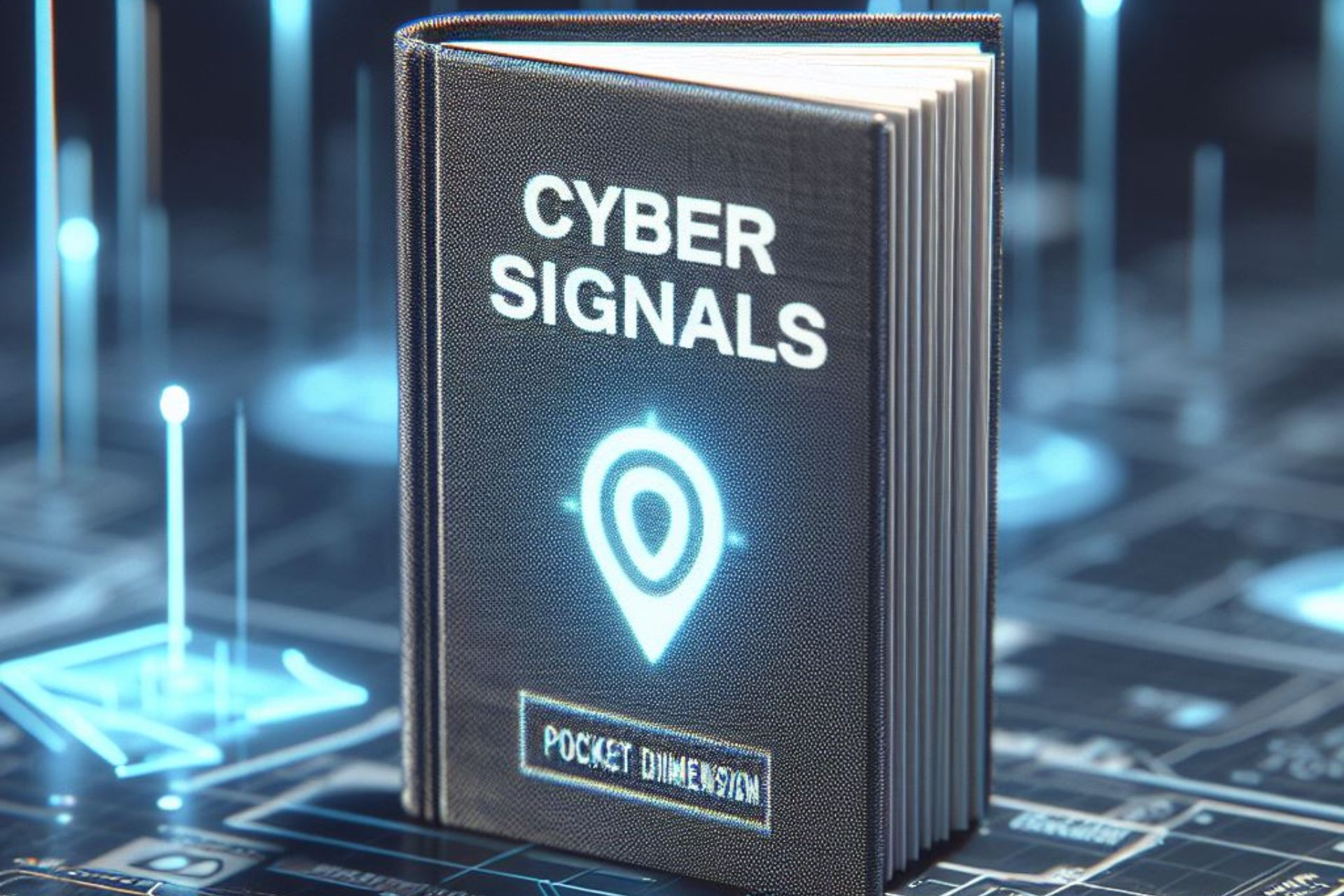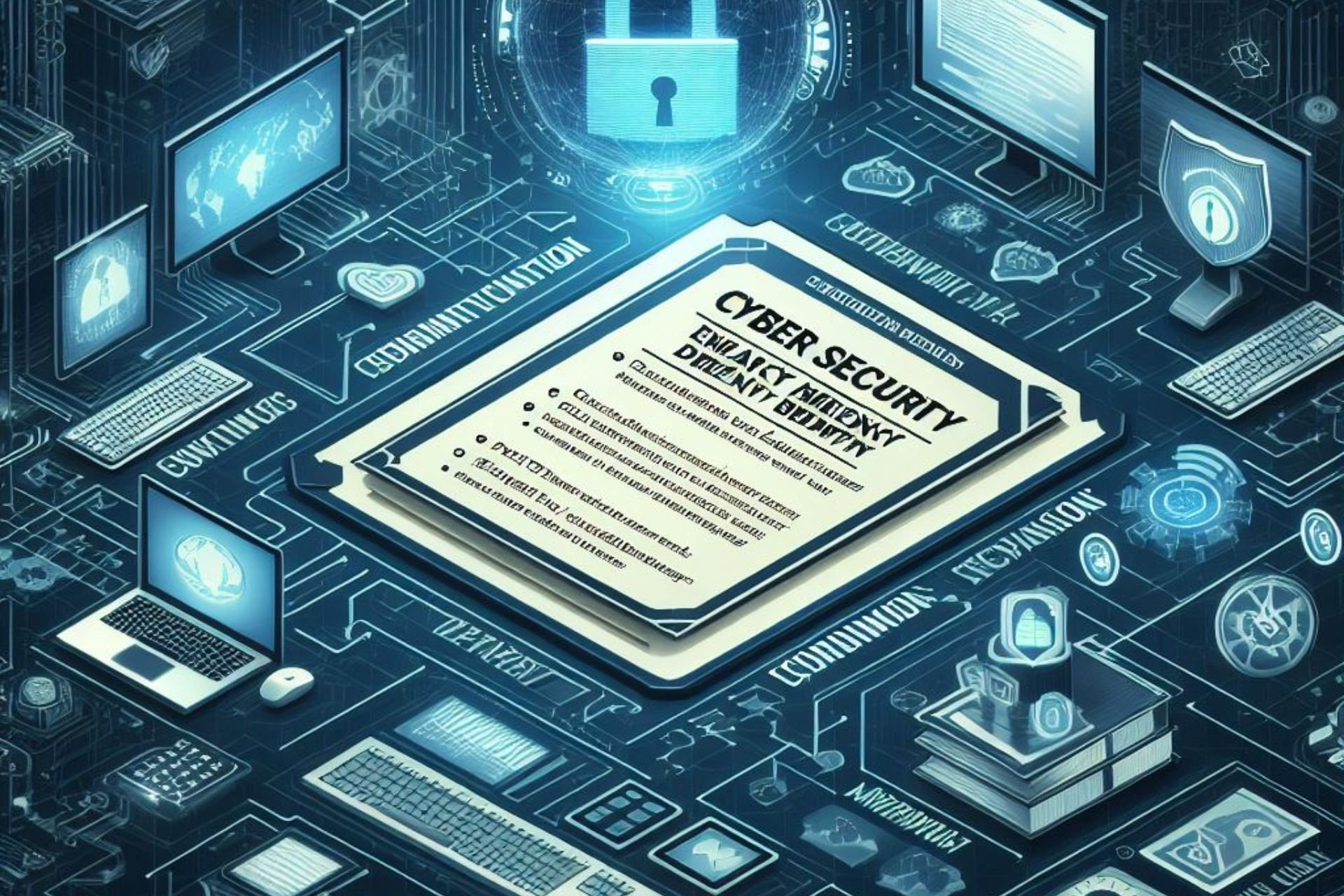Avpui.exe Error: Use These 6 Methods to Fix It
Easy ways to troubleshoot these errors
4 min. read
Updated on
Read our disclosure page to find out how can you help Windows Report sustain the editorial team Read more
Key notes
- In most cases, this error is associated with the Kaspersky antivirus program.
- Uninstalling the program would be an easy fix for this computer error.
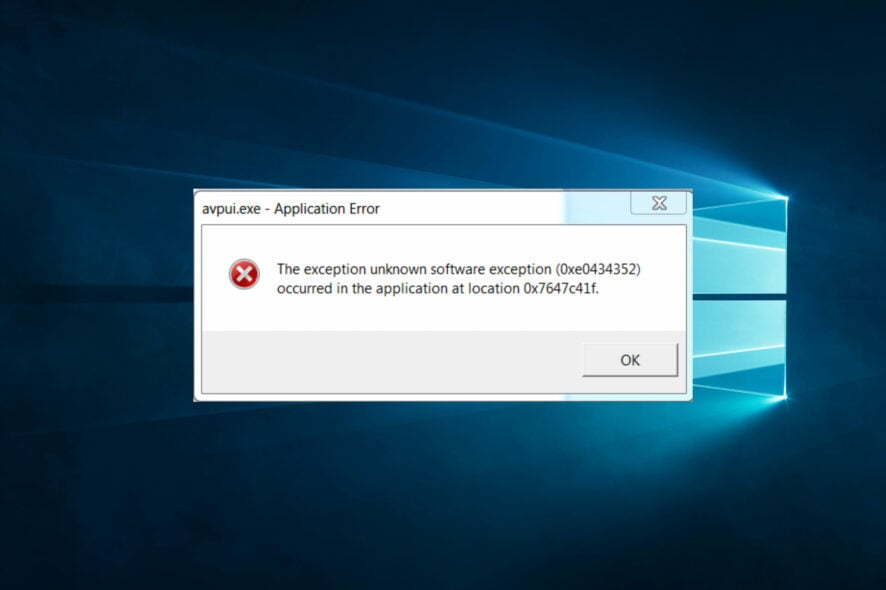
If you have been experiencing avpui.exe application error on your Windows 10 PC after installing Kaspersky Antivirus, we have come up with the right fix.
This app error has done the rounds, and many users have encountered it. However, before we dive into some practical solutions, let us explore some of the more common causes of the error.
What causes avpui.exe error?
The avpui.exe application error occurs most especially during Windows startup with error messages such as Avpui.exe not found or Avpui.exe is not running.
This error is associated with Kaspersky Antivirus program, one of the best antivirus software in the world. However, the reasons for this error include:
- Virus or malware infection – The error could signify that you have been compromised and need a deep scan from a good antivirus tool.
- Incompatible program with Kaspersky Antivirus – If some third-party applications are incompatible with Kaspersky, you may expect this error.
- Missing Dynamic Link Libraries (DLL) – DLLs are essential software components, and a lack of the appropriate DLL will trigger this error.
- Installation issues – Incomplete installation of Kaspersky Antivirus software has been noticed to nbbe one of the core causes of the error.
- Corrupt Kaspersky Antivirus exe file – Corrupt files will generally trigger errors on your computer, which is the case for Kaspersky.
Meanwhile, Windows Report has come up with solutions to fix avpui.exe application error on your Windows 10 PC.
How can I fix avpui.exe error?
1. Use third-party software for Windows issues
We recommend using a dedicated repair tool with features that aim to repair corrupt registry keys and the damage left by malware.
Solving these things manually would be a time-consuming task, and you might harm your data during the process. That’s why this alternative is preferred.
2. Run a full system scan
- Firstly, type Windows Security in the Search bar, and click on the relevant search result.
- Now, click on Virus & threat protection here.
- Click on Scan options.
- Lastly, select Full scan and click on the Scan now button at the bottom.
Note: If you are done scanning your PC, you should remove all detected viruses; the option may be clean or delete, depending on the antivirus you are using.
Viruses and malware can cause the avpui.exe application error. Run a full system scan on your PC to remove every possible virus corruption.
There are several third-parties antivirus software around that you may use; however, you can use Windows’ built-in antivirus, Windows Defender.
3. Use the SFC scan
- Click the Start menu, type cmd and select the Run as Administrator option.
- Here, type the script below and hit Enter.
sfc /scannow - Finally, restart your Windows PC.
System File Check (SFC) scans; checks for system file integrity, and fix any corrupted files. This process can fix any corrupt system file associated with Kaspersky Antivirus program file and data.
4. Uninstall incompatible programs
- Click the Start menu, type control panel, and select the app.
- Select Uninstall a program.
- Lastly, click on any program from the program list and select the Uninstall button.
Another way of fixing avpui.exe application errors is by uninstalling incompatible programs. Some Windows users reported that some general-purpose applications might cause avpui.exe application errors.
So, if you can identify the specific program responsible for the problem, you can easily uninstall it from Programs and Features.
5. Disable Kaspersky Antivirus from startup
- Press Windows key and R key to launch the Run program, type msconfig, and hit Enter.
- In the System Configuration window, click on the Startup tab, and select Open Task Manager.
- Click Kaspersky on the list of programs and select Disable.
- Finally, restart the PC.
Another method of fixing avpui.exe application startup error on Windows 10 is by disabling Kaspersky Antivirus from the startup menu.
6. Uninstall Kaspersky Antivirus
- Click the Start menu, type control panel, and select the app.
- Select Uninstall a program.
- Lastly, click on Kaspersky Antivirus from the program list and select the Uninstall button.
One of the simplest ways of fixing avpui.exe application error problem is to uninstall Kaspersky Antivirus from your Windows PC.
In conclusion, the above methods can fix the avpui.exe application error problem on Windows 10 PCs.
Also note that some common problems you will solve with the solutions we discussed include: avpui.exe unknown hard errors, avpui.exe download errors, avpui.exe exception errors, as well as avpui.exe errors in Kaspersky.
Finally, share your experience after using any of the programs we mentioned. Feel free to comment below.