Fix: Can't download and install the Anniversary Update
3 min. read
Updated on
Read our disclosure page to find out how can you help Windows Report sustain the editorial team. Read more
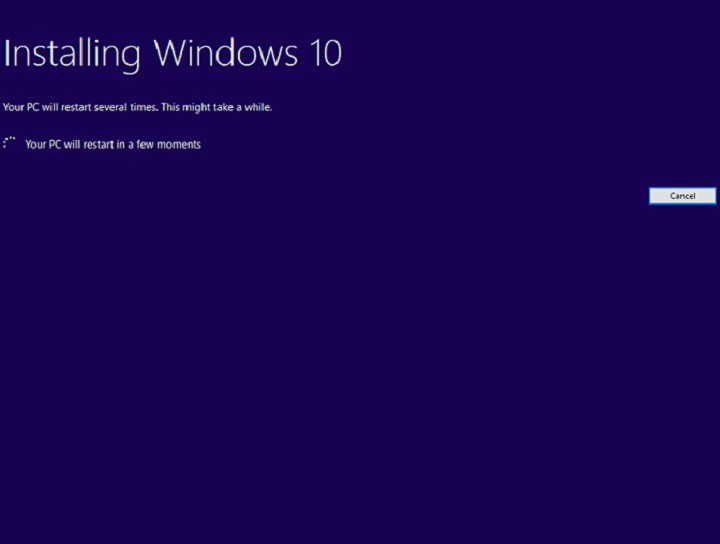
The Windows 10 Anniversary Update is here, but you can’t download and install it. This must be very frustrating especially when all Windows 10 users are testing out the new features, except for you. If you can’t download or install the Anniversary Update, you’re in the right place because this article will help you pinpoint the causes and offer you possible solutions to fix this issue.
Fix: Can’t download and install Anniversary Update
For a quick remember, the Anniversary Update rolls out in waves, and not all users will be able to get their hands on the update on the same day. It may take some time until your system detects the update.
-
Set your computer to accept Windows 10 updates.
- Go to Settings > Update & security > Windows Update > Advanced options > uncheck the Defer upgrades option (Windows 10 Pro)
2. Disable metered connection
If you configured your Wi-Fi Settings to metered connection, you won’t be able to see and install updates. To disable meter connections:
Go to Settings > Network & internet > Advanced options > turn off the Set as metered connection option.
3. Disable security software
If you’re running an antivirus other than Windows Defender, you should disable it during the upgrade process. Due to various incompatibilities, your antivirus can sometimes block Windows updates.
4. Free up more space on your computer
There are certain space requirements you need to meet in order to download and install Windows 10. Make sure you’ve got enough space on your computer before you try to install the Anniversary Update:
- RAM: 1 GB for 32-bit or 2 GB for 64-bit
- Hard disk space: 16 GB for 32-bit OS 20 GB for 64-bit OS.
5. If you’re getting specific errors, search for workarounds.
Sometimes, when users try to install Windows 10, they get various error messages. Fortunately, these errors can be fixed using specific workarounds. Check out our fix articles, if you have received one of the following errors:
- Fix: Latest Windows 10 build fails to install due to error 0x8020000f
- Fix: Unable to Install Windows 10 0x800704DD-0x90016 Error
- Fix: Windows 10 Installation Errors 0xC1900101, 0x20017
- Fix: Windows 10 is Stuck on Install
- Fix: Windows 10 Download Error 80200056
If you can’t find a fix on our website for the particular error message you received, let us know in the comment section below, and we’ll do our best to help you.
6. Windows 10 Setup is in a continuous reboot loop
- Power down the computer. Wait for an hour and then plug it back in. If you are using a laptop, remove the battery.
- Plug the computer back in and restart your machine. Don’t connect to the Internet yet.
- Windows 10 Setup will either rollback to the previous Windows version or it will finish installing the Anniversary Update.
If you still can’t download and install the Anniversary Update, you can install Microsoft’s latest OS using the ISO file.
RELATED STORIES YOU NEED TO CHECK OUT:
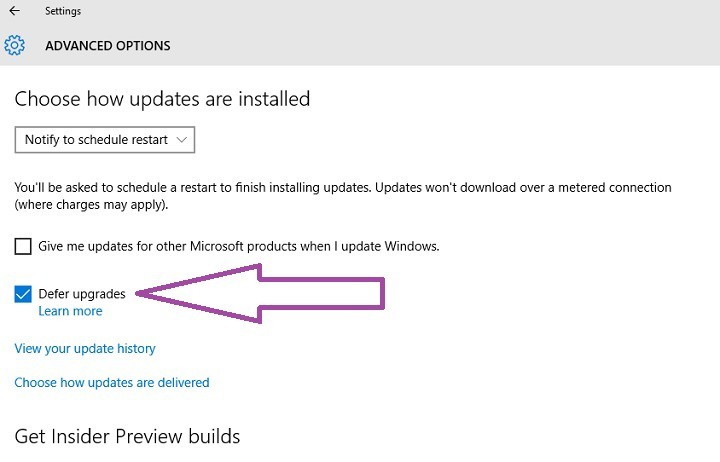
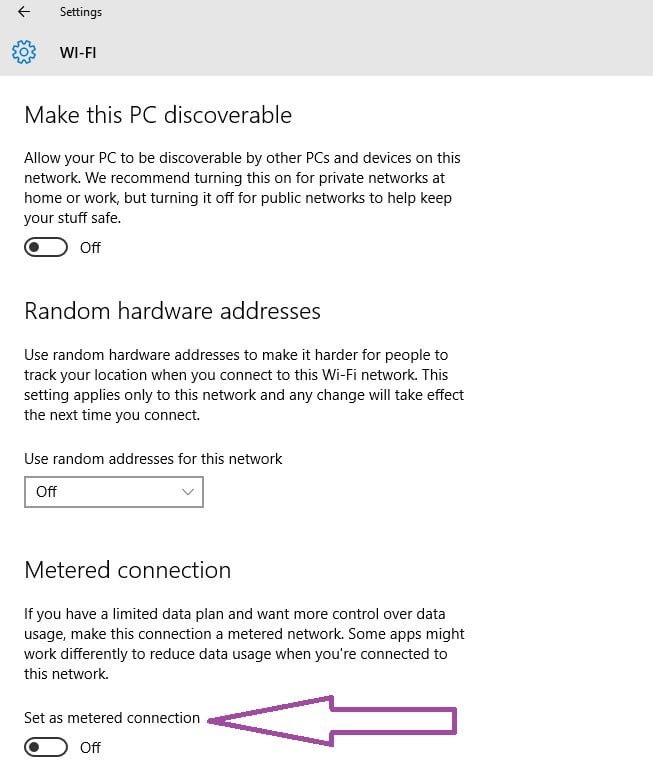









User forum
0 messages