What to Do When Laptop Is Charging But not Turning On
Everything you need to get work laptop working normally again
3 min. read
Updated on
Read our disclosure page to find out how can you help Windows Report sustain the editorial team Read more

A laptop charging but not turning on is a power error that prevents you from using your PC. A faulty CMOS battery or problems with the power cord.
Nonetheless, we still have a few possible solutions that, if the problem is still persistent, at least give you a better insight into what’s happening.
What to do when computer charges the battery but won’t turn on
1. Inspect the power cord, adapter, and battery
Inspect the power cord, jack, and adapter for physical damage. If the battery is old or faulty, consider replacing it.
Also, make sure you’re using the correct power adapter and cord for your device. Check the adapter’s specifications on the laptop’s back to match voltage and current requirements.
2. Unplug peripherals and remove the battery
Another thing you can do is remove the battery and try to boot with the DC adapter solely. Sometimes, despite the LED light informing you that the battery is full, the battery might be faulty.
It’s one thing to hold a charge and another to transfer to a machine. Also, make sure that all peripheral devices are unplugged.
A small short circuit within a faulty USB port can also prevent the computer from starting. If this enables you to start your PC, check the USB ports one by one to identify the one causing the problem.
3. Drain residual power
- Unplug the DC power cord from the laptop.
- Remove the battery.
- Press and hold the Power button for a while.
- Connect the DC power cord, but don’t insert the battery.
- Power on your PC and look for changes.
- If you’ve succeeded, turn off the computer again, unplug the power cord, and reinsert the battery.
A residual power is an electrical charge stored in almost every electric device. Once you turn off your device, even without the power source, it’ll store some electric charge.
Occasionally, some parasitic capacitance in the transistors might ‘trick’ the device and block the battery charge.
4. Replace the CMOS battery
- Open the computer case and find the battery (usually located on the motherboard).
- Write down all the information located on the battery.
- Remove the cell. Some computers don’t have a removable battery. In this case, please contact the computer manufacturer.
- Insert a new battery.
- Turn on the PC, reset the CMOS values to defaults and save before exiting.
That should do it. We hope that this was enough to get you going.
If you are facing other issues, like the laptop won’t turn on without the charger plugged in, check our detailed guide to fix it.
We’re always there for questions, suggestions, or possible alternative solutions. Make sure to post those in the comments section below.
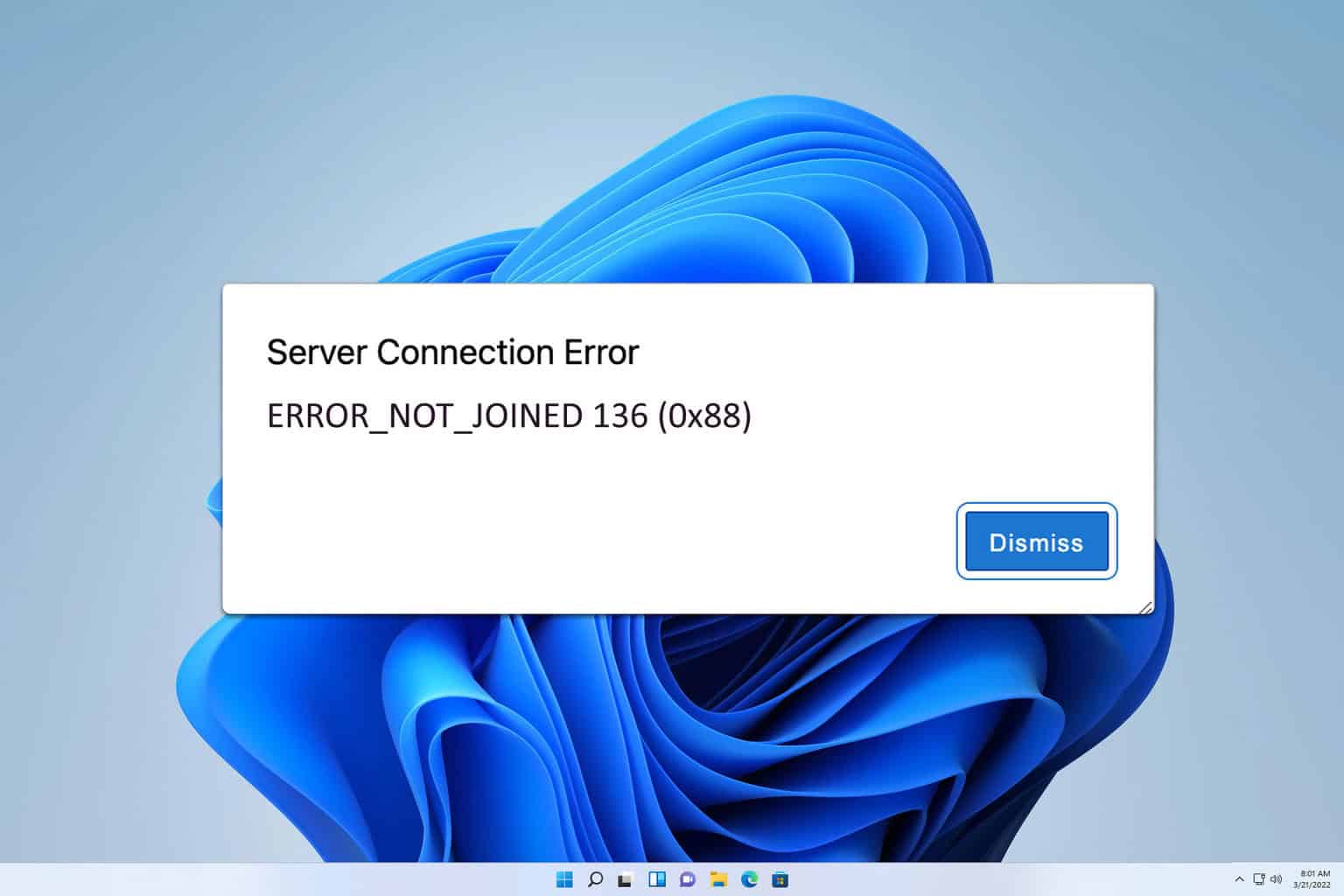

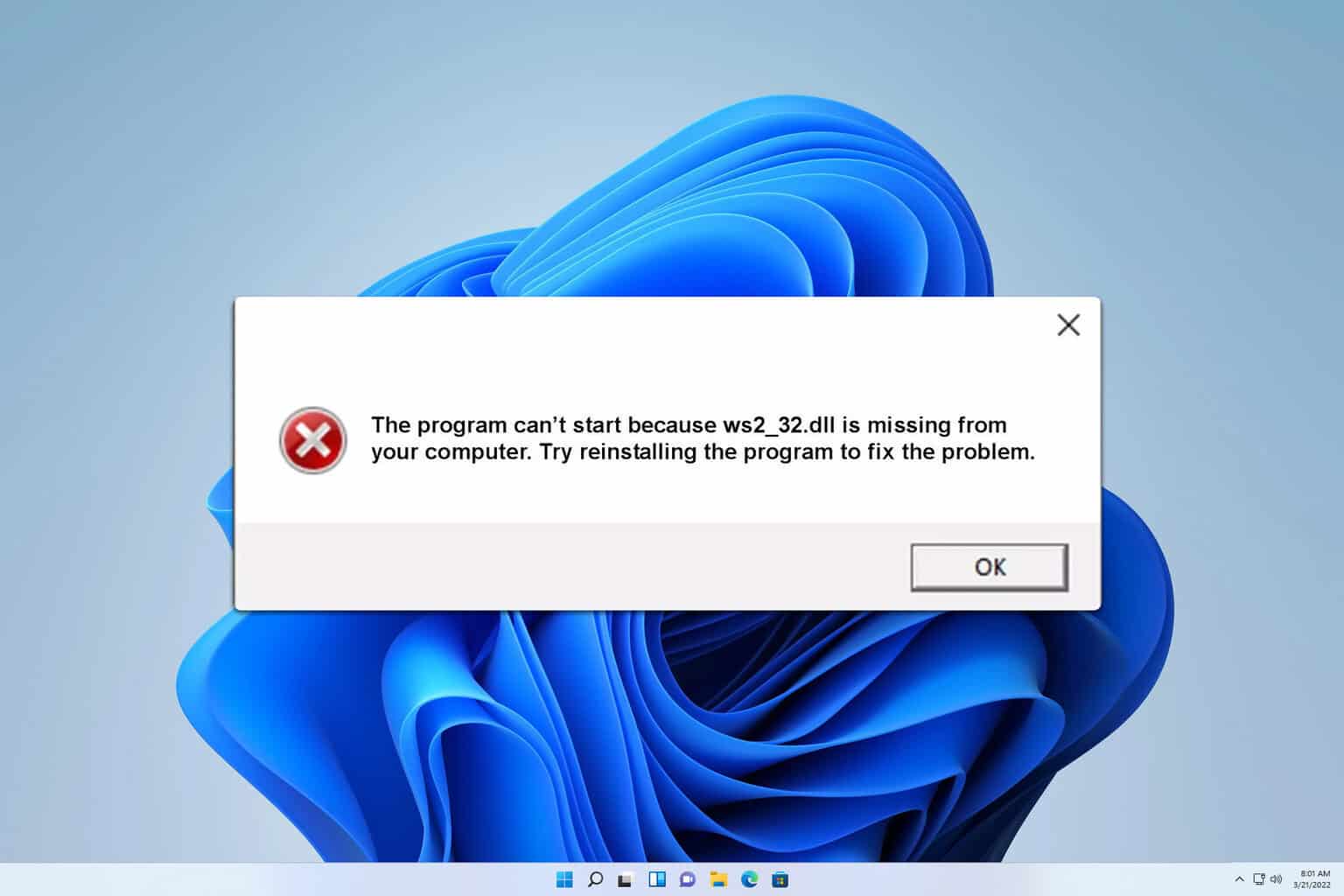

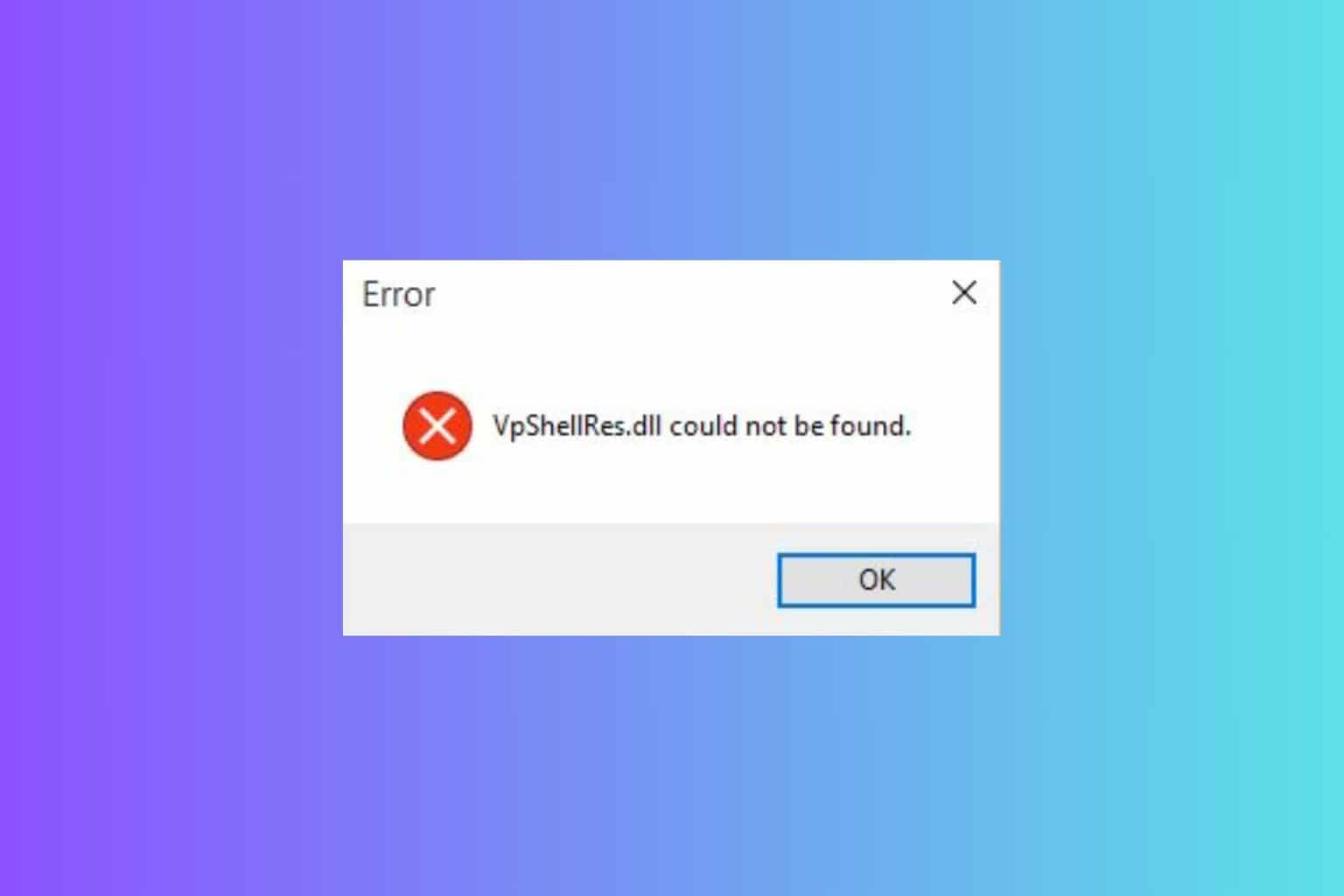
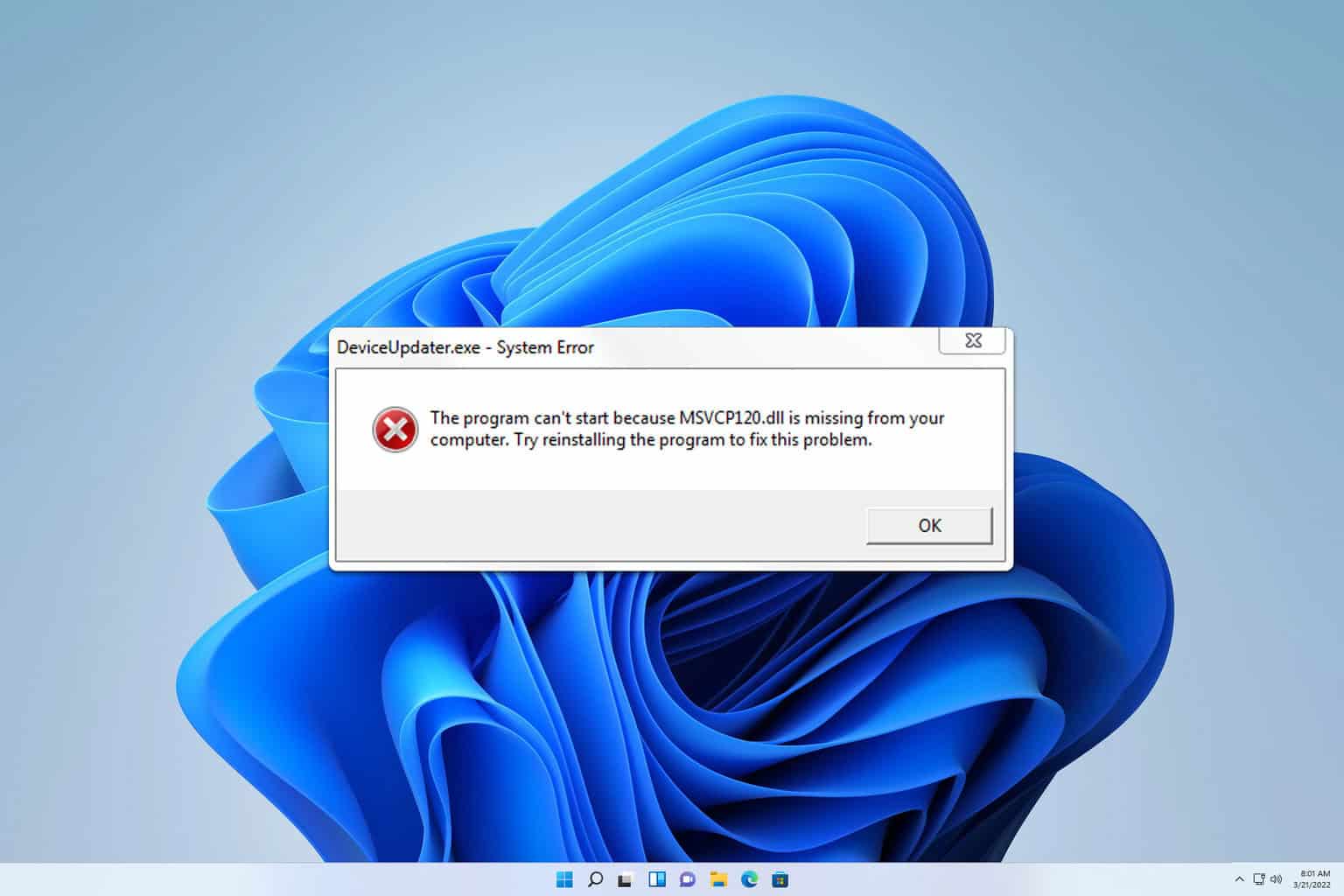


User forum
1 messages