Dark Souls 3 Issues: How to Fix Them All in One Go
Update the drivers or edit the game files
3 min. read
Updated on
Read our disclosure page to find out how can you help Windows Report sustain the editorial team. Read more
Key notes
- Dark Souls 3 issues are common, and there's no way you can eliminate them.
- Users and developers have found ways that can eliminate most bugs.
- A quick is to update the graphics drivers when faced with FPS drops and crashes.

Dark Souls III is an action role-playing game that takes players into a universe filled with colossal enemies and hostile environments, with fast gameplay and intense combat. But issues tend to affect Dark Souls 3 more than you would imagine.
This ranges from low FPS to controller bugs in Dark Souls 3. Today, we’re going to list a series of workarounds that will help you fix some of the most frequent Dark Souls III bugs.
How do I fix common Dark Souls III issues?
1. FPS drops on NVIDIA
- Install the latest NVIDIA driver updates.
- Edit the Dark Souls 3 profile on NVIDIA’s control panel, disable all FXAA and Texture filtering options
- Choose the maximum performance on every option, enable only triple buffering, VSync, segmented optimization, max of pre-rendered FPS = 4, VR pre-rendered FPS = 1.
- In the NVIDIA Control Panel, go to Manage 3D Settings, select your Dark Souls 3 profile, and change the Power Management Mode to Prefer Maximum Performance.
- Change your OS power management settings to maximum performance as well.
These changes will fix FPS drops and other performance-related Dark Souls 3 issues in no time.
2. FPS drops on AMD or Intel
- Install the latest driver updates.
- Start the game, press Ctrl + Shift + Esc to open the Task Manager, right-click on Darksouls3.exe, hover the cursor over Set priority, and select High from the menu.
- Increase the FPS of the main thread, go to your computer’s BIOS, and disable the Intel H.E.I.S.T or SPEEDSTEP, or in the case of AMD, the Cool & Quiet option.
- If you’re using a quad-core, hexacore, or octa-core CPU, disable Hyper-Threading.
- If you’re using a CPU with dual-core CPUs, enable Hyper-Threading.
3. Dark Souls 3 crashes
- Go to the game’s settings, and put the Effects, Shadow, and Light quality on Low.
- Disable Steam Overlay. To do that, go to the Steam menu, choose Settings, select the In-Game Settings tab, and uncheck the box next to Enable the Steam Overlay while in-game, then click OK.
- Uninstall the game and then download it all over again.
4. Fix game stutters in Dark Souls 3
Move the GameOverlayRenderer.dll and GameOverlayRenderer64.dll from the Steam installation folder to another folder, and transform GameOverlayRenderer.log into a read-only file.
Also, consider updating your GPU drivers. Alternatively, in the dual-GPU configurations, we suggest disabling the onboard graphics.
5. Dark Souls 3 controller won’t work
- Update the controller drivers. When doing so, make sure you also check the official website for the latest version.
- If you’re using a DS4 controller, go to the DS4 Windows settings, and check the first option to Hide DS4 Controller. Then, launch the game. The controller should now work.
This should fix most Dark Souls 3 issues in no time. Also, it’s bound to improve the PC’s performance in general.
Before you leave, do check some quick tips to improve the gaming performance in Windows.
If you’ve come across various solutions to fix other Dark Souls III bugs that we didn’t mention in this article, list the troubleshooting steps in the comment section below.
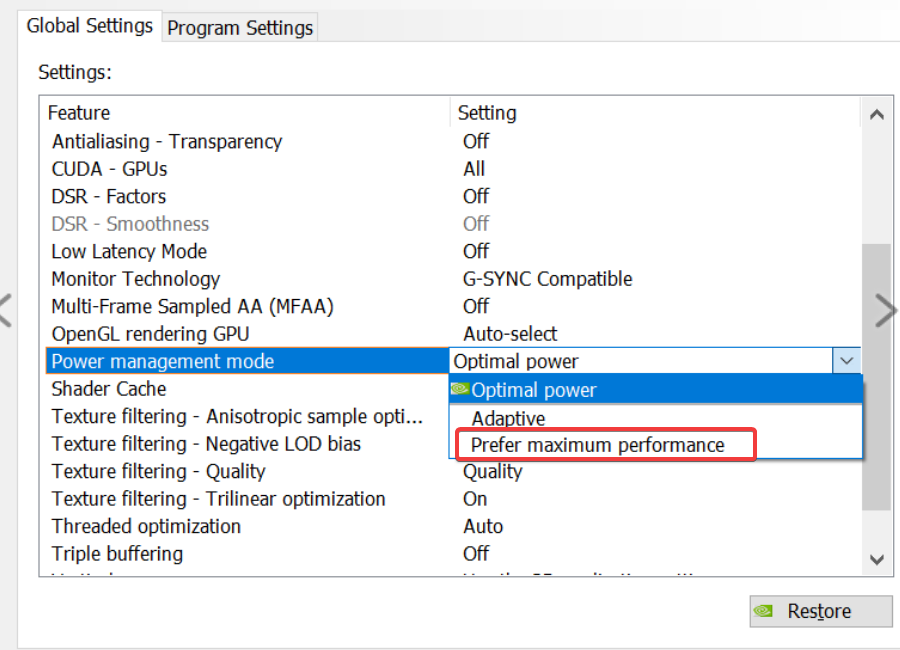
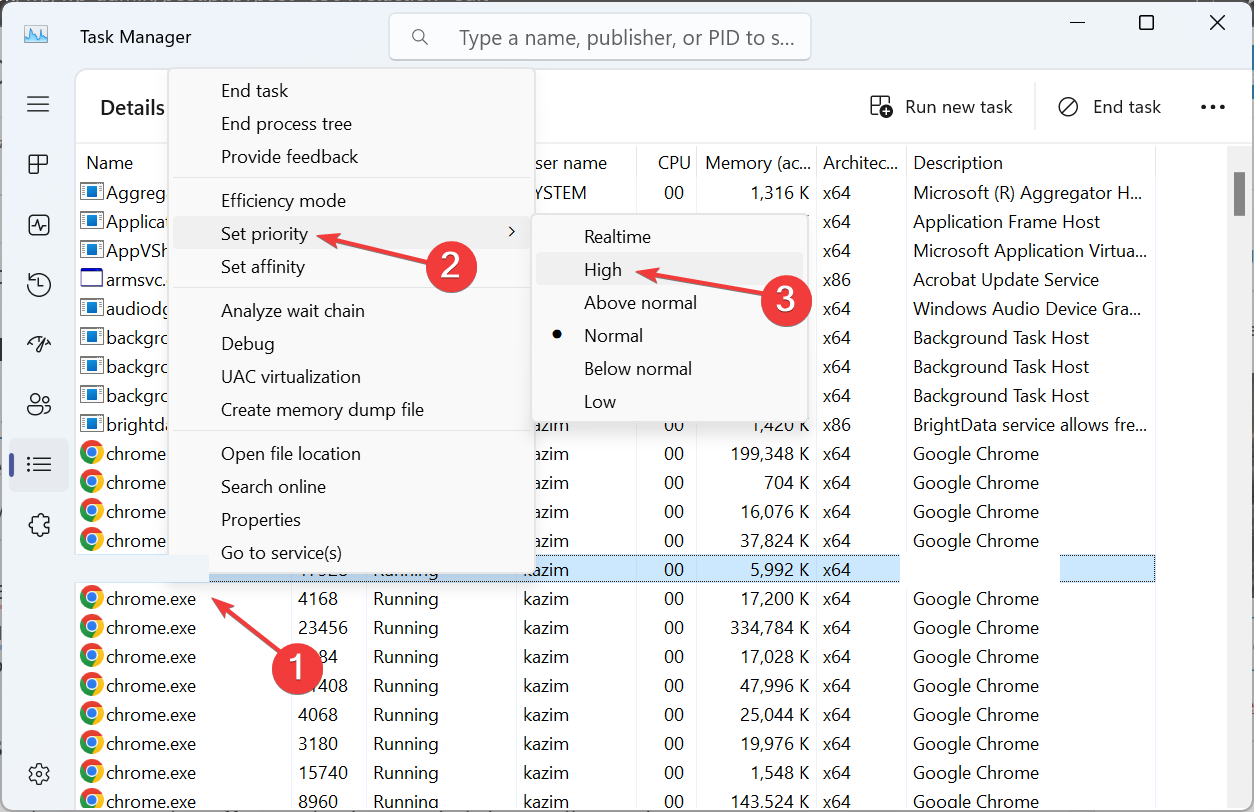
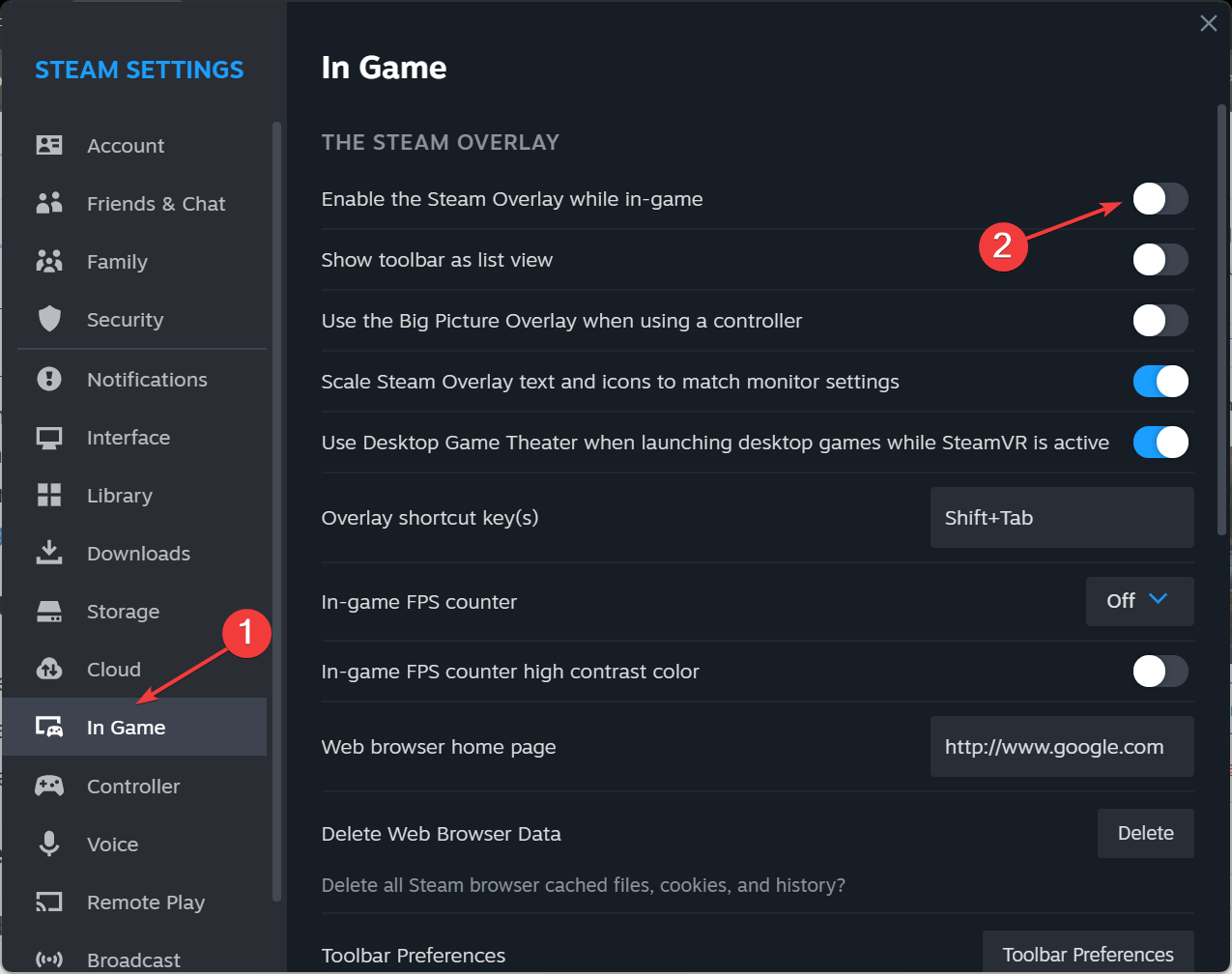








User forum
0 messages