FIX: Everspace won't start, crashes or freezes on Windows PCs
3 min. read
Updated on
Read our disclosure page to find out how can you help Windows Report sustain the editorial team. Read more
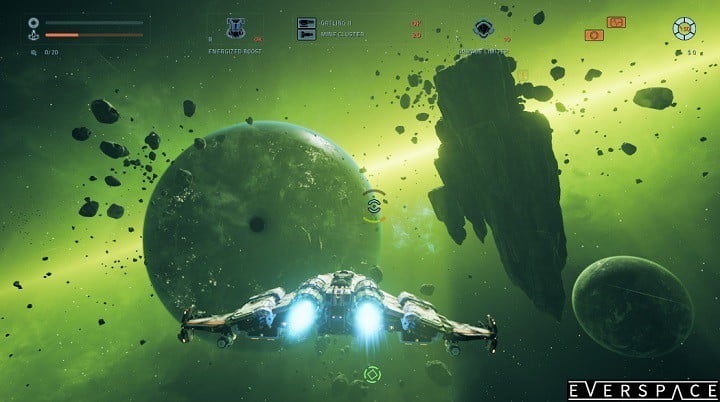
Everspace is an impressive fast-paced space shooter that forces you to do your best to survive. This is not an easy task, especially in a hostile environment filled with natural hazards, where enemies like outlaws, aliens, and a mysterious space armada are trying to hunt you down.
Everspace is not only about shooting enemies, you must also evade enemy fire if you want to survive.
The game is now available on the Xbox One and supports Xbox Play Anywhere, featuring cross-saves and the ability to buy once and play anywhere with Windows 10.
Speaking of Windows, many PC gamers report that sometimes Everspace crashes or freezes, or won’t even launch. If you’re experiencing such issues, follow the troubleshooting steps listed below.
Fix your game! This is the second time it’s frozen on the sector 6 final mission for me, and didn’t freeze anywhere else. Always when I’m fighting Dafoe.
How to fix Everspace launch issues, crashes and freezes
1. Install the latest graphics drivers
2. Start the game without Steam with admin rights. If the game won’t start, you might get an error message about the root-cause of the problem.
In your Steam library, right-click on Everspace > Properties > Local Files > Browse local files > right-click on Everspace.exe > Start as Administrator.
3. Install the prerequisites manually with admin rights. This action may solve the problem or at least give you an error message.
Go to your Steam library, right-click on Everspace > Properties > Local Files > Browse local files > Go to EngineExtrasRedisten-us > right-click on UE4PrereqSetup_x64.exe (or _x86.exe for 32Bit Windows) > Start as Administrator.
4. Make sure your OS is updated
Go to Start > Control Panel > Windows Update > Check for updates > Install all the available updates, including optional updates. After the updates are installed, restart your computer. If the update process seems to be stuck, you can use our dedicated article to fix this problem.
Don’t forget to start the installation of the redistributables manually from EVERSPACEEngineExtrasRedisten-usUE4PrereqSetup_x64.exe or _x86.exe for 32Bit systems.
If the screen freezes while playing Everspace, disable the “Smoothen framerate” option. Gamers also confirm that starting Everspace from C:Program Files (x86)SteamsteamappscommonEVERSPACERSGBinariesWin32 prevents the game from freezing.
If you’ve come across other workarounds to fix these issues, list the troubleshooting steps in the comment section below.
RELATED STORIES YOU NEED TO CHECK OUT:








User forum
0 messages