FIFA 17 won't connect to EA servers [Fixed]
5 min. read
Updated on
Read our disclosure page to find out how can you help Windows Report sustain the editorial team. Read more
Key notes
- FIFA 17 is one of those few games that offer truly immersive gaming experiences. However, this is possible if you manage to connect to EA servers.
- To solve the issue, make sure EA servers are running and use an antivirus that doesn’t interfere in a negative way with the game itself.
- You should also check out our Internet Connection Errors section if you need additional tips.
- For similar solutions, we encourage you to bookmark this Gaming Hub with no hesitation.

Perhaps the most popular feature of every single FIFA game, including FIFA 17, is the multiplayer gameplay.
Creating your squad in Ultimate Team, playing against your friends (and others) is a great amusement for players all around the world.
But not everything goes so smoothly in FIFA‘s online mode, as various connection errors may occur.
Issues that prevent you from connecting to EA servers are definitely the most annoying thing an average FIFA player can confront.
In case you’re facing this issue as well, we’ve prepared a couple of solutions that will make your life easier. They’re all, obviously, related to your Internet connection, so prepare for some tweaking.
How can I solve connectivity issues in FIFA 17?
1. Check your firewall/antivirus
- Go to Control Panel.
- Choose System and Security.
- Click the Windows Firewall option.
- Select Turn Windows Firewall on or off.
- You’ll need administrator privileges to interact.
- Turn it off.
Firewall conflicts are also a common cause of connection issues, not just in FIFA 17, but in just about any multiplayer game.
So, for this case, you should make sure your firewall allows running FIFA 17. If that doesn’t help, try disabling your firewall as described above.
The same goes for third-party antivirus programs. Make sure both FIFA 17 and Origin are whitelisted in your antivirus to prevent conflicts.
Even so, you might have to completely uninstall your antivirus, or stop it while playing FIFA. If you fear the dangers of leaving your PC with zero protection, consider switching to BullGuard.
This is the best overall antivirus solution for all operating systems. You clearly know that it comes with an impressive range of Internet security protection features for all your devices.
However, do note that it also packs an amazing Game Booster ready to free up system resources to ensure FIFA 17 will always run smoothly.
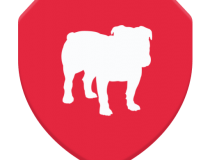
BullGuard
FIFA 17 easily connects to EA servers when using BullGuard. Best of all, it runs faster since the antivirus isolates other active apps to a unique CPU core.⇒ Read our full BullGuard review
2. Make sure EA servers are running
If EA servers are down or going through maintenance, there’s nothing you can do about it. In fact, all you can do is to wait for the servers to get back online.
The game will usually tell you if the servers are offline, so you’ll know. Additionally, you can check the Down Detector, to always have insight into the servers’ behavior.
If you’ve determined the servers are online and running, move on to the solutions listed below.
3. Restart your connection
- Power off your router completely for 60 seconds, then switch it back on.
- Restart your device.
- After that, try connecting to your game.
Now, let’s start solving some problems. We’ll start from the beginning, with an incredibly simple solution – restarting your router.
This will completely reset your Internet connection, along with potential connection problems.
4. Check your wired or wireless connection
A lot of people will tell you that wireless connection isn’t so practical for the online gameplay, and they’re right.
Various issues may occur when you’re only connected to the wireless network.
You may lose your connection occasionally, or the signal may become weak. All in all, these flaws can damage your online playing experience.
So, if you’re trying to connect using the wireless connection, try switching to the wired one.
5. Enable UPnP
- Open the Control Panel.
- Click on Network and Sharing Center.
- On the left, click on Change advanced sharing settings.
- Under Network Discovery, choose Turn on network discovery and click Save.
- Restart your computer to apply the changes.
Check your router settings to see if UPnP is enabled. If it isn’t enabled, you should enable it, in order to make your Internet connection in FIFA work.
In case you’re not familiar with the term, UPnP (Universal Plug and Play) is a feature that allows your router to automatically manage all devices connected to your network.
So, as soon as you connect a new device to your network, UPnP will automatically assign an IP address to it. This feature is essential for Peer-to-Peer games, and therefore needs to be enabled to play FIFA 17 multiplayer.
6. Check your Internet Protocol Version (IPv)
- Open the Control Panel and search for adapter.
- In your search results under Network and Sharing Center, click View Network Connections.
- Right-click your active network connection and select Properties.
- In Properties, you should see checkboxes for both Internet Protocol version 4 (TCP/IPv4) and Internet Protocol version 6 (TCP/IPv6).
- If IPv6 is checked, uncheck it, and check IPv4.
- Save changes.
If you’re experiencing frequent disconnections while playing peer-to-peer games, including FIFA 17, your protocol version may be set to IPv6.
IPv4 is a standard type, and it doesn’t work well with IPv6, which may cause you a connection problem. In this case, you should switch to IPv4, as described above.
You can’t open Control Panel? Take a look at this step-by-step guide to find a solution.
That’s about it, we hope at least some of these solutions helped you to solve connection problems in FIFA 17. We also have a guide on what to do if FIFA 17 is not launching, so feel free to check it out.
If you have any questions, comments, or suggestions, please let us know in the comments section below.







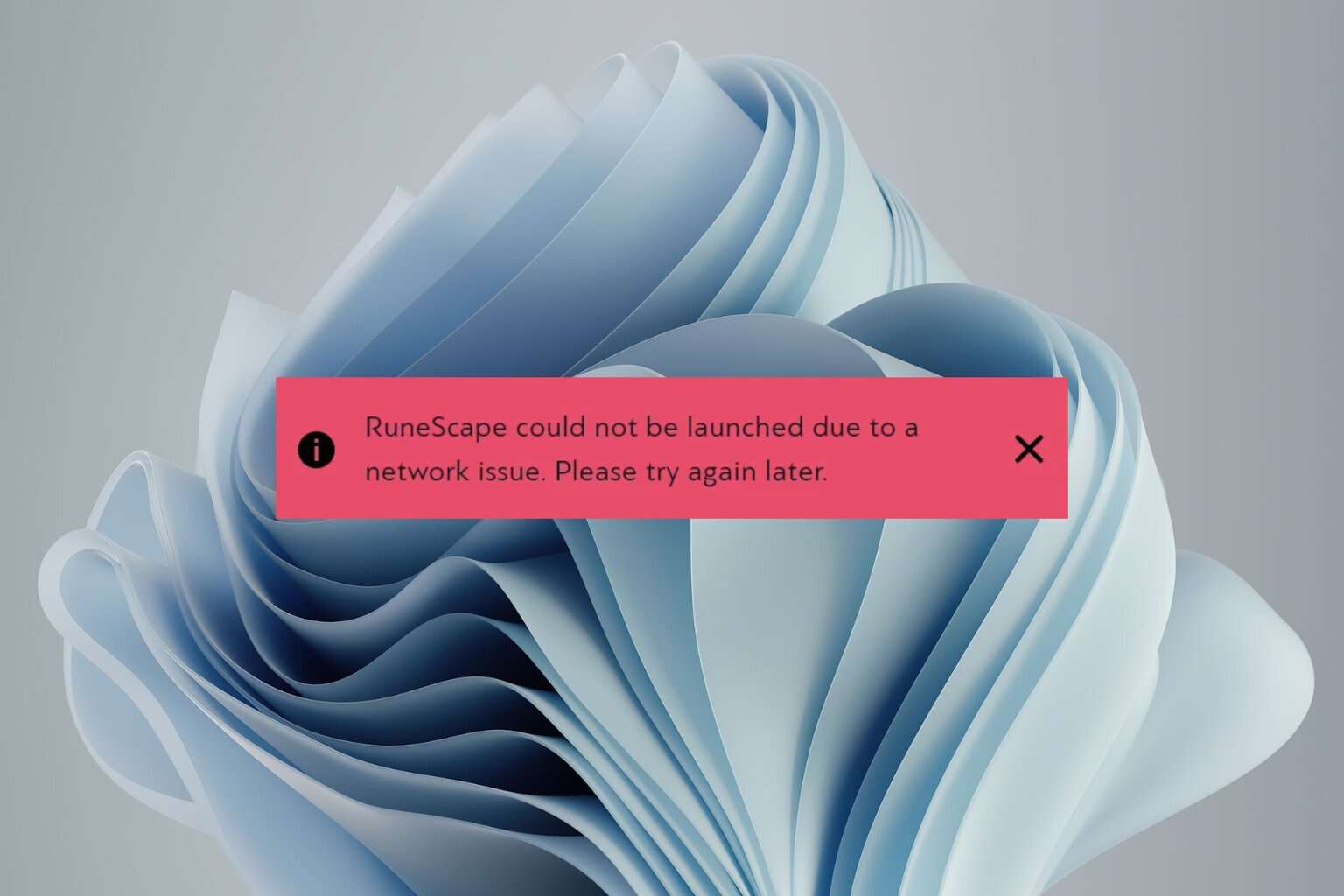
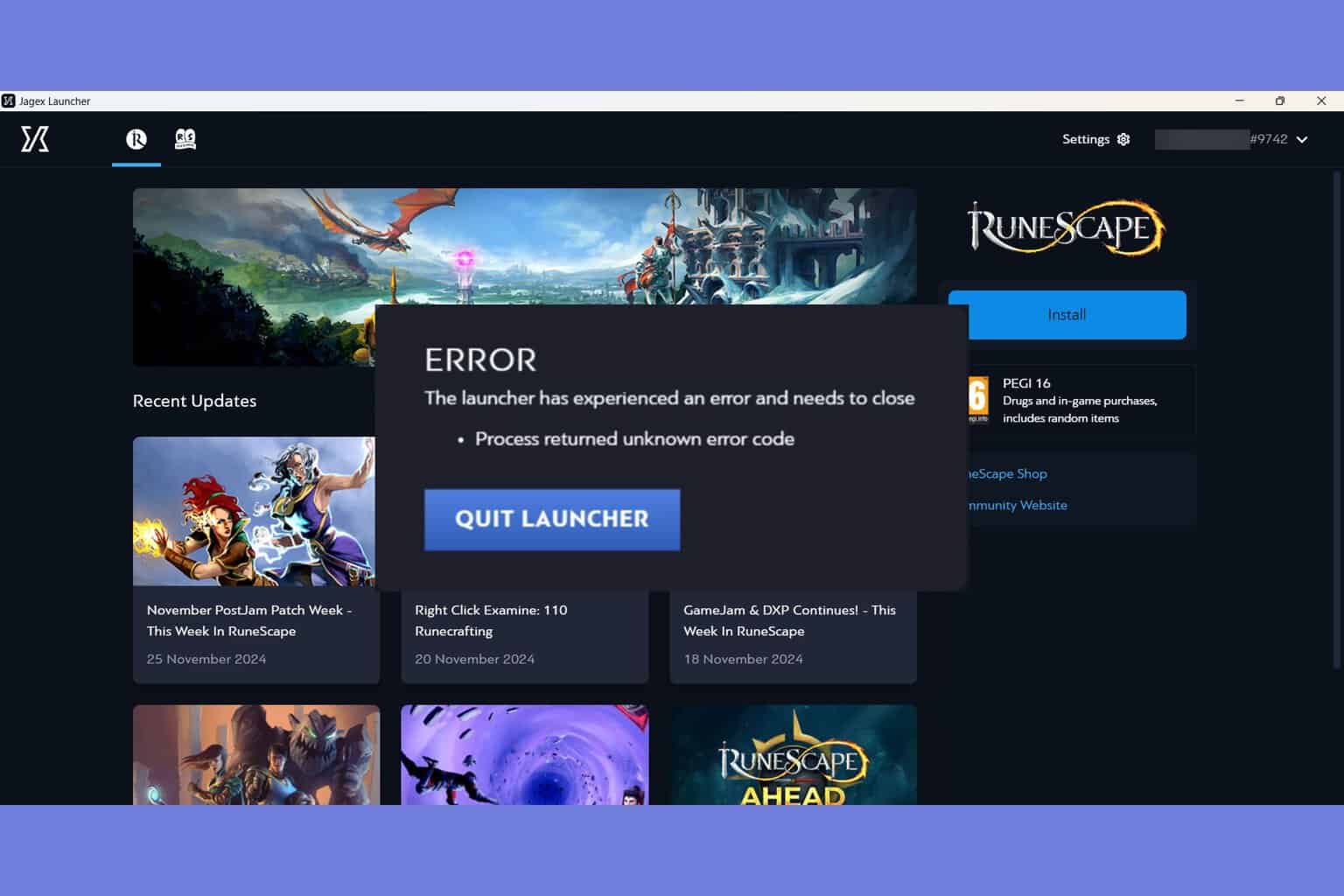
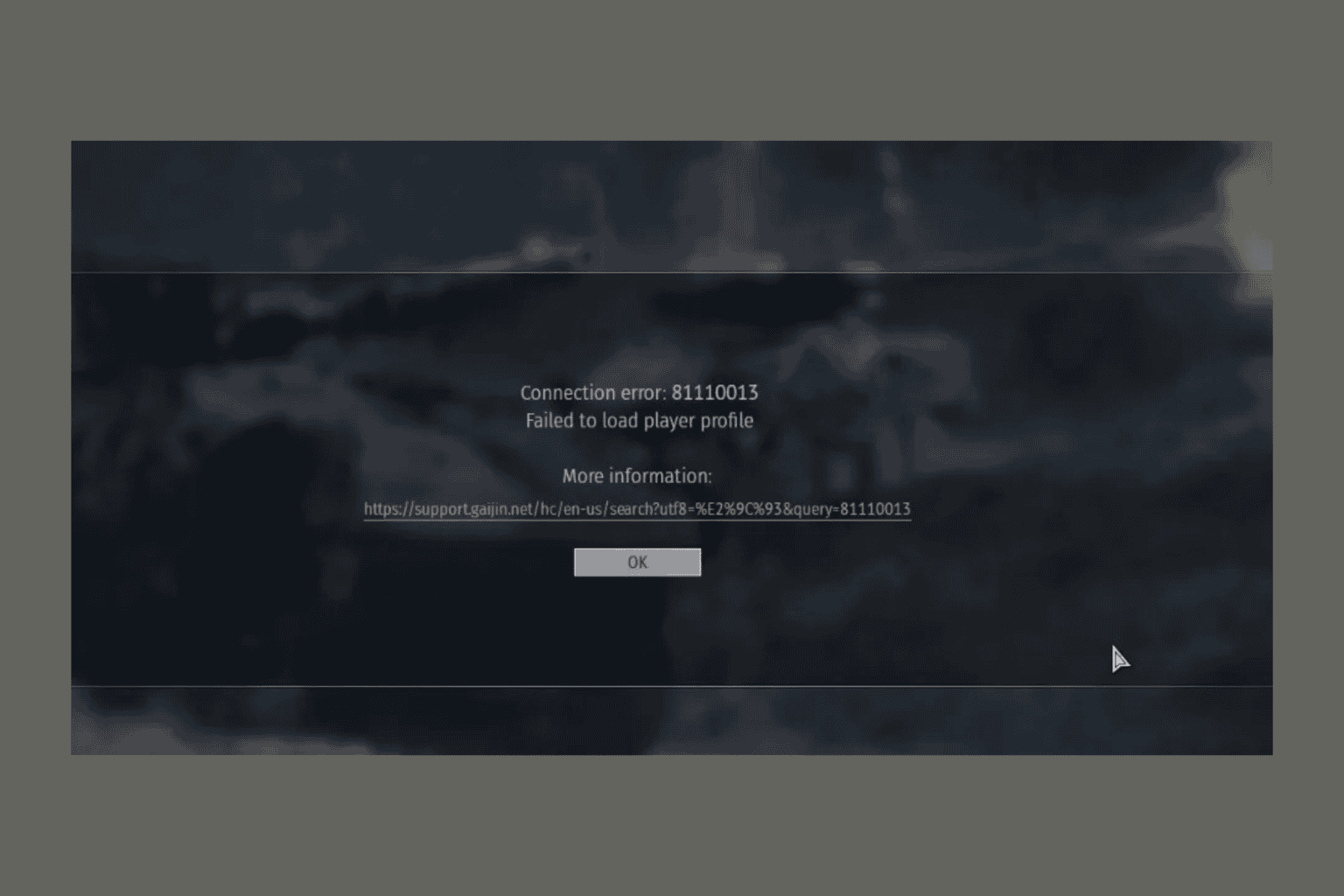
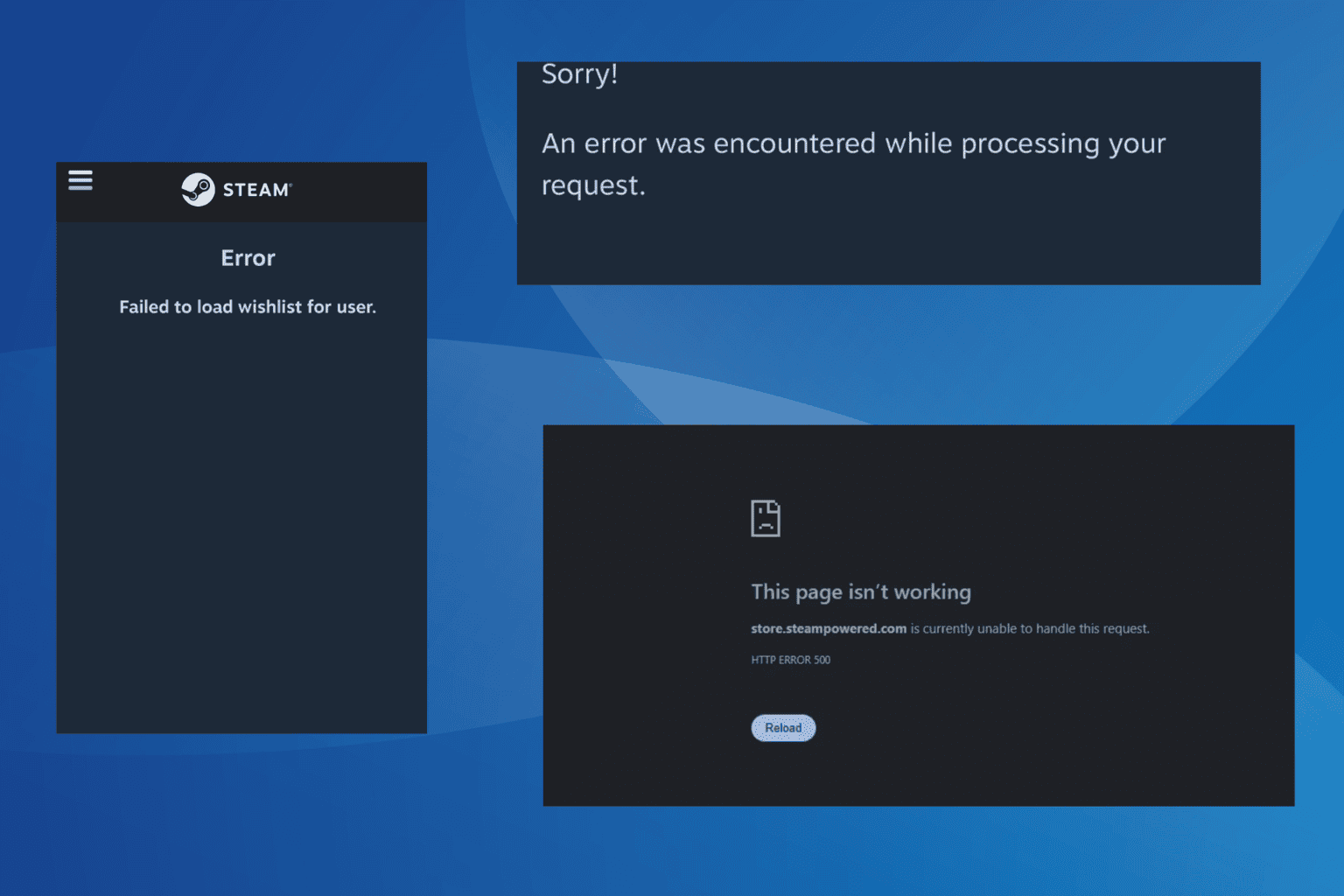
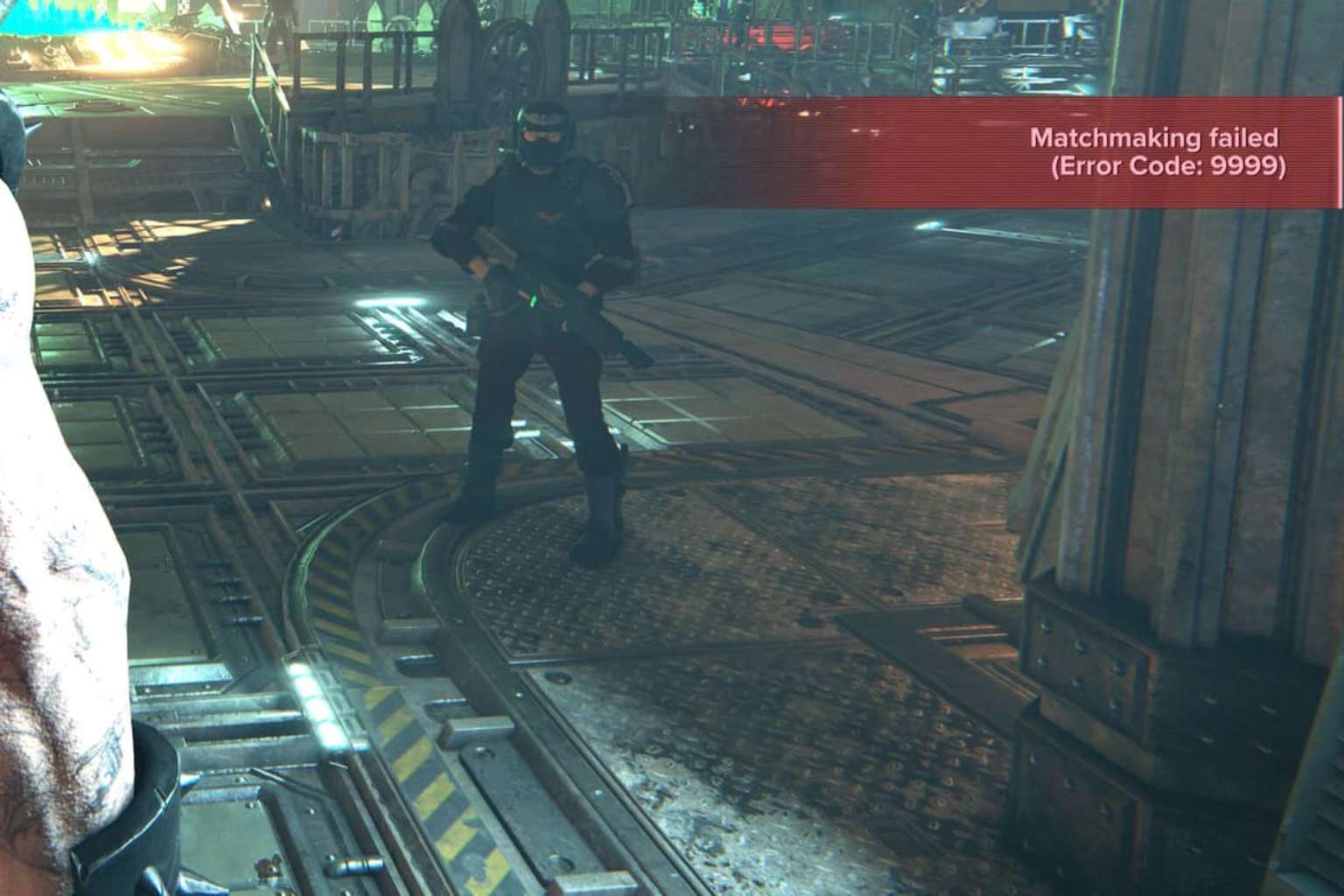
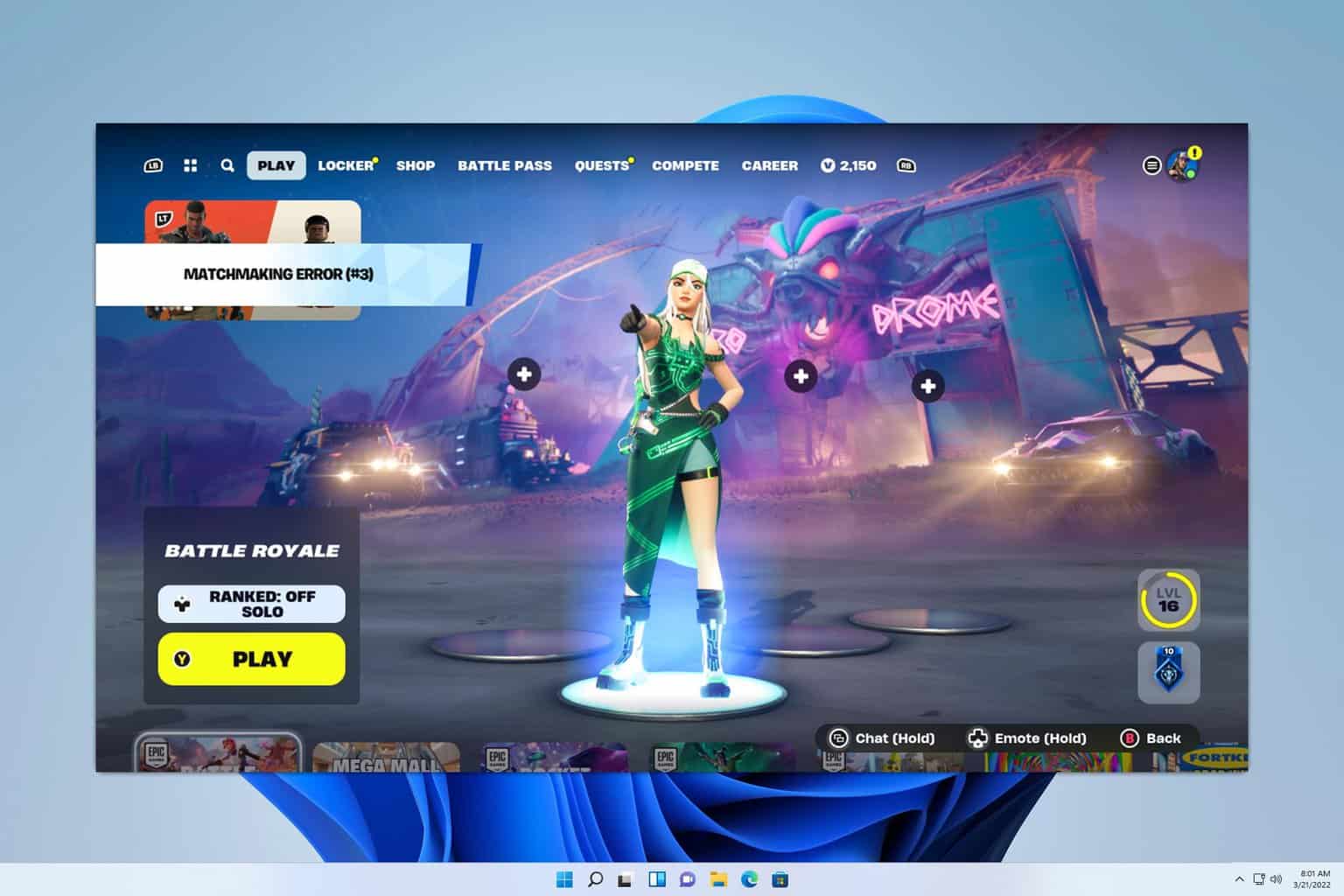
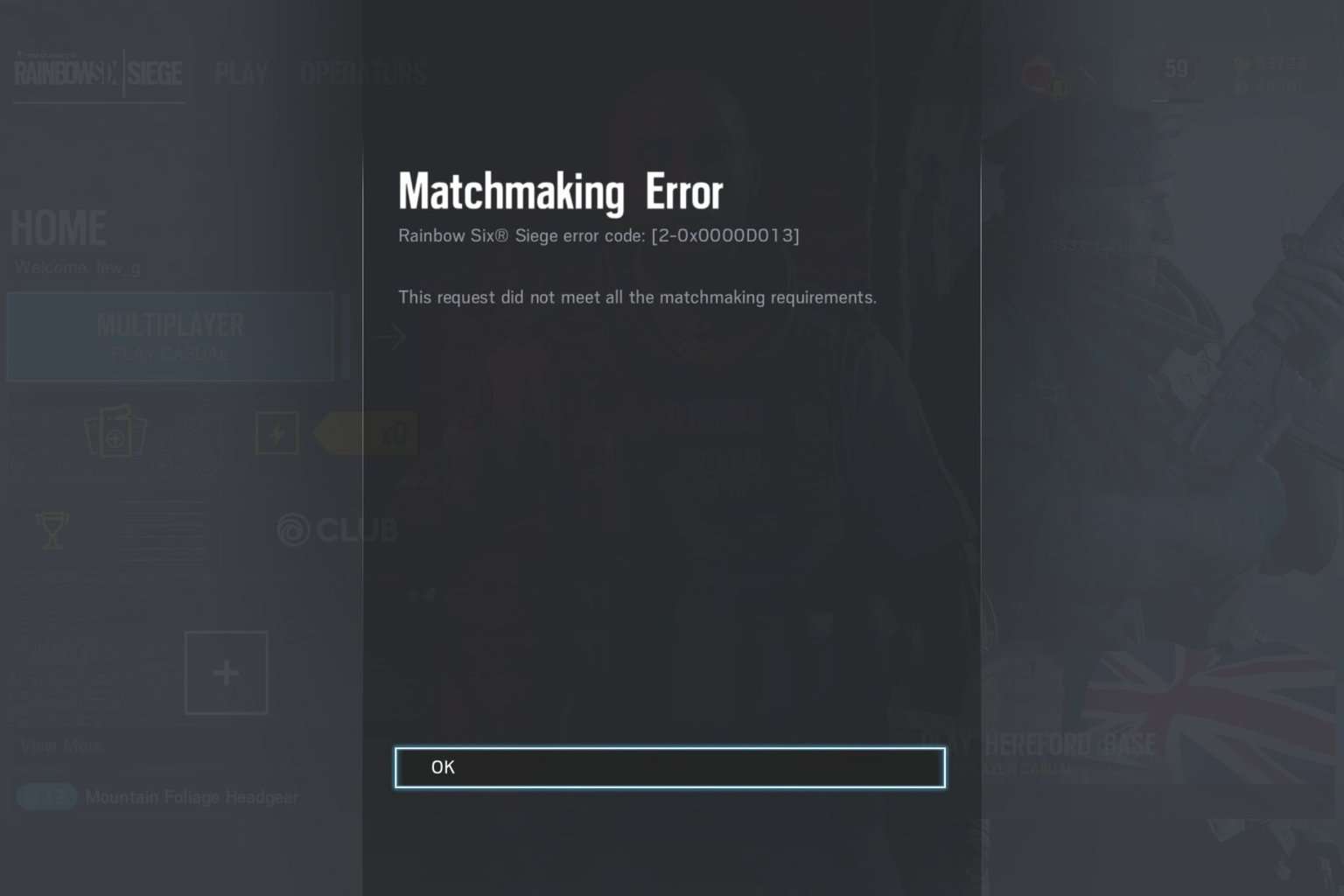
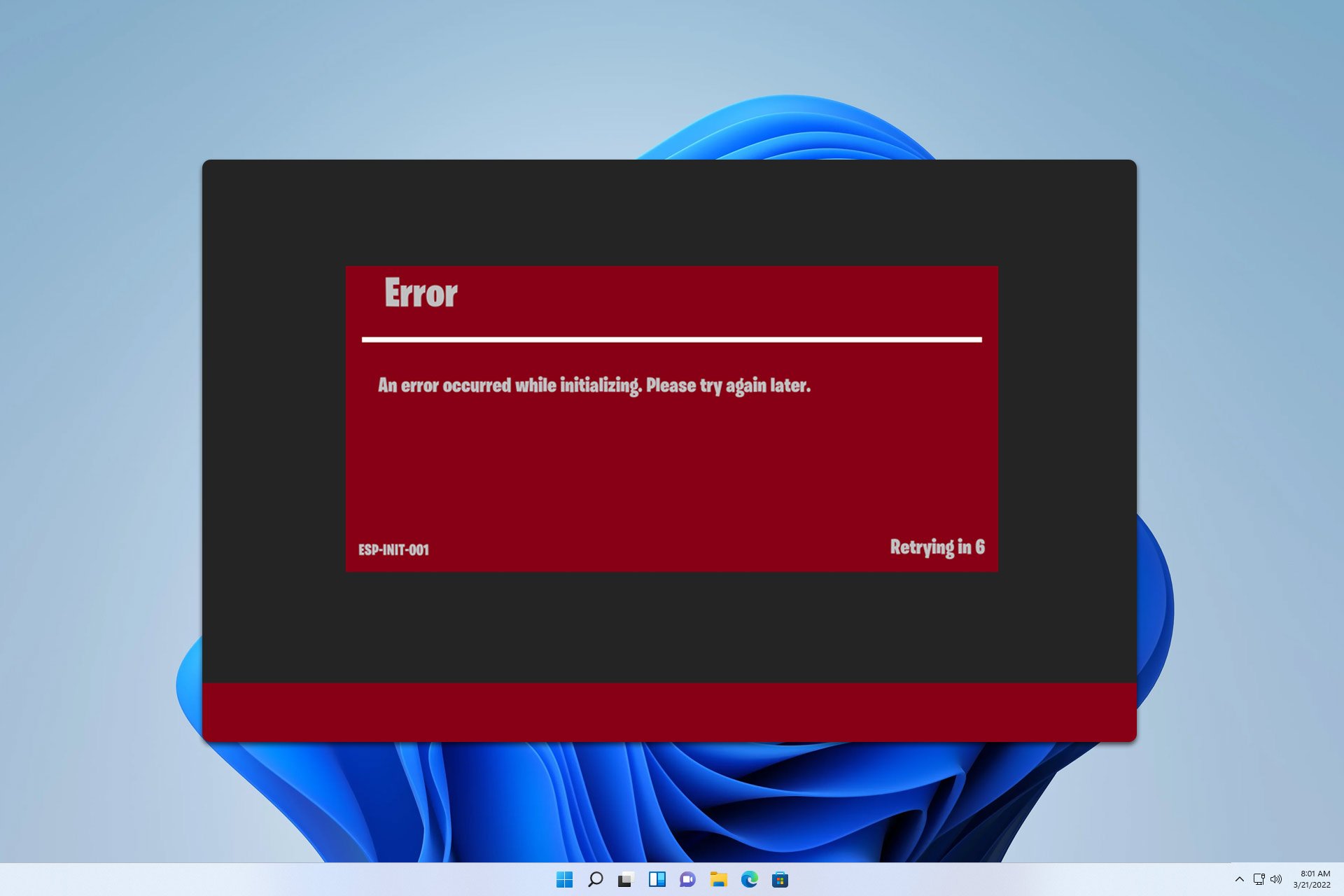
User forum
1 messages