BullGuard Internet Security [Not available]
1 min. read
Updated on
Read our disclosure page to find out how can you help Windows Report sustain the editorial team. Read more
Key notes
- Anti-malware applications are an essential part of any computer's security if you're at home and especially if you're at work.
- As such, you can go with basic protection or explore the plethora of extra security features, like anti-phishing for browsers, advanced firewall, or system optimization tools.
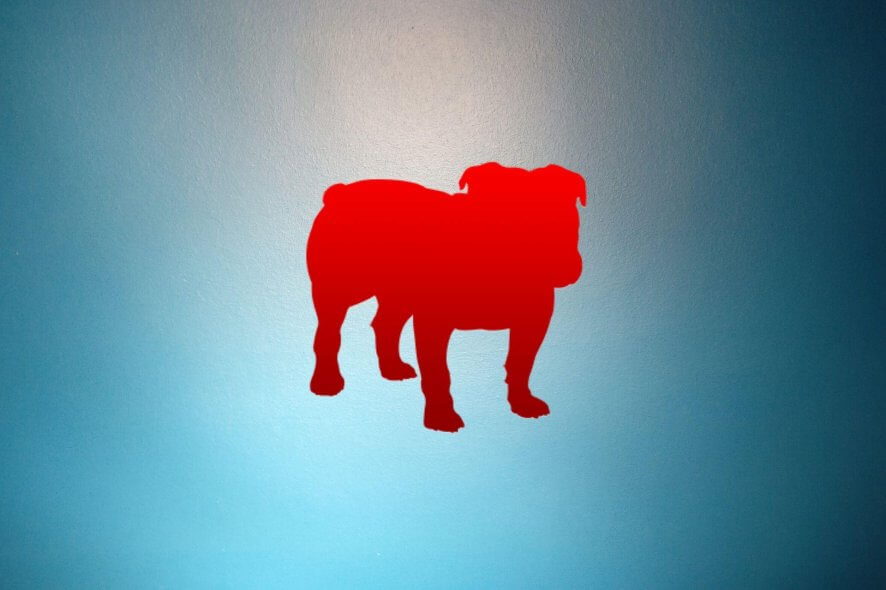
BullGuard softwares are not longer available. The brand was acquired by Norton Antivirus, all the products are now transitioning to NortonLifeLock.
“As of July 25, 2022, BullGuard products and services are no longer available for sale. We invite you to meet Norton – the #1 top-of-mind Cyber Safety brand globally.” – Norton Support
BullGuard Internet Security is one of the best anti-malware solutions for your computer.
Anti-malware applications are an essential part of any computer’s security if you’re at home and especially if you’re at work. Malware agents lurk everywhere on the Internet and, without proper protection, it’s just a matter of time until your system is compromised.
The software market has many offers when it comes to antivirus solutions. And almost all big security companies have a lineup of anti-malware programs, each with more features than the last.
As such, you can go with basic protection or explore the plethora of extra security features, like anti-phishing for browsers, advanced firewall, or system optimization tools.
BullGuard is a fine example in this regard, providing three anti-malware editions for home users: Antivirus, Internet Security, and Premium Protection.
Today, we’re focusing on BullGuard Internet Security, the middle child of the family.
Overview of BullGuard Internet Security features
-
- Behavioral detection: real-time protection, on-demand scanner, and virus remover
- Scanning modes: quick, full, custom, vulnerabilities
- Vulnerability scanner: Wi-Fi, autorun tools from removable devices, Windows Updates, digitally signed drivers
- Quarantine manager: isolate suspicious files to analyze, delete, or restore them
- Firewall control: manage application rules, inspect logs, view network activity
- Encrypted cloud backup: back up data to Dropbox, Google Drive, OneDrive external devices, network locations
- Secure Browser: safely surf the internet with an integrated web browser
- Game Booster: protect your gaming experience from FPS drops caused by other applications
- PC TuneUp: optimizer, large files cleaner, duplicate remover, boot manager
- Parental Control: restrict internet access for kids and block unsafe content
By comparison, BullGuard Antivirus doesn’t include the firewall, parental control, PC TuneUp, and encrypted cloud backup modules. On the other hand, BullGuard Premium Protection, which is the most complete version, contains all Internet Security features and makes room for two new privacy-concerned components: identity protection and home network scanner.
Screenshots
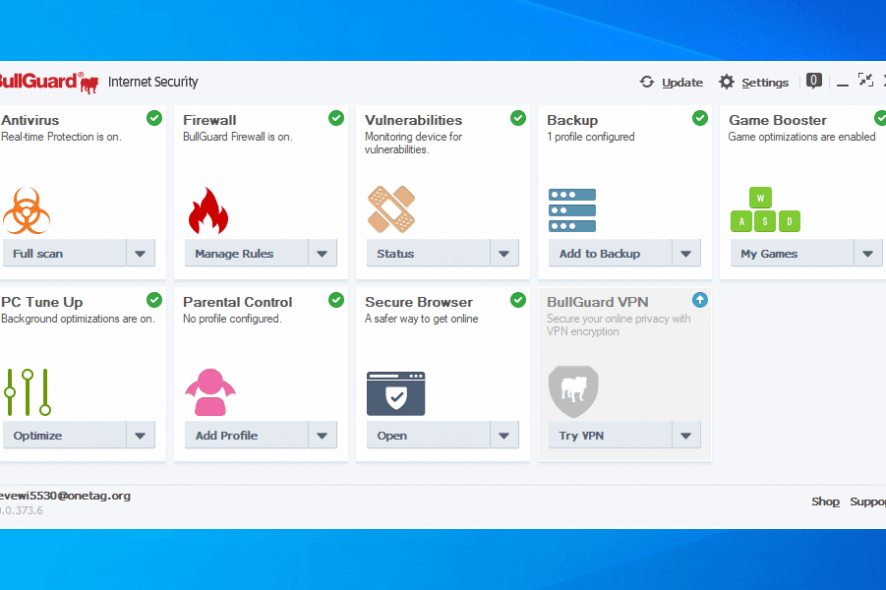
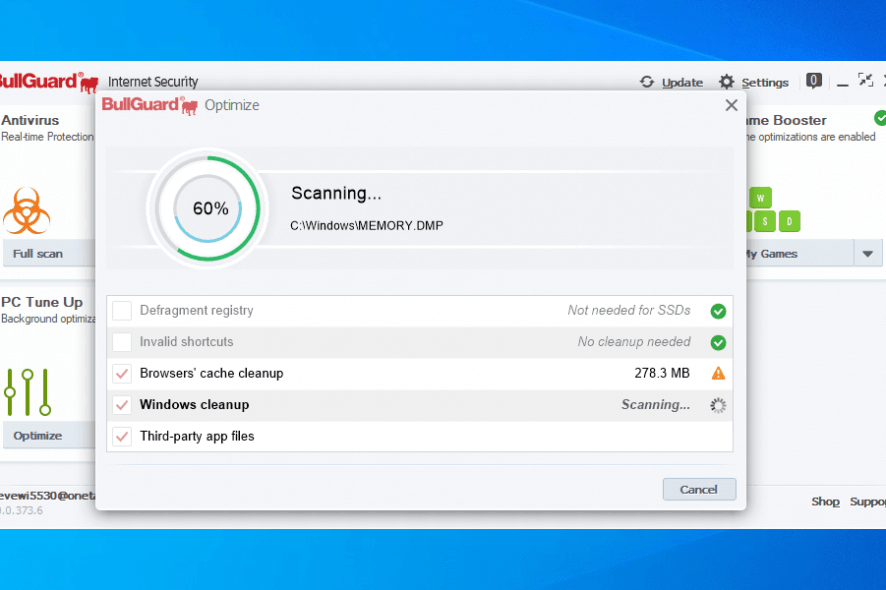

Our Review
- Pros
- Multi-layered protection against malware
- System optimization tool
- Encrypted cloud backup
- Cons
- No forever-free version available
- The interface looks a bit outdated
Designed to fend off malware from your computer, BullGuard Internet Security comes bundled with protection features against viruses, worms, rootkits, Trojans, spyware, ransomware, phishing, and other cyber-threats.
But the software solution integrates additional features to help improve the overall performance of your computer, such as a small collection of optimization utilities, along with a game boosting mode.
Check out the system requirements, editions, installation, interface, features, and our BullGuard Internet Security review.
BullGuard Internet Security system requirements
The setup package is pretty big so, before taking this security solution into account, make sure you meet the following system requirements, especially if you have a poor internet connection:
- Windows 10, 8, 7, Vista, XP Service Pack 2 (both 32-bit and 64-bit)
- At least 600 Mb free disk space
- Minimum 1 Gb RAM
- Active internet connection
- Internet Explorer 6 or newer
BullGuard Internet Security free trial
Internet Security is the middle child of the BullGuard family of anti-malware software solutions: bigger than Antivirus but smaller than Premium Protection.
There are several differences between them when it comes to supported features, which we will explain below. Subscription plan prices vary by duration and number of devices. No matter what you pick, though, you get a 30-day money-back guarantee.
How to install BullGuard Internet Security
Setting up the anti-malware application isn’t a big deal. The most important part is obtaining the right setup file that matches your system’s architecture type. To find out your OS type on Windows 10, go to Settings -> System -> About and take a look at “System type”. It says either “32-bit operating system, x86-based processor” or “64-bit operating system, x64-based processor.”
You can select the installer language as well as review and accept the license agreement. The anti-malware solution takes care of the rest. Once setup is over, you must log in to your BullGuard account. On the bright side, a new account can be created for free on the spot, even if you’re using the 30-day free trial. Next, the application takes you on a quick tour and downloads the latest virus definitions.
BullGuard Internet Security interface
When starting BullGuard Internet Security for the first time, the application runs an automatic system scan to determine how to optimize performance. This might take a while, but you can cancel the task if you’re not interested.
As far as appearance is concerned, it’s clear that BullGuard didn’t focus on making major changes in the latest edition of Internet Security. Its style might not be modern, but the application has a clear-cut layout to make options self-explanatory even for first-time users.
In the main window, you can control all components of BullGuard Internet Security: antivirus, firewall, vulnerabilities, backup, game booster, PC tune-up, parental control, and secure browser. If you separately install BullGuard VPN, you can also control the VPN service from here.
The settings can be accessed from the top-right corner, where you can toggle basic and advanced mode.
What is BullGuard Internet Security?
All aspects considered, BullGuard Internet Security doesn’t fail to impress. It’s wrapped in an intuitive graphical interface that boats rich options that can be easily configured, even by inexperienced users. It performed scans quickly in our tests while silently running in the background.
The software solution provides multi-layered protection for all your devices, to detect and block malware from all sides. This includes a powerful firewall, behavioral detection techniques, and safe browsing mode.
As a bonus, it has PC tuneup utilities designed to speed up your system by removing junk files and making Windows tweaks. Lastly, it comes with encrypted cloud backup to store your essential files to your cloud accounts directly from BullGuard.
FAQ: Learn more about BullGuard Internet Security
- Is BullGuard a good antivirus?
According to independent non-profit security organizations, yes. In the most recent AV-Test evaluations, BullGuard scored almost perfect marks. But you can also check out alternative anti-malware solutions for your Windows PC, such as Bitdefender, Malwarebytes, and Avast.
- Is BullGuard antivirus free?
Only the BullGuard mobile version is free: BullGuard Mobile Security and Antivirus for Android. Besides malware protection and backups, the app can remotely lock or wipe your lost or stolen device. The desktop editions aren’t free. But you can freely test BullGuard Antivirus, BullGuard Internet Security or BullGuard Premium Protection.
- How do I disable BullGuard?
To temporarily deactivate BullGuard’s antivirus engine, click Settings on the main window’s upper-right corner. Select Antivirus and click the slider to get the “Antivirus Protection is Off” message. To quit the program, right-click its icon in the Windows systray and select Exit. To remove BullGuard, use uninstaller software.
Full Specifications
- License
- Free trial
- Keywords
- antimalware, Internet security

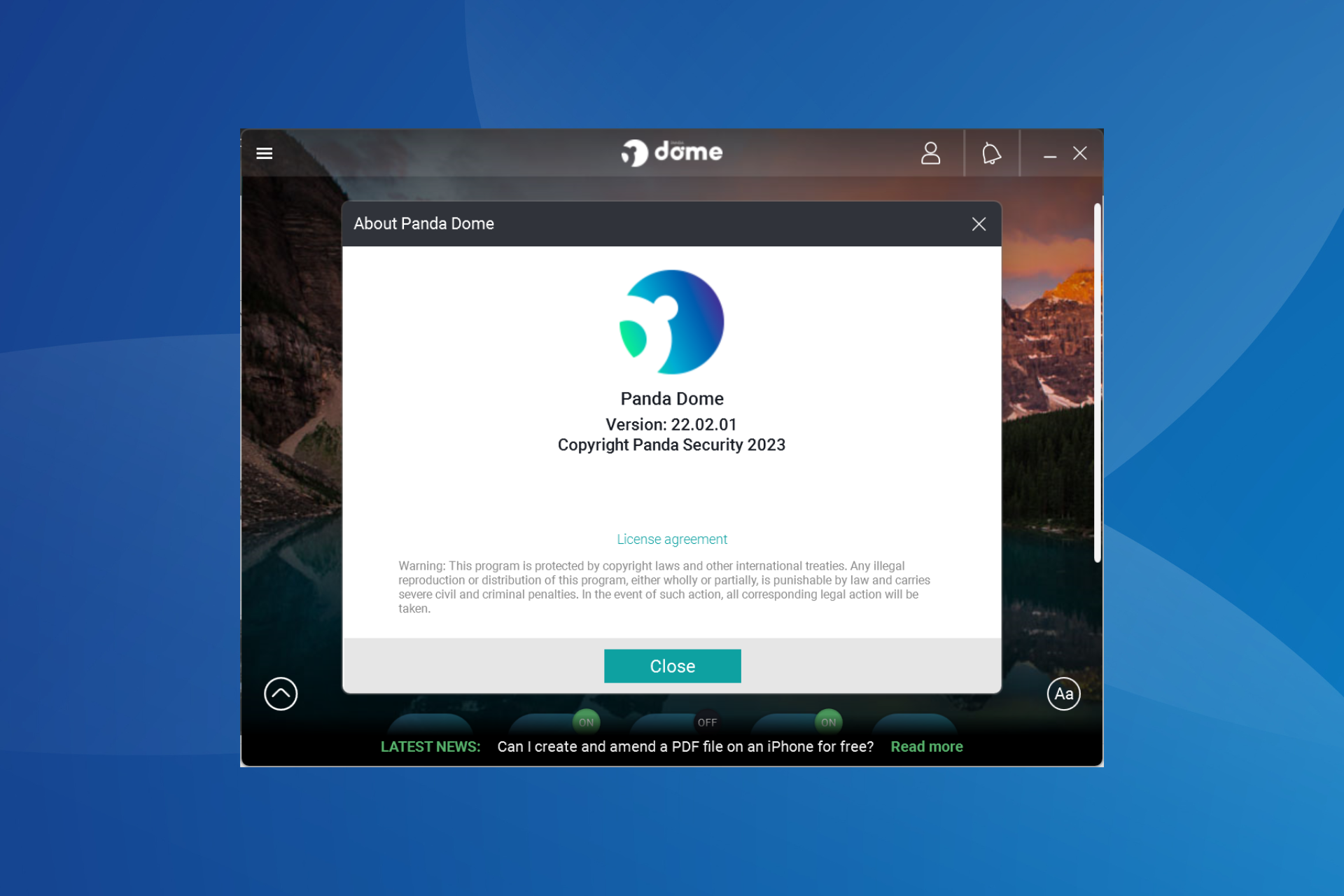


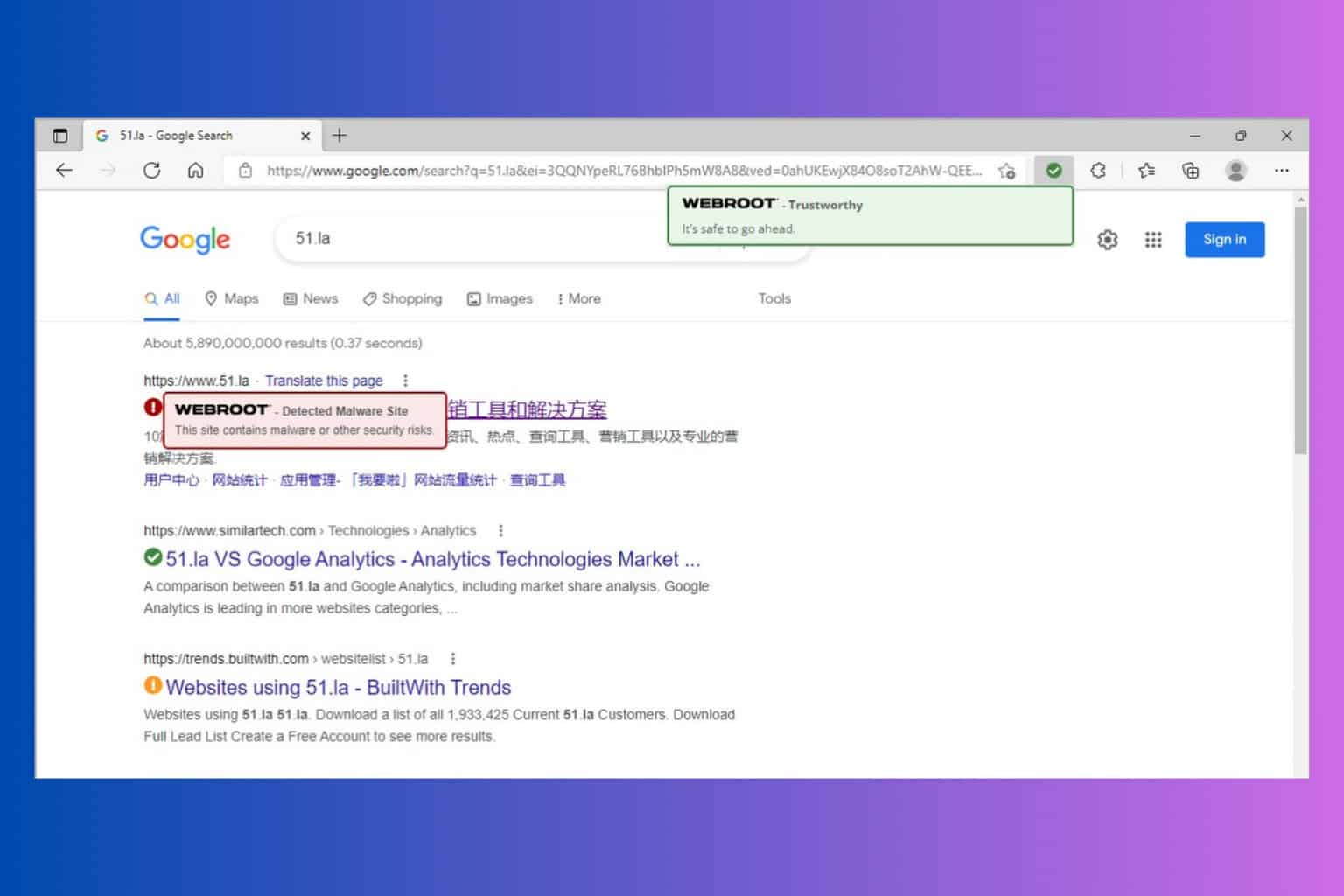

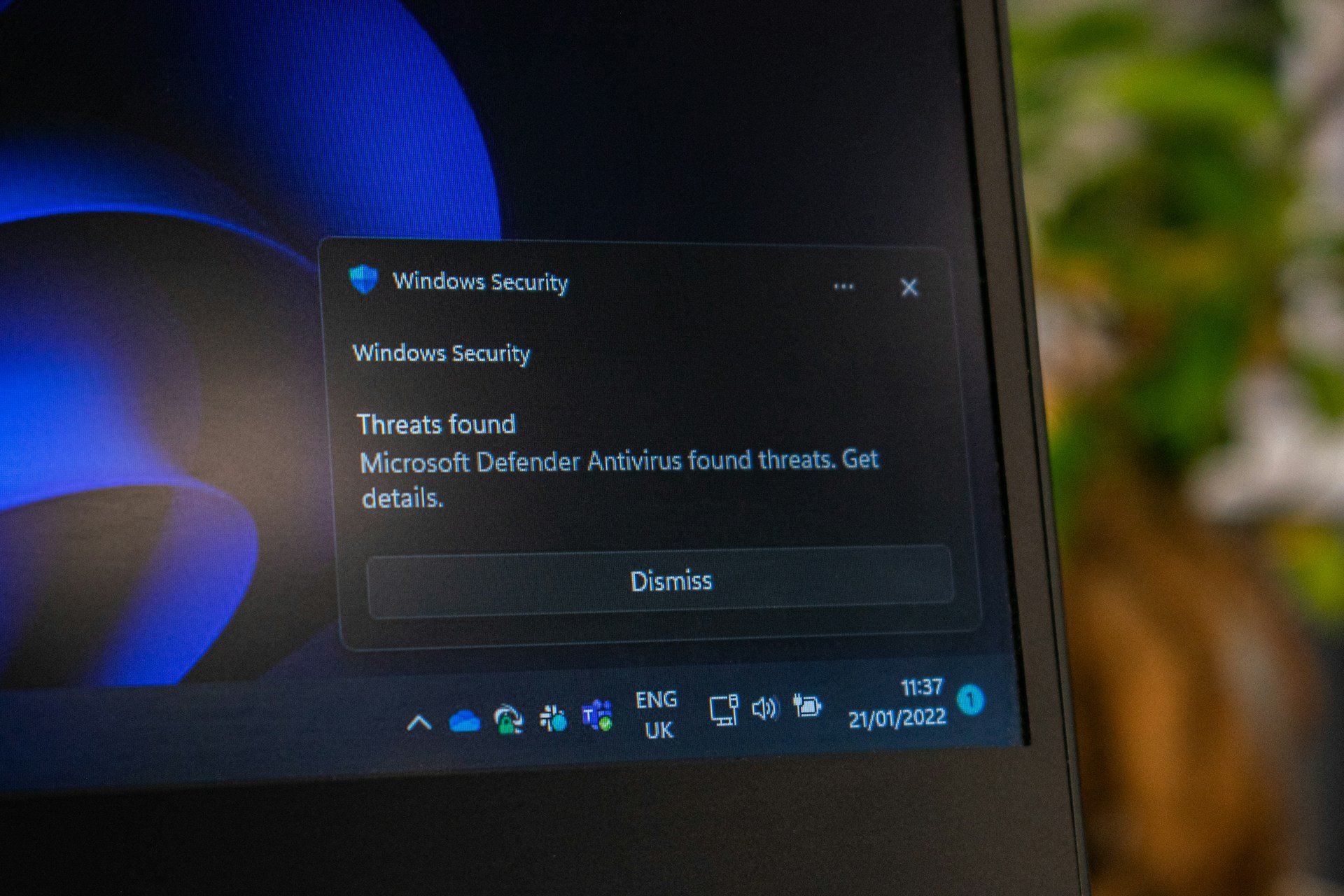

User forum
0 messages