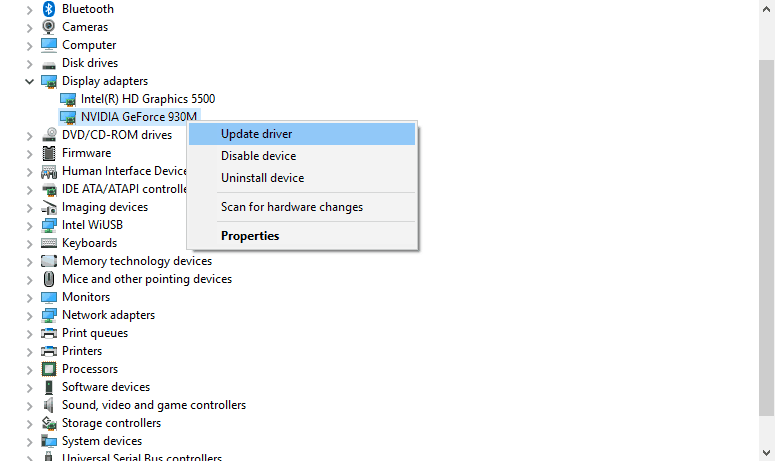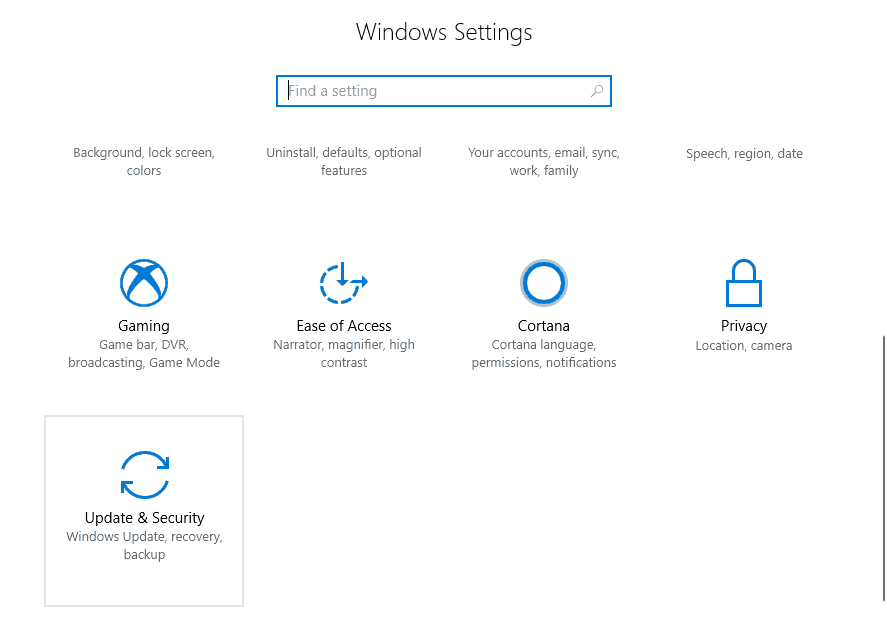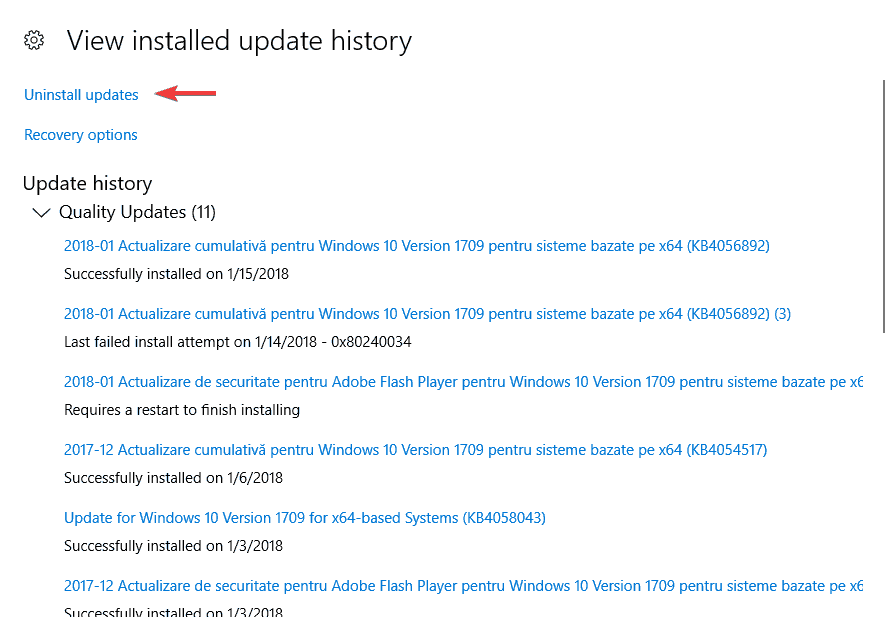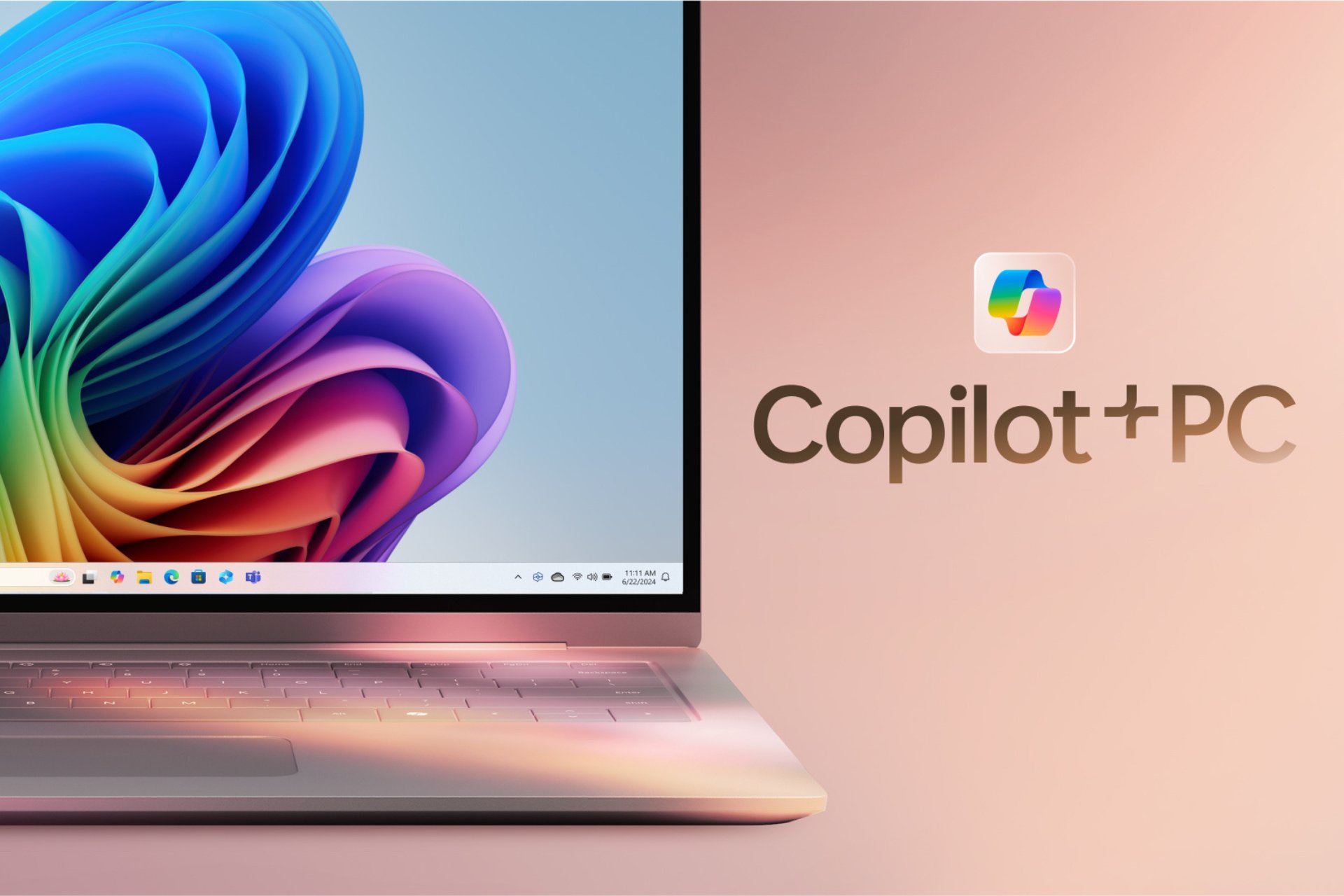Fix HP driver error 9996 on Windows PCs
5 min. read
Updated on
Read our disclosure page to find out how can you help Windows Report sustain the editorial team Read more
Key notes
- Are you looking for some efficient tips to solve the HP driver error 9996 on your Windows PC?
- In this case, you need to reinstall outdated drivers or make sure that the computer meets the system requirements.
- Since you always want the best, don’t hesitate to check out these great HP monitors you can buy.
- Take your time to visit our Windows 10 Errors Hub to find even more unique solutions to apply.

If an update from HP cannot be installed on your Windows 10 computer, you are most likely receiving the system error 9996.
This alert is displayed by default and indicates a general problem that occurred during the update process.
So, based only on this error code is quite complicated to isolate the actual problem and find the right troubleshooting solutions.
That’s why we are here to assist you. In this article, we will try to find the best methods that you can use to address the HP driver error 9996 issue.
How can I fix the HP Driver error 9996 on Windows 10?
- Make sure you have the right software installed on your computer
- Your computer might not meet certain system requirements
- Update drivers on your computer
- Uninstall and reinstall outdated drivers
- Apply Windows 10 system updates that might be waiting for your approval
- Remove a recently installed Windows 10 system update
1. Make sure you have the right software installed on your computer
You can receive the HP Driver error 9996 while an update is being installed if certain hardware or software is not set up on your Windows 10 machine.
For example, if Microsoft .NET is missing, you will get the 9996 error code.
The same will happen if an update for an HP keyboard will be initiated on a system that uses a non-HP keyboard (you replaced the original HP keyboard – or any other HP manufactured hardware component – with a new one).
Thus, you should first verify if the required programs for the actual HP update are installed on your computer.
Also, if a hardware component is missing, then most likely you won’t have to install the particular update package.
That’s a situation during which the HP Driver error 9996 problem is not really an actual problem at all – the update is not needed on your computer.
2. Your computer might not meet certain system requirements
The same error code can occur if your computer is running low on memory – for example, if the update has 2 GB in size but on your computer, you have only 1 GB free disk space.
That’s why, at this point, you need to make sure that these system requirements are not the reason why you experience the HTC Driver error 9996.
Do note that system requirements might include software aspects such as the latest version of a certain program.
For example, if Microsoft .Net v2.0 is required but your PC is running on Microsoft .Net v1.0.
3. Update drivers on your computer
- On your computer right-click on the Start icon.
- From the list that shows up, click on the Device Manager entry.
- In the Device Manager window find the driver that must be updated.
- Right-click on this driver and select Update.
- Wait while the flashing process is automatically completed and when done reboot your PC.
If you are getting the HP error code 9996 while trying to install an update, that’s most likely related to a certain HP driver.
Therefore, you should update all drivers that run on your computer. This process can be completed with the help of the above steps, yet it isn’t the only way.
If it sounds a bit too tricky for you, don’t hesitate to install a dedicated driver updater tool and let it handle this job. The tool is best known for keeping your drivers updated automatically.
There’s a huge database updated daily, not to mention that it will prevent file loss and avoid permanent damage to your PC.
More than that, you can repair corrupted drivers that may become dangerous for the system due to malfunctions like BSoD errors.
This tool can actually cover everything related to driver functionality, installing up-to-date drivers, or finding missing drivers from Windows PCs.
4. Uninstall and reinstall outdated drivers
- Access Device Manager as explained above.
- Then, find the driver that must be updated.
- Right-click on this driver and instead of Update choose Uninstall.
- Then, access your manufacturer website and download the driver package.
- Install this software by running the executable file and by following on-screen prompts.
- That should be all.
Sometimes it is better to reinstall the drivers that are not running properly. So, you need to follow the above steps or simply use Outbyte Driver Updater, the tool detailed in the first solution.
5. Install pending Windows 10 system updates.
- Press the Win+I keyboard hotkeys.
- From System Settings click on Update & Security.
- Switch to the Update tab.
- If a firmware patch is available, install it – just follow on-screen prompts as the update will be then automatically flashed.
- In the end, reboot your computer.
In some situations, if your Windows 10 system is not properly updated you might receive different system errors, including the HP error code 9996 issue.
That’s why you need to make sure that there isn’t any system update that’s waiting for your approval
6. Remove a recently installed Windows 10 system update
- Press Win+I keyboard keys and select Update & Security.
- Switch to Windows Update Tab.
- From there click on the View installed update history link.
- A list of recently installed patches will be now displayed.
- Click on Uninstall updates and choose the firmware package you want to remove from your PC.
- Reboot your computer in the end.
If you received the HP Driver error 9996 after installing a new Windows 10 update, a good idea might be to revert the update process.
You can uninstall certain Windows patches by following the above procedure.
The methods explained above should help you fix the HP Driver error 9996. When this error pops on the screen, you shouldn’t panic.
Probably the actual HP update is not really needed on your computer, so you can just ignore the error code.
If you have questions or if you want to learn other related stuff, contact our team. You can do it without hassle through the comments field from below.