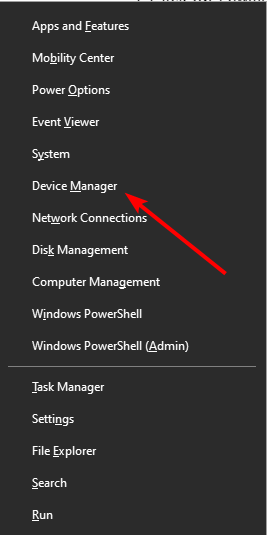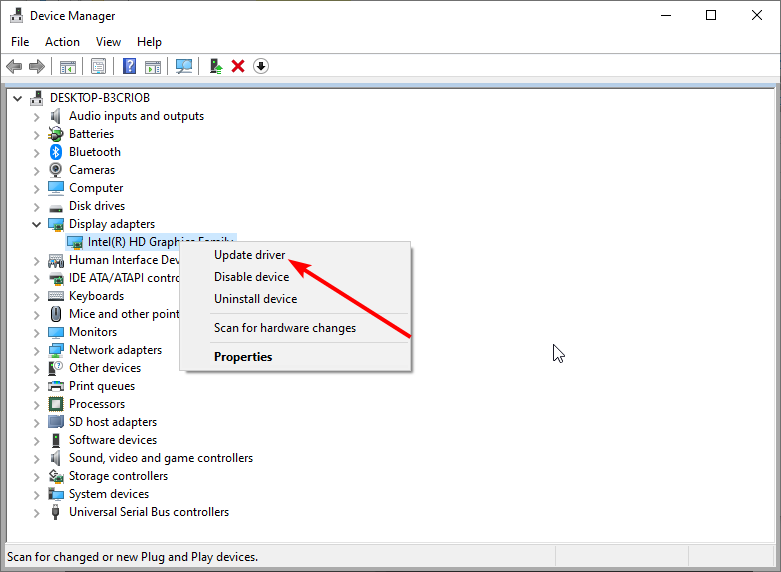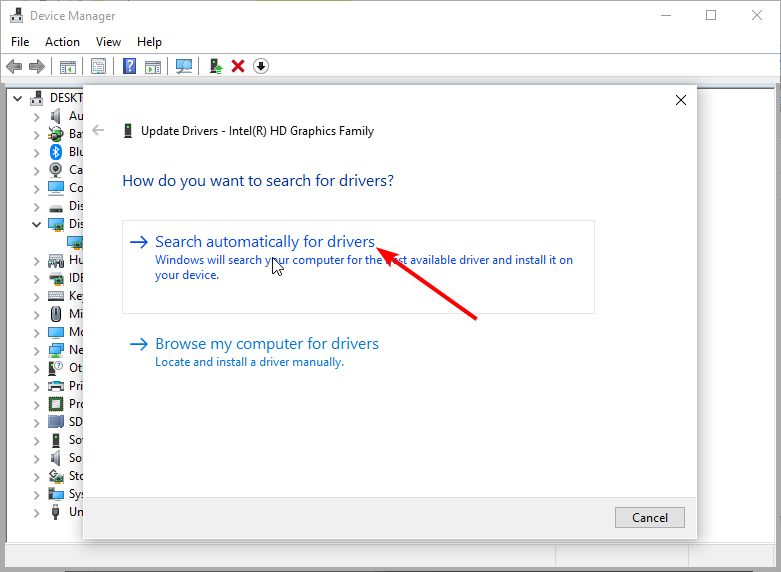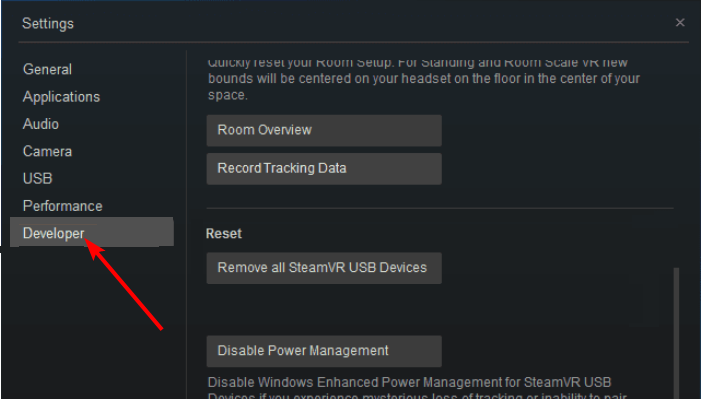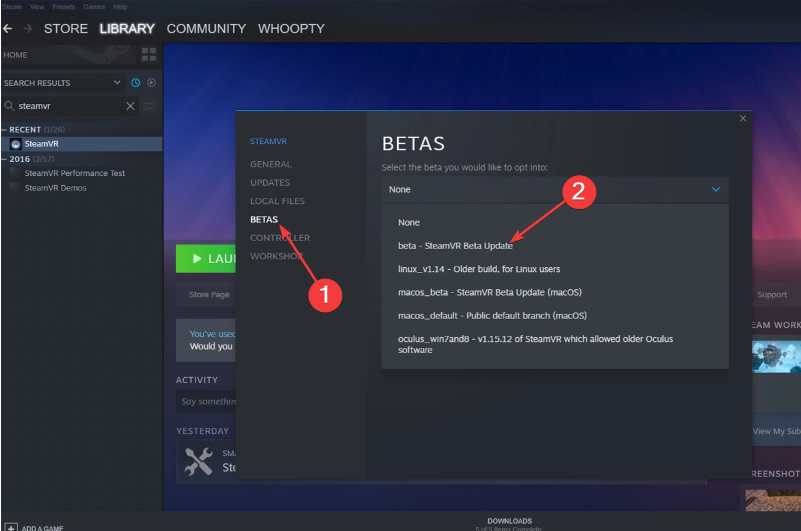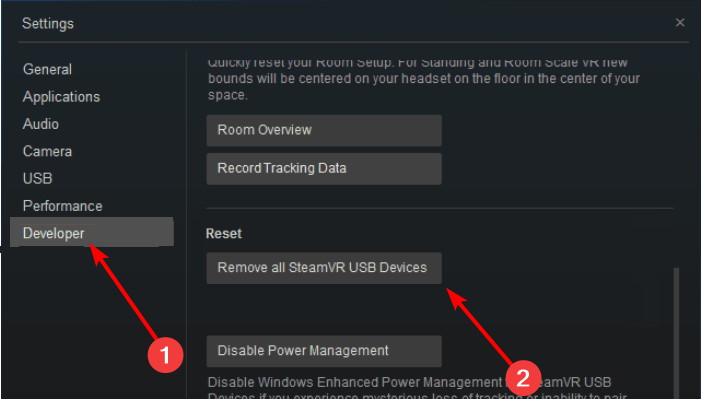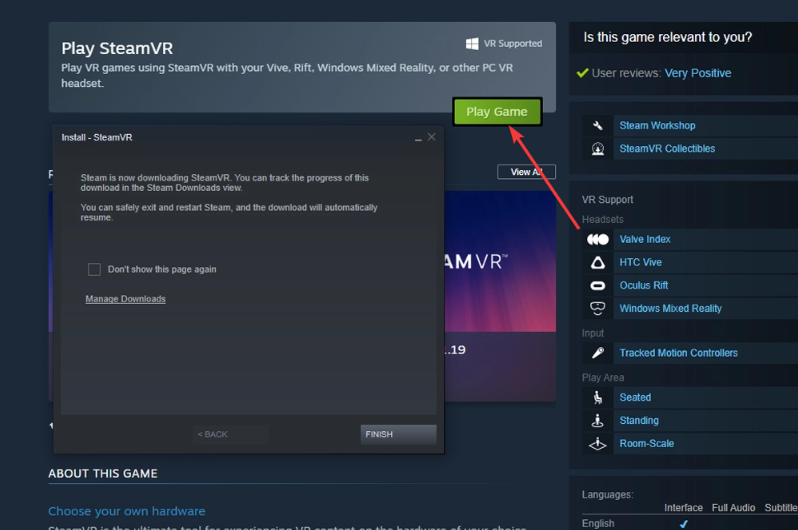SteamVR Error 208: 5 Solutions for Your HTC Vive
Updating your graphics driver should do the trick here
4 min. read
Updated on
Read our disclosure page to find out how can you help Windows Report sustain the editorial team Read more
Key notes
- Many Windows 10 users reported that the SteamVR error 208 on HTC Vive prevents them from enjoying the VR experience.
- Outdated drivers trigger the error, so update your graphics driver.
- You should also reinstall your SteamVR USB devices and check the HDMI connection.
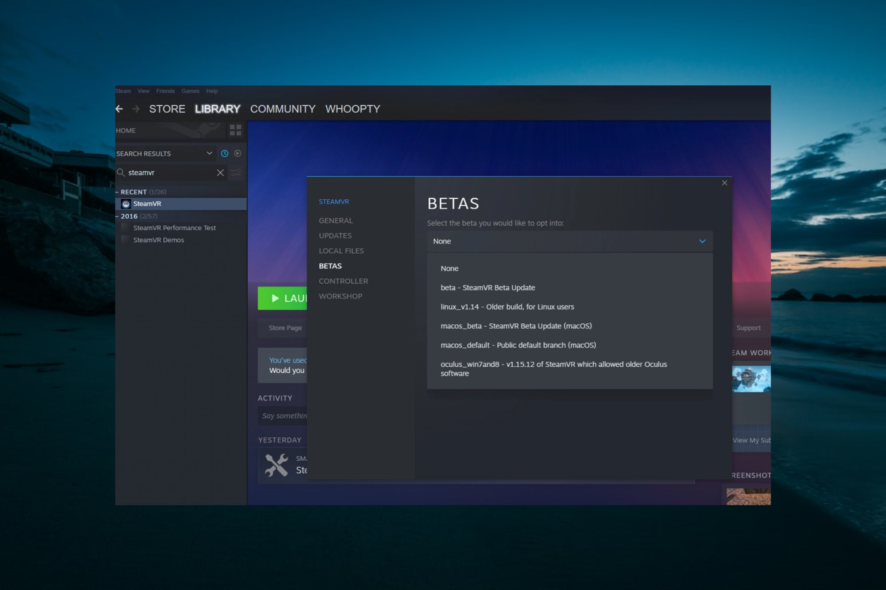
Some less fortunate HTC users have had difficulty dealing with a strange error that involves uninstalling VR drivers each time they give SteamVR a new boot. Unfortunately, this issue is accompanied by a SteamVR error 208.
This can be frustrating, as it renders their device useless. Fortunately, there are ways to solve this problem, as shown in this detailed guide.
What causes HTC Vive error 208?
The following are some of the factors that can cause SteamVR error 208:
- Outdated graphics driver: In some cases, the Valve index error 208 can be caused by a broken or outdated graphics driver. The solution to this is to reinstall or update your graphics driver.
- Wrong settings: If you have Direct Mode disabled on SteamVR, you are likely to get the HTC Vive error 208 with a red light. You need to enable this feature to solve the problem.
How can I fix SteamVR error 208?
Below are some basic troubleshooting steps to perform before delving into the more sophisticated fixes in this section:
- Restart your PC
- Check video port functionality and GPU connection.
- Push HDMI all the way in
- Plug the headset directly into your GPU
- Change the USB port
1. Update your graphics drivers
- Press the Windows key + X and select Device Manager.
- Click the arrow next to the Display adapters section to expand it, and right-click your GPU device.
- Next, select Update driver.
- Finally, click the Search automatically for drivers option.
According to users, your drivers can sometimes cause the SteamVR error 208 if outdated. The solution is to update your graphics driver to the latest version.
If you don’t want to use the Windows driver updater, go to the manufacturer’s website. Depending on your GPU, go to AMD or NVIDIA’s website and download the latest drivers.
However, to ensure you don’t make any mistakes by choosing the wrong drivers for your needs, you can use software that automatically does this for you.
This is where Outbyte Driver Updater comes into play. It is light and easy to use and provides all driver management features a PC user may need.
It can scan and update all your drivers in bulk, but you can also select any specific driver you want to take care of. In addition, you can set it up to regularly scan and update your drivers so you won’t have to worry about this issue in the future.

Outbyte Driver Updater
Try Outbyte Driver Updater to update all your drivers at once with up-to-date options effortlessly.2. Enable Direct Mode on SteamVR
- Go to the Start menu, and launch Steam.
- Start SteamVR by clicking the VR button.
- Click the dropdown arrow, go to Settings, and select Developer.
- Make sure that Direct Mode is enabled, and restart your PC.
Some users have reported that by enabling Direct Mode on SteamVR, they no longer get the HTC Vive 208 error on Windows 10, so be sure to try it out.
3. Select the beta version of SteamVR
- Launch Steam and click the Library option.
- Search for steamvr, right-click it, and select Properties.
- Now, select the BETAS option in the left pane.
- Finally, choose the beta option and restart Steam and VR.
Sometimes if you select the beta version of SteamVR, HTC Vive error 208 in Windows 10 also disappears, so follow the steps above to ensure you enjoy the VR experience.
Also, read our complete guide if SteamVR Home has stopped working and fix the error quickly.
4. Reinstall your SteamVR USB devices
- Unplug all cables from your PC, and launch Steam.
- Open SteamVR, go to Settings, and select Developer.
- Click on Remove all SteamVR USB Devices.
- Select Yes, and Continue.
- Restart your PC.
After the restart, you should plug the cables back in, but be sure to use a different port for your HDMI. Launch SteamVR and set up the device if required. Check for any improvements.
5. Fresh install SteamVR
- Launch Steam, go to Library, and select Tools.
- Right–click on SteamVR, select Uninstall, and click Delete.
- Now, go to the Steam Store.
- Search for SteamVR and select the relevant result.
- Now, click the Play Game button.
Many Windows 10 users have reported that uninstalling and reinstalling SteamVR helped them eliminate the HTC Vive 208 error.
Although error 208 was addressed through some beta updates from SteamVR, it persists on some systems. Try out some of our quick solutions to fix the problem in no time.
Also, check out our comprehensive guide if you’re having problems with VR on Windows 10.
Feel free to let us know the solution that helped you fix this issue in the comments below.