League of Legends Crashing on Loading Screen [Fix]
This issue is often caused by file corruption
3 min. read
Updated on
Read our disclosure page to find out how can you help Windows Report sustain the editorial team. Read more

If League of Legends crashes on the loading screen, keep reading. Corrupt game files and outdated drivers might be at fault. This could be a major issue, but we’ll show you how to fix it.
Let’s get right to it:
How can I fix League of Legends crashing on loading screen?
Before we try any other solutions, download .NET Framework 3.5 and latest Windows updates.
1. Repair corrupt game files
1. Launch League of Legends.
2. Click on the settings icon in the top right-hand corner.
3. Select Full Repair and wait for the process to complete (The repair process can take up to 30 minutes, so be patient).
4. To make sure that changes apply after the repair, restart your PC.
5. Login again into the League of Legends client to make sure everything works as intended.
2. Update graphics card drivers
- Open Device Manager.
- Locate the Display Adapter section and click on the downward arrow to expand it.
- Right-click on it and click Update driver.
- Select Search automatically for drivers and confirm.
Keeping drivers updated helps with performance issues, FPS problems, and ensures the game can start up with no issues. If you want to automate the process, we recommend using a third party app:
Among the best driver updaters is the one made by PC Helpsoft. It’s lightweight, easy to use, and can update your graphics card driver whenever a new version arrives.
⇒ Get PC HelpSoft Driver Updater
3. Update DirectX
- Type dxdiag in the Search box available on your taskbar.
- Select the tool from the results.
- On the first tab, under System information, you should be able to see the DirectX Version.
For more information about the latest DirectX version and how to install it, go to Microsoft’s Support page.
4. Edit the game files
- Locate the game.cfg file in your League of Legends folder.
- Right-click the game.cfg file and select Open with > Notepad.
- Change the EffectsQuality variable to 1 or 0.
- Here’s what it should like after the edit: EffectsQuality = 1 (or 0)
- Once done, verify if League of Legends still crashes in Windows.
- In case it does, revert the changes and head to the next solution.
5. Perform a clean startup
- Type msconfig in the Search menu and start the System Configuration app.
- Go to the Services tab.
- Check to Hide all Microsoft services and select the Disable All button.
- Click on the Startup tab and select the Disable All button.
- Click on the Apply button and click OK.
- Restart your computer.
6. Reset your graphics card software
How to reset the NVIDIA Control Panel:
- Right-click on your desktop and select NVIDIA Control Panel.
- Go to Manage 3D Settings and select Restore Defaults.
How to reset the AMD Catalyst Control Center:
- Right-click on your desktop and select Catalyst Control Center (aka VISION center).
- Go to Preferences and click on Restore Factory Defaults.
7. Change the LoL’s settings
Use the configuration listed below to see if this fixes the problem if League keeps crashing.
- Settings: Custom
- Resolution: Match desktop resolution
- Character Quality: Very Low
- Environment Quality: Very Low
- Shadows: No Shadow
- Effects Quality: Very Low
- Frame Rate Cap: 60 FPS
- Wait for Vertical Sync: Unchecked
- Anti-Aliasing: Unchecked
With the steps above, you should be able to fix League of Legends crashing on loading screen.
They could also help for related issues like. League of Legends Cheat engine crash. Users also reported that League of Legends is not opening.
As always, if you’ve come across other solutions to fix League of Legends crashing, feel free to list the troubleshooting steps in the comment section below.

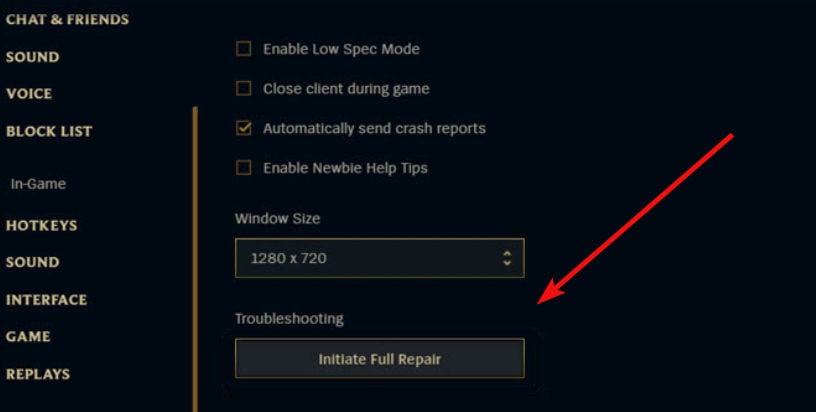
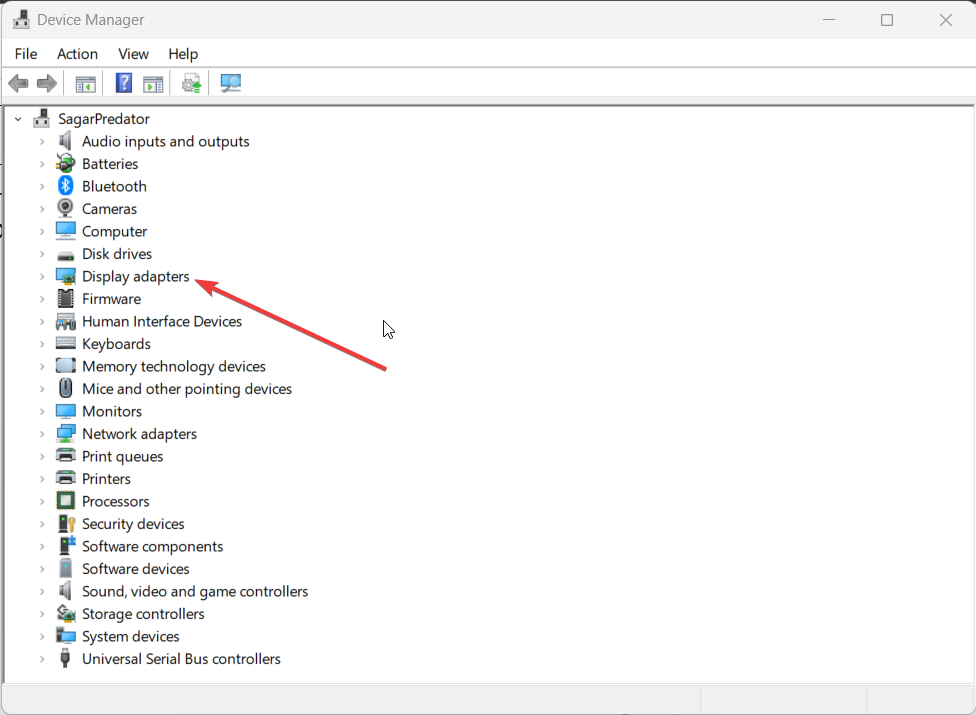
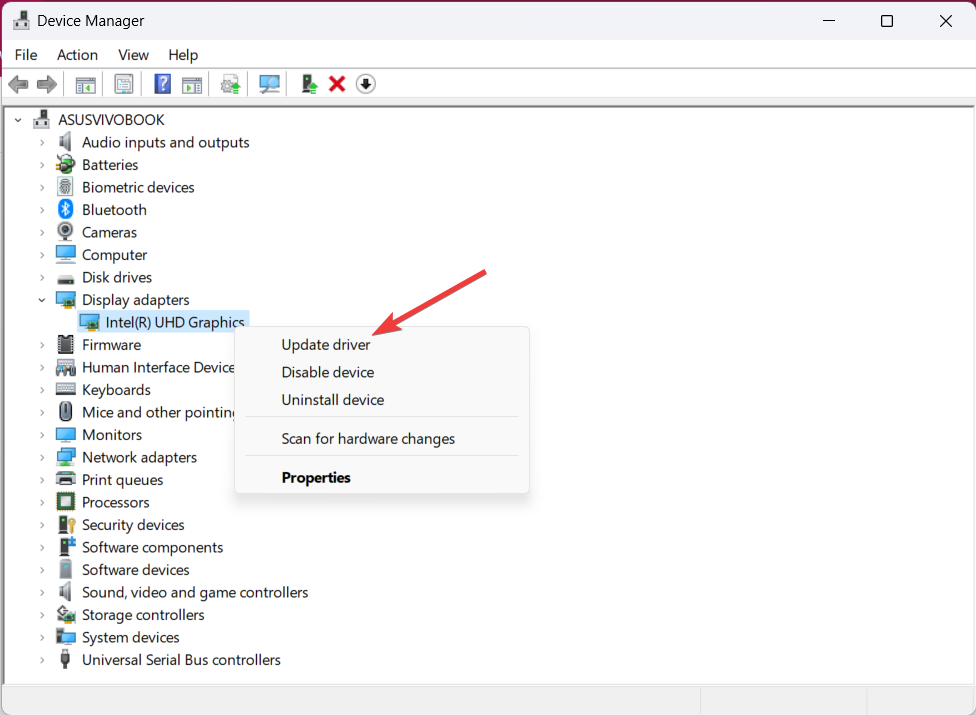
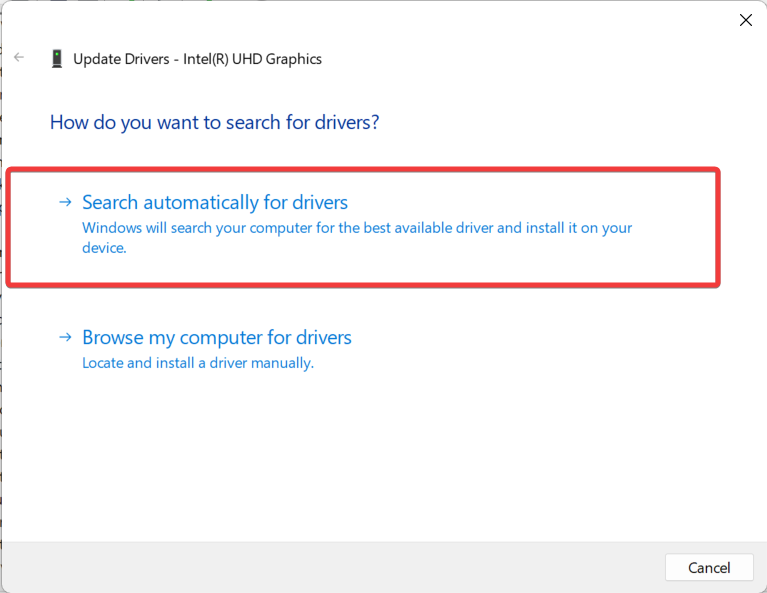
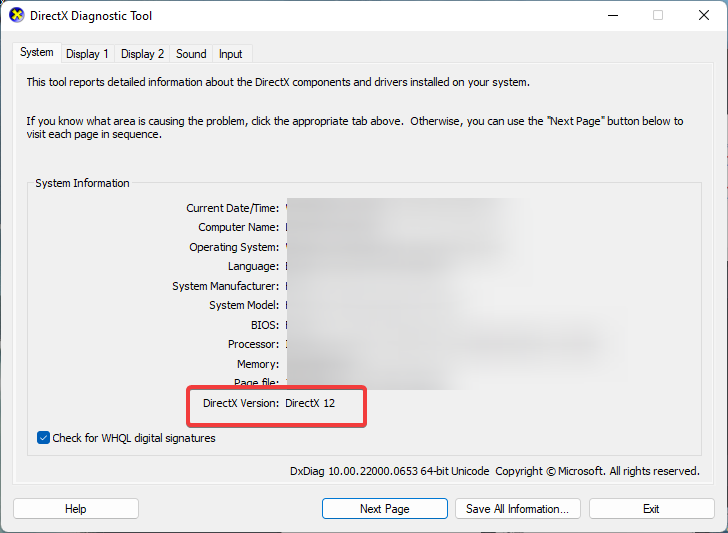
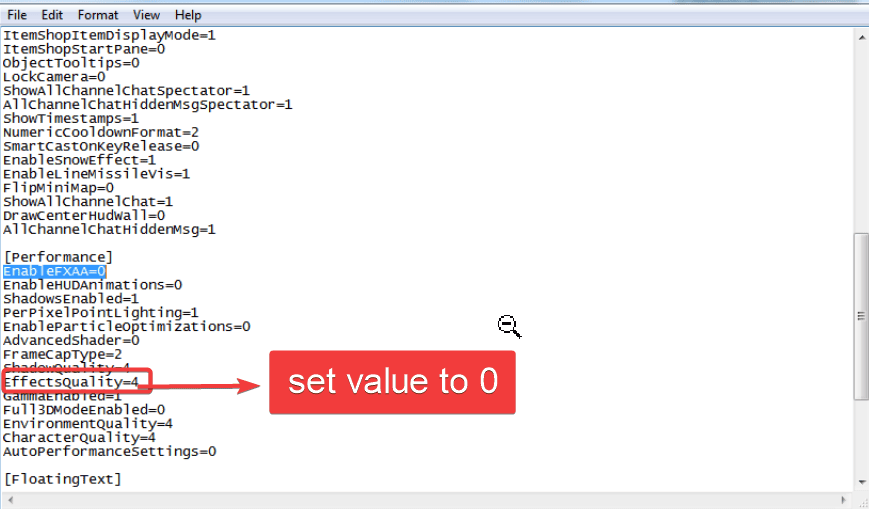
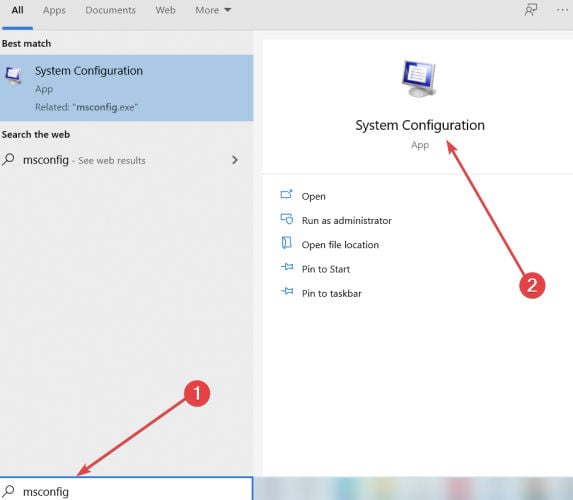
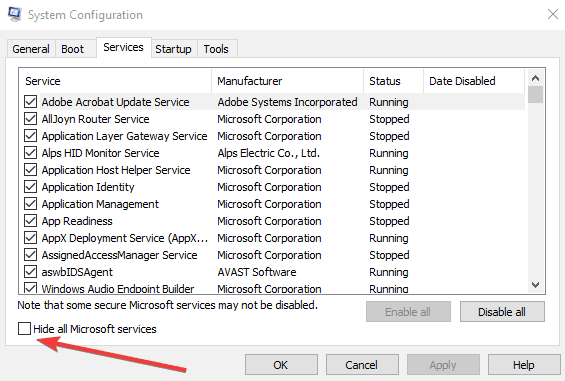
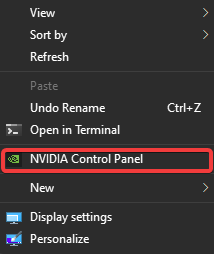








User forum
1 messages