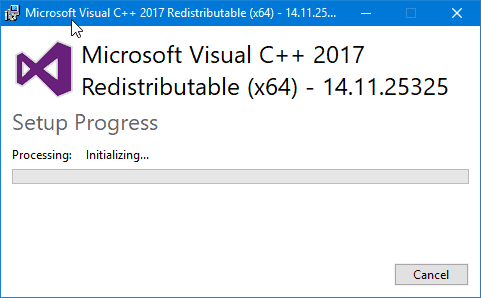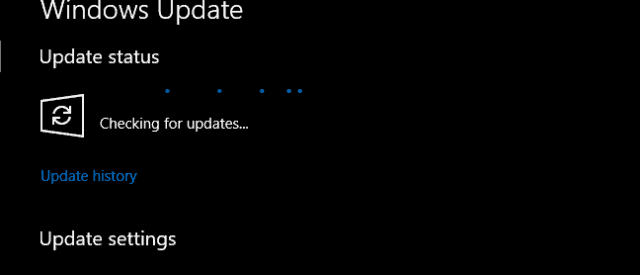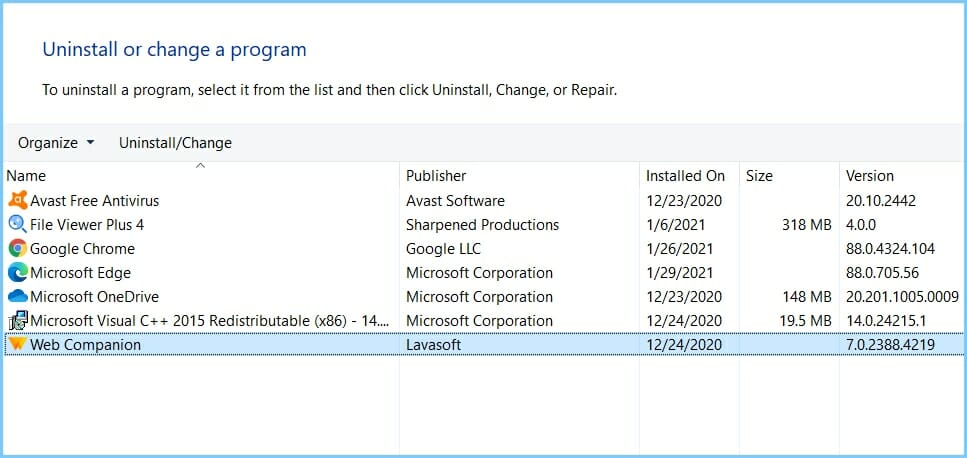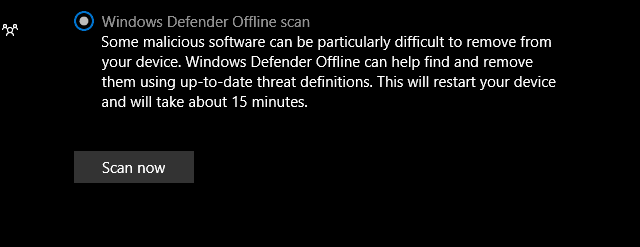FIX: Mfc100u.dll is Missing Error on Windows 10/11
Check our first method to repair such DLL issues right away
5 min. read
Updated on
Read our disclosure page to find out how can you help Windows Report sustain the editorial team Read more
Key notes
- The mfc100u.dll error is quite common, especially among gamers and one culprit may be missing updates.
- A damaged program might also generate this problem and in this case, our solution will work like a charm.
- Unsuspected malware can always stand behind an issue like the mfc100u.dll is missing error.
- Considering the causes there are various solutions and in our article, you’ll find them all.
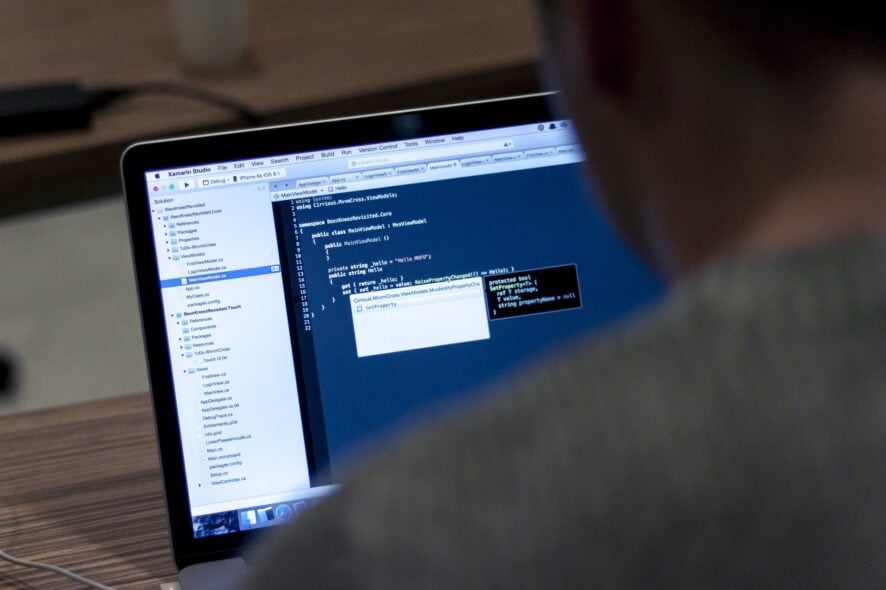
The mfc100u.dll type of errors can pose a serious issue, especially for vivid gamers that need redistributables to run most of the games.
The one problem that’s quite frequently reported in Windows 10 introduces an error prompt that informs a user that the mfc100u.dll file is missing.
As you might know, DLL files are important secondary files that enable a certain application to work on the Windows platform.
The special emphasis goes to DirectX and Virtual C++ runtime and their DLL files placed in the System32 folder. If only a single one is missing, you won’t be able to run the program at hand and the system will prompt you with an error.
Luckily, we prepared more than a few solutions that should help you resolve this issue. If you’re stuck with a missing DLL file, make sure to check them out below.
How do I fix mfc100u.dll is missing error in Windows 10?
1. Use third-party software
Broken or missing DLLs can wreak havoc on a computer, fixing them is not easy or without risk. The best solution is to use specialized system repair software.
These tools will greatly simplify the process and reduce the risk of anything going wrong by simply replacing the corrupted or missing files with fresh ones from their database.
2. Add all the Redistributables available
- Go to the Microsoft official site and download the latest version of Visual Studio.
- Select the preferred Visual C++, with emphasis on proper architecture and language.
- Download and install various versions and restart your PC.
- Try to start the troubled program again.
Now, even though users aren’t forced to use all iterations of Visual C++, it will cost you nothing to install all available versions.
If one version, say Visual C++ 2015, supports one application or a game for that matter, that doesn’t mean that other, older games will work just as fine.
They may as well prompt you with the above-mentioned DLL error and you’ll get stuck in the never-ending cycle.
So, for that purpose, in order to make sure you fix the navigation to the official support site and download all Visual C++ iterations. Make sure to install as many redistributables as you can and restart your PC.
Once you’ve dealt with it, the programs should start without the mfc100u.dll is missing error reappearing every time.
3. Install the latest Windows updates
- Press Windows key + I to summon the Settings app.
- Choose Updates & security.
- Click on the ‘Check for updates button.
- Install updates and restart your PC.
Once you install a certain feature that’s vital for Windows 10 performance in various categories, you can expect updates to come via Windows Update.
Most of the time, those are security, cumulative updates of Visual C++, but they can serve you well mfc100u.dll redistributable.
As you’re well aware, Windows 10 updates are mandatory and automatically provided within inactive hours. But, since we’re having a problem here, you might speed up the procedure and check for updates manually.
4. Reinstall the problematic program
- Type Control in the Windows Search bar and open Control Panel.
- In the Category view, choose to Uninstall a program.
- Right-click the troubled program or game and choose Repair.
- Follow the further instructions and, after it’s done, restart your PC.
Still, on some rare occasions, the Visual C++ installation or reinstallation won’t suffice. Namely, the program installation might be culpable for the error at hand.
Related files stored in the installation folder can get corrupted or incomplete, which will, consequently, result in errors. To address this matter, you’ll need to either repair or reinstall the program.
Since the majority of affected programs are games, you can repair them easily, either by navigating to Control Panel or by using desktop client tools that come with Steam, Batttle.net, etc.
With these tools, you’ll be able to scan for installation integrity and repair the installation if needed.
However, if you’re running a game without clients, you should follow the instructions below to repair the troubled program or game:
After that, in combination with previous solutions, you should be relieved of the mfc100u.dll is missing error in Windows 10.
5. Scan your system for malware
- Open Windows Defender from the taskbar notification area.
- Choose Virus & threat protection.
- Click on the ”Run a new advanced scan” option.
- Choose Windows Defender Offline Scan and click on the Scan now button.
Finally, this last solution isn’t a solution per se. This is more of a precaution you should take in case you’re missing DLL files, including mfc100u.dll.
Namely, malware infections are mostly the reason for the sudden disappearance of DLL files. Yes, there’s a chance you’ve deleted some of them on your own, but those are isolated cases and virus threat is a problem reported daily.
What you’ll need to do is to perform a deep scan and check for malware presence on your PC. You can use third-party antimalware solutions or Windows Defender – it’s your choice.
There are various causes of the mfc100u.dll errors but most of the time a corrupted file or program is at the root of the issue. Make sure to follow our steps correctly and we ensure you that you will fix the problem with no headaches.
In case you have further issues, questions, suggestions, or remarks, don’t forget to share them in the comments below.