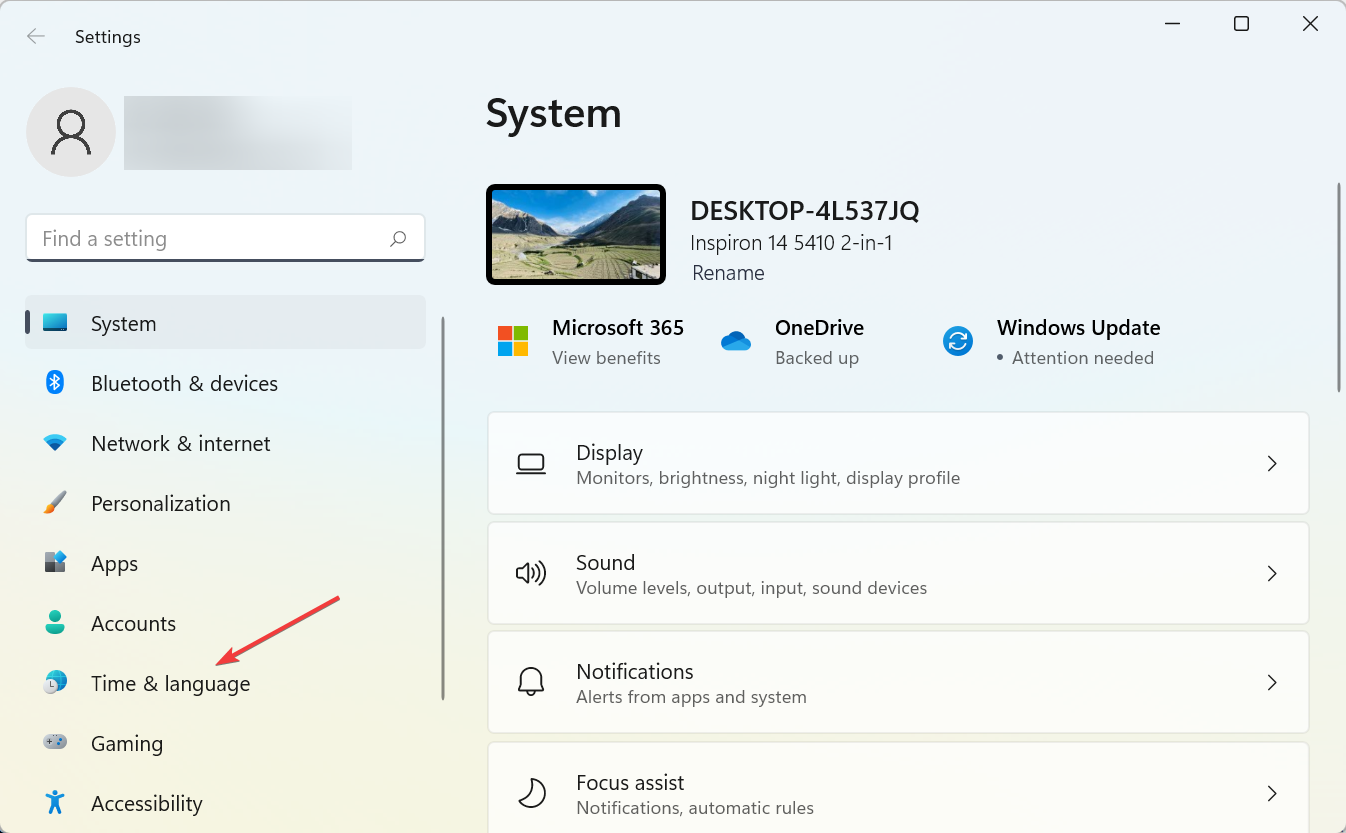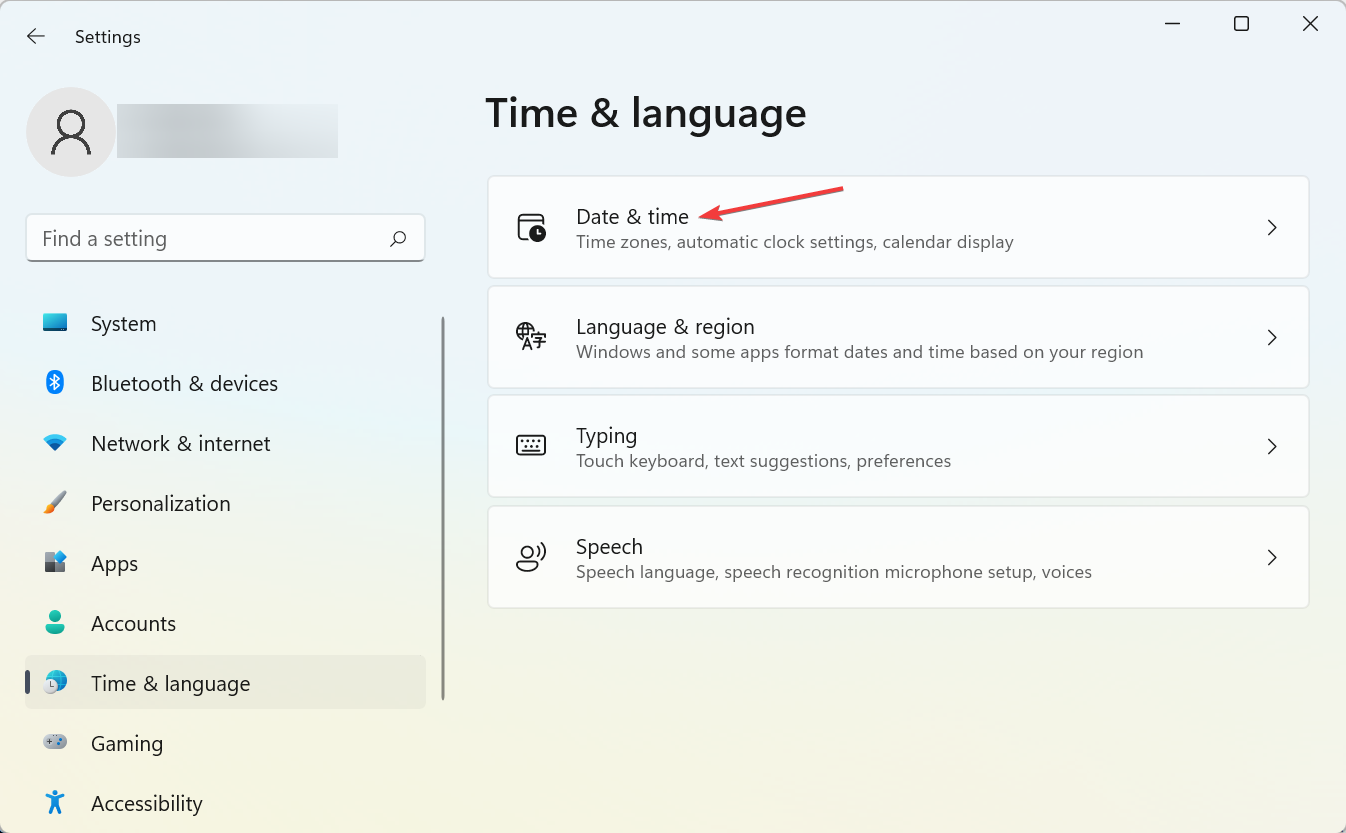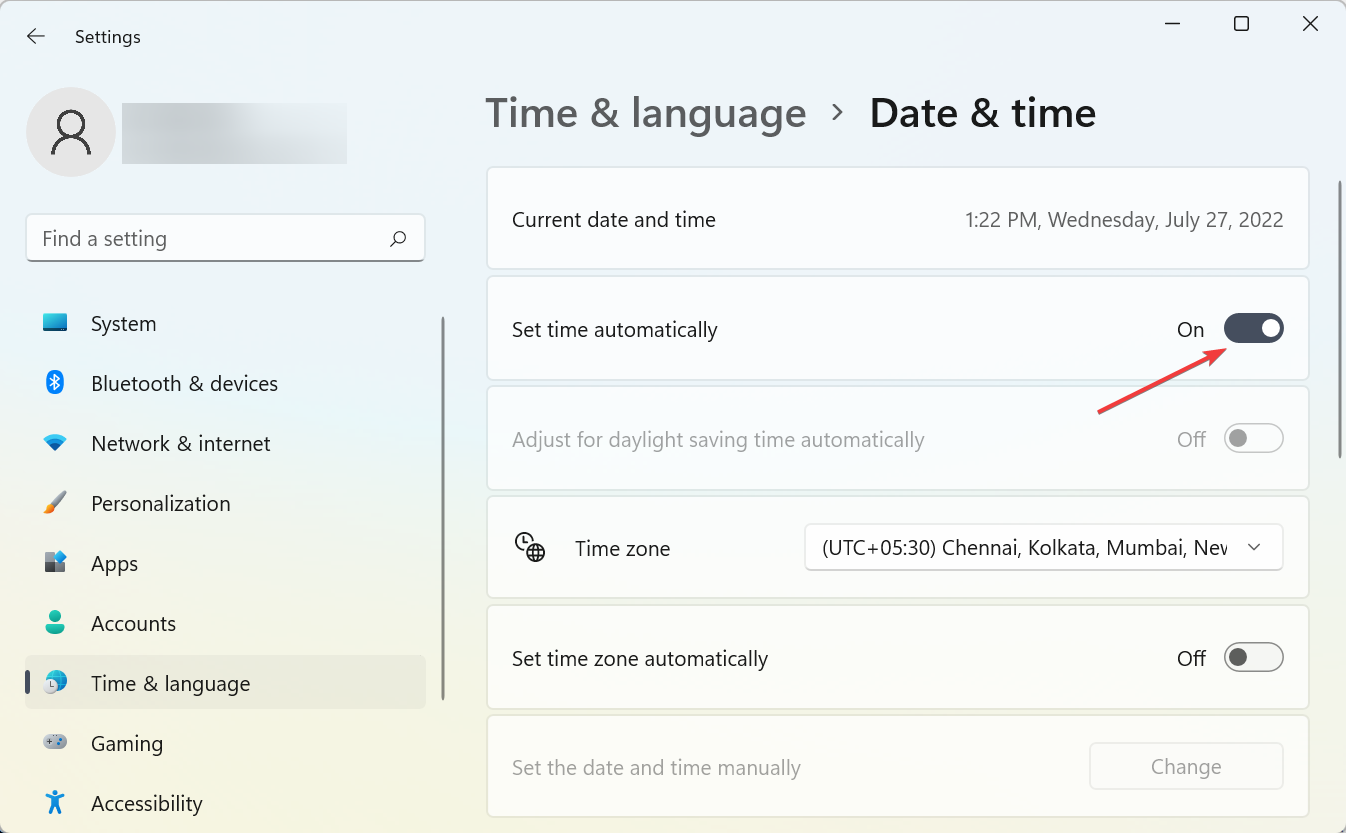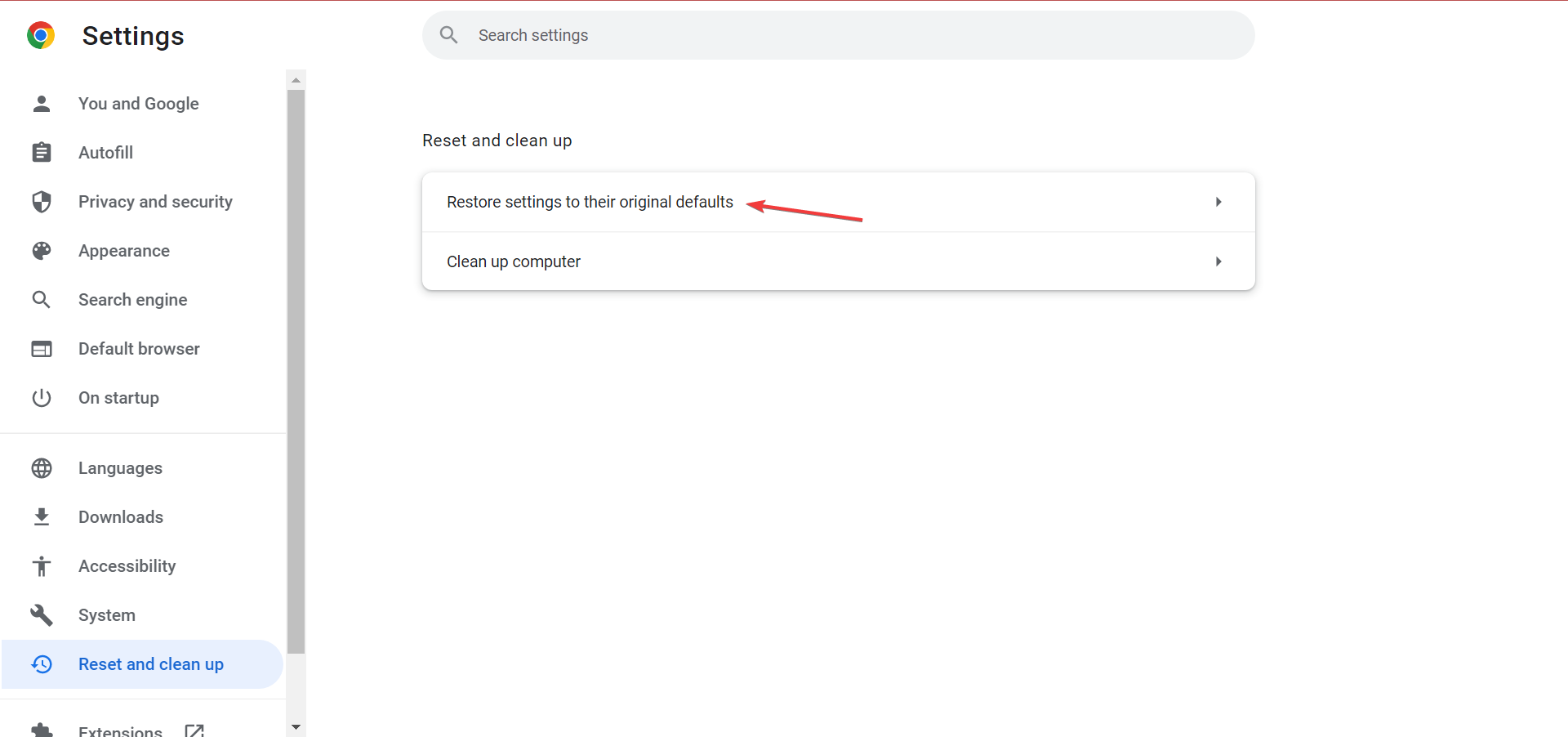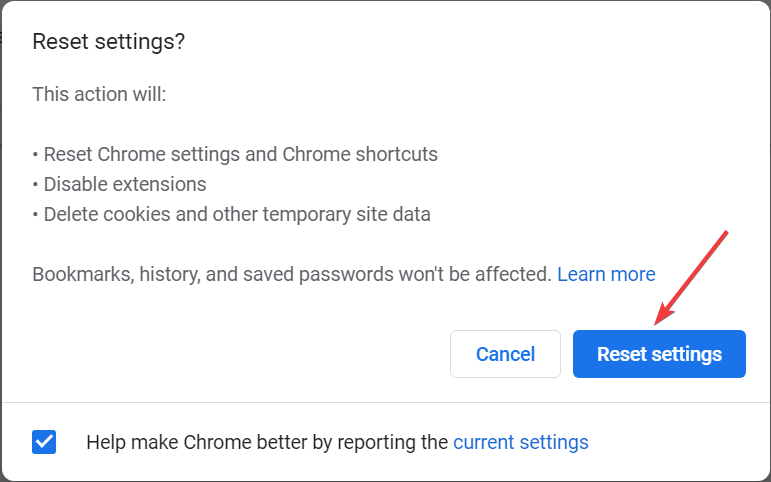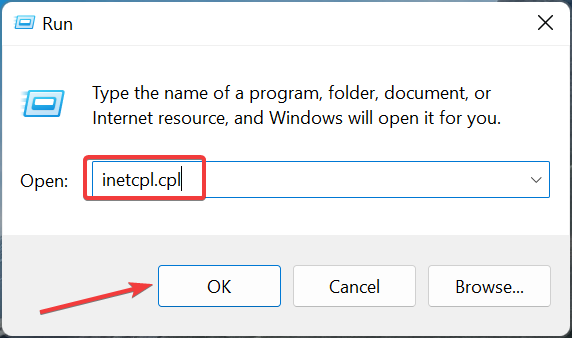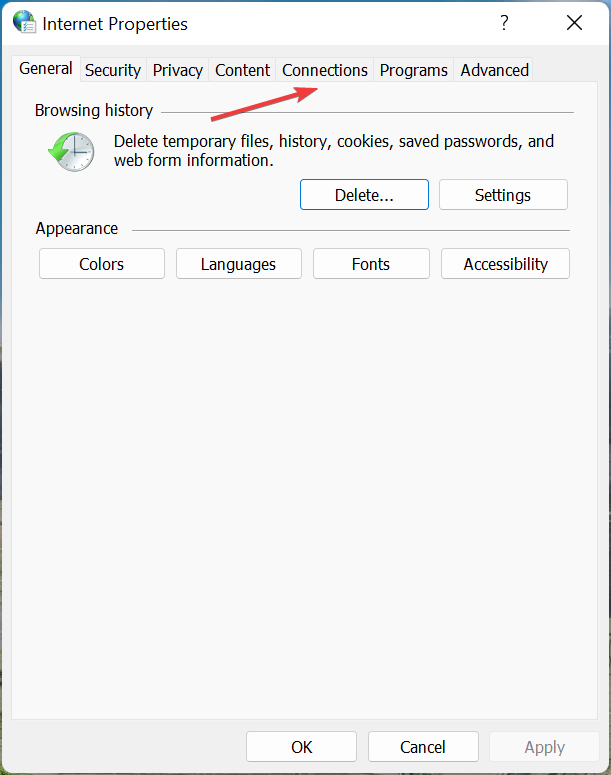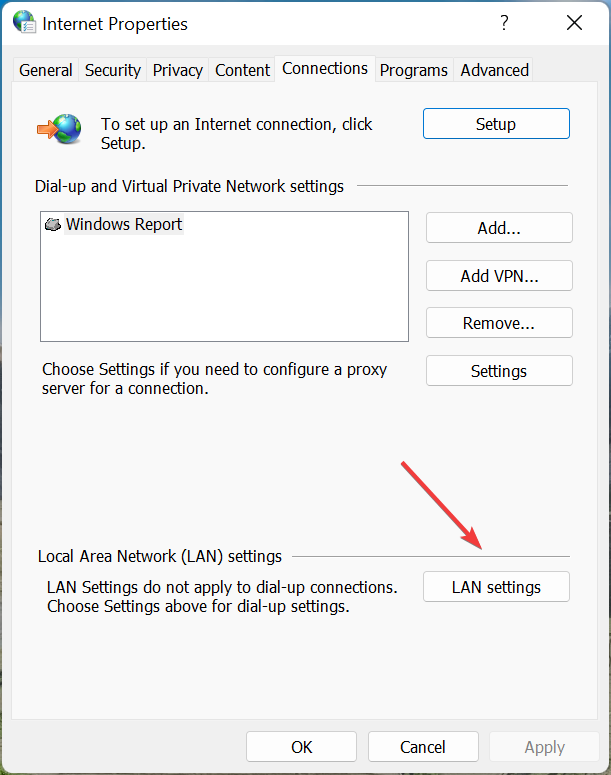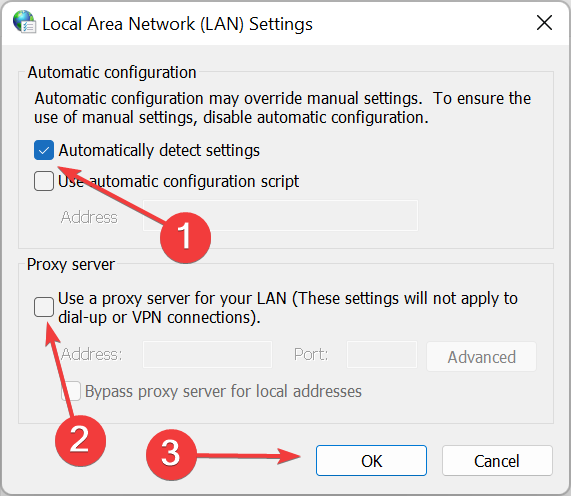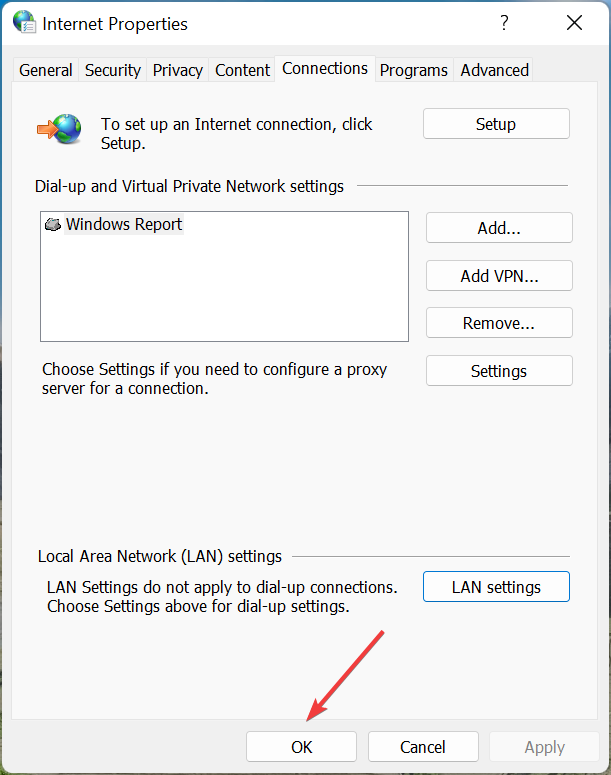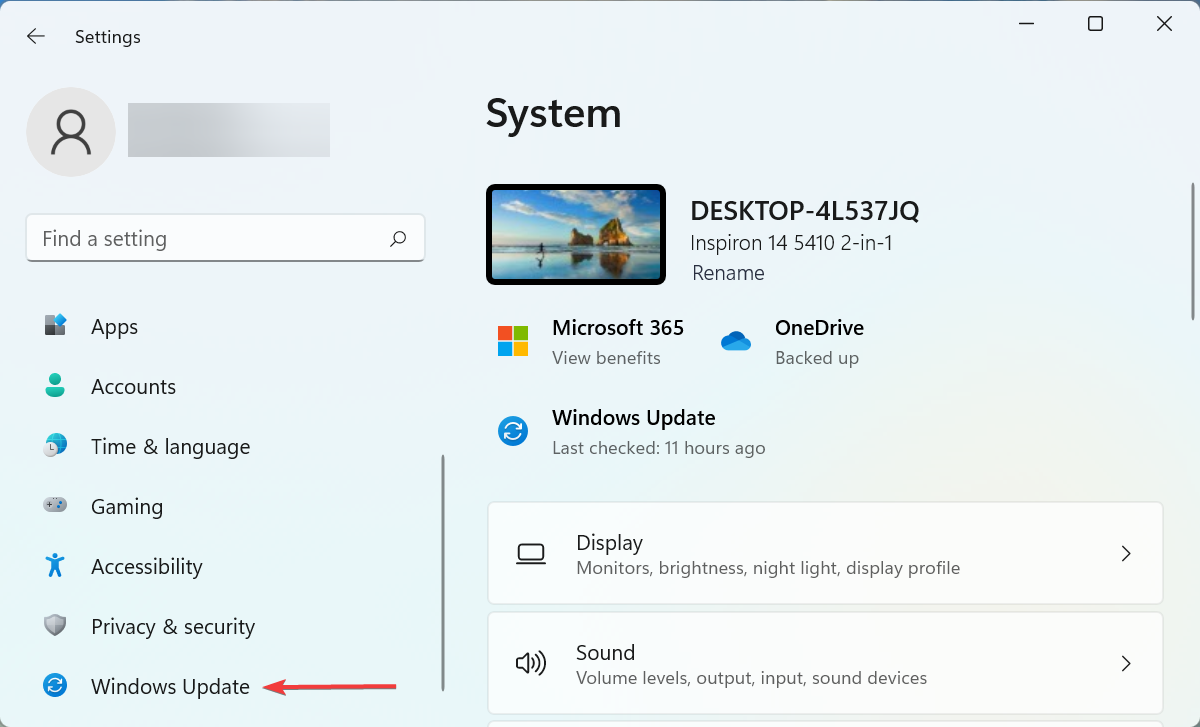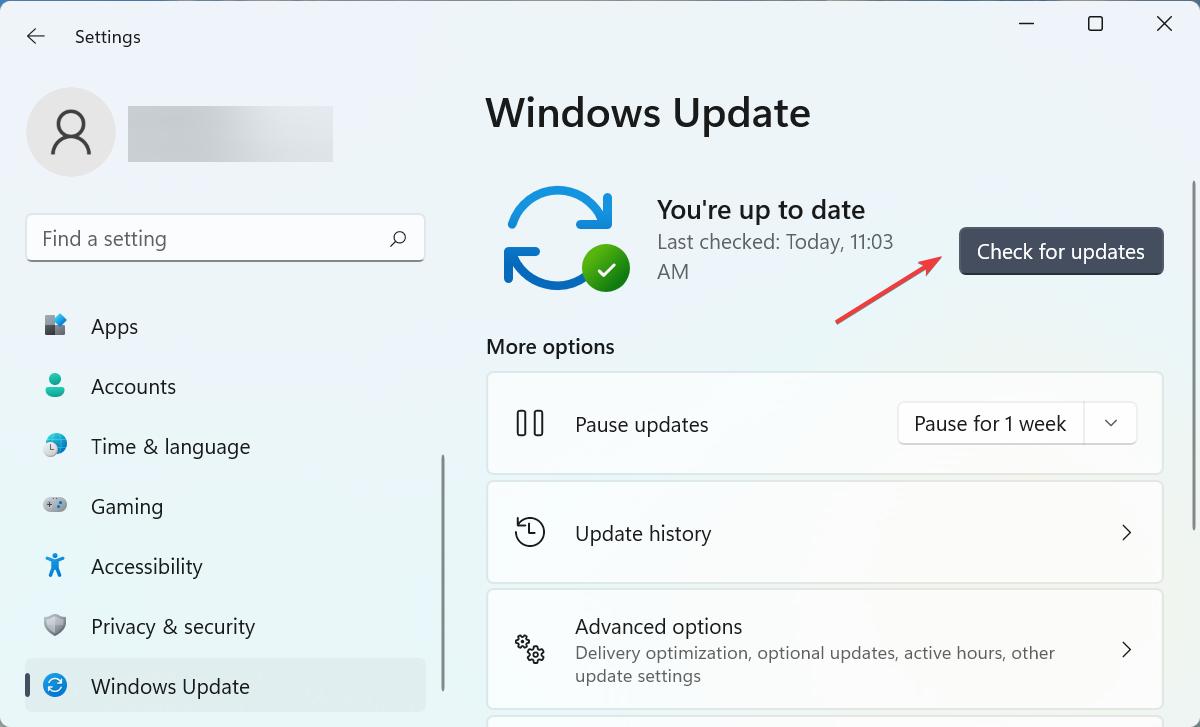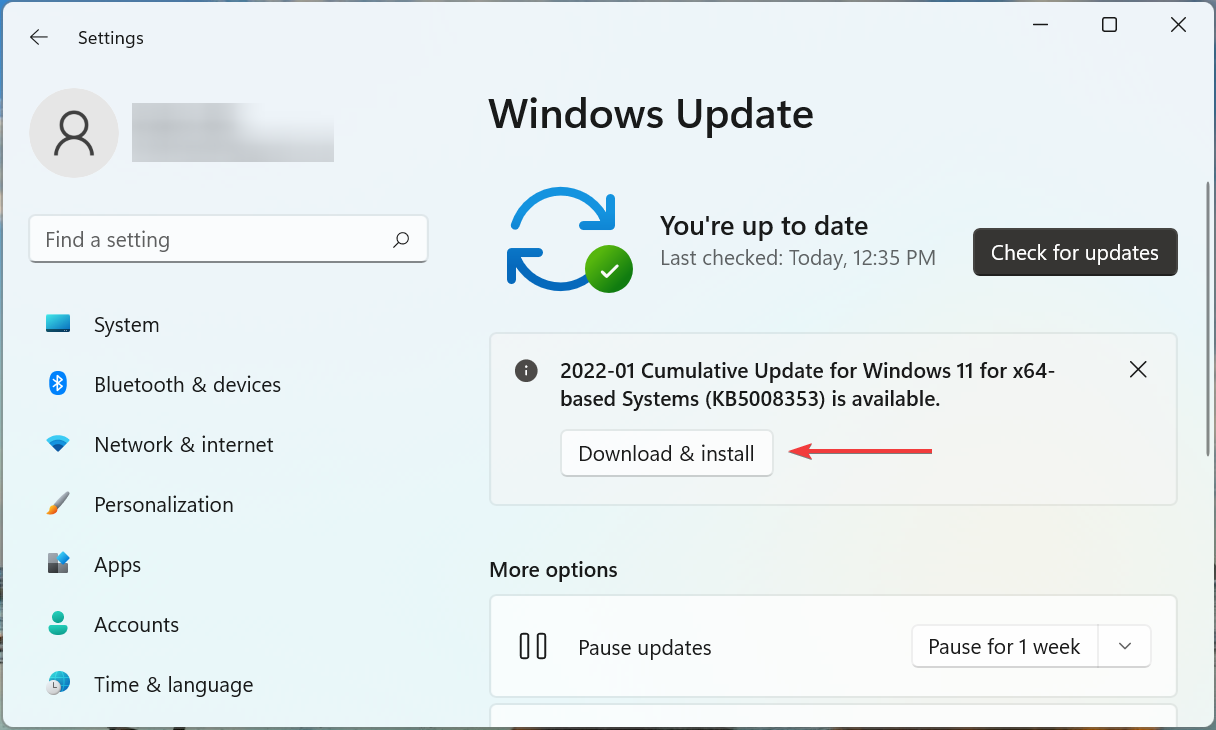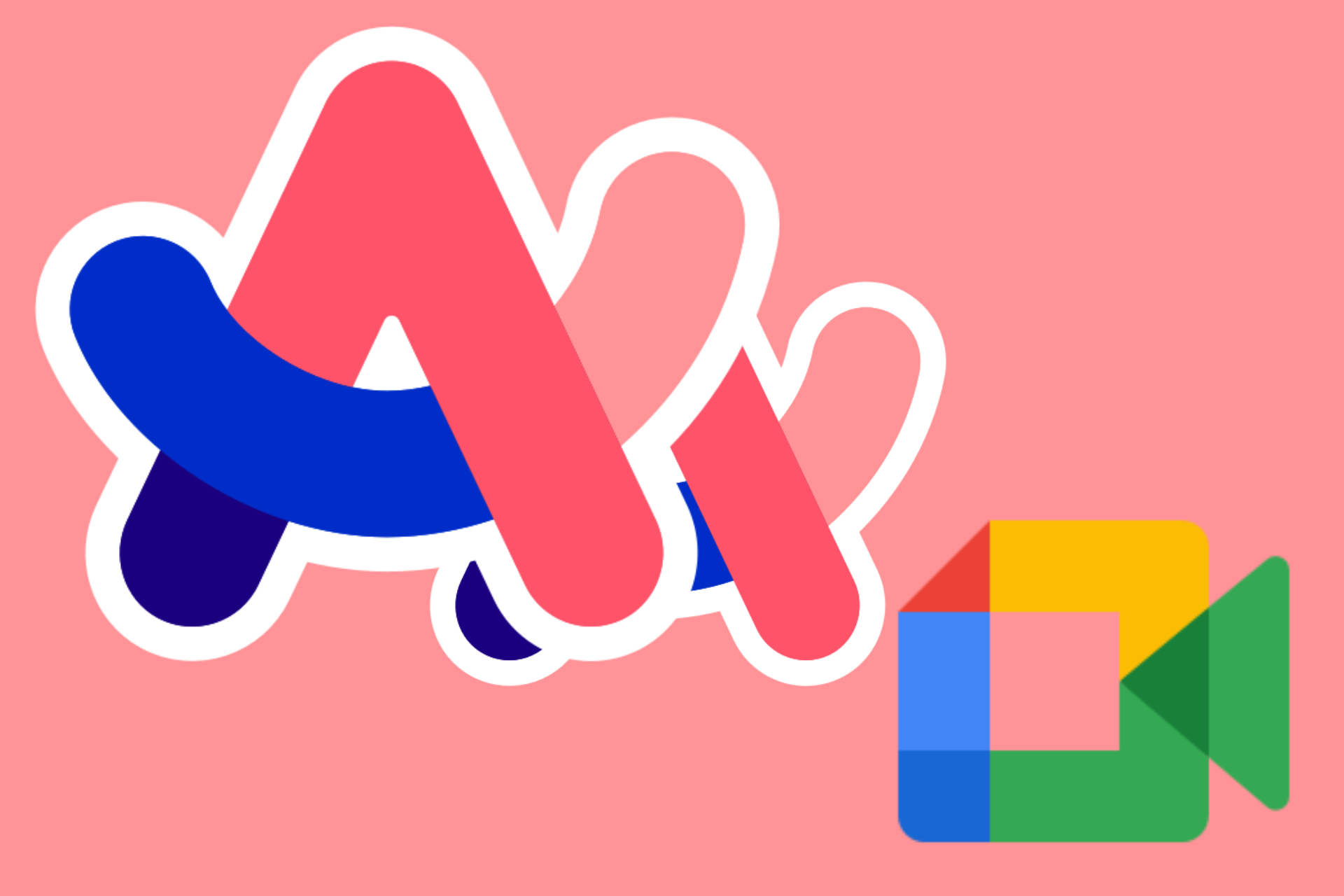7 Ways to Fix NET::ERR_CERT_INVALID Error in Google Chrome
This indicates a problem with the website’s security certificate
5 min. read
Updated on
Read our disclosure page to find out how can you help Windows Report sustain the editorial team Read more
Key notes
- Browsing the Internet securely is something we all want nowadays.
- The article below will show you what needs to be done when you get the NET::ERR_CERT_INVALID error.
- Also, find out how to fix the ERR_INVALID_DATE error.
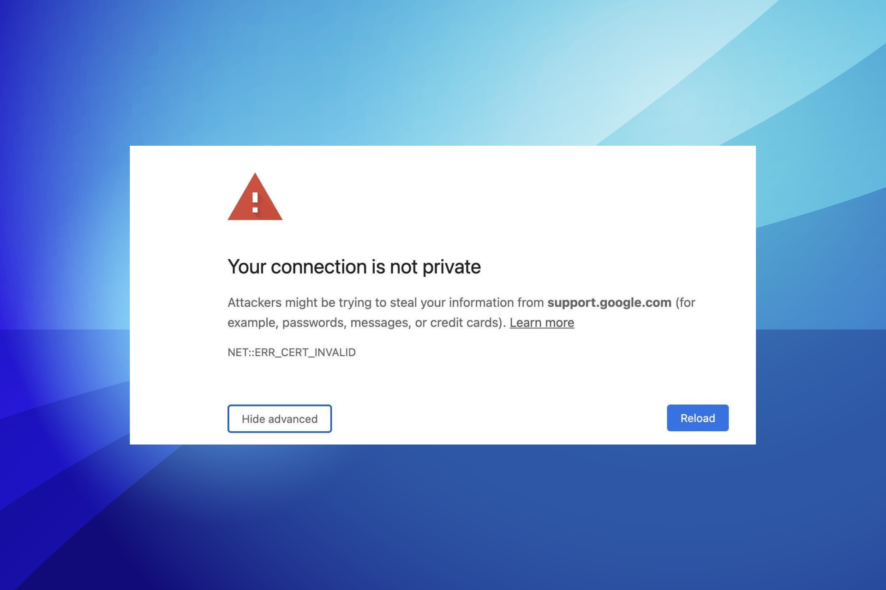
Many Windows users have experienced the NET::ERR_CERT_INVALID SSL error accompanied by the Attackers might be trying to steal your information message on Google Chrome.
This error prevents you from accessing websites that bring the browser to a stalemate.
We have compiled solutions that you can use to fix the NET::ERR_CERT_INVALID error problem. The following steps are also helpful if you need help with the following issues:
- Chrome NET::ERR_CERT_INVALID
- ERR_CERT_INVALID
- NET::ERR_CERT_INVALID in Edge
- NET::ERR_CERT_INVALID LocalHost
- chrome ERR_CERT_INVALID
- NET::ERR_CERT_INVALID on Cloudflare
- NET::ERR_CERT_INVALID in MacOS
- NET:ERR_CERT_Common_Name_INVALID
What is NET::ERR_CERT_INVALID?
The NET::ERR_CERT_INVALID error when opening a webpage indicates a problem with the website’s security certificate. Every time you visit a website, Chrome will verify its security certificate, and if one is unavailable or invalid, you will encounter an error.
It’s a security measure undertaken by Chrome and other browsers to ensure a safe browsing experience.
Also, the error could be due to the installed antivirus or firewall. Besides, if the date and time are set incorrectly, Chrome may throw the NET::ERR_CERT_INVALID error.
Quick Tip:
Both tools are made using the Chromium engine, but Opera One is much more private-oriented than Chrome, so you don’t have to worry about your virtual identity being compromised.
Additionally, Opera One is updated fairly frequently, sometimes every day, and you get to send the developers your error logs. And to stay at peace, the built-in VPN and ad-blocker keep attackers at bay.

Opera One
Keep attackers at bay with in-built privacy features and enjoy your daily browsing.How do I fix the net err_cert_invalid solution errors on Chrome?
1. Change your Internet network
Some users were able to bypass the error by simply changing their Internet connection. If you used a public Wi-Fi network, disconnect it, and use another Internet connection such as a modem or private LAN to access the website.
Don’t forget to protect your device when using public Wi-Fi networks.
2. Enable the Set time automatically setting
- Press Windows + I to launch Settings, and select the Time & language tab from the left.
- Next, click on Date & time on the right.
- Now, turn on the toggle for Set time automatically.
- Close the window and restart your PC
- After booting up your PC, launch Google Chrome and attempt to open the website again.
Incorrect date and time settings are potential reasons for the Your connection is not private NET::ERR_CERT_INVALID error. Setting the incorrect date and time lets the browser assume SSL certificates are outdated or expired.
3. Update Google Chrome
- Paste the following path in the address bar and hit Enter:
chrome://settings/help - Wait for Google Chrome to automatically check for updates and install them.
- Restart your PC.
Also, you may be using an older Google Chrome version which could be responsible for the NET::ERR_CERT_INVALID error message. Update your browser to resolve this issue.
4. Reset the Google Chrome browser
- Launch Chrome, paste the following path in the address bar, and hit Enter:
chrome://settings/reset - Click on Restore settings to their original defaults.
- Now, click on the Reset settings button.
- Restart your PC afterward.
In addition to updating your web browser, you may consider resetting your web browser to its default settings. This process will eliminate invalid or injected browser settings causing the NET::ERR_CERT_INVALID error.
5. Disable Proxy server
- Press Windows + R to launch Run, enter inetcpl.cpl in the text field, and then click OK.
- Navigate to the Connections tab.
- Click on the LAN settings button.
- Tick the Automatically detect settings option, uncheck Use a proxy server for this connection, and then click OK to save the changes.
- Again, click OK in the Internet Properties windows.
Another reason for the NET::ERR_CERT_INVALID error problem is because the proxy server is enabled. The website may not be accessible if the LAN connection is anonymous, i.e., in a proxy state.
6. Disable the antivirus
If you have a third-party antivirus or firewall installed on the PC, disable it to check if the NET::ERR_CERT_INVALID error is resolved. Many users reported that it was their antivirus or firewall blocking connection attempts to the website.
If you cannot find the option to disable the antivirus, head to its official website for the exact steps. These should be listed in the FAQ or Support section.
If the error is fixed, do not forget to remove the one on the computer and install a new reliable antivirus to keep your device safe.
7. Update Windows
- Press Windows + I to launch Settings, and select Windows Update from the left.
- Click on Check for updates on the right.
- Now, if an update is listed after the scan, click on Download & install.
- After the update process is complete, restart your Windows PC.
Finally, update your Windows OS so as to install the latest version. Frequent Microsoft updates can improve your PC’s stability and performance, especially the Google Chrome web browser.
How do I fix ERR_INVALID_DATE?
In this case, the best option would be to reset the browser. Though you might lose some data, this method has a higher likelihood of fixing things than any other.
If you don’t want to reset just yet, disable all the installed extensions, and if that fixes the error, enable them one at a time until you identify the problematic extension. Once done, remove it from the browser.
Besides, the methods listed earlier for the NET::ERR_CERT_INVALID error should work in this case, so do not forget to try them as well.
Also, find out how to fix the ERR_FILE_NOT_FOUND error in Chrome.
Comment below if you have any questions. Feel free to list additional troubleshooting methods as well.