Fix: 'No .natvis files found' error on Windows 10
2 min. read
Updated on
Read our disclosure page to find out how can you help Windows Report sustain the editorial team. Read more
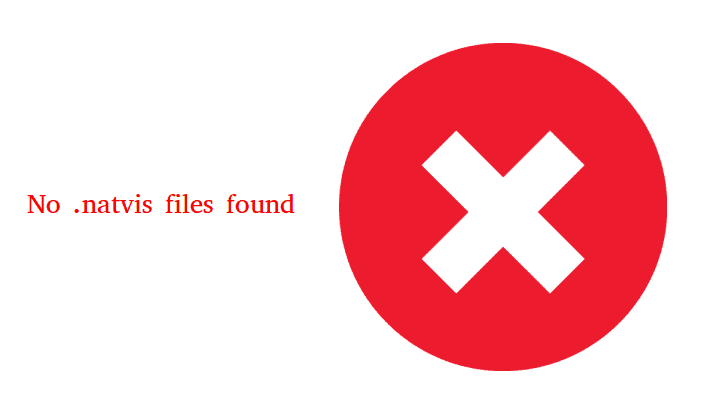
The ‘No .natvis files found‘ error on Windows 10 occurs when users try to run DX commands in the Windows 10 kits debugging tools. Alternatively, when users click DML links generated by other commands such as X or DV, this error appears.
The error message looks something like this:
- “No .natvis files found at C:Program Files (x86)/Windows Kits/10/Debuggers/x64/Visualizers”
As the error message suggests, the reason behind this error are some missing files (the .natvis files). These files typically help the debugger understand how a particular data types should be visualized.
With the files missing, the error is thrown. In this article, we look into how you can resolve the ‘No .natvis files found’ error on Windows 10.
How to fix the ‘No .natvis files found’ error on Windows 10
.Natvis files are typically included with the debuggers of Windows 10 kits, Visual Studio 2013 comes with a slightly modified version of these files. Hence, doing a clean installation of Visual Studio 2013 (not 2015, as its Natvis files are not supported by the debuggers of the Windows 10 kits).
Once the installation is complete, follow these steps:
1. Find the Visual Studio 2013 Natvis files. Press Windows + R, and in the Run dialogue enter the following address:
- “%programfiles(x86)%Microsoft Visual Studio 12.0/Common7/Packages/Debugger/Visualizers”
2. Locate the address of the Windows 10 debugger. Usually, it is the following location. (Press Windows + R, and in the Run dialogue enter the following address:)
3. Locate location where debugger of Windows 10 is installed. Usually this location is:
- “%programfiles(x86)%Windows Kits/10/Debuggers/[x86 or x64 or arm]”
4. Now create a folder named “Visualizers” in the addresses of all available debugger packages (x86 or x64 or arm). You will need administrative privileges.
5. Copy the .natvis file from the installation folder of Visual Studio 2013 to these newly created folders.
6. Restart all Windows 10 kits debuggers.
Microsoft has said that a future version of Windows 10 kits will include updated versions of .Natvis files that are compatible with Visual Studio 2015. So make sure you keep an eye for updates.
RELATED STORIES YOU NEED TO CHECK OUT:








User forum
0 messages