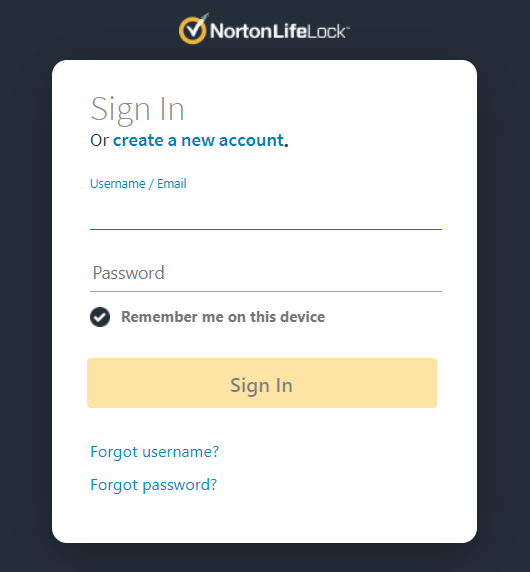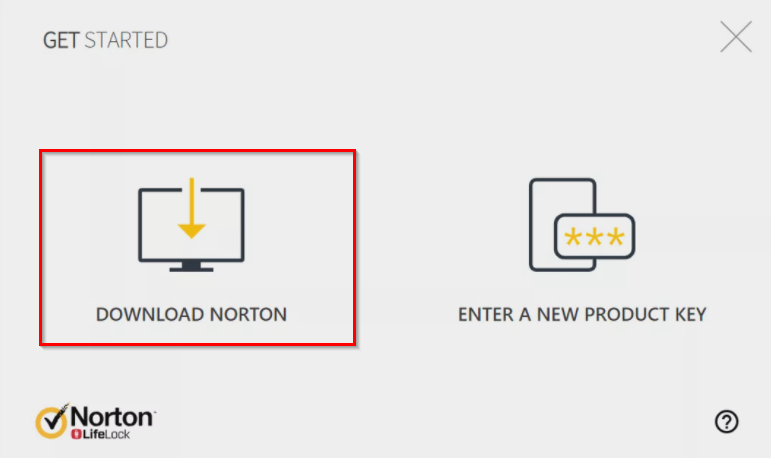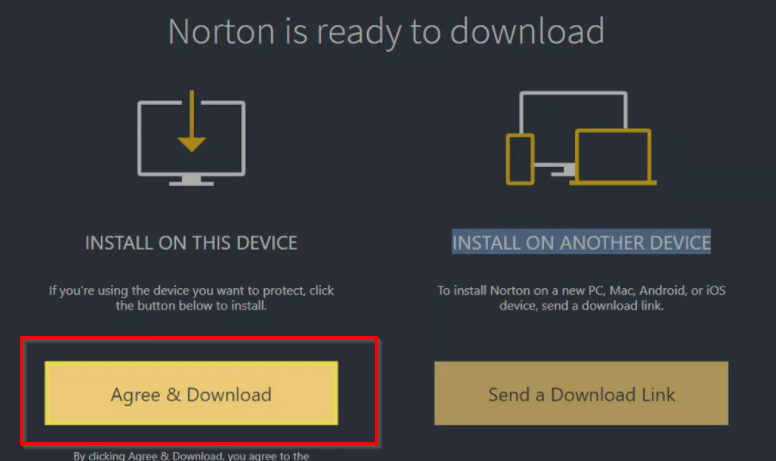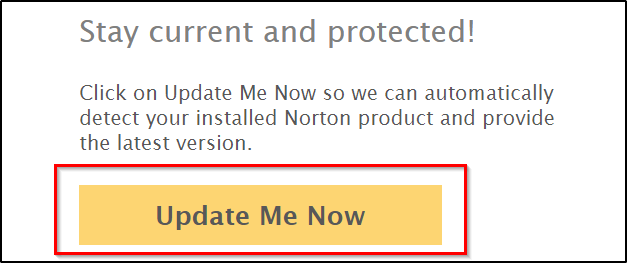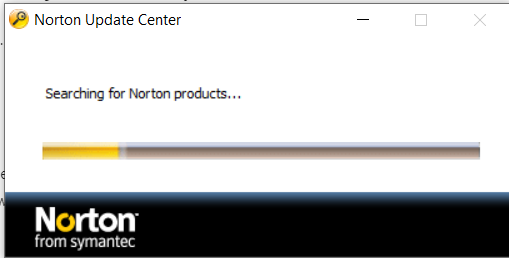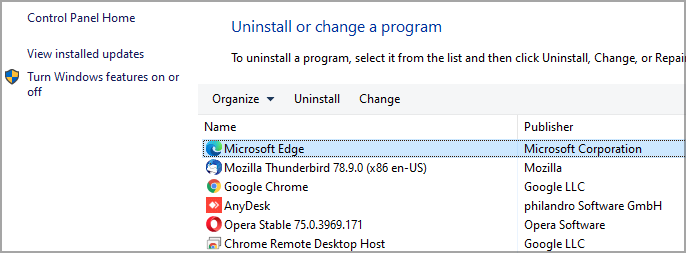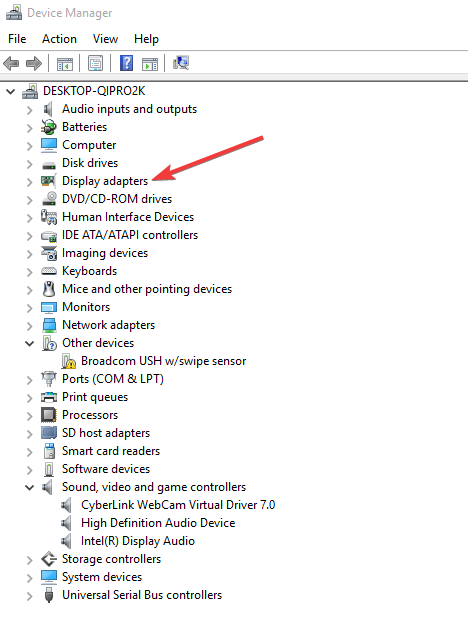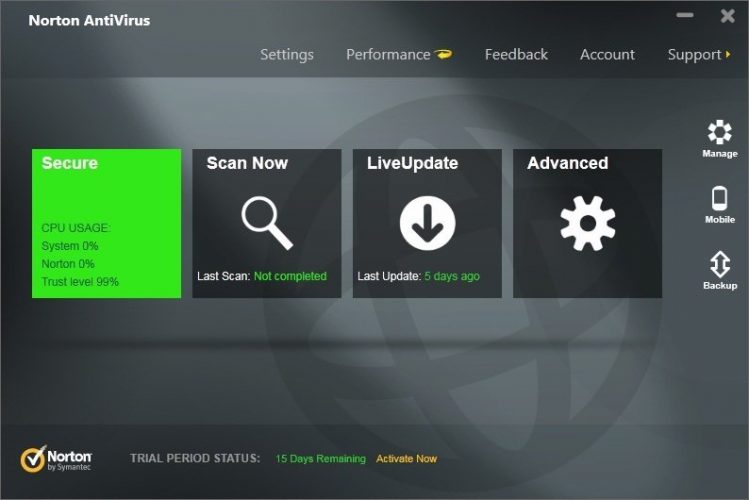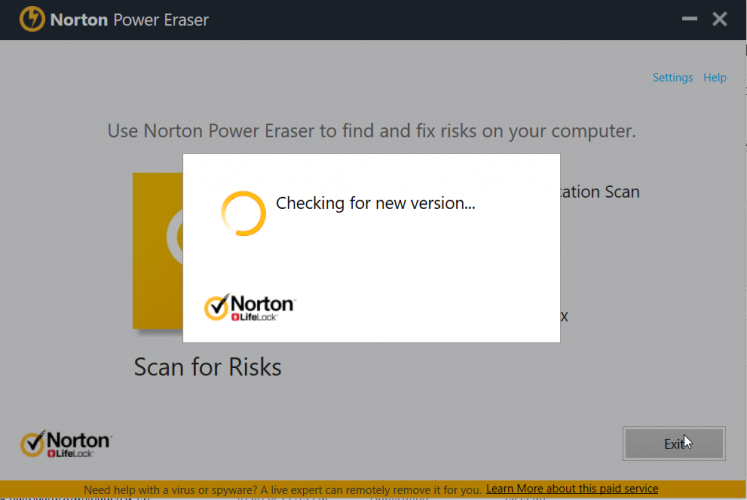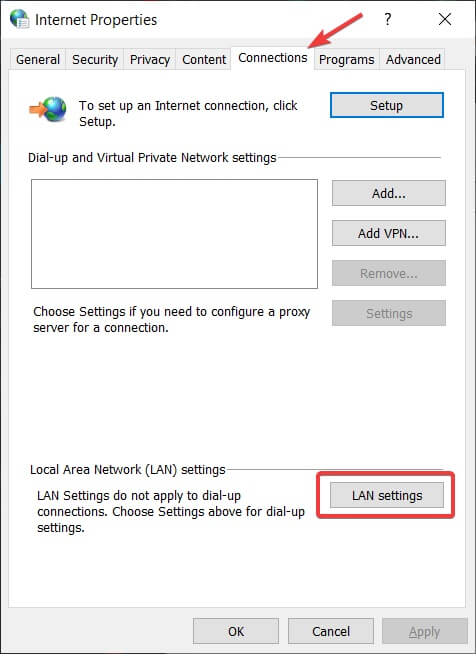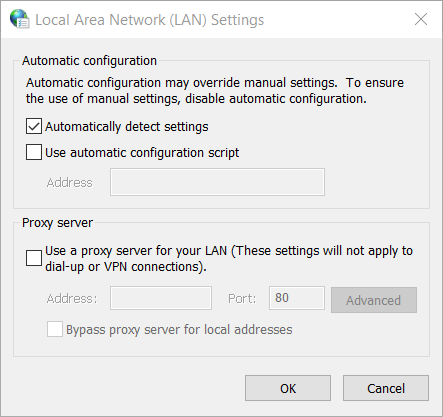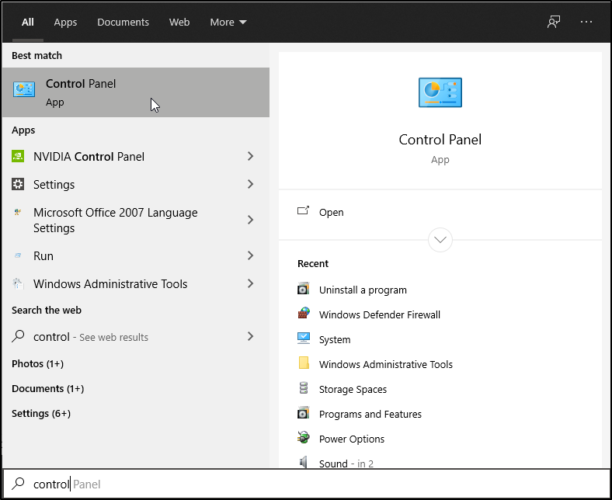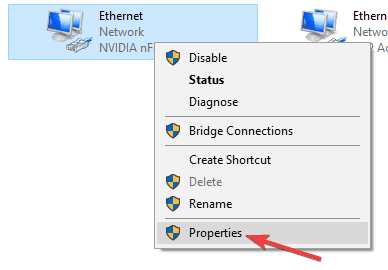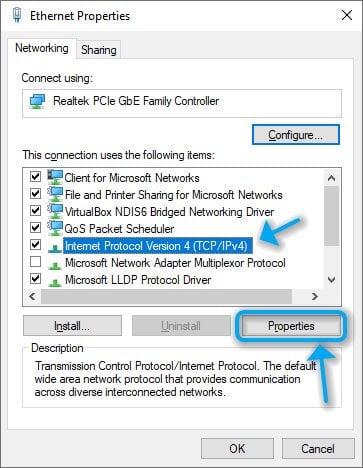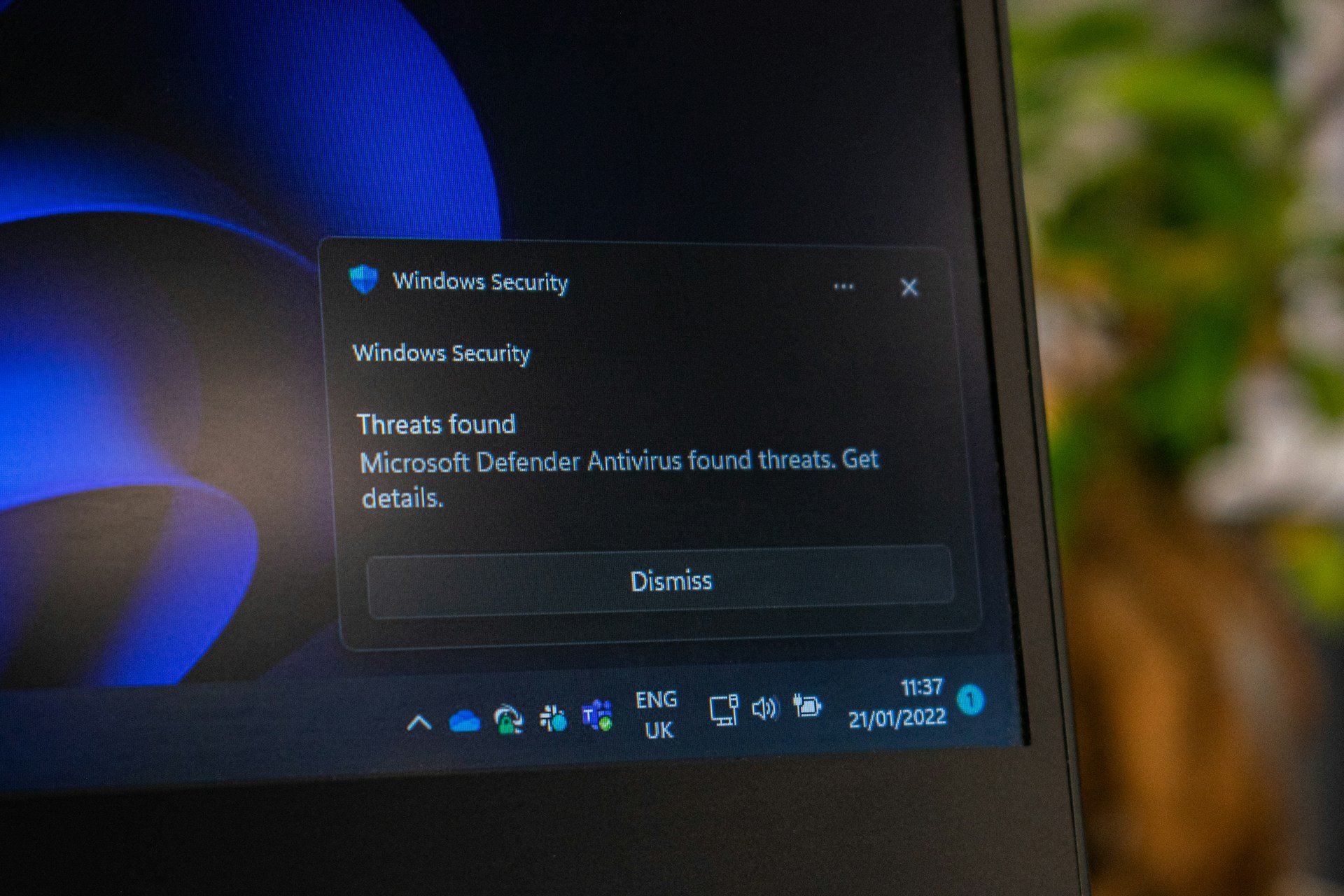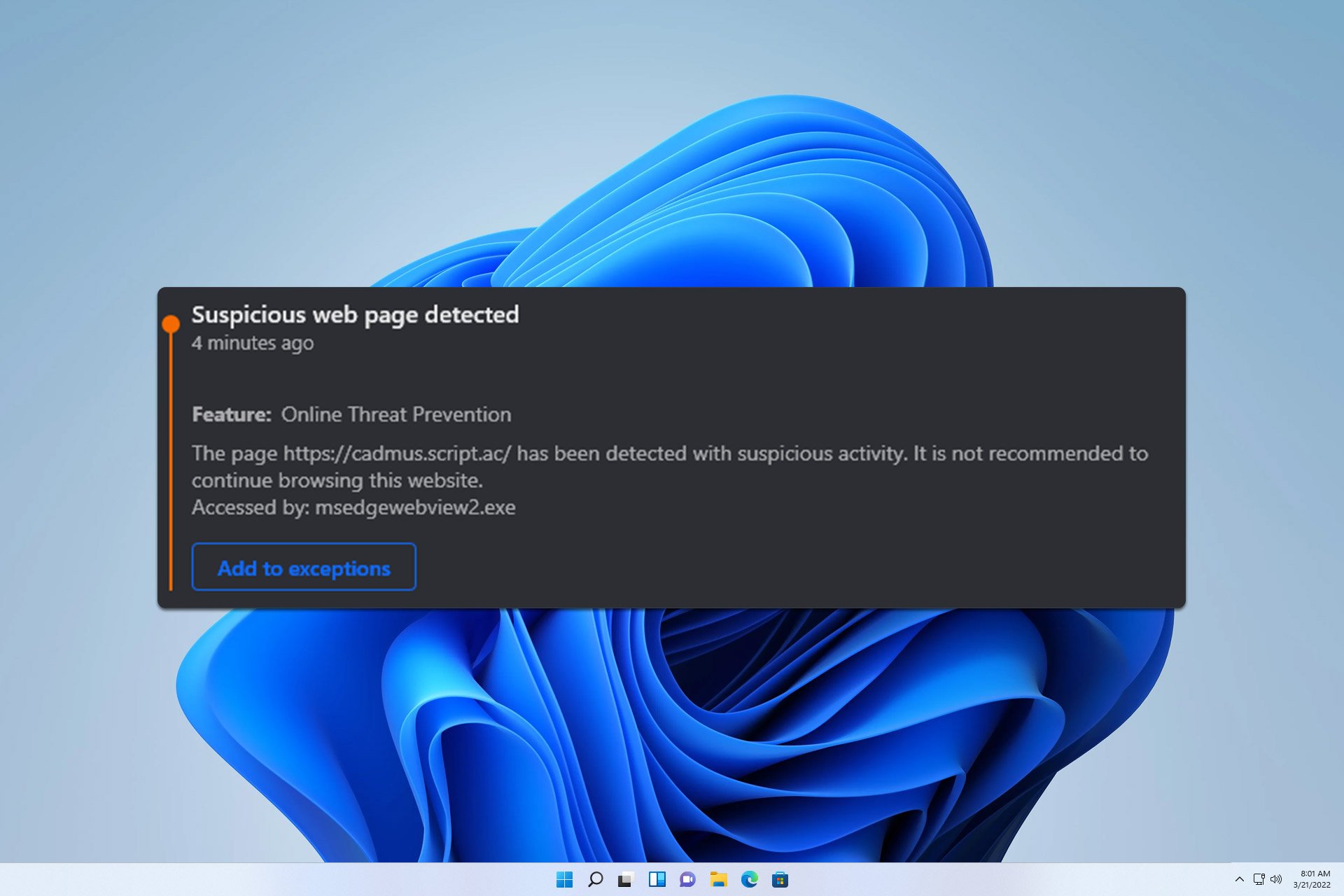How to fix Norton antivirus errors on Windows 10/11
7 min. read
Updated on
Read our disclosure page to find out how can you help Windows Report sustain the editorial team Read more
Key notes
- Even if Norton is compatible with Windows 10, issues may arise due to internal bugs, having other antivirus installed, or malware.
- To resolve most of these install problems, you can download the software from your online account.
- If you’re running into various error codes, make sure to use the tool developed by Norton itself.
- However, you may also try to get another reliable antivirus with not such issues, that is AI-based and protects you against viruses and other threats.

Norton Antivirus is fully compatible with Windows 10 starting with version 22.5.2.15 released on July 20, 2015, but issues might appear.
The antivirus supports Windows 10 builds, and you shouldn’t encounter errors or bugs when running Norton on the latest Windows OS.
Since the world is not perfect, sometimes users do report Norton errors which prevent them from using the antivirus on Windows 10.
What to do when Norton installed on Windows 10 has issues? The most simple solution is to use the built-in Norton’s Autofix. Usually, problems with Norton appear after a partial or a faulty installation.
If this doesn’t solve your problem, run the Norton Remove and Reinstall tool or check the Network proxy settings.
User also complained about Norton security.exe application error message popping up when they try to install or update the antivirus. You can use the bellow solution to fix this.
Below, we’ll list the most frequent Norton antivirus issues in Windows 10, that users can encounter, as well as the available fixes.
What to do if I have Norton issues on Windows 10?
1. Install the antivirus from the Norton Portal
- Go to the Norton Portal and log in to your account.
- In the Norton portal, select Download Norton.
- On the Get Started page, you have to select Agree & Download.
- After the download is complete, locate the file and run the installer.
- Follow the on-screen instructions to complete the installation.
If you can’t find Norton in Windows 10, maybe it wasn’t installed properly. Go to your Norton Portal and install the antivirus from there.
2. Use the Norton Remove and Reinstall tool
- Download the Norton Remove and Reinstall tool. If you have Norton Family, uninstall the program before you download this tool.
- Double-click the tool‘s icon and accept the license terms.
- Click Remove & Reinstall then select Continue.
- Click Restart Now to finish the uninstall process.
- After the restart, follow the on-screen instructions to reinstall your Norton antivirus.
This tool is developed by Norton to help you out with multiple issues, such as installation errors, or update problems. Thus, it is a trusted app.
3. Install an updated version of your Norton product
- Go to the Norton Update Center page.
- Click the Update me now button.
- Wait for the tool to be downloaded.
- Double-click the installer to run it.
- Wait for the process to finish and follow any on-screen instructions.
The Norton Update Center will download the AutoDetectPkg.exe. This app checks for installed products and guides you to the correct product download page with further instructions.
If your Norton antivirus fails to update, take a look at our dedicated guide and learn what to do when this issue appears on your computer.
4. Norton error: 8504, 104
- Use the Norton Remove and Reinstall tool and run it to remove Norton.
- Uninstall any-non Symantec security tools:
- Go to Control Panel and choose Uninstall or change a program.
- Remove all non-Symantec-related programs.
- Go to Control Panel and choose Uninstall or change a program.
- Update the Video graphics driver:
It’s likely to encounter this error if you’re running another security program, or if installation errors slipped when upgrading the antivirus.
Norton also recommends checking if your graphic adapter driver needs an update. That is why we also provided the steps on how to update it.
It is always best to keep your drivers up to date in order to avoid issues. Thus, use any of these great auto detect drivers software, to automatically have them updated.
5. Norton error: 3048,3
- Launch Norton.
- Go to Security and then click on LiveUpdate.
- Wait for the update to finish and click OK.
- Run LiveUpdate until the message Your Norton product has the latest protection updates appears to the screen.
- Restart the computer.
This error appears when the latest Norton antivirus update hasn’t been downloaded. If the actions listed above don’t solve your issue, run the Norton Remove and Reinstall tool.
6. Norton errors 8506,421 and 3039,65559
- Run the Norton Remove and Reinstall tool and follow the on-screen indications to remove the antivirus and install it again.
- If this doesn’t solve the problem, download and run Norton Power Eraser:
- Double click the NPE.exe file.
- Click Yes or Continue if the UAC appears, and accept the license agreement.
- Wait for the tool to scan. Norton Power Eraser checks for and automatically downloads the new version if available.
- In the Norton Power Eraser window, select Unwanted Application Scan and click .
When the scan is complete, the results are displayed in the Unwanted Apps Scan Complete window. - If there are no unwanted applications detected on your computer, the message No Threats Found is displayed. Click .
- If unwanted apps are detected, click Uninstall and follow the on-screen instructions.
- Restart the computer.
In many cases, these errors can be fixed by restarting the computer. If the problem persists even after you restart the computer, follow the above steps.
7. Norton error 8505, 129
Check the Network proxy settings
- Type Internet options in the search bar and then press Enter. The Internet Options window is launched.
- Go to the Connections tab and select LAN settings.
- In the LAN settings box, ensure that none of the Proxy server boxes are selected.
- Click OK to close the window.
Configure network connection settings on Windows
- Open the Search bar and type control to open Control Panel.
- Go to Network and sharing center.
- Right-click the active network adapter and select Properties.
- In the Network Connection Properties window go to This connection uses the following items, then click Internet Protocol (TCP/IP) or Internet Protocol Version 4 (TCP/IPv4).
- Click Properties.
- In the Preferred DNS server and Alternate DNS server boxes, type the two Norton ConnectSafe IP addresses:
- Preferred DNS: 199.85.126.10
- Alternate DNS: 199.85.127.10
- Click Ok.
- If this action doesn’t solve the issue, run a scan with Norton Power Eraser.
If the issue still persists, look for the unwanted toolbars that are usually bundled with certain free programs you might have installed. To remove browser hijackers, check our detailed guide.
8. Use another third-party tool
Norton is reliable antivirus software, but, as you can see there are many errors related to it. Thus, you may think to change it with another tool.
When Norton won’t install on your Windows 10, even if you performed the above steps, there is no other solution than to try another antivirus.
We recommend you to use a cross-platform solution to protect your Windows, Mac, and Android devices with a single license for the ultimate in security and convenience.
You’ll also enjoy premium features such as encryption for your files and removable media. Moreover, you can store and organize your passwords, and protect your laptop with Anti-Theft.
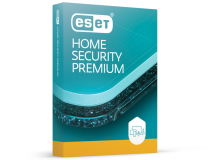
ESET HOME Security Premium
Get rid of errors and keep your computer safe with one of the best antiviruses available.A good antivirus is very important if you care about your privacy and security. Norton is one of the best, but if you encounter any issues with it, be sure to solve them as soon as possible.
However, other tools might work better with your computer. Discover all of them in our guide including the best antiviruses for Windows 10.
Also, if you are a Norton user, feel free to tell us in the comments section below what errors have you found and how did you solve them.