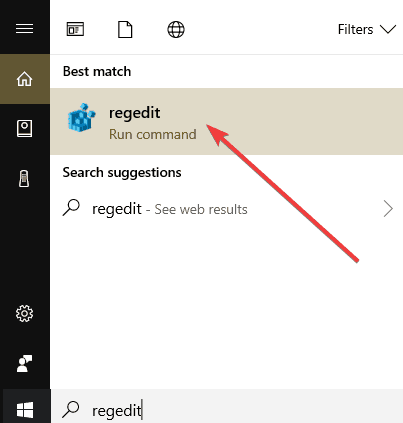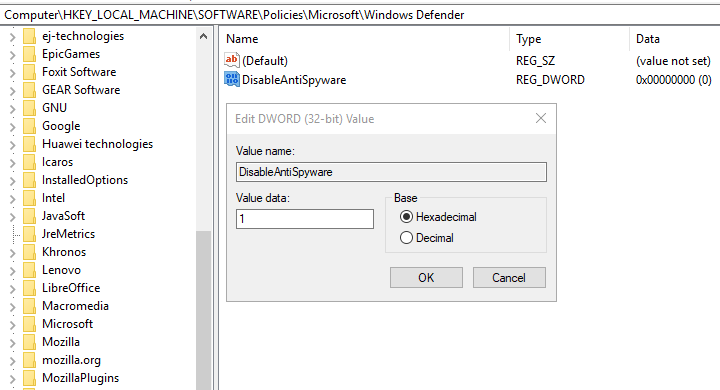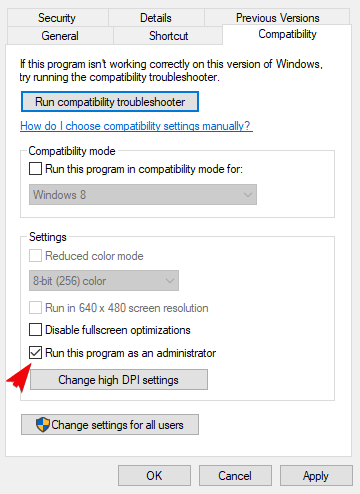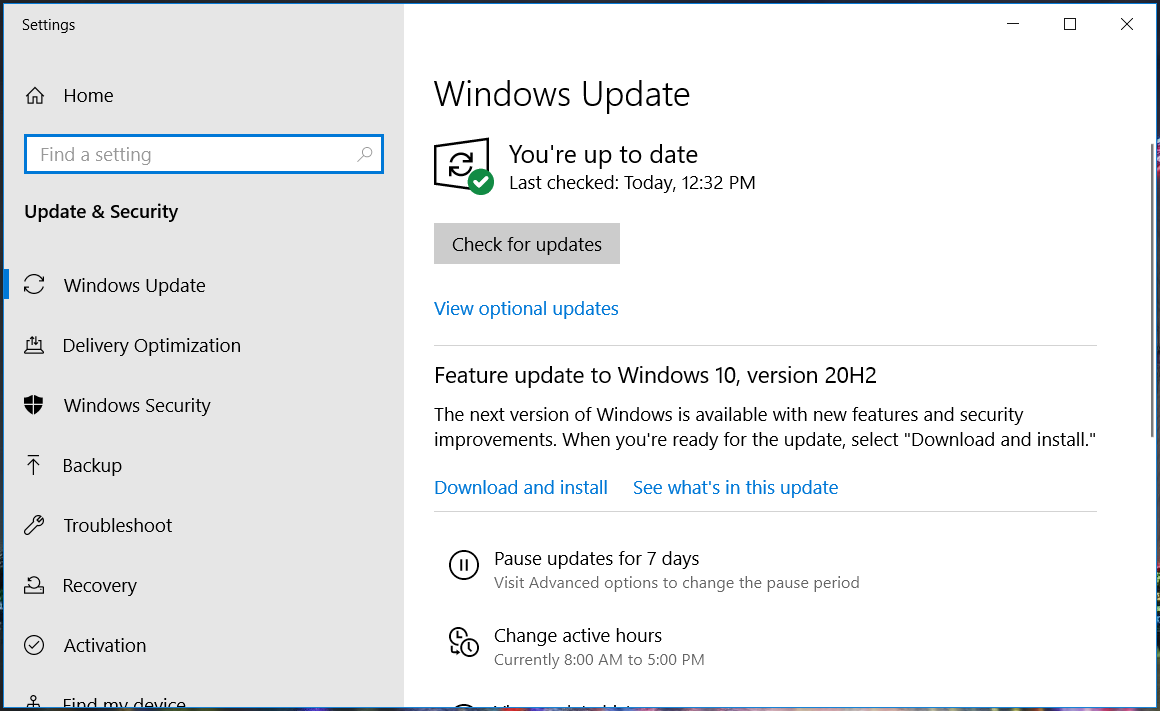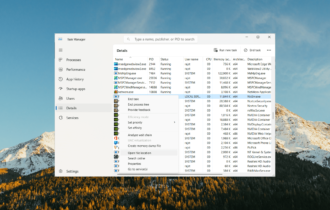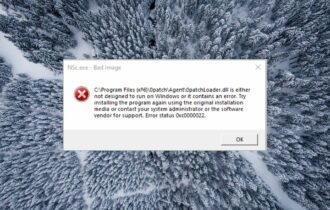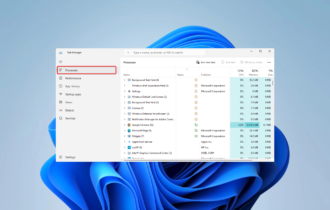FIX: Norton Antivirus fails to update on Windows 10/11
4 min. read
Updated on
Read our disclosure page to find out how can you help Windows Report sustain the editorial team Read more
Key notes
- The Norton Live Update process can fail due to incompatibility issues with other apps you may have installed on your PC.
- To solve this error, make sure to disable the Windows 10 built-in security option.
- Reinstalling the software is another solution that worked for many users. Thus, try it too.
- If you keep having problems with the Norton update, consider using another reliable antivirus fully compatible with Windows 10.

We can’t talk about third-party security solutions without including the Norton Antivirus. It’s one of the most reliable and valuable tools to use for malware protection.
However, there seem to be lots of issues when it comes to running Norton on Windows 10 PC. One problem is that Norton Antivirus fails to update on Windows 10 for some users.
We also made sure to try and address this with 4 enlisted solutions. If you’re unable to update Norton, follow the steps provided below.

Secure your devices with award-winning cybersecurity technology.

Maximize your PC's security and performance with top-notch digital threat detection.

Keep secure with groundbreaking AI detection and prevention technology.

Browse the web securely for up to 3 devices across Windows, Mac, iOS or Android systems.

Best security tool for intense browsing activity.
How do I fix Norton Antivirus update problems?
1. Disable Windows Defender
- In the Windows Search bar, type regedit, and open regedit.
- Navigate to the following key:
HKEY_LOCAL_MACHINE\SOFTWARE\Policies\Microsof\tWindows Defender
- You can copy-paste the path in the Registry Editor’s address bar.
- Double-click on the DisableAntiSpyware DWORD and enter 1 as the value.
- If there’s no DisableAntiSpyware DWORD, right-click on the empty area and select New DWORD 32 Value.
- Name the DWORD DisableAntiSpyware, save it, and set its value to 1.
- Close Registry Editor and restart your PC.
When talked about third-party antivirus solutions causing issues on Windows 10, Norton Antivirus is frequently mentioned.
In this case (and many others), the issues emerge due to the conflict between the built-in Windows Defender and the Norton Antivirus suite.
Windows Defender should be disabled automatically after the installation, but every major update might change the setting. If you need more details about this tool, read our comprehensive guide.
Basically, if both antimalware solutions are working at the same time, one or the other won’t work as intended. Leading to issues like update failures.
2. Run Norton as administrator
- Navigate to the folder where Norton is installed.
- Right-click on the executable file and open Properties.
- Choose the Compatibility tab.
- Check the Run this program as an administrator box and confirm changes.
Furthermore, due to the reports of performance issues on Windows 10, it’s best to run Norton with administrative permissions.
The limitations imposed on the Norton can be avoided afterward. You’ll, of course, need administrative access to your PC in order to grant these permissions.
If you try to open Norton after you activate run as administrator option but nothing happens, use our dedicated guide in order to fix this problem.
3. Reinstall Norton with the Remove and Reinstall Tool
- Download Norton Remove and Reinstall Tool, here.
- Press and hold Shift and click on Restart to restart your PC in the Advanced menu.
- Select Troubleshoot and then Advanced options.
- Click on Startup settings and then Restart.
- Choose Safe mode or Safe mode on the next screen.
- Run the Norton Remove and Reinstall Tool tool.
- Navigate to C:Program Files (or Program Files 86x) and delete the Norton folder.
- Restart your PC and download the latest Norton iteration, here.
- Install it, enter your credentials, and look for improvements with updating.
If the previous steps fell short, we’re inclined to suggest a complete reinstallation of the Norton Antivirus. Especially if the update issues appeared after a major update or system upgrade.
Also, it won’t suffice to remove the program with just a usual approach. You’ll need to use the developer-provided tool called Norton Remove and Reinstall Tool.
You can also use any of these best third-party uninstaller tools to get rid of your antivirus and other stubborn software from your computer.
4. Update Windows
- In the Windows Search bar, type Update and open Check for updates.
- Click Check for updates and install all available updates.
- Restart your PC and run Norton LiveUpdate again.
Finally, you can just wait for the developer to resolve possible server stalls. While waiting, it won’t do you any wrong updating Windows 10.
Some issues were dealt with by applying the cumulative patches Microsoft provided. Other system and security problems are also addressed through Windows updates.
After that, we can hardly suggest anything other but contacting the support and providing them the needed logs so they can deal with your issue internally.
If the Windows update is not working, your computer might have a serious issue. Thus, we recommend you to use our detailed guide in order to fix it.
With that said, we can call it a wrap. If you have an alternative solution you know of, make sure to post it in the comments section below. We would be thankful for your contribution.