How to fix OneDrive for Business low disk space
3 min. read
Updated on
Read our disclosure page to find out how can you help Windows Report sustain the editorial team. Read more
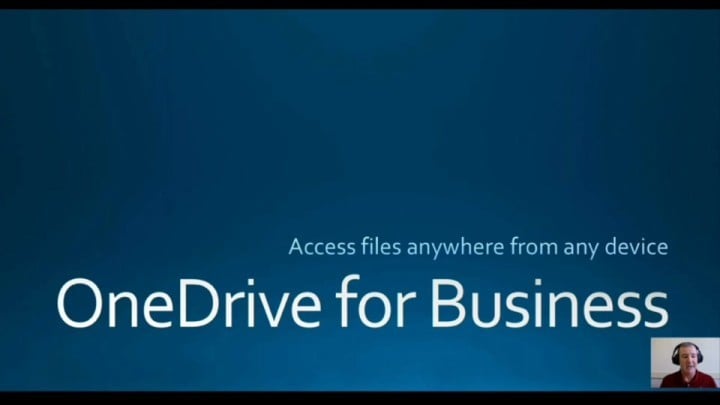
OneDrive is Microsoft’s online storage solution for Windows users. This client offers great syncing features that can be used for making different backup operations as you can use a large amount of online storage space.
However, you may come across certain problems when using this Microsoft service, including low disk space issues. In this article, we will list the best solutions that you can use to fix this problem.
Fix Windows 10 OneDrive for Business low disk space problem
One of the main problems is that OneDrive for Business is consuming hard disk space when it syncs the files with the online folders. So, if your hard disk space is limited, you might experience a low disk space issue when trying to sync your files. Of course, you can use various methods to free up disk space.
Here is how we can choose to save files online only.
Use OneDrive for Business Next Generation Sync Client
- First, download the OneDrive for Business Next Generation Sync Client on your Windows 10 device. Hint: this is the latest release of OneDrive for Business (OneDrive.exe) – so, you might have to make the transition from Groove.exe to onedrive.exe. Of course, if you already use onedrive.exe you can already resume the following steps.
- Install the software by following on-screen prompts.
- Go to the OneDrive client and create a new folder.
- There, put all the files that must be synced.
- The sync process will be initiated; wait until it’s completed.
- Next, locate the OneDrive Next Gen Sync Client icon on the task bar (just click on the arrow that’s located near your clock).
- Right-click on that icon and go to Settings – > Account – > Choose folders.
- Make sure you uncheck the folder that was previously created.
- Click OK for saving your settings.
- This folder will be now removed from your Windows 10 device.
- However, your data will be still saved on the OneDrive online space.
The same process can be completed by right clicking on the OneDrive icon from Task Bar and selecting ‘unlink’. That’s how you can ‘tell’ OneDrive not to sync folders on your hard drive.
Now, you will be able to access your synced files or to upload further data to that particular folder only by going to onedrive.live.com. The goal is to uncheck the folder that you synced. In this way, the content will remain saved only online and not on your hard drive.
We’re afraid you will have to repeat this process each time you decide to sync something through OneDrive for Business.
That’s how you can fix the OneDrive for Business low disk space problem. Feel free to use the comments field from below if you have other similar issues while using your OneDrive client on Windows 10.
RELATED STORIES TO CHECK OUT:
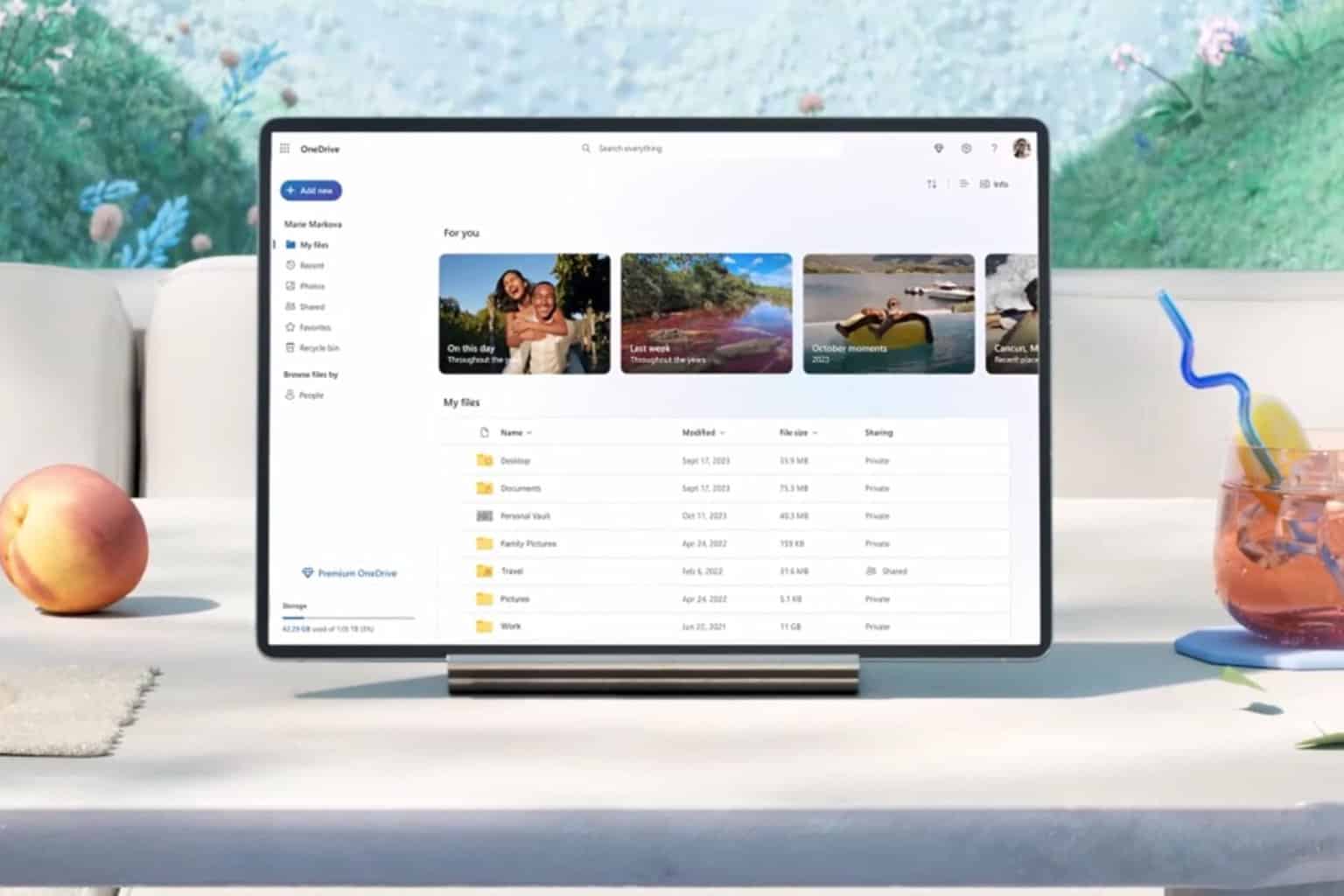
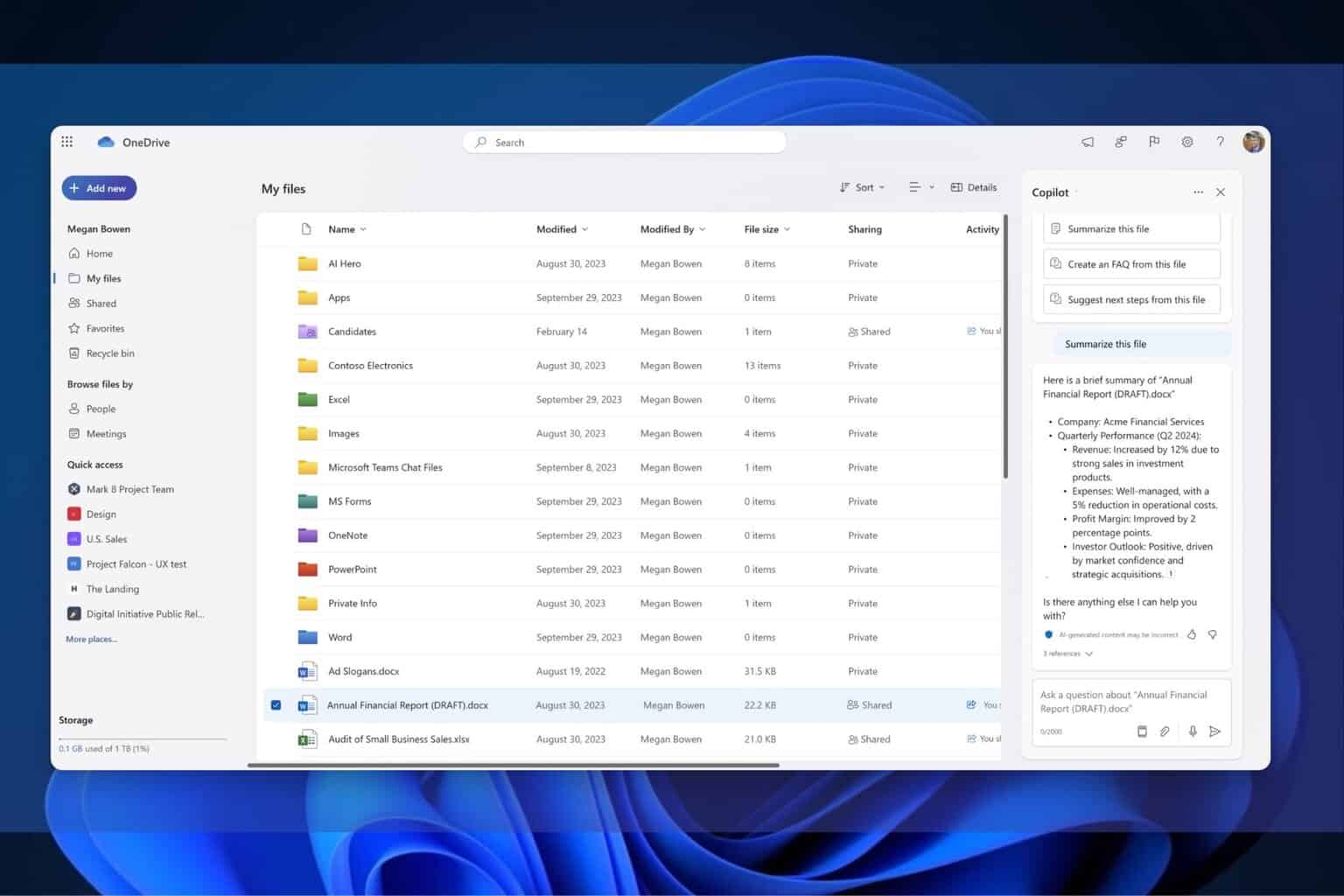

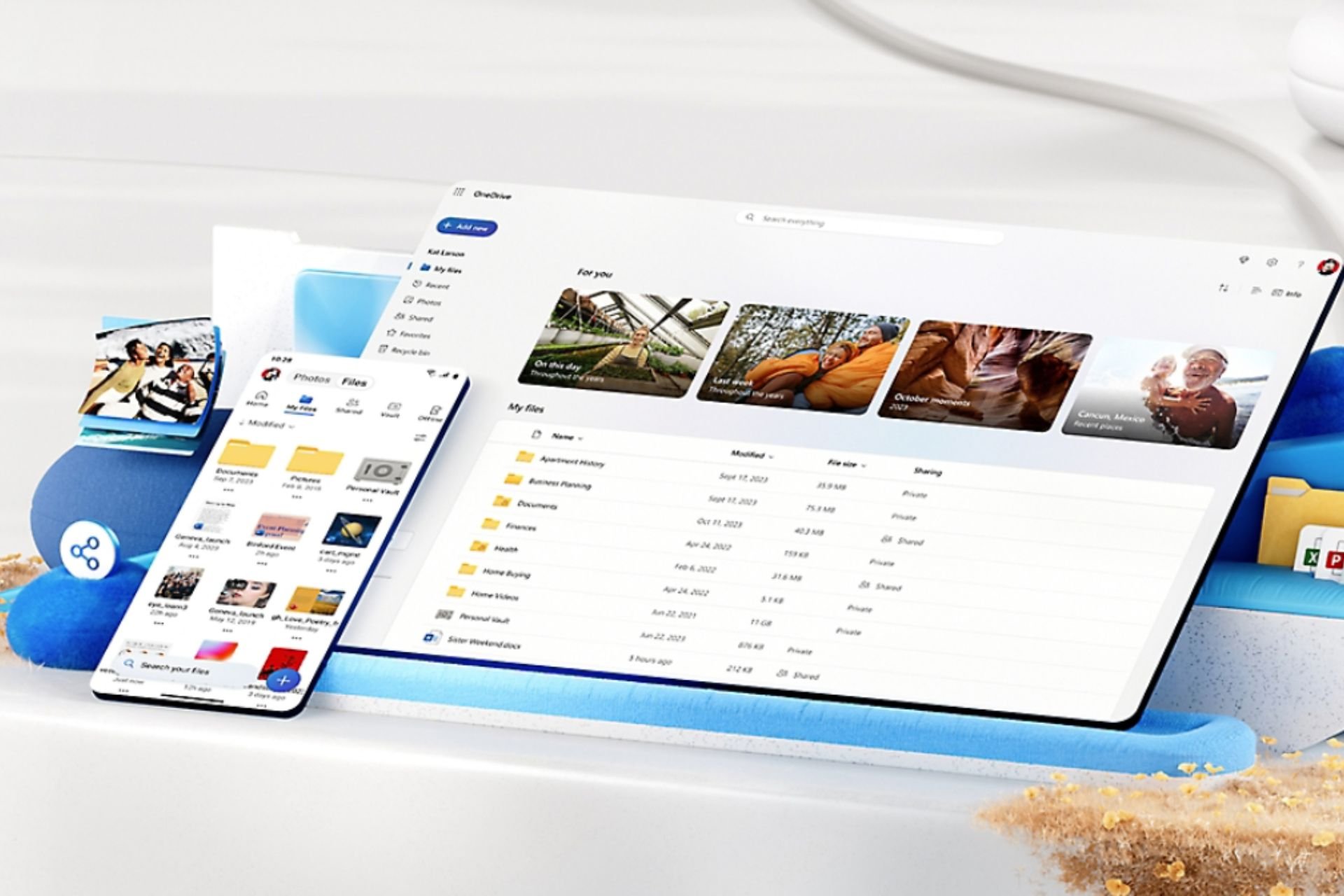
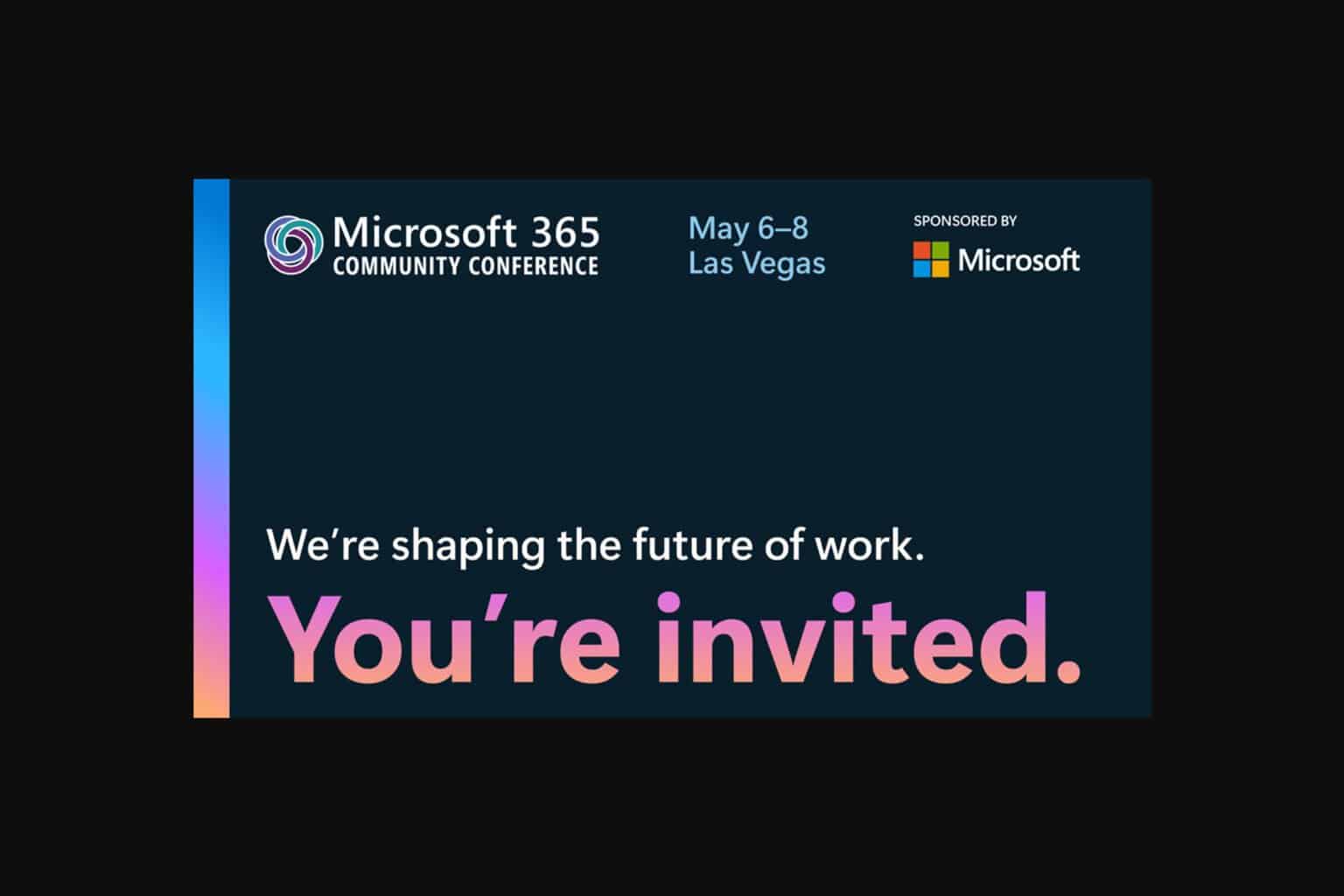
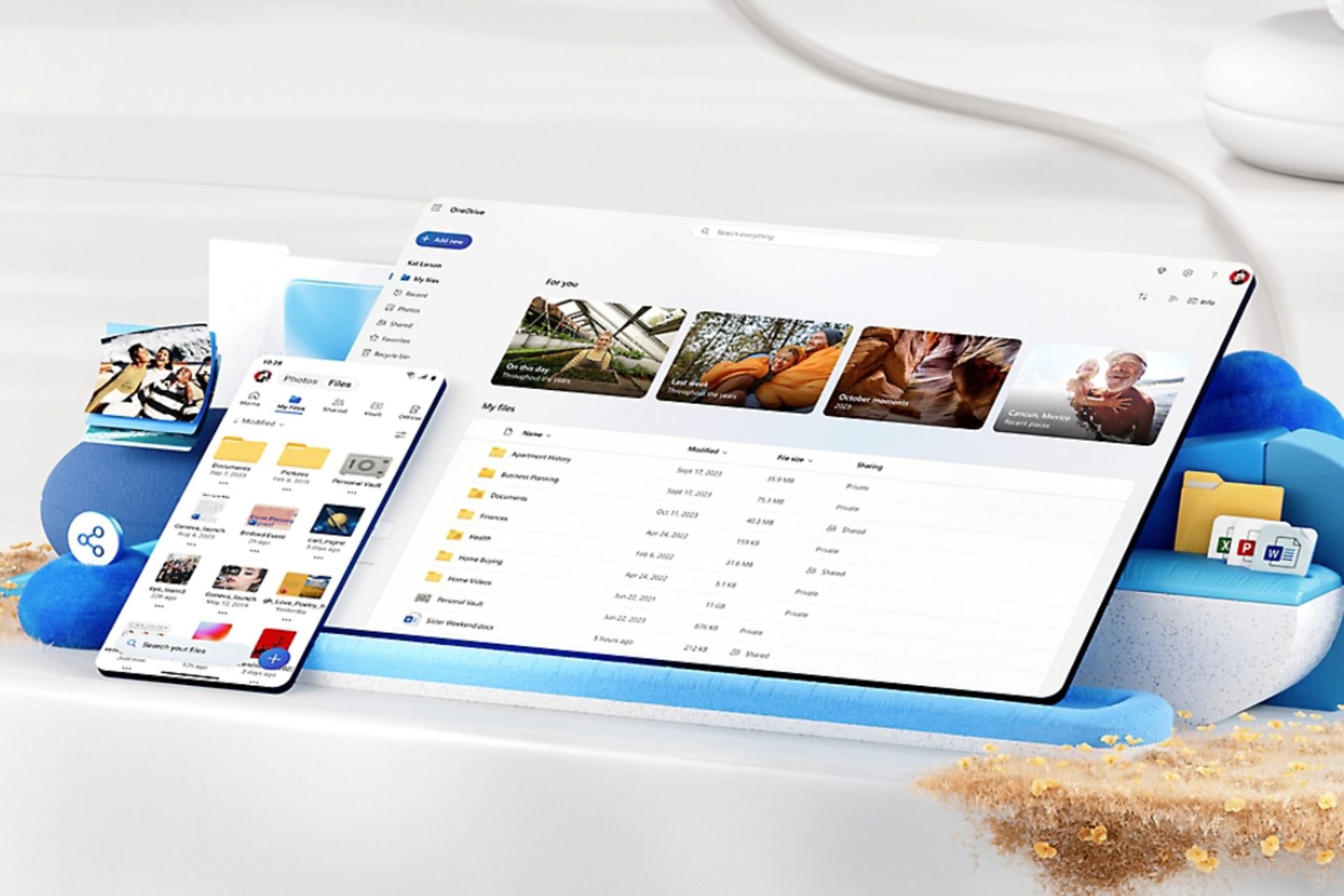
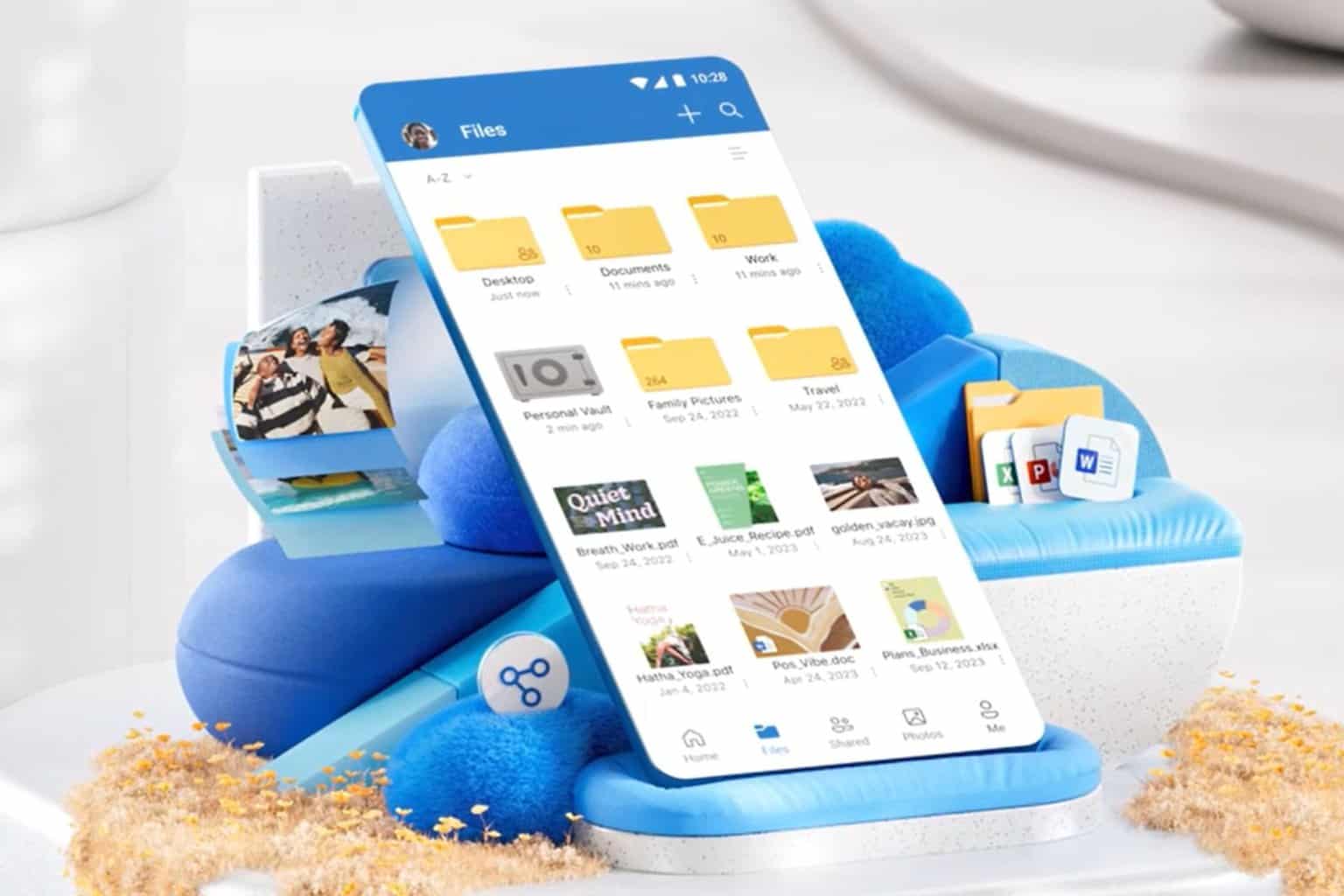
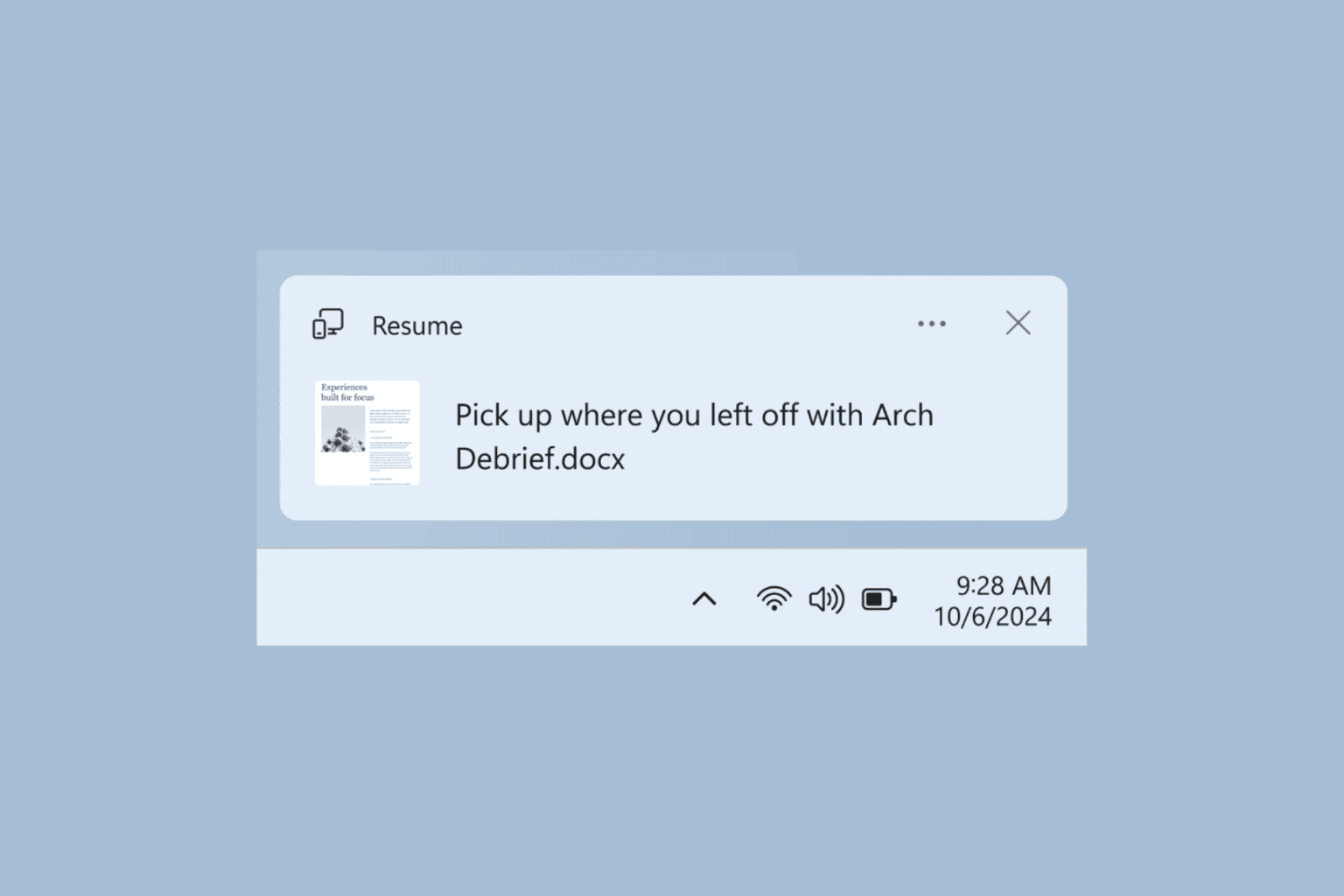
User forum
0 messages