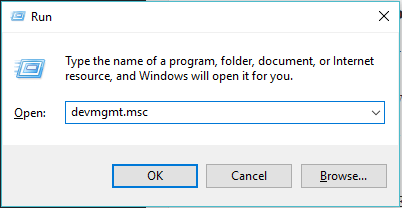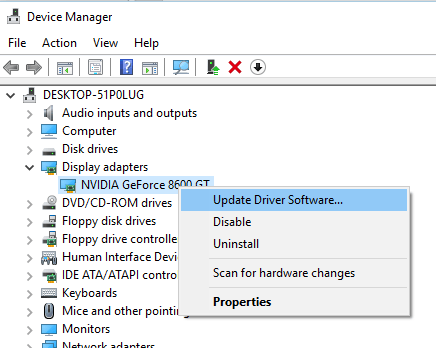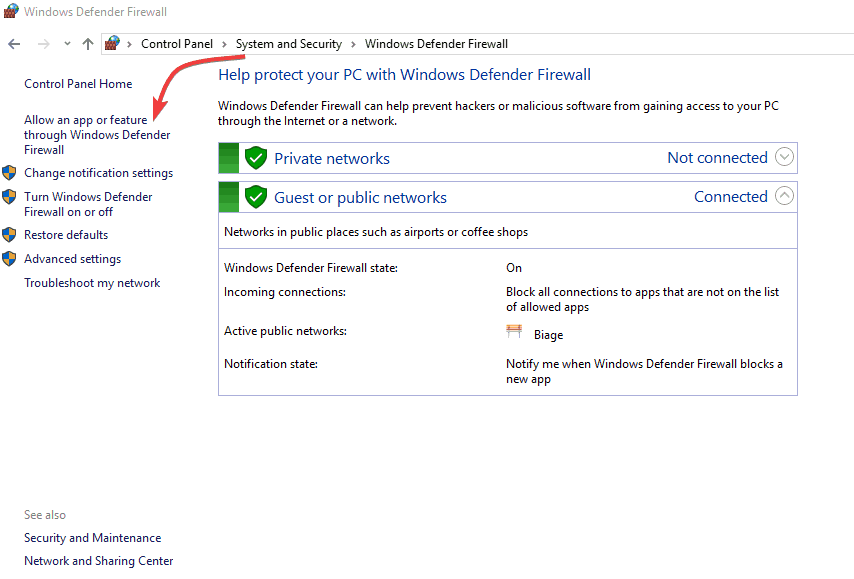This is how you can fix RAGE 2 fatal errors on PC
4 min. read
Updated on
Read our disclosure page to find out how can you help Windows Report sustain the editorial team Read more
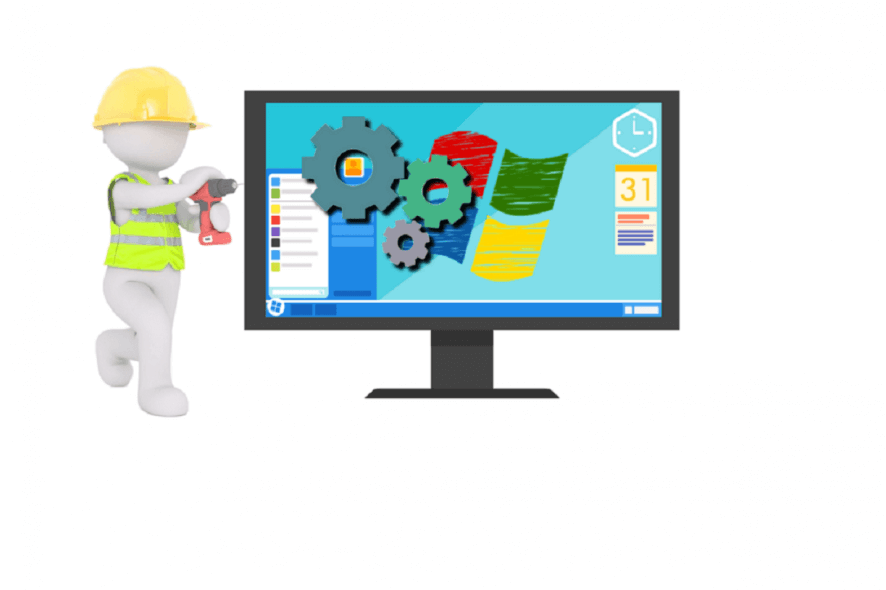
The latest patch for Rage 2 is causing quite a few issues for players.
Many users reported encountering graphics related issues like: freezing, game crashing, stuttering or low FPS issues.
Error code 35 could be caused by certain graphic driver related issues, system issues and other root-causes.
In order to fix this error, we came up with a few solutions for you to try out.
6 simple solutions to solve RAGE 2 error code 35
- Update your graphics driver
- Close running processes in the background
- Allow Rage 2 to run through Windows Firewall
- Lower the video settings
- Set high priority for the game in the graphic driver settings
- Reinstall Rage 2
1. Update your graphics driver
If you notice that the game is not as responsive as it used to be, you should consider updating your graphics card driver.
Having outdated drivers installed on your computer prevent you from keeping up with the changes made with the latest patch.
In order to update the video card driver, follow these steps:
- Press the Windows logo key + R on your keyboard > type devmgmt.msc in the Run box and hit Enter
- Expand the Display adapters section in the Device Manager > right click each existing device and select Update driver
- Wait for the updating process to complete and restart your computer
2. Close running processes in the background
Make sure to have no unnecessary apps opened while playing the game.
Active processes running in the background could be using up too much memory, making the game freeze, stutter or crash.
3. Allow Rage 2 to run through Windows Firewall
Make sure to grant Rage 2 full access through the Windows Firewall.
Not having full permission could cause the game to encounter different issues.
In order to give Rage 2 full permission, follow these steps:
- Open Control Panel
- Select View by Large Icons
- Open Windows Defender Firewall
- Click Allow an app or feature through Windows Firewall in the left pane
- Find Rage 2 in the Allowed apps and features list and make sure to have both Private and Public boxes ticked
- Press OK and try running Rage 2 again to see if it fixed the issue
4. Lower the video settings
After the new game patch, your computer might not be able to render the game at the highest graphic settings.
Open the game video settings and try choosing to run the game at a lower resolution.
5. Set high priority for the game in the graphic driver settings
Try forcing your video card to maximize its performance when running Rage 2.
If you have a Nvidia graphic card, follow these steps:
- Open the Nvidia Control Panel
- Select Manage 3D Settings > in the Program Settings tab select Rage 2
- Set Power Management to Prefer Maximum Power
- Save the settings, close the Nvidia Control Panel and see if it fixed the issue.
If you have an AMD graphic card, follow these steps:
- Open AMD Radeon Settings
- Go to System > choose Switchable Graphics
- Select Rage 2, if it’s not in the list click the Browse button and choose the .exe file
- Choose High Performance from the drop down menu > click Apply
- Close AMD Radeon Settings and see if this fixed the issue
6. Reinstall Rage 2
If nothing goes your way, then you should attempt reinstalling Rage 2.
Fully uninstall the game from the Control Panel, then download the game back to have a clean running game.
We hope that you found our guide on fixing Rage 2 error code 35 quite useful. If you know other working solutions, feel free to share them with us in the comment section below.
READ ALSO: