FIX: Service Host causes high CPU in v1709 of Windows 10/11
3 min. read
Updated on
Read our disclosure page to find out how can you help Windows Report sustain the editorial team. Read more

If you already installed the Fall Creators Update on your computer, you may have noticed that Service Host often triggers high CPU usage. This issue is quite frequent affecting thousands of users.
Usually, the culprits are these two processes: Service Host Local Service and Service Host Internet Connection Sharing.
The reasons why your PC shows a high CPU usage are complex and range from update issues to corrupted files. Since this problem occurs shortly after you installed Windows 10 v1709 on your device, chances are that Windows Update got stuck when downloading an update.
How to fix Service Host high CPU usage
1. Run the System File Checker
The System File Checker can quickly detect and repair corrupted files that may have caused the issue.
Here’s how to run an SFC scan:
- Go to Start > type cmd > right-click Command Prompt > select Run as Administrator
- Now type the sfc /scannow command
3. Wait for the scanning process to complete and then restart your computer. All corrupted files will be replaced on reboot.
You can also use a dedicated tool, such as CCleaner, Advanced SystemCare, etc. Don’t forget to first backup your registry in case anything goes wrong.
2. Refresh DISM
If the first solution didn’t fix the proble, you can use Microsoft’s Deployment Image Servicing and Management tool.
- Launch Command Prompt as Admin
- Type the commands listed below and hit Enter after each one. Wait for the previous command to complete scanning and repair and only then insert the next one:
- DISM.exe /Online /Cleanup-image /Restorehealth
- DISM.exe /Online /Cleanup-Image /RestoreHealth /Source:C:RepairSourceWindows /LimitAccess
sfc /scannowDon’t forget to replace the “C:RepairSourceWindows” placeholder with the location of your repair source.
Check if the issue persists. If this is the case, go to the next solution.
3. Perform a network reset
Many users reported that sometimes the first two solutions only solve this issue temporarily. Fortunately, one resourceful Windows 10 user found a permanent fix and listed the troubleshooting steps on Microsoft’s forum:
- Go to Start > type ‘firewall’ launch the Windows 10 Firewall
- Click ‘Change notification settings’ > and toggled “Block all incoming connections including those in the list of allowed apps” back to default (not checked)
- Run the following troubleshooters from Settings > Update & Security > Troubleshoot > Internet Connections/ Incoming connections
Reset your network by going to Settings > Network and Internet > Network reset
- Remove network interfaces in Device Manager
- Restart your computer twice
- Put your network configuration settings back and check if Service Host is still causing high CPU usage.
There you go, we hope that the solutions listed above helped you fix Service Host high CPU usage.
4. Roll back to previous iteration of Windows 10
You can also, if necessary, roll back to previous version of Windows 10. Here’s how to do it:
- Press Windows key + I to open the Settings app.
- Choose Update & Security section.
- Select the Recovery from the left pane.
- Under the “Go back to the previous version of Windows 10” option, click Get started.
- Keep your files and start the resetting procedure.
Have in mind that this procedure will delete your applications, which might be a problem for some.
As always, if you found other workarounds to fix this problem, you can help the Windows community by listing the troubleshooting steps in the comments below.
RELATED STORIES TO CHECK OUT:

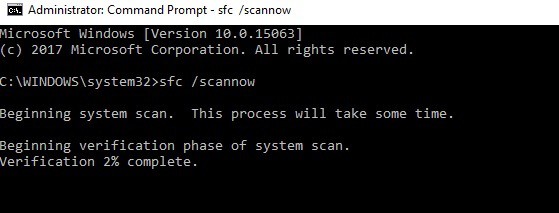












User forum
0 messages