This is how you can fix Titanfall 2 texture issues
2 min. read
Updated on
Read our disclosure page to find out how can you help Windows Report sustain the editorial team. Read more

Titanfall 2 recently received an important update that brings a series of new features, new Titan kits, as well as advanced options for aiming. Titanfall 2 Angel City patch also offers a long list of bug fixes that optimize the overall game performance.
Unfortunately, this update also brings issues of its own. Many gamers have been complaining about texture issues after installing the recent patch. More specifically, Titanfall 2 has clay-like textures. Actions such as resetting the settings to recommended and setting them back up don’t help at all.
Titanfall 2 low texture bugs
After the Angel City update, all my textures look like as if it’s on ‘very low’ even though I have them on ‘Very High’. I’ve repaired the game, updated drivers, restarted, etc all to no avail. I’ve been running TF2 on Very High textures smoothly and most of the other settings on high since launch, and everything looked as it was supposed to be.
Can reproduce 100% of the time.
How to fix Titanfall 2 low texture issues
Fortunately, one resourceful gamer managed to find a way to fix this. Follow the steps listed below to fix the annoying Titanfall 2 texture bugs.
1. Launch Origin
2. Disable Cloud Saves in Origin so that the game doesn’t override your config file before actually starting
3. Go to :Users\DocumentsRespawnTitanfall2local
4. Open “settings.cfg” with Notepad or Wordpad
5. In the bottom of the file add: gpu_vram_size_mb “1800”
You can set a number corresponding to your actual amount of VRAM. For more information about it, check your video adapter settings via Device Manager, under “Dedicated Video Memory” on the first tab of the window. Note that if the value is lower than 1800, the config prompt won’t have any effect at all.
6. Save and close the file and launch the game.
The prompt is automatically deleted from the config file when you close the game. This means that you’ll have to perform these steps every time you launch the game.
Indeed, this workaround is not a permanent solution, but at least it helps you fix these annoying Titanfall 2 texture bugs.
RELATED STORIES YOU NEED TO CHECK OUT:
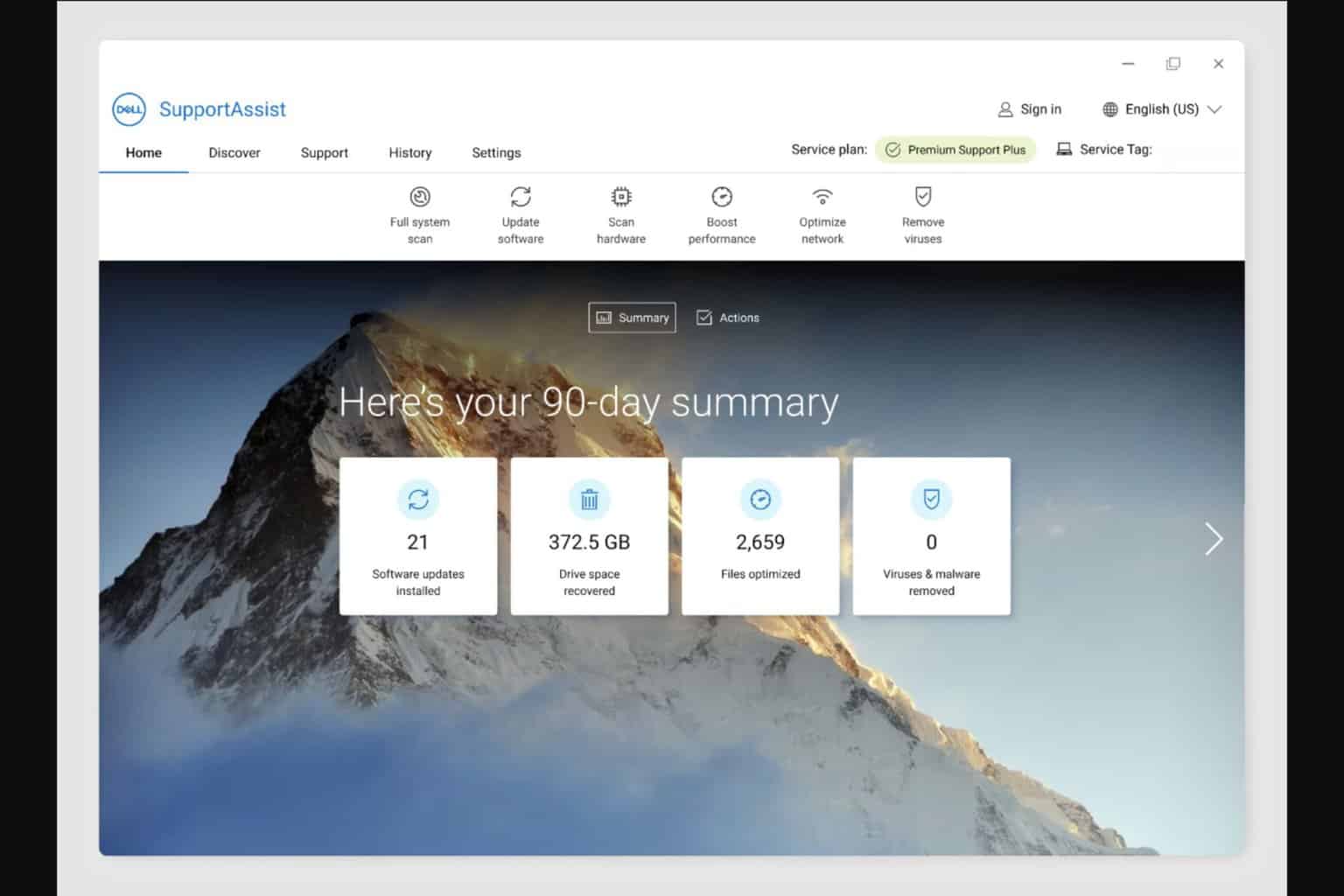
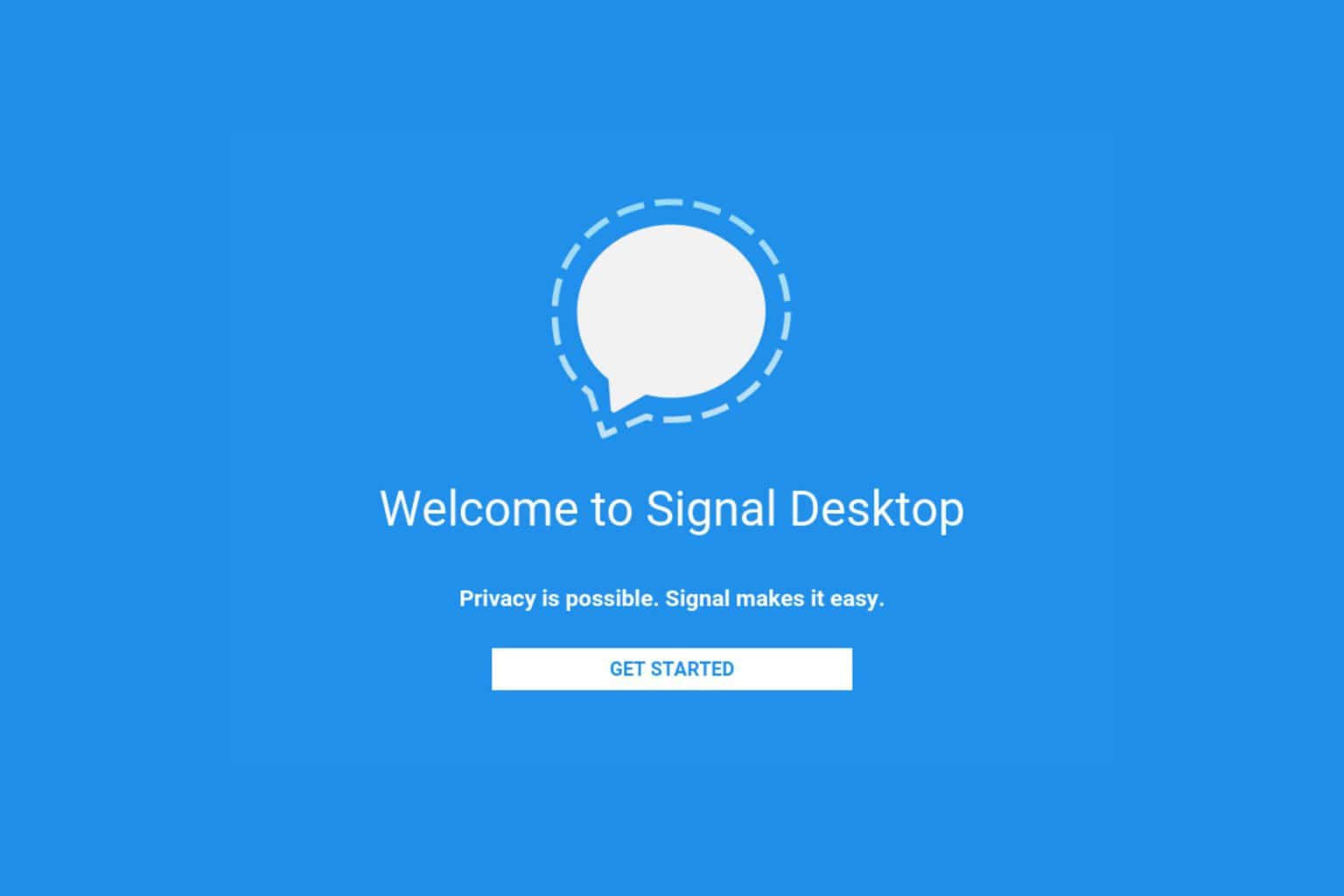
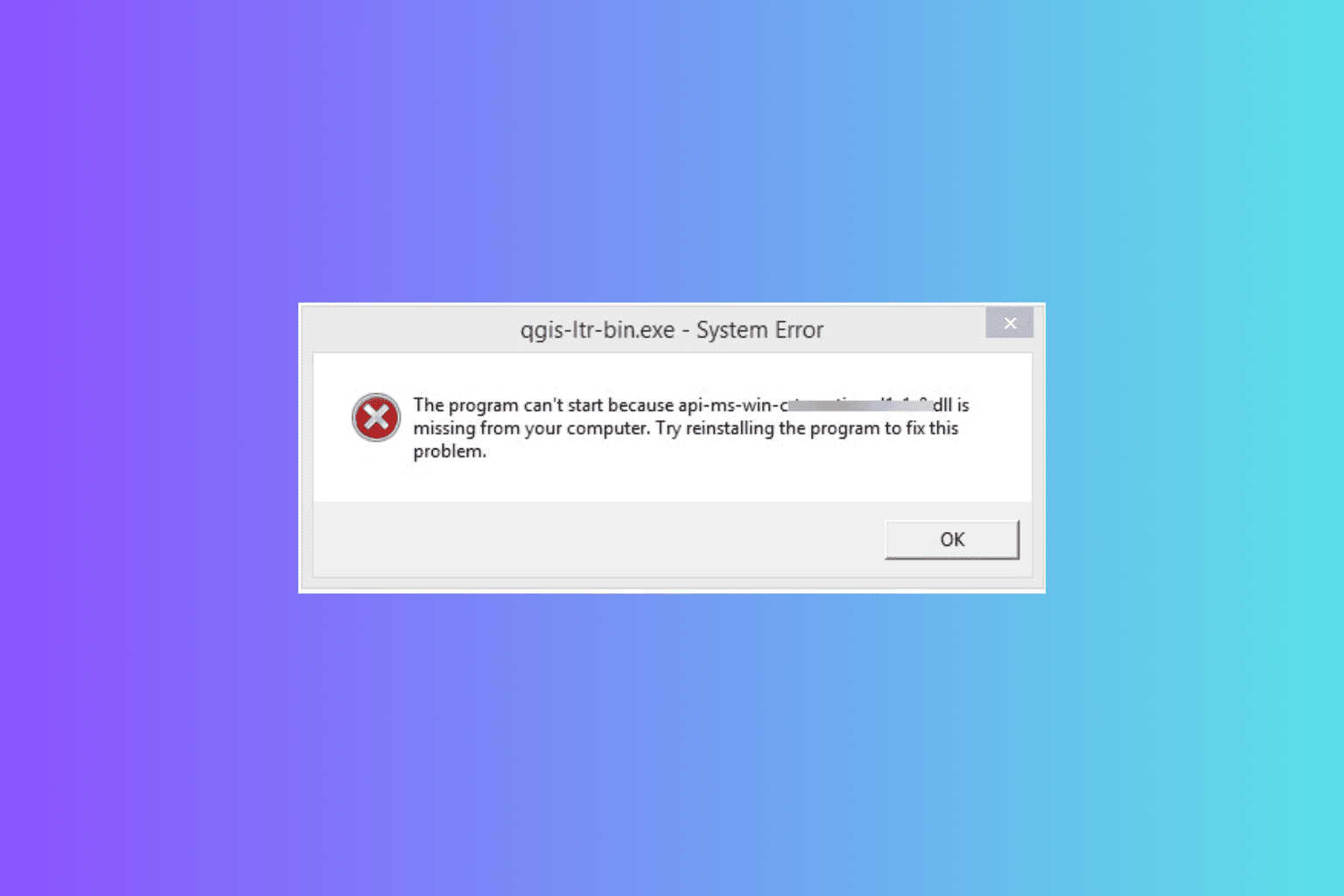





User forum
0 messages