What to do when Userdata.dll is missing in Windows 10
7 min. read
Updated on
Read our disclosure page to find out how can you help Windows Report sustain the editorial team Read more
Key notes
- Userdata.dll issues are usually generated by some corrupted registry files or even outdated drivers.
- If the userdata.dll file is missing from Windows 10, make sure to update your drivers.
- The easiest solution for this problem is to use a third-party tool that addresses various DLL issues.
- If the userdata.dll file is missing from your computer, you can try to download and register it again.

Userdata is a shared DLL (Dynamic Link Library) system file that some software need to run.
Some users have stated that a userdata.dll error message pops up whenever they start Windows or when trying to manually open a specific program.
The userdata.dll error message states: This application failed to start because userdata.dll was not found. Reinstalling the application may fix this problem.
Another related error message you can encounter is: The program can’t start because userdata.dll is missing from your computer. Try reinstalling the program to fix this problem.
This error message usually pops up when the userdata.dll is either missing or corrupted in some way. Consequently, software that needs the user data file can’t access it.
The same error message can pop up for other DLL files, and the fixes for it are pretty similar. Keep reading to learn how to fix the userdata.dll is missing error message in Windows 10.
How do I fix userdata.dll problems in Windows 10?
1. Use a dedicated tool
There are plenty of third-party repair programs out there that promise to fix or replace missing or broken DLLs, and most of them stay true to their word.
These tools are able to replace corrupt or missing DLL files with fresh, updated ones using their own Windows file databases.
2. Run a System File Checker scan
- Enter command prompt in the home screen search box.
- Right-click Command Prompt and select Run as administrator to open its window.
- Next, write the following command and press Enter:
DISM.exe/Online/Cleanup-image/Restorehealth - Then input sfc /scannow in the Prompt, and press the Enter key.
- Restart Windows if Windows Resource Protection does repair corrupted files.
Note: If a virus or malware has corrupted userdata DLL, the System File Checker can also repair it. This built-in solution will scan system files and replace any corrupted ones with a cached copy.
3. Update device drivers
Some users have stated that updating hardware drivers fixed the userdata.dll is missing error. So updating outdated or corrupted drivers is a potential resolution for the userdata.dll error.
However, it’s hard to tell what drivers you’ll need to update. Your best bet is to add software to Windows 10 that will scan your drivers.
Outbyte Driver Updater is a tool that you can update AMD, Nvidia, and Intel drivers with, among others. You can download the tool for free to your Windows device by visiting the website indicated below.
Upon launch, the software automatically scans drivers and lists any that need updating. Select each indicated driver in turn and click the Update button to get the latest version compatible with your system.
Outbyte Driver Updater has a small footprint and you can let it run in the background and set it up to update and repair your drivers on a regular basis. This will save you lots of time and hassle and prevent driver-related issues from occurring again.
4. Scan the registry with CCleaner
- Download CCleaner for free and wait for the setup to finish.
- Open CCleaner and click Registry on the left of CCleaner’s window to open the registry cleaner.
- Select all the registry check boxes, and press the Scan for Issues button.
- Click the Fix selected Issues button.
- Next, select the Yes option if you prefer to save a backup file (although you probably won’t need it).
- Press the Fix All Selected Issues button to repair the registry.
Note: Registry problems are often the source of DLL file errors. It might be the case that there are invalid registry entries for userdata.dll. You can scan and repair the registry with third-party tools like CCleaner.
5. Remove programs from the Windows Startup
- Pree Win + X and select Task Manager from the menu.
- Click the Start-up tab.
- Then you can remove programs from the Windows startup by selecting them and clicking Disable.
Note: Some users have said that they fixed the issue by removing the Password Manager Pro and Fingerprint Reader programs.
Thus, it might be the case that a startup program generates the error message. So removing software from the system startup is another potential fix for the userdata.dll error.
6. Rollback Windows with System Restore
- Right-click the Start menu and select Run.
- Enter rstrui in Run’s Open text box and click OK to open the System Restore window.
- Click the Choose a different restore point option as an alternative to the recommended restore.
- Press the Next button to open the list of restore points.
- To view the full restore list, click the Show more restore points option.
- Choose a restore point to roll Windows back to.
- Restoring Windows removes programs installed after a selected restore point.
- You can press the Scan for affected programs button to see what software is deleted for a specific restore point.
- Click Next and Finish to roll back Windows.
Note: System Restore can come in handy for fixing corrupted DLL files. With this utility, you can restore Windows 10 to an earlier point in time, which can fix corrupted system files.
in this case, you should select a restore point that will restore Windows to a date when the DLL error message did not pop up on your laptop or desktop.
7. Reinstall the software
- Open Run as shown before.
- Input appwiz.cpl in the box and click OK.
- This will open Control Panel, where you have to select the program that returns the DLL error message, and click the Uninstall button.
- Click the Yes button to confirm.
- Restart Windows after uninstalling the program.
- Then reinstall the latest version of the software. You can usually download the latest version from the software’s website.
Note: The userdata.dll is missing error message stating, Reinstalling the application may fix this problem. So that’s one hint about the specific app which might cause the error.
8. Get a new userdata.dll file
- Open the official DLL files webpage in your browser.
- Click Download to save the userdata.dll ZIP.
- Open the userdata ZIP in File Explorer.
- Press the Extract all button.
- Click Browse to select a folder path to extract the ZIP to, and click the Extract button.
- Open the extracted userdata.dll folder in File Explorer.
- Select the userdata.dll file, and press the Copy to button.
- Select to copy it to the System32 folder.
- Then select the original userdata.dll file in the folder you exacted it to, and press the Delete button.
- Restart your desktop or laptop.
- You might also need to register the DLL file. To do so, press the Windows key + X hotkey and select Command Prompt (Admin).
- Enter regsvr32 userdata.dll in the Command Prompt’s window, and press Enter.
- Click Restart on the Start menu.
9. Add DLL Fixer software to Windows
There are numerous DLL fixer software for Windows that fix DLL errors. DLL Suite, DLL Tool, DLL Files Fixer, and Free DLL Fixer are some of the utilities that scan for and repair corrupted DLL files.
They also include databases that you can get replacement DLL files from. As such, those utilities might come in handy for fixing the userdata.dll is missing error.
You can try out an unregistered version of DLL Suite by clicking the Start Download button on this page.
So these are a few resolutions that should fix the userdata.dll is missing error in Windows 10.
Note that some of the above resolutions might also fix missing DLL error messages for other files.



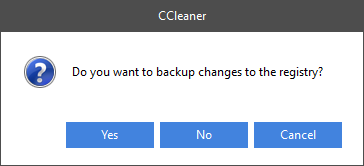
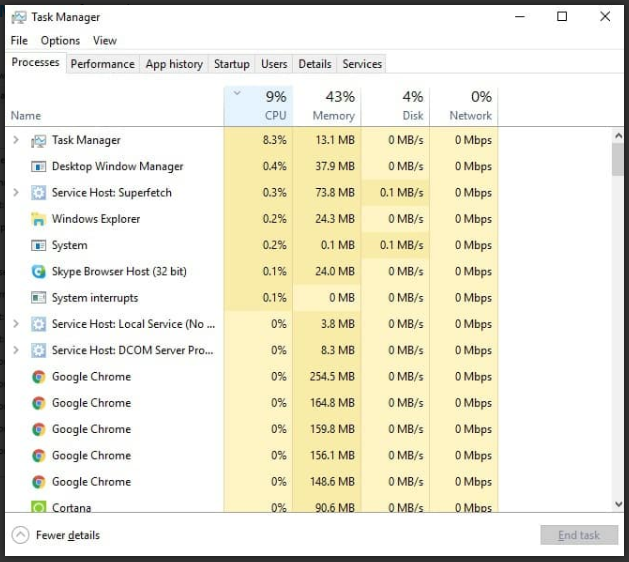
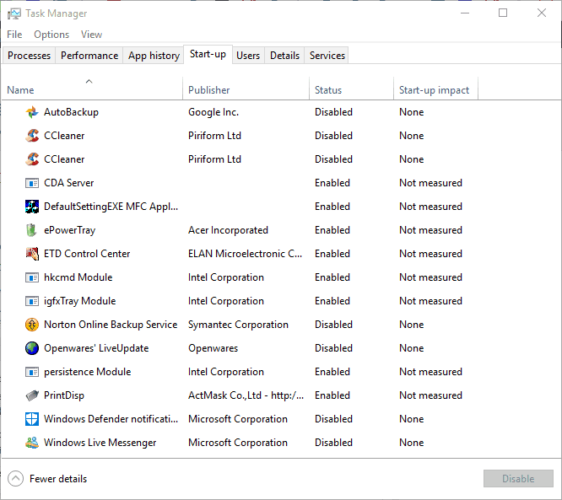
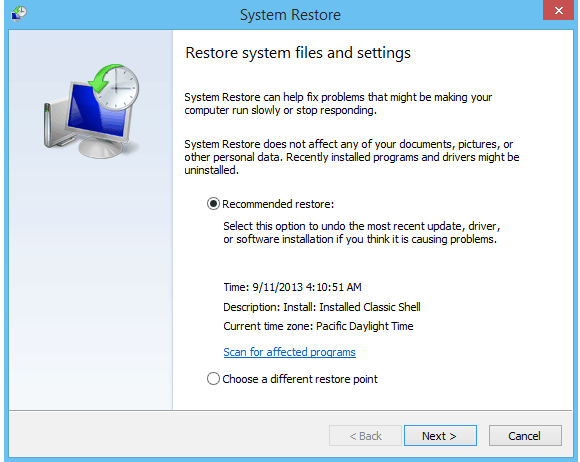

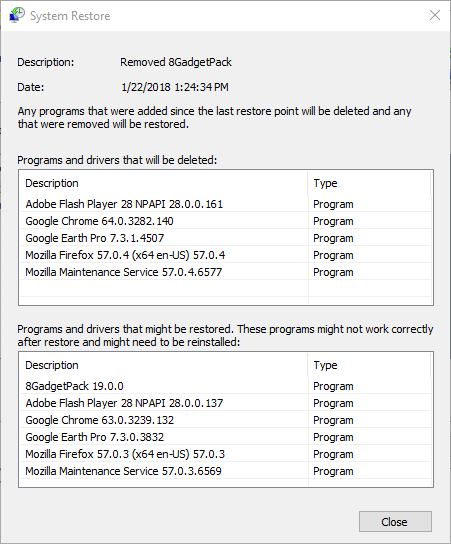

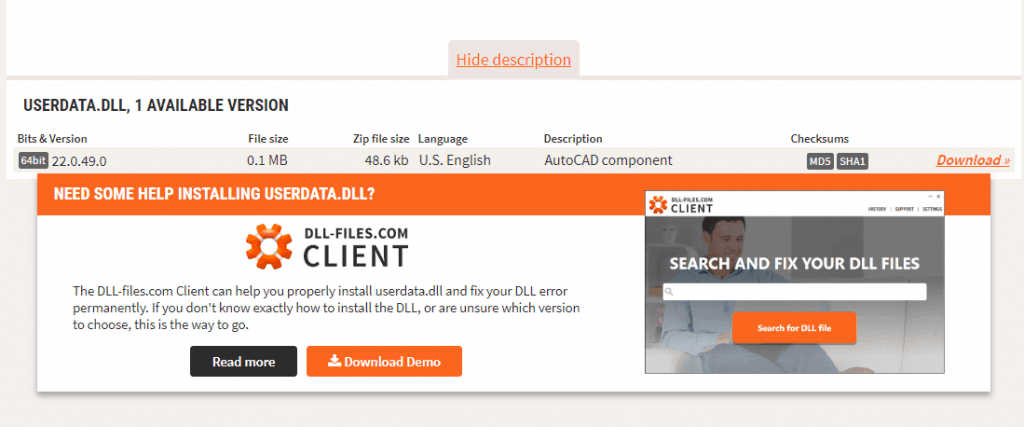
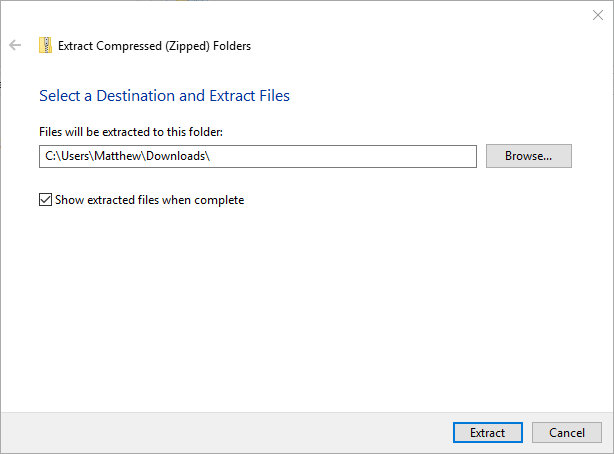

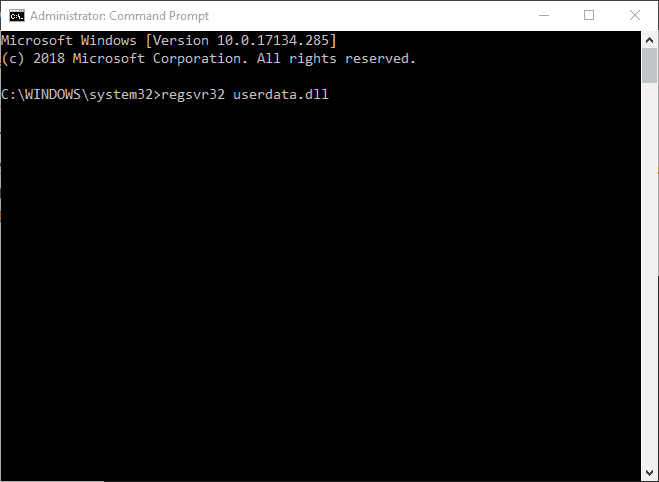








User forum
0 messages