Windows 10 Creators Update breaks Windowed G-Sync [FIX]
2 min. read
Updated on
Read our disclosure page to find out how can you help Windows Report sustain the editorial team Read more

NVIDIA’s G-Sync display technology takes your gaming experience to the next level. This tool synchronizes display refresh rates to the GPU in your GeForce GTX-powered PC, reducing screen tearing, stutter and input lag. As a result, game scenes appear instantly, objects look sharper, and gameplay is very smooth.
Recent user reports have revealed that Windows 10 Creators Update breaks windowed G-Sync Mode. More specifically, games on Windowed and Borderless Windowed are affected by severe stuttering, with the FPS rate constantly jumping from 50 to 100. Switching back to full screen fixes this problem.
Here’s how one user describes this issue:
it seems like Creators Update breaks Windowed G-sync. I installed driver 381.65 and run it with both AU and CU (with DDU after installing CU). Good performance during benchmarks but after I benched and went on to play some Overwatch, I found some issues with G-Sync and CU.
In short, Windowed G-Sync seem to be broken and when you play a game on Windowed/Borderless Windowed, it’s stuttering and FPS jumped from 50-100 all the time. Didn’t happen with the same driver version with AU before I updated.
How to fix Windowed G-Sync bugs
- Go to Start > type Control Panel > select the first result and launch the app
- Go to System and Security > select Power Options
- Select the “Choose what the power buttons do” option
- Click “Change settings that are currently unavailable”
- Uncheck “Turn on fast startup”
- Restart your computer.
Unfortunately, other gamers have reported that the Creators Update OS broke their G-Sync in full screen as well: “Dark Sousl 3 and Quake Champions are littered with tearing and it says G-Sync is enabled.”
Currently, there is no fix for G-Sync issues on full screen, but NVIDIA has already acknowledged this problem and its engineers are working on a fix.
RELATED STORIES YOU NEED TO CHECK OUT:







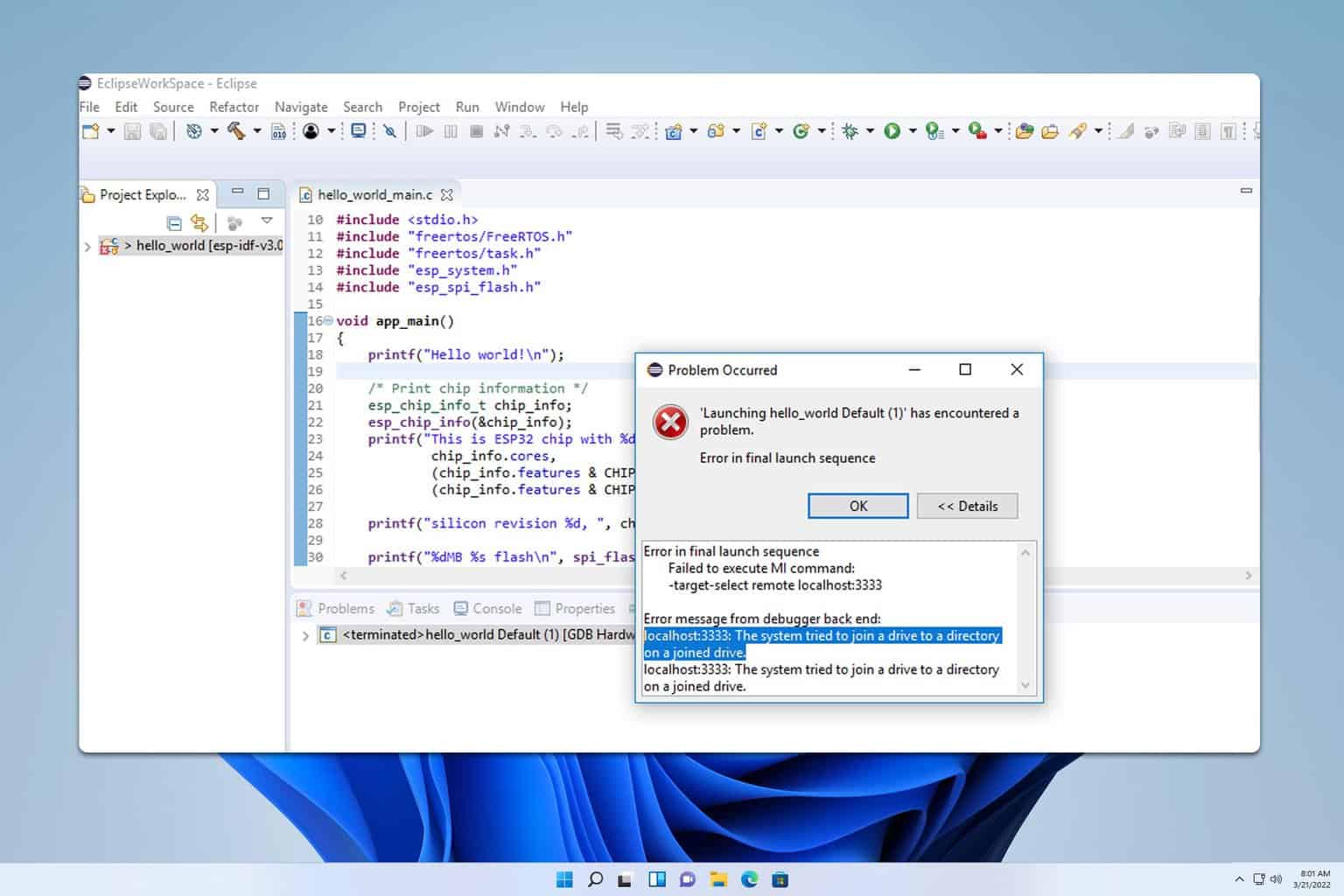
User forum
0 messages