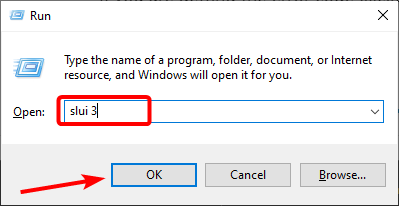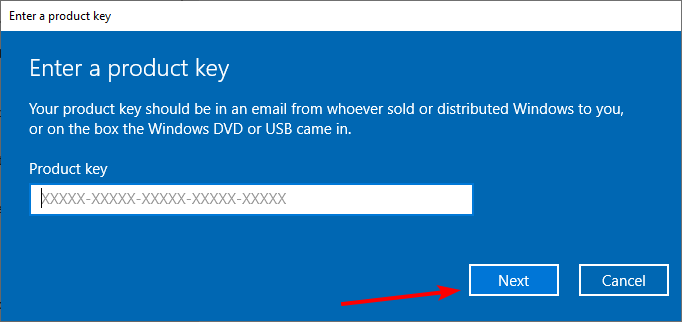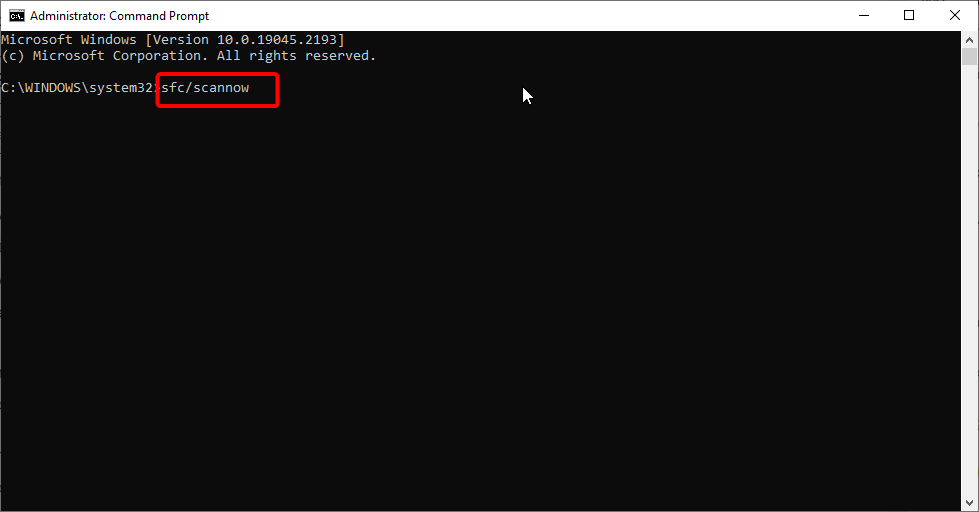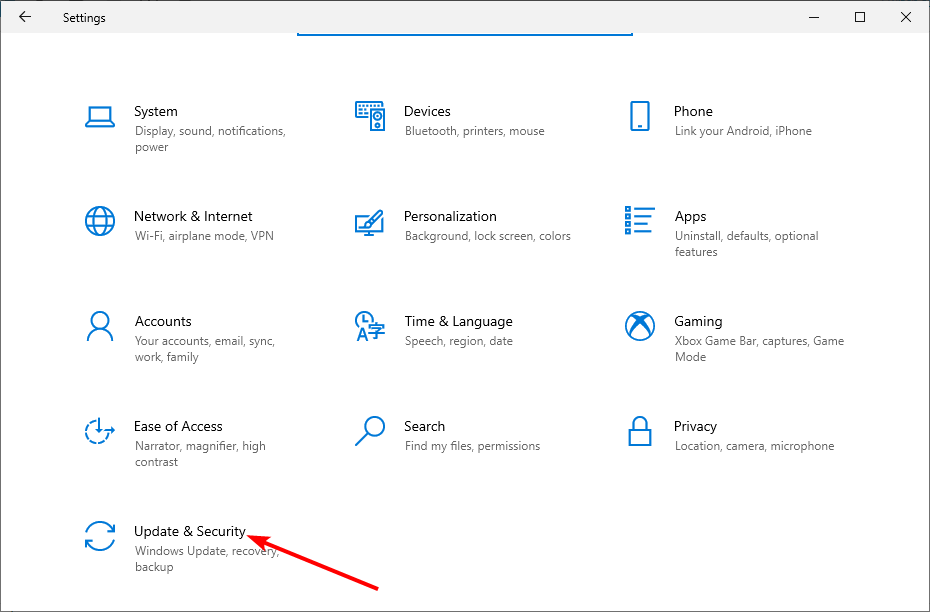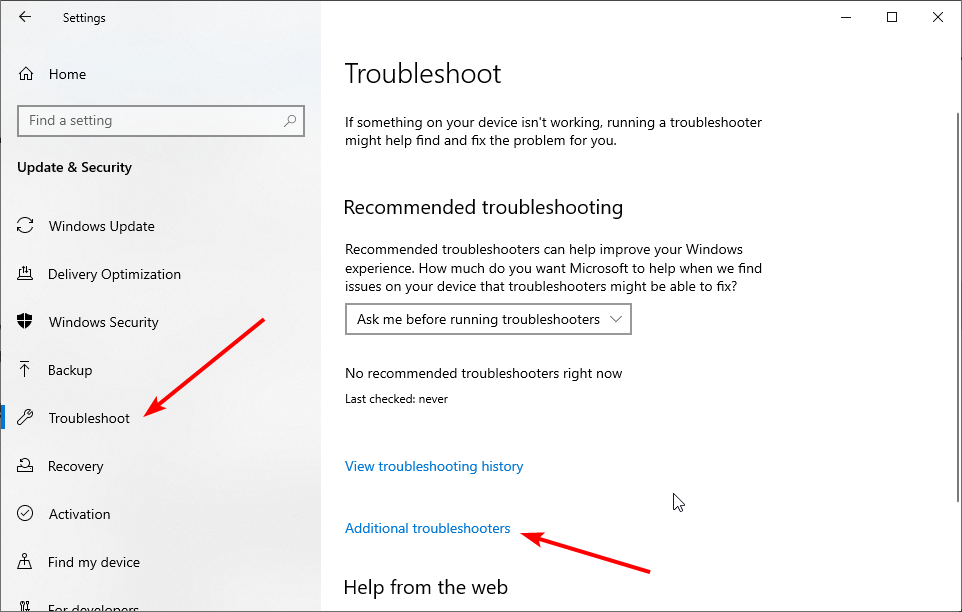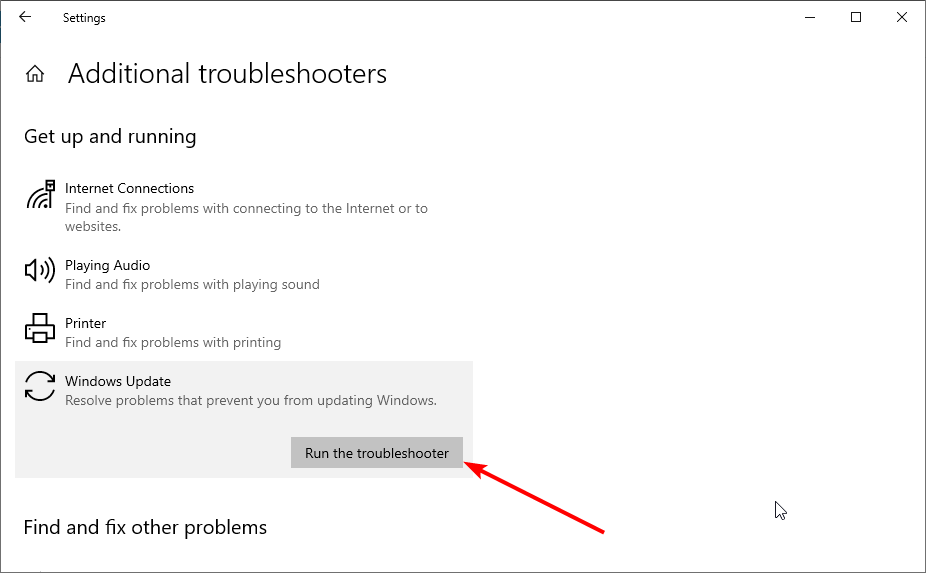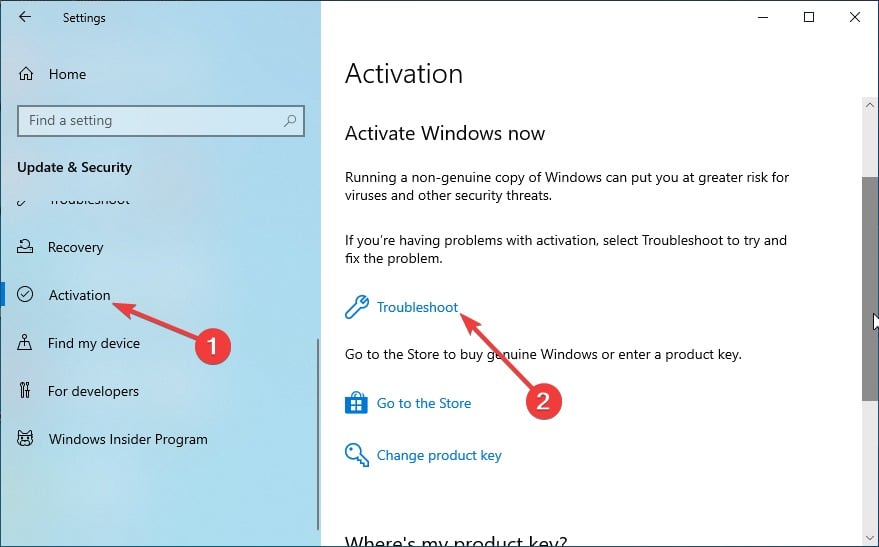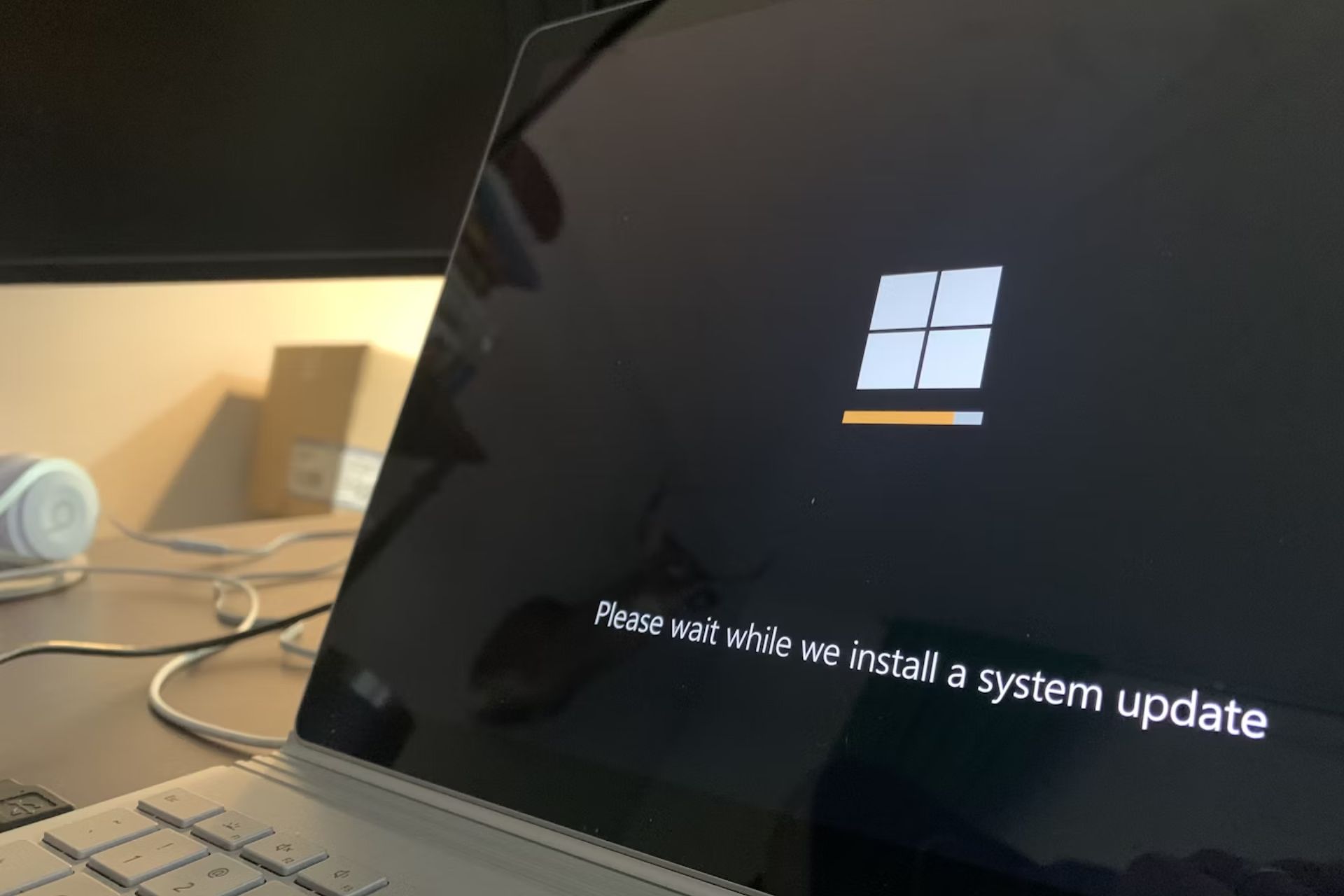Fix: Windows 10 Activation Error 0xc004f074 [5 Quick Ways]
Tested and proven fixes to help you activate your PC easily
3 min. read
Updated on
Read our disclosure page to find out how can you help Windows Report sustain the editorial team Read more
Key notes
- If you are facing the Windows 10 activation error 0xc00f074, it might be because of broken system files.
- A quick and effective fix to this is to run the Windows update and activation troubleshooters.
- You can as well solve this problem by repairing the corrupt system files.

Usually, after upgrading to Windows 10, you are supposed to activate your product. Some users got the error code 0xc004f074 on Windows 10 instead and cannot continue with the operating system’s activation process.
There are several methods that we are going to do to fix this issue, just like the activation error 0x00841023 that you get in Windows 10. Remember that you must follow the instructions below very carefully to fix error 0xc004f074 in the shortest time possible.
So, without further delay, here are the steps to eliminate the error 0xc004f074 and activate your product.
How can I fix error 0xc004f074 in Windows 10?
1. Use the slmgr.vbs command
- Press the Windows key + S, type cmd, and select Run as administrator under Command Prompt.
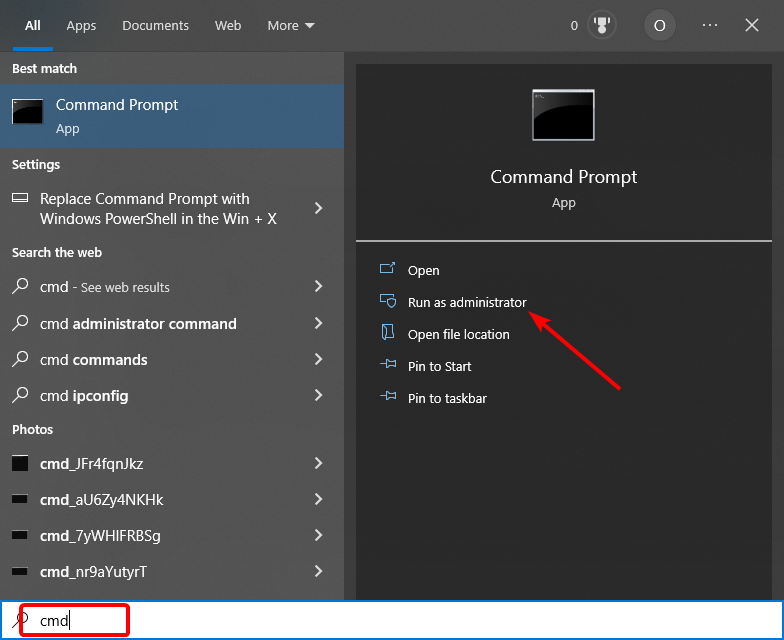
2. Type the command (Replace the Y letters in the code with your 25-number product key number) below and hit Enter: slmgr.vbs –ipk YYYYY- YYYYY - YYYYY - YYYYY - YYYYY
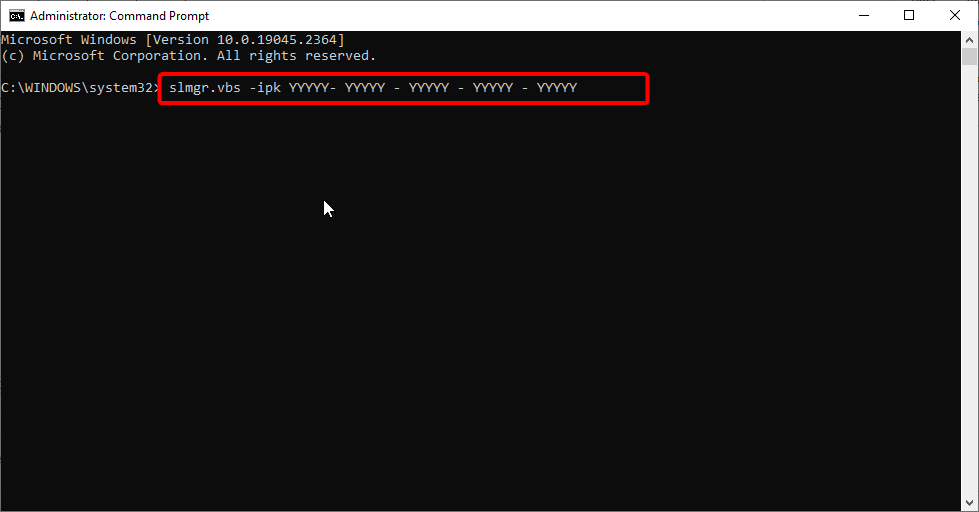
3. Now, type the command below and hit Enter: slmgr.vbs –ato
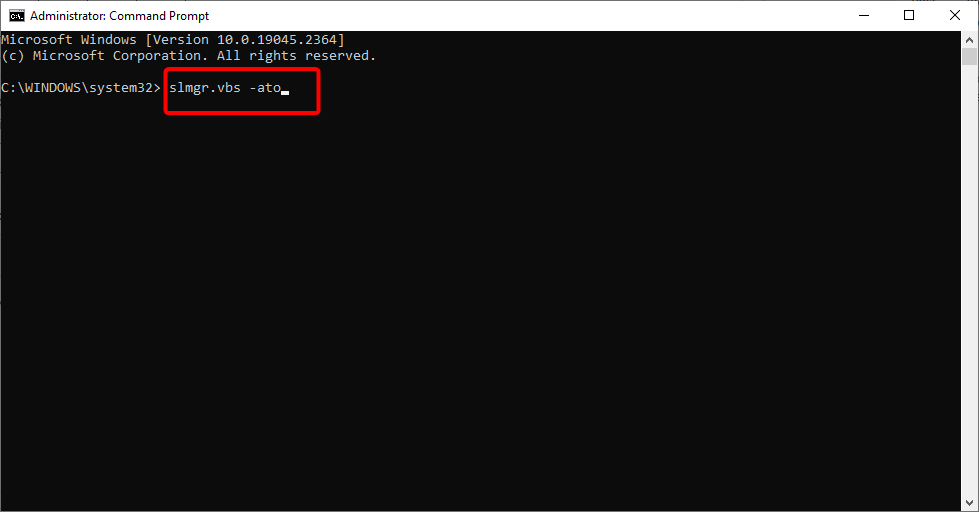
4. Finally, reboot the computer and see if your device gives you the same error.
If you are getting we can’t activate Windows 10 on this device with error code 0xc004f074 on your PC, the slmgr.vbr command should help you fix it.
2. Use the Slui 3 command
- Press the Windows key + R, type slui 3, and click OK.
- Write your product key in the window that appears.
- Now, click the Next button.
- Finally, restart your PC and check if the issue persists.
If you are getting the error code 0xc00f074 on office 2014, 2016 or while trying to activate your PC, you should try using the above command.
3. Run an SFC scan
- Open the Command Prompt with administrative rights.
- Type the command below and hit Enter:
sfc /scannow - Wait for the command to finish running and restart your PC.
That is how to replace and fix the system files that might cause the can’t activate Windows 10 error code 0xc004f074 without a product key but with a digital license.
4. Run the Update and Activation Troubleshooters
- Press the Windows keys + I to open the Settings app and select Update & Security.
- Click Troubleshoot in the left pane and select Additional troubleshooters.
- Now, select Windows Update and click the Run the troubleshooter button.
- If this does not fix the issue, go back to the Update & Security window and select Activation in the left pane.
- Finally, click the Troubleshoot option and apply any recommendation by the tool.
If you are facing the error code 0xc004f074 on Windows 7, 8, and server 2019 after installing an update, running the Windows update troubleshooter might help you.
On the other hand, the Windows Activation troubleshooter is your best bet for most activation issues.
5. Contact Microsoft Support
Try calling the Microsoft support team and tell them what the error you are getting and ask them to change your product key is. In some cases, when you try to use the product key too many times, it will get blocked by the server.
In this case, you need to reset the product key with the help of Microsoft’s support team.
So, the methods above should help you solve your issue with the error code 0xc004f074 to activate your Windows 8 or Windows 10 operating system.
If you want to know how to fix the Windows 10 activation error 0xc03f6506 instead, check our excellent guide for easy steps.
If you have any additional questions regarding this issue, let us know in the comments below.