Windows 11 updates the BIOS automatically? How to stop it
You can disable Windows 11 to stop updating the BIOS very easy.
2 min. read
Published on
Read our disclosure page to find out how can you help Windows Report sustain the editorial team. Read more
Key notes
- Windows 11 can automatically download and install BIOS updates.
- You can disable it very easily, and choose to download and install when you want.
- You should also check your PC/laptop for a utility program, and you can install them from there.
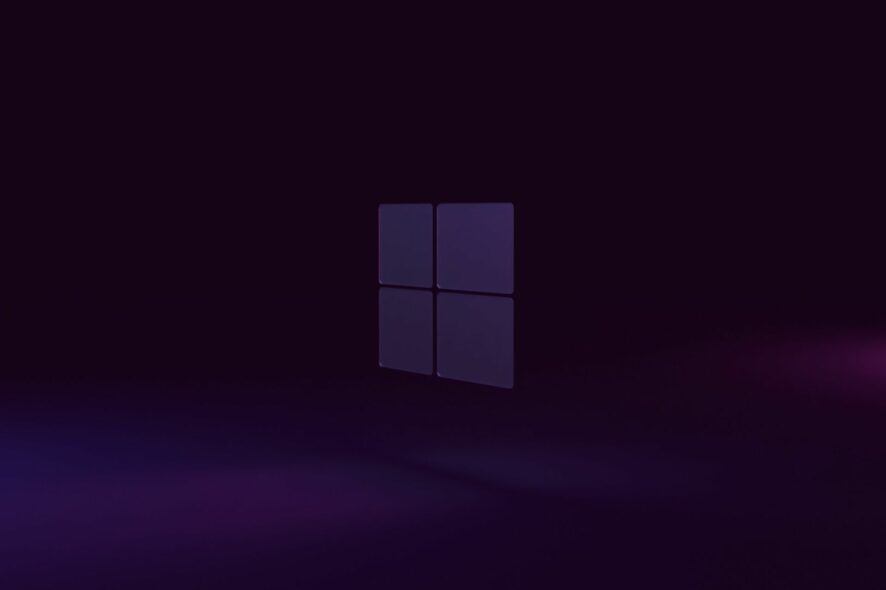
Windows 11 is a pretty good operating system so far. Quite stable, but it’s getting better with the updates. Quite intuitive, and also full of exciting new things, like the Windows Copilot coming to it.
Not to mention, it’s also coming free. You just need to check if your PC is eligible, and you can easily update from Windows 10.
And speaking of updates, you should know that sometimes Windows 11 updates the BIOS automatically. In a way, it’s almost like a forced BIOS update. Which comes with its own drawbacks sometimes.
According to this Reddit user, Windows 11 updated its BIOS and firmware a while after the PC was left on sleep.
I left my pc in sleep mode and I was woken up this morning by my computer turning on and off repeatedly. When I checked it out, it turns out it was because it was updating bios and firmware without any input from me or warning.
You should know that there are solutions in case this ever happens to you. And it’s quite simple to follow the steps.
Here’s what you can do to stop the forced BIOS update on Windows 11
Since Windows 11 updates are forcing BIOS to update as well, the simplest solution to this issue is to turn off you Windows updates service.
How to do that? Here’s how.
- Go to Settings.
- Once you’re there go to Windows Update and turn the Get the latest updates as soon as they’re available feature off.
- That’s it.
With this feature off, you can then Check for Updates at your own pace. And when they’re available, you can choose which to download, and which to install.
You should also know that some laptops, such as Dell, Lenovo, or HP, have a utility program that runs these BIOS updates separately. For example, Dell has DellCommandUpdate and SupportAssis, which usually update the BIOS when updates are available.
You should also look for this utility program on your laptop. Usually, it comes in-build, so it must be there, but each brand has its own utility program.
This is how you stop Windows 11 from automatically updating your BIOS. Have you had this experience? Be sure to let us know in the comments section below.
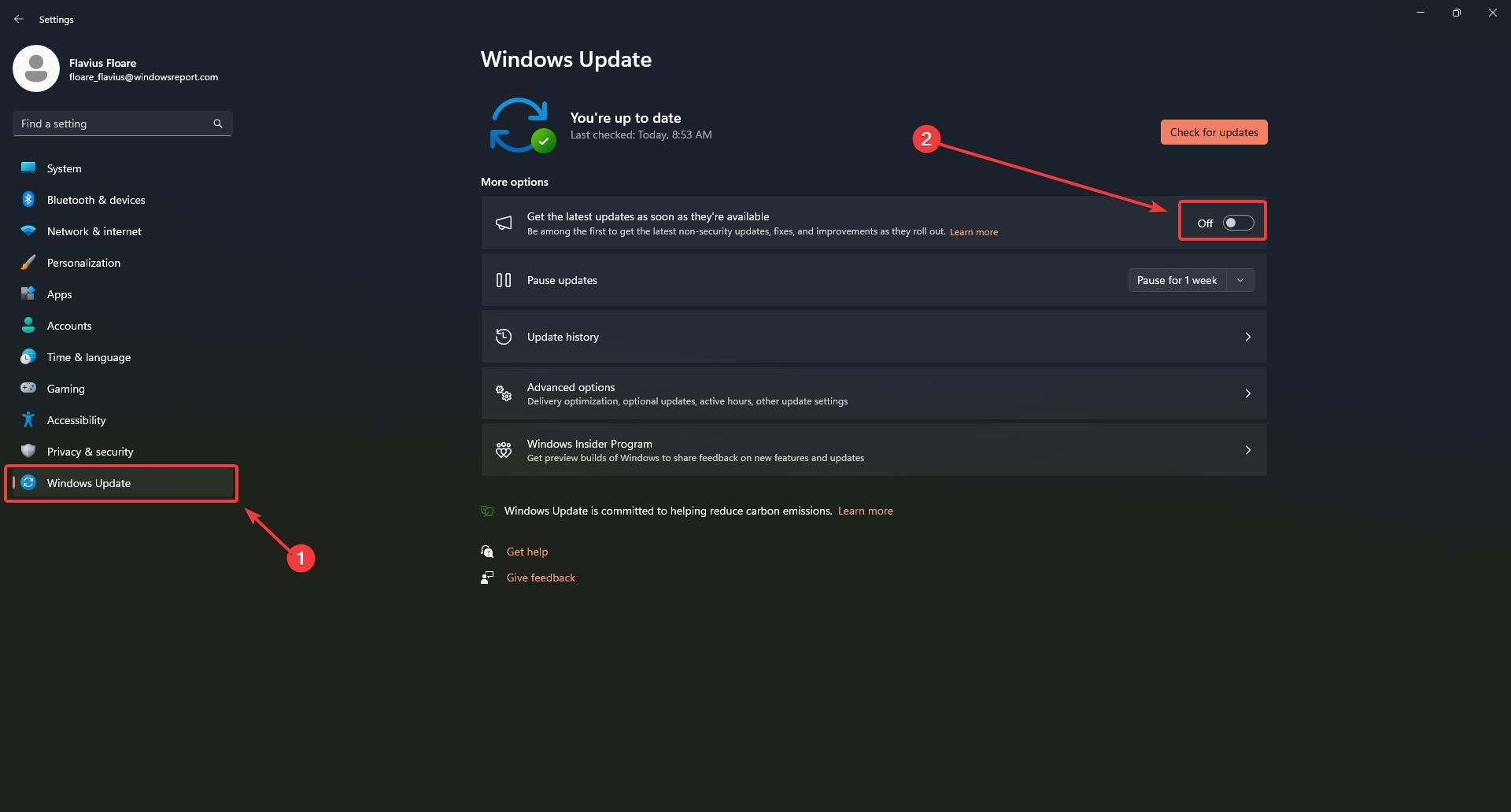



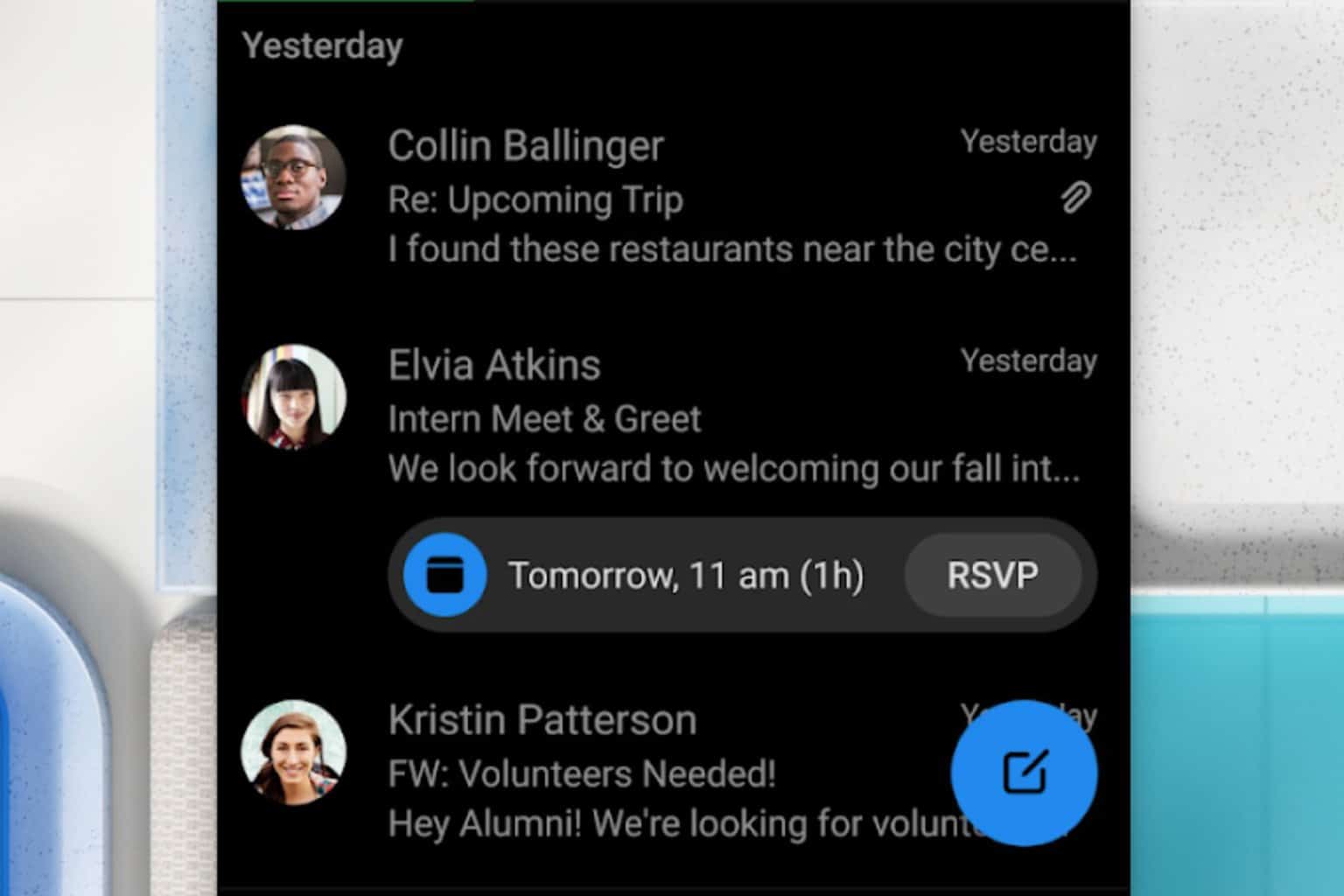
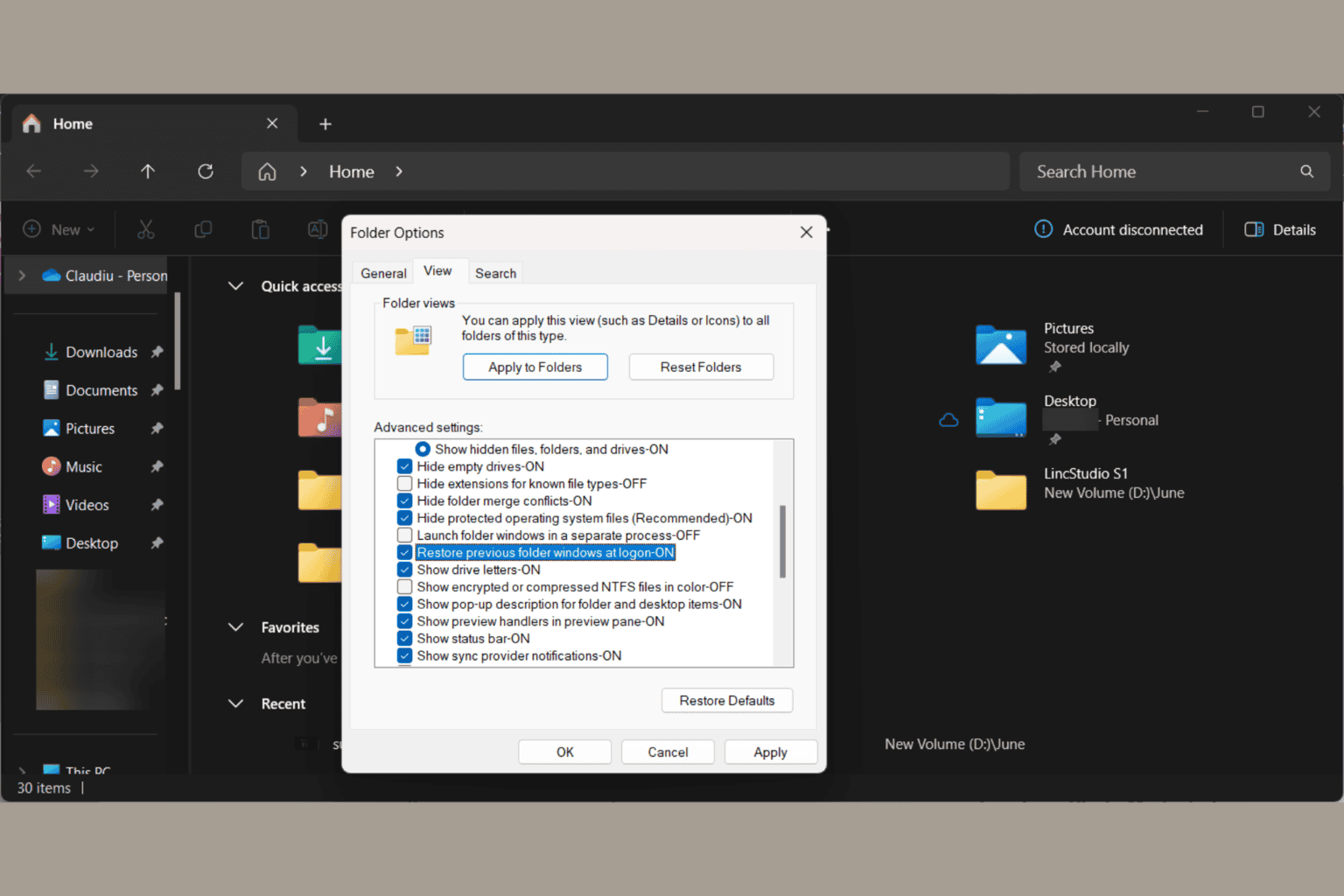
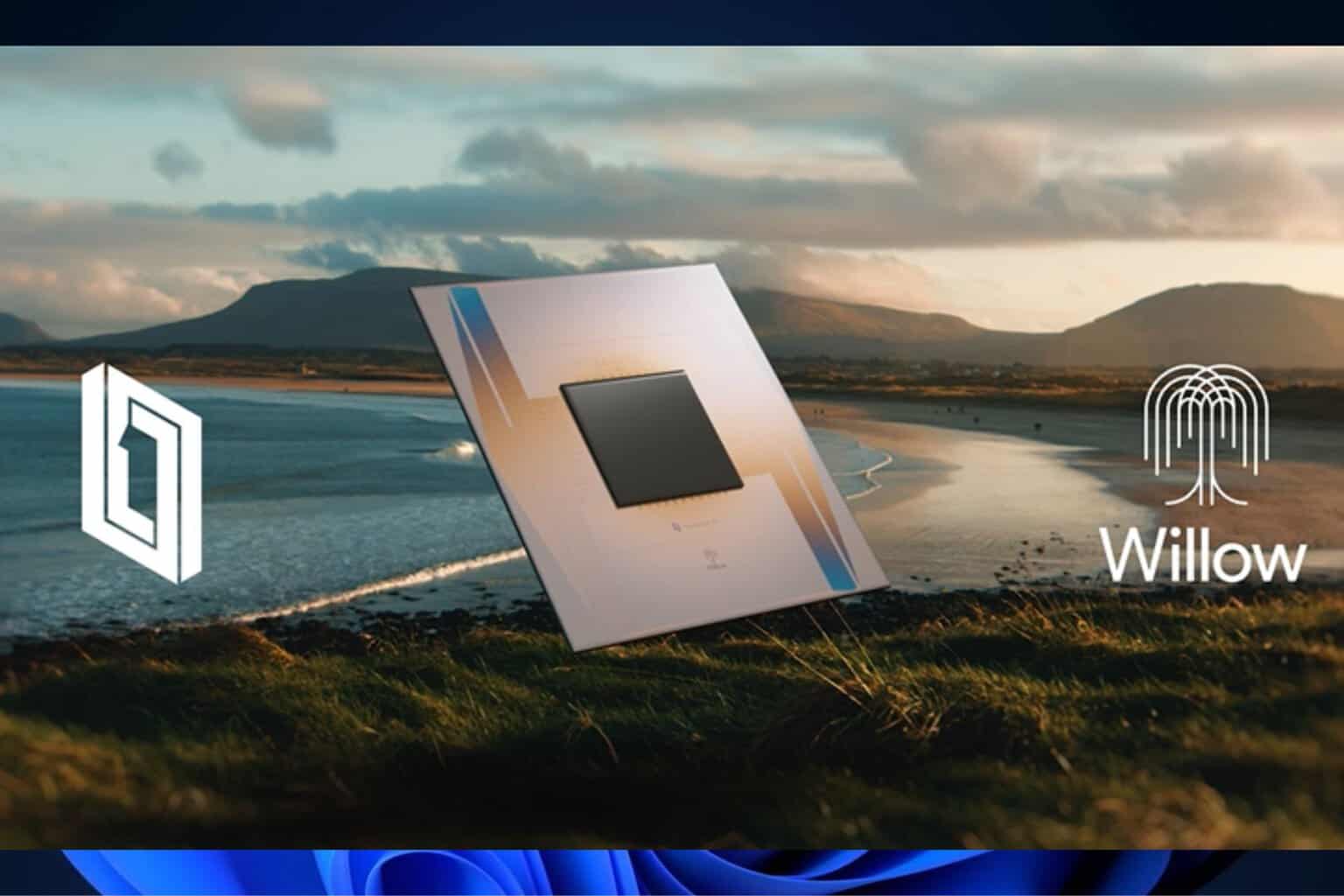

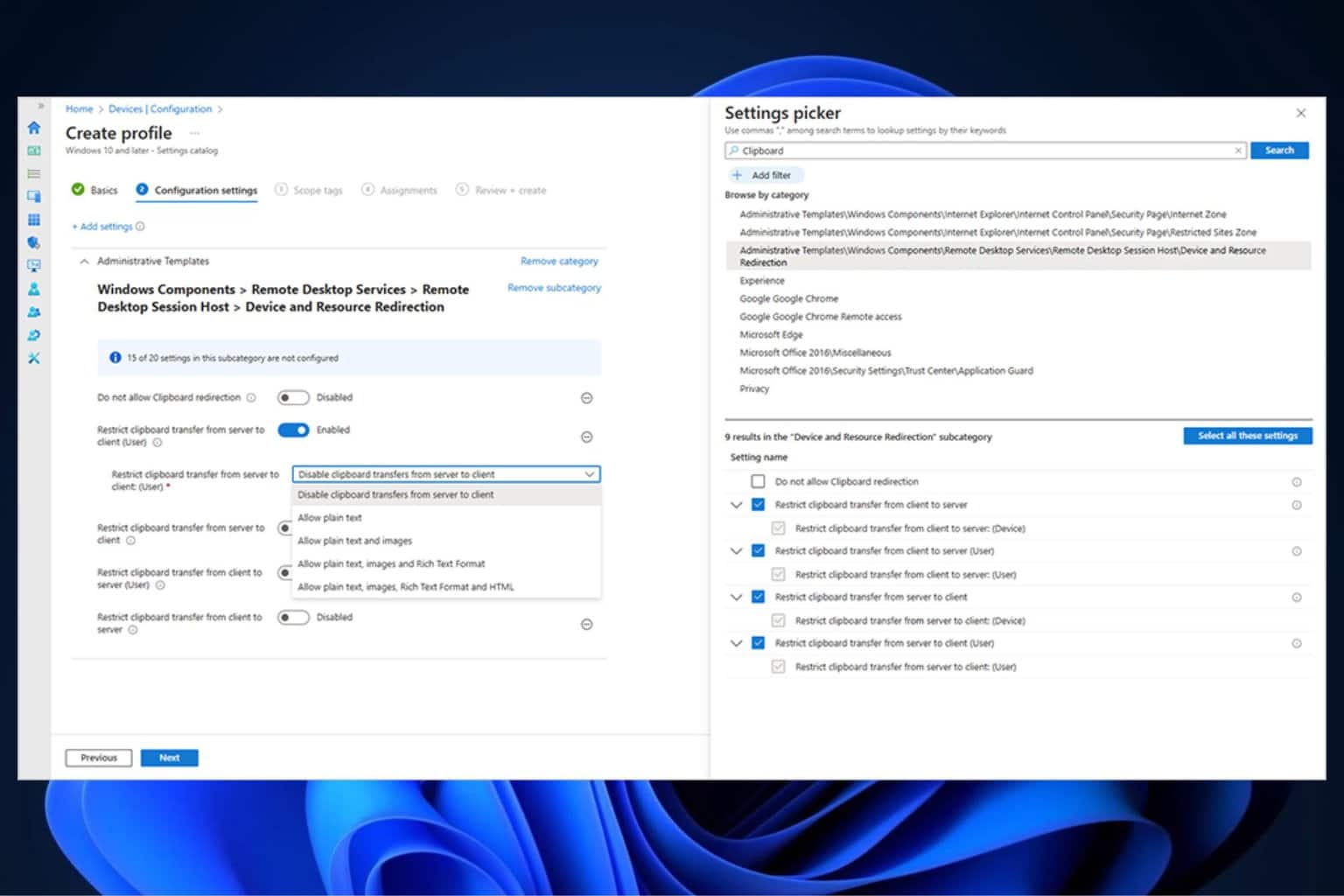
User forum
2 messages