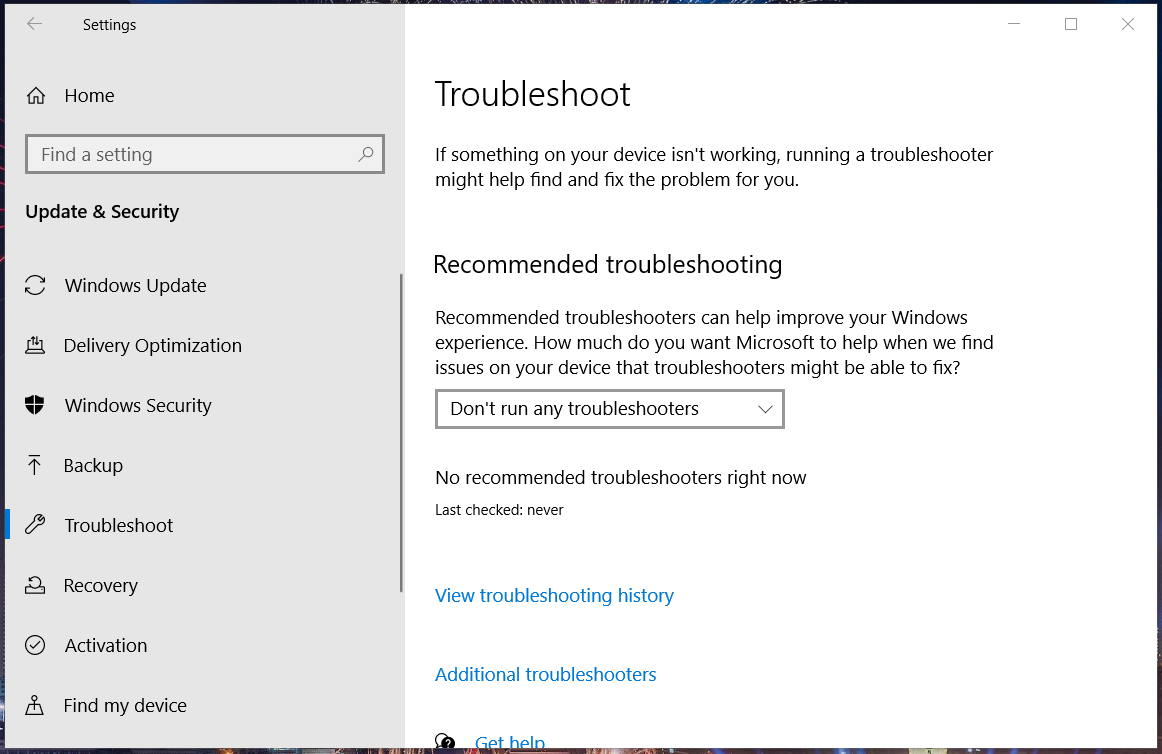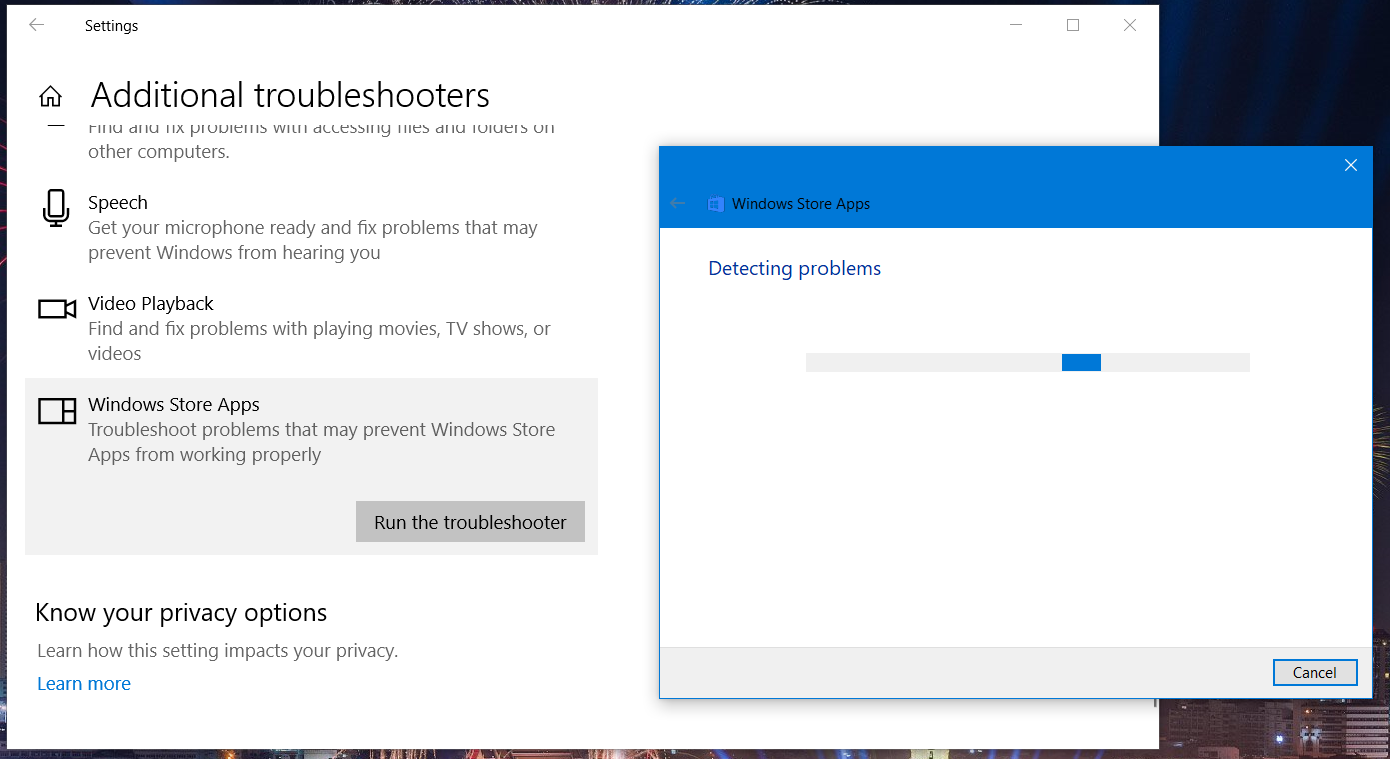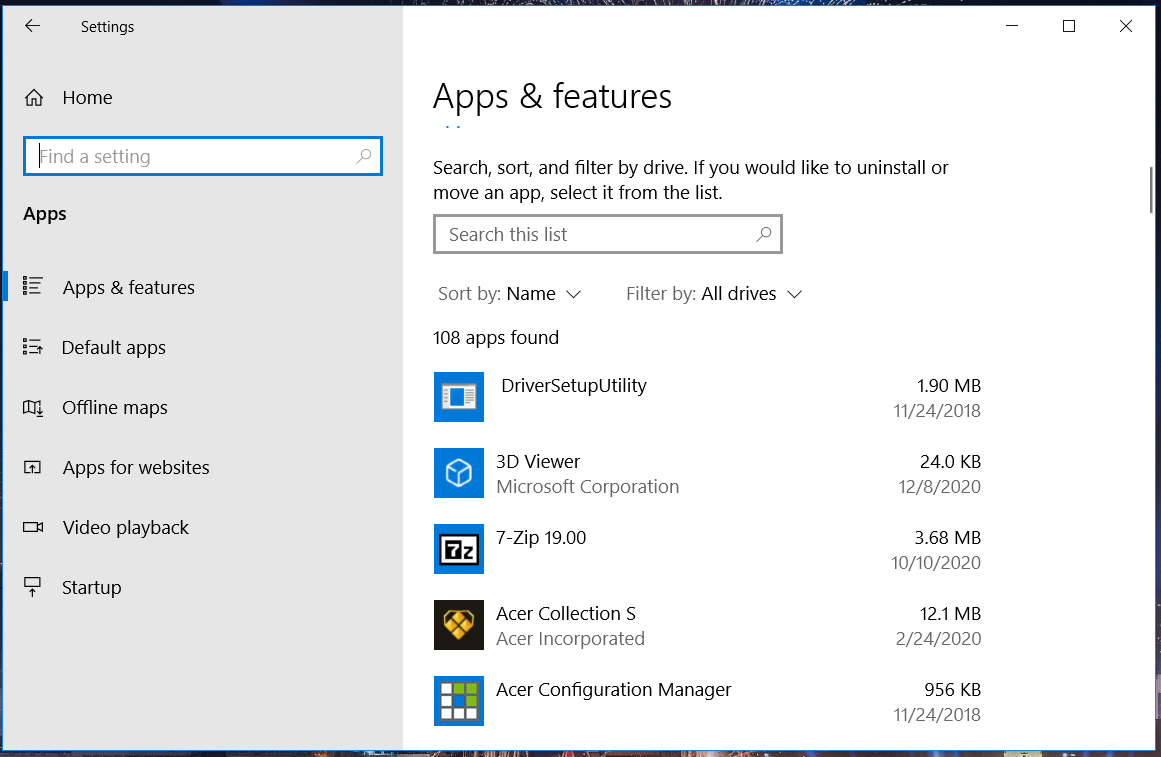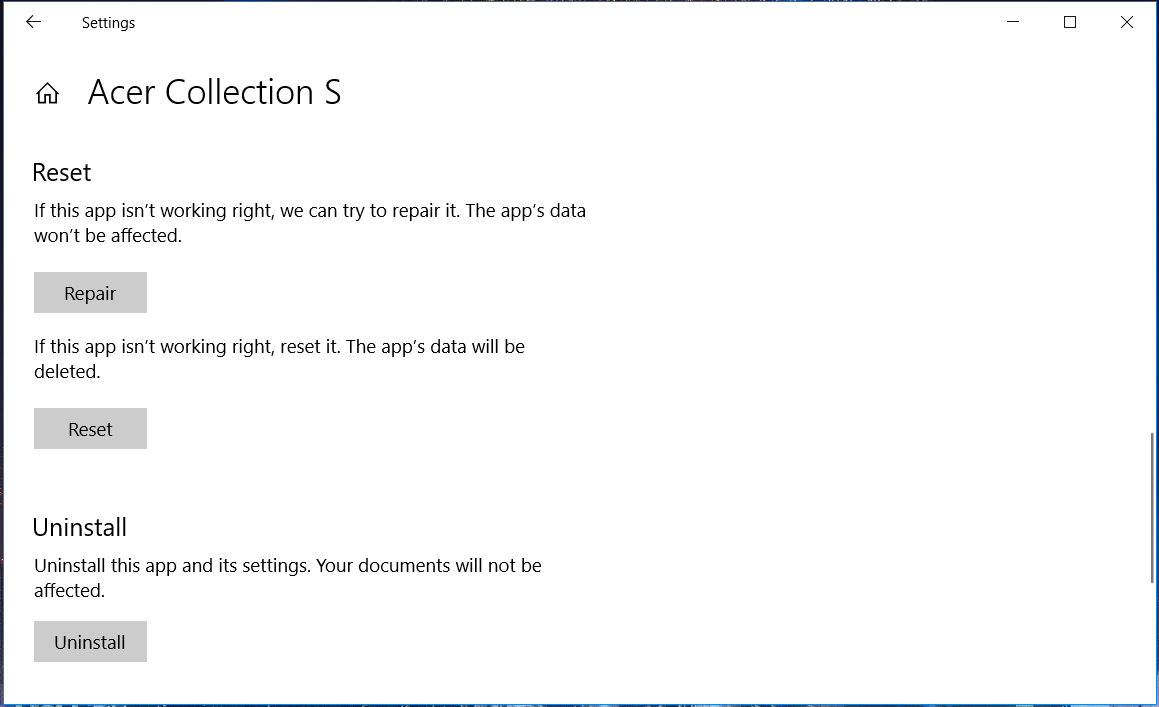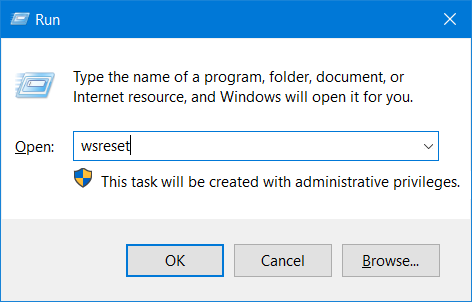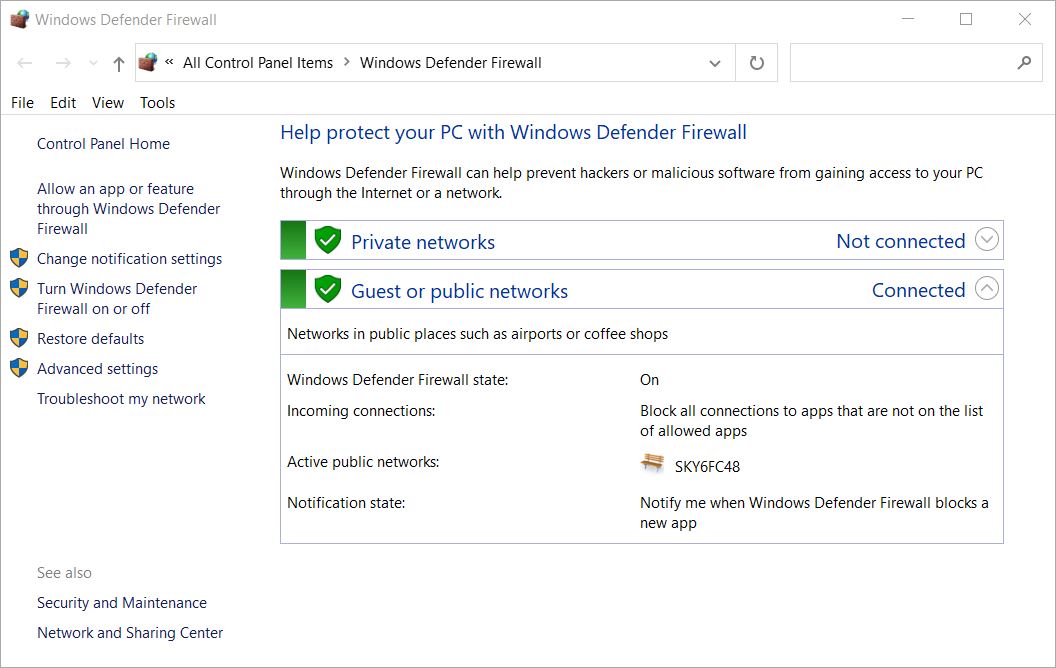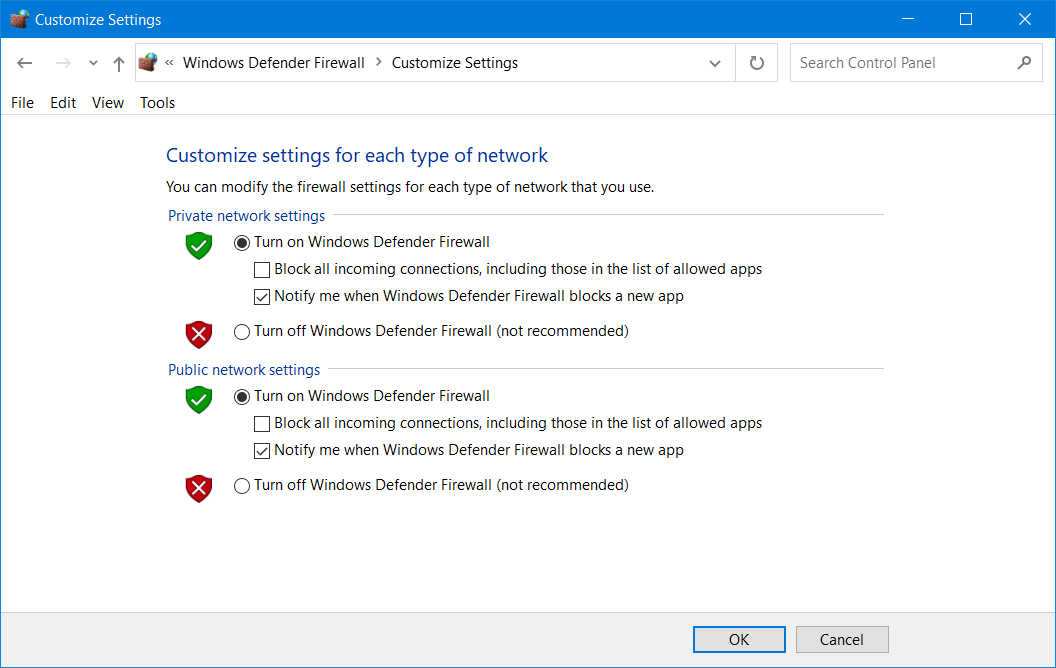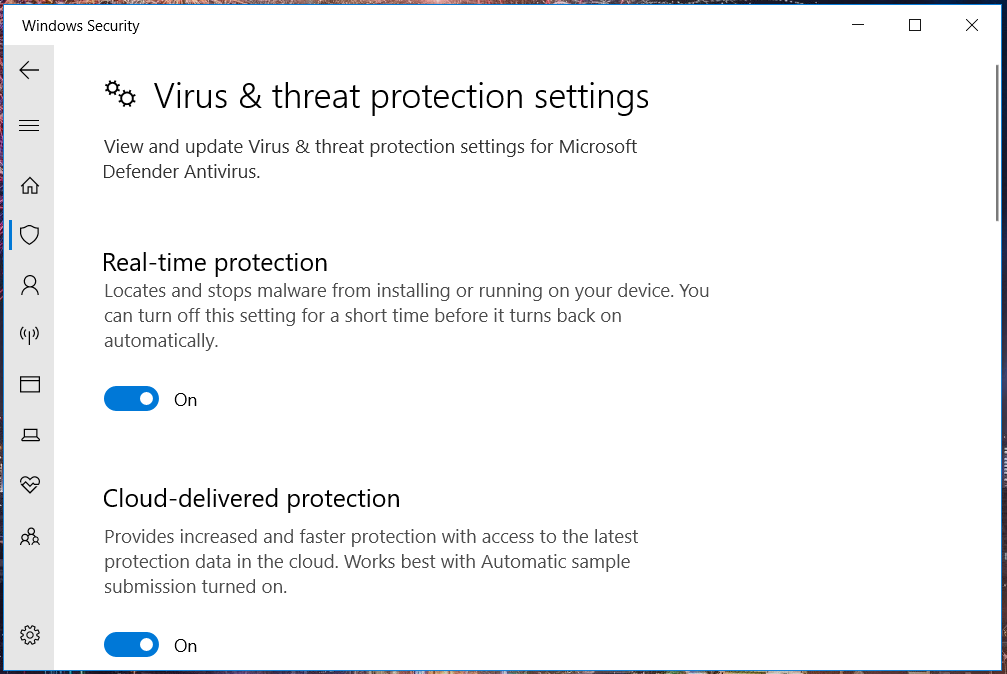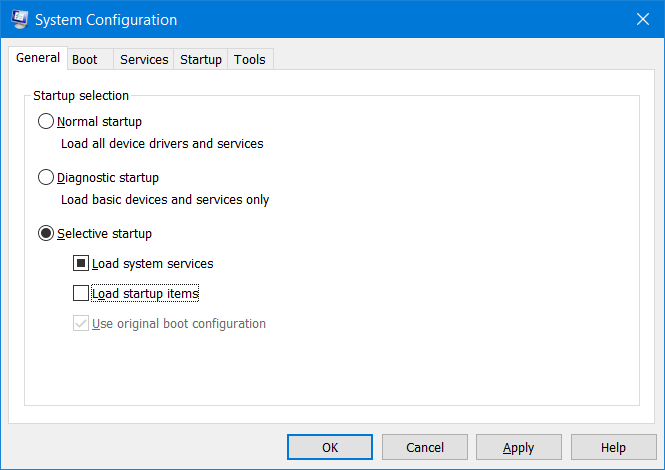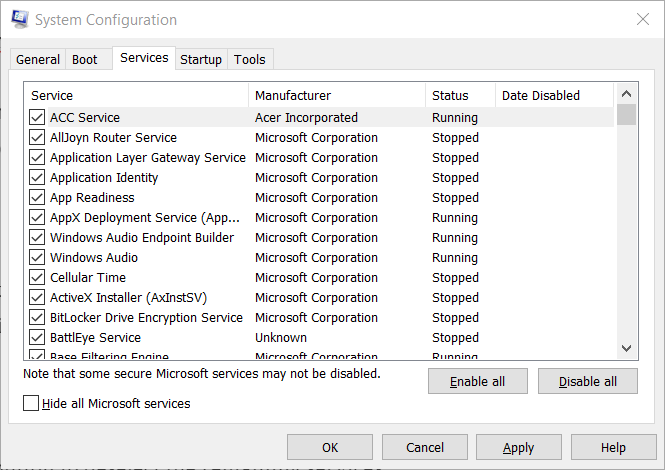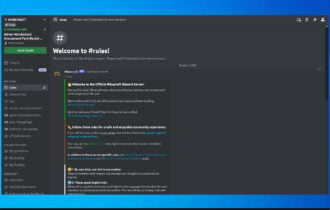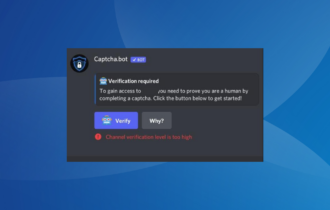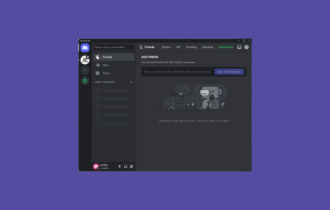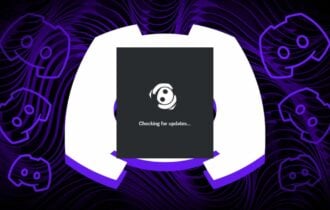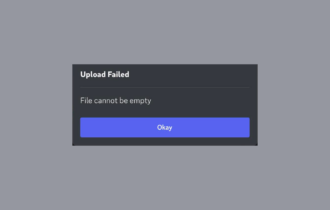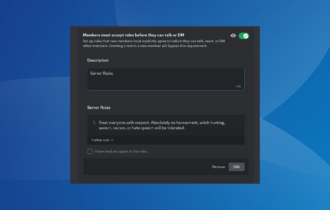FIX: Forza Horizon 4’s This app can't open error
5 min. read
Updated on
Read our disclosure page to find out how can you help Windows Report sustain the editorial team Read more
Key notes
- The Forza Horizon 4 This app can't open issue can appear due to various reasons, but there's a way to fix it.
- You can fix this problem simply by resetting the game to the default and clearing the cache.
- Disabling certain incompatible software is another potential way to fix this problem.
- If Forza Horizon 4 is stuck on loading screen on PC, reinstalling the app with specialized software might help.

Forza Horizon 4 is among the best racing games for Windows. However, some players have posted in forums about a This app can’t open error they need to fix for Forza Horizon 4. That racing game doesn’t start up when the This app can’t open error arises.
How can I fix the This app can’t open error for Forza Horizon 4?
1. Reinstall the app
If none of the resolutions below fix Horizon’s 4 This app can’t open error, try reinstalling the game as a last resort. You can uninstall software and leftover files more thoroughly with a third-party uninstaller.
As opposed to a regular uninstallation, dedicated uninstaller software will remove all registry entries related to your game.
This will allow you to have a clean and error-free reinstallation. Often times leftover files will interfere with the new files or you won’t be able to reinstall the app at all because the installation wizard will wrongfully detect that it is already installed on your PC.
From the list of installed apps in your uninstaller UI, select Forza Horizon, and wait for the uninstallation to complete. Then download the installer wizard again, run it and see if the problem persists.
2. Troubleshoot MS Store apps
- First, press the Windows and I hotkey to launch Settings.
- Click Update & Security and got to Troubleshoot to open the tab shown directly below.
- Then click Additional troubleshooters to open the troubleshooter list.
- Select Windows Store Apps and press the Run the troubleshooter buttons to open the window in the snapshot directly below.
- Then go through the troubleshooter that opens to detect and fix app issues.
This is a simple solution, but it can help you if you’re having issues with Windows apps, so be sure to try it if you’re having Forza Horizon 4 this app can’t open error.
3. Reset Forza Horizon 4
- Press the Windows and I keys at the same time.
- Click Apps to open a list of installed software.
- Select Forza Horizon 4 in the app list.
- Click Advanced options to open the settings in the shot directly below.
- Then press the Reset button.
- Click Reset again to provide confirmation.
4. Clear the MS Store Cache
- Open the Win + X menu by pressing the Windows key and X at the same time.
- Select Run on the menu to launch that accessory.
- Type this reset command into Run:
wsreset - Press the Enter key to run the command.
Your cache can be the cause for Forza Horizon 4 this app can’t open so be sure to clear it and check if that helps.
5. Turn off the firewall
- First, click Windows 10’s Type here to search button to open that utility.
- Input the keyword firewall in the search box, and click Windows Defender Firewall to open that applet.
- Next, click Turn Windows Defender Firewall on or off.
- Select the Turn off Windows Defender Firewall radio buttons.
- Press the OK button to save the settings.
- Try launching Forza Horizon 4 with the firewall off.
6. Temporarily disable antivirus software
- Double-click the Windows Security system tray icon to open it.
- Then click the Virus threat and protection shield button.
- Click Manage settings to open the options in the shot directly below.
- Toggle off the Real-time protection and Cloud-delivered protection settings off.
Users with third-party antivirus software installed should disable them via their context menus. Right-click your antivirus utility’s system tray icon and select its disable option to temporarily turn off the shield. Thereafter, try playing Forza 4 with your antivirus software turned off.
Once your antivirus is turned off, check if Forza Horizon 4 this app can’t open error is still there.
Note: Forza’s support team has confirmed the Avast, Avira, Sophos, Comodo, Trend Micro Maximum Security, Bitdefender Firewall, and Sophos antivirus packages stop F4 from launching. So, make sure you disable, or even uninstall, those third-party antivirus utilities.
7. Disable ReadyBoost and disconnect all unneeded USB device
- Press the Windows and E keyboard keys simultaneously to open File Explorer.
- Next, right-click any USB flash drive you have inserted in your PC and select Properties.
- Select the ReadyBoost tab shown directly below.
- Click the Do not use this device radio button.
- Press the Apply button.
- Click OK to leave the window.
- Thereafter, disconnect all unneeded USB devices from your PC.
- Then try playing Forza Horizon 4 after you’ve removed all the superfluous USB devices.
8. Clean boot Windows
- Open Run as outlined within the first two steps of resolution four.
- To open MSConfig, input this command and click OK:
msconfig - Next, click the Selective radio button if it’s not selected.
- Deselect the Load startup checkbox.
- Make sure you have the Load system services and Use original boot configuration checkboxes selected.
- Select the Hide all Microsoft services setting on the Services tab to exclude Microsoft system services.
- Press the Disable all button to deselect the remaining services.
- Click the Apply option.
- Select the OK option to exit MSConfig.
- Click the Restart option on the dialog box that pops up.
- When you’ve restarted Windows, try playing Forza Horizon 4.
Note: If this resolution fixes the issue, then an incompatible program or service was likely conflicting with Forza Horizon 4. Discord, Xsplit, Logitech G Hub, Sonic Audio, Warsaw Banking App, OBS, EVGA Precision, and MSI Afterburner are among the programs confirmed to conflict with Horizon 4.
So, those are some of the more likely ways to fix the This app can’t open error for Forza Horizon 4. Note that some of the above resolutions might also fix the same app can’t open issue for other games and software. Some fixes in our Windows 10 apps won’t open guide might also help resolve this issue.