5 Ways to Fix FPS Drops, Lag & Stuttering Because of Your HDD
Your HDD doesn't have to be a bottleneck in your games
6 min. read
Updated on
Read our disclosure page to find out how can you help Windows Report sustain the editorial team. Read more
Key notes
- If you’re a PC gamer, you probably know that HDD is not the best storage option for gaming.
- It’s slow and prone to lags and stutters. But when you’re on a tight budget, it’s the only option available.
- However, not all games or HDDs will affect your gaming performance and even if affected, a few tweaks can easily solve this issue.
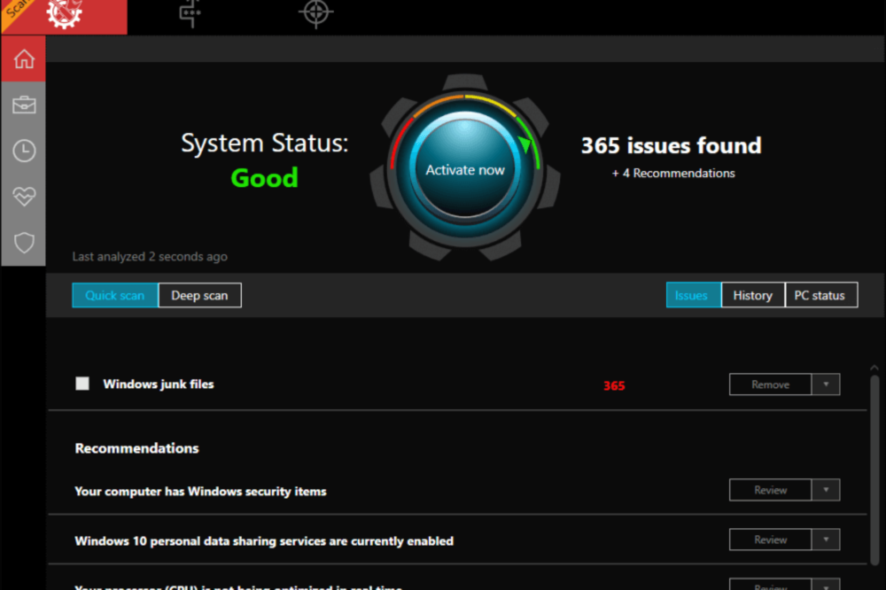
FPS drops, lag and stuttering are some of the most common problems that PC gamers face. These issues can occur due to the slow speed of the hard disk, low memory or outdated graphic drivers.
If you are experiencing any of these problems in your games, it is possible that this could be because of your HDD. The truth is that most computers don’t have enough processing power to run modern games at their highest settings.
Even if your computer has the right specs and enough RAM, there’s still a chance that your games will run poorly because of other factors.
HDDs are great to store data or just have extra storage space. However, when it comes to gaming, HDDs can cause issues as they can’t keep up with the fast pace of games. This means that your PC will struggle to run games at their maximum potential.
Does a HDD affect gaming performance?
A hard disk drive can slow down your gaming performance in some games and make no difference in others. It all depends on the type of game as well as your hard drive.
It’s a common belief that using an HDD instead of an SSD will slow down your gaming performance. If it’s an old mechanical HDD, your hard drive can be a bottleneck in your PC’s performance.
SSDs are much more reliable than HDDs, especially when it comes to data loss and corruption. They are also fast and don’t suffer from seek times or latency issues like hard disk drives (HDDs) do.
The only downside is that SSDs are relatively expensive compared to HDDs. Luckily, there are excellent choices of external hard drives for gamers in the market that can elevate your gaming performance
Can a bad HDD cause stuttering in games?
A bad hard drive can cause many problems, including slow performance and corrupted files. When you are playing a game, it requires access to the disk drive frequently, especially if you have a large game.
If your disk is not fast enough, the game may stutter or stop completely and FPS drops to 0. Also, if your disk is getting full, you may experience stuttering. This can happen for a variety of reasons, including downloading too many games and installing frequent large updates.
To ensure your HDD is in perfect condition, it is recommended that you install health check software as hard drives have a limited life span.
Can hard drive speed affect FPS?
FPS is a common way to measure how smoothly a game runs. If your FPS is low, your game may stutter or freeze up entirely. A faster hard drive will allow you to load your games quickly and reduce the time between frames.
Latency has an impact on frame rate in video games because when your computer needs data from the disk, it has to wait for it to be read from the disk before acting on it. Also if you notice that your FPS drops over time, it may be time to upgrade to a faster hard drive.
How can I solve low FPS, lag and stuttering caused by my HDD?
1. Optimize Your RAM
RAM is an important part of every computer because it stores all the data and programs that are being used by the user and makes them readily available when needed. High-quality RAM will improve your overall performance and make your system run smoother than ever before.
If you have low-quality or old RAM installed on your device, then it might be causing some problems such as FPS drops, lag and stuttering while playing games or using other applications on your PC.
You can simply optimize your RAM by upgrading it with a new one or removing any unwanted applications from running in the background while playing games.
2. Update your drivers
Don’t forget that drivers play an important role when it comes to gaming performance as well. Outdated and corrupted drivers can cause all sorts of problems ranging from reduced FPS to crashing during gameplay.
Some may even prevent specific games from launching properly at all. As a rule of thumb, you need to update your drivers whenever a new update is available.
You can prevent these problems by using an automatic tool that will search and install the correct drivers on your computer with just a few clicks. That's why we recommend you use Outbyte Driver Updater. Here's how to do it:
- Download and install the Outbyte Driver Updater app.
- Launch the software.
- Wait for the app to detect all incompatible drivers.
- Afterward, it will show you a list of the drivers found to select the ones to Update or Ignore.
- Click on Update & Apply Selected to download and install the newest versions.
- Restart your PC to ensure the applied changes.

Outbyte Driver Updater
Use this software and solve all driver-related issues from your PC.3. Lower resolution and graphics settings
If you’re playing at high resolutions and with high graphical settings, it can put a lot of strain on your system. Lowering these settings will make the game run smoother without reducing the quality too much.
If your system can’t handle the game at 1080p resolution or higher settings, try dropping it down to 720p or lower. The difference in quality will be noticeable, but it may fix some of your performance issues. Alternatively, if your FPS drops in fullscreen, you can exit the fullscreen mode for smooth gameplay.
4. Clear up some space on your HDD
If you have a lot of games installed on your PC and there isn’t enough space on your HDD for them all to load at once, this can cause lag and stuttering while playing games that require multiple files to be read simultaneously.
Consider uninstalling games you have installed but don’t play often enough if there’s no room left on your drive.
5. Defragment your Hard Drive
If your computer has been running for a while without doing any maintenance or defragmentation, then it might be time for an overhaul. You can use defrag tools to remove HDD clutter for a hassle-free process.
By defragmenting your hard drive, you are increasing the speed of your computer by optimizing its performance. This means that all the files on your hard drive can be accessed easily without any lag or delay.
Can low storage cause FPS drops?
It’s important to know how much space each game will take up on your hard drive before buying it. The most common way in which low storage causes FPS drops is when the game’s files are fragmented.
When this happens, your computer has to read through multiple locations on your hard drive to find a particular file or piece of information. This takes time, and if it’s happening frequently enough, it can cause your computer to lag.
Another cause for FPS drops is too many programs running in the background while you’re playing a game. For instance, if you have an antivirus program running in the background, it can slow down your computer and cause FPS to drop.
If FPS keeps dropping, you can opt for FPS booster software to avoid frequent interruptions that kill the fun while playing your favourite games.
With Windows 11 you can optimize settings to enhance your gaming performance so that you don’t have to experience lag and stuttering.
And that’s how you can fix issues with FPS drops, lag and stuttering because of your HDD.
Let us know of any other issues you may be experiencing with your HDD when gaming in the comment section below.
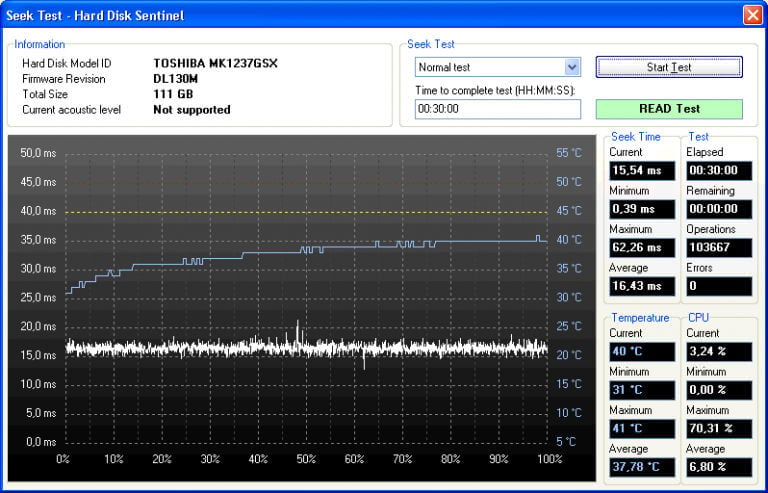

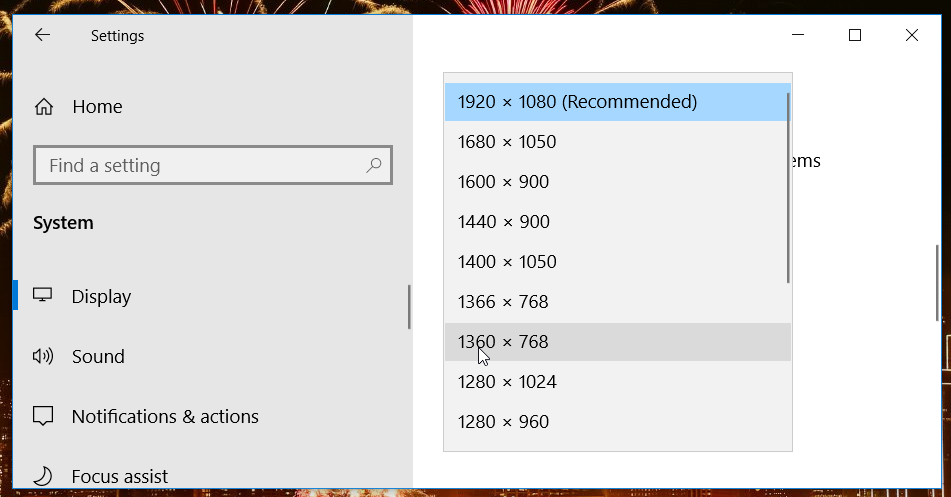
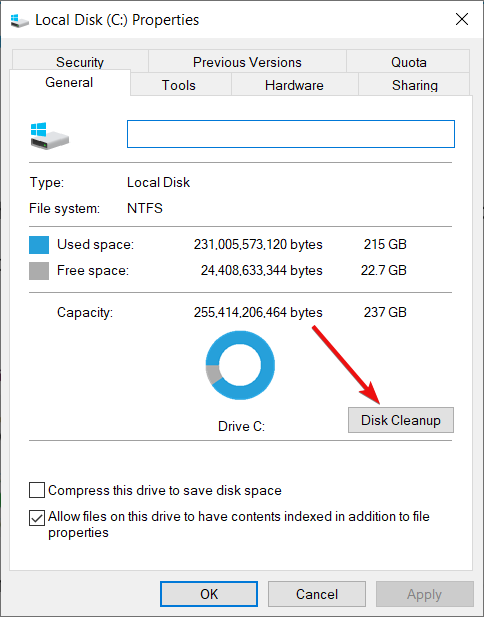
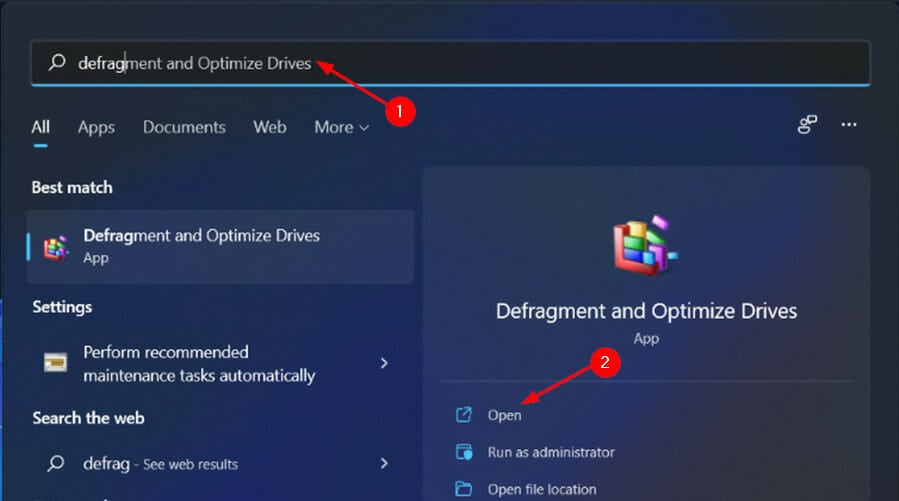








User forum
0 messages