5 Ways to Fix FPS Drops, Lag & Stuttering in FFXIV
Your PC has to meet the minimum requirements to play FFXIV
4 min. read
Updated on
Read our disclosure page to find out how can you help Windows Report sustain the editorial team. Read more
Key notes
- The Game DVR feature on your PC may cause issues with FFXIV.
- Updating your graphics driver can fix FFXIV borderless window FPS drop.
- A frame rate per second of 30 to 60 is ideal for the game.

As brilliant as the FFXIV game is, the major plague that affects its gameplay is the sudden FPS drops. This often disrupts the game flow and, in some cases, leads to a game crash.
Experiencing FPS drop, lag, and stuttering in your games is frustrating because it affects your gameplay. It can make your game slow and unstable to play.
The FPS drop is an issue common to virtually every game you can think of. However, players complain that this problem significantly affects the Final Fantasy XIV game.
Hence, we’ll discuss the FPS drops in the FFXIV game, their causes, and how you can fix it.
Why is FFXIV laggy and choppy?
- Outdated or corrupt graphics driver: The graphic driver is responsible for whatever displays on your computer screen. However, you may experience FPS drops and a lag in your game if the graphics driver is outdated. Likewise, the driver may be corrupt, causing it to malfunction and affecting your PC. So, you may experience the FFXIV Endwalker FPS drops if your graphics driver is not up-to-date.
- Game DVR interference: Players may also experience difficulties with their game if the Game DVR feature on their PC is enabled. This feature consumes system resources and can affect the number of resources left for the Final Fantasy XIV game to run with. So, if your PC isn’t a high-end PC and doesn’t have enough resources, you may encounter the FFXIV FPS drop in 2022.
- PC not matching the Final Fantasy XIV game requirements: Numerous issues aside, the FPS drop, lag, and stuttering can erupt if you don’t adhere to the game’s requirements policy. Because the game demands more resources, not all PCs can play it. So, your FPS can drop in Final Fantasy XIV if your computer doesn’t match the requirements.
How can I make FFXIV run smoother without issues?
1. Check your system’s requirements
You may be experiencing the FPS drop issue in your game because your device doesn’t meet up to the requirements for the game.
However, you can check the Final Fantasy XIV system requirements page about the specifications recommended for a smooth playing experience.
2. Update graphics drivers
- Press Windows + R keys to prompt the Run window.
- Type devmgmt.msc into the search space and click OK.
- Click on the Display adapters option from the search results, and select the driver from the drop-down menu.
- Click the Update driver software option, and click on Search automatically for drivers. (Restart your computer and check if the FPS drop in your game persists)
If Windows didn’t find any update, you might want to use a specialized tool that scans your computer for outdated drivers and safely updates them if possible.
- Download and install the Outbyte Driver Updater app.
- Launch the software and wait for the app to detect all incompatible drivers.
- Now, it will show you a list of all faulty drivers to select the ones to Update or Ignore.
- Click on Update & Apply Selected to download and install the newest versions.
- Restart your PC to ensure the applied changes.

OutByte
Keep your GPU in a flawless state without worrying about possible driver issues.3. Disable Game DVR on your PC
- Press Windows + R keys on your keyboard to prompt the Run window.
- Type Regedit in the search space and click OK to open the Registry Editor.
- Click on the Game DVR option, double-click on the AppCaptureEnabled option, then select Modify.
- In the Edit DWORD (32-bit) Value tab, change the Value data to 0, then Click OK.
4. End tasks for unimportant programs
- Click on the Taskbar and select Task Manager.
- Select the CPU and Memory usage in the Task Manager tab.
- Click on the applications consuming lots of CPU and memory space on your PC.
- Click on the End Task from the drop-down that pops up.
Creating more system resources and RAM will help Final Fantasy XIV run smoothly without lag or FPS drop.
5. Update Windows
- Click the Start button.
- Select Setting and click on Windows update.
- On the Windows update page, select Check for updates. (If there’s an update available, Windows will automatically search for it and install it)
What is a good FPS for FFXIV?
To achieve a smooth and stable gaming experience with Final Fantasy XIV, you should set your FPS rate between 30 and 60. It’ll help you cut through the game without fail or issue.
Which is better: 40 or 60 FPS?
Players often ask about which is better at 40 or 60 FPS. However, setting your frame rate at 40 is good and helps you run your game smoothly, but it can glitch when you switch to another screen or monitor. So, 60 is most recommended because it is more stable on various devices.
We hope this article has been helpful. You can also read our article about how to fix FFXIV error in the game.
Also, you can check out our guide on Final Fantasy XIV: a fatal DirectX error has occurred. This has detailed what to do if you encounter the DirectX problem.
If Final Fantasy XIV is unable to download patch files, go through our guide to find the most efficient fixes.
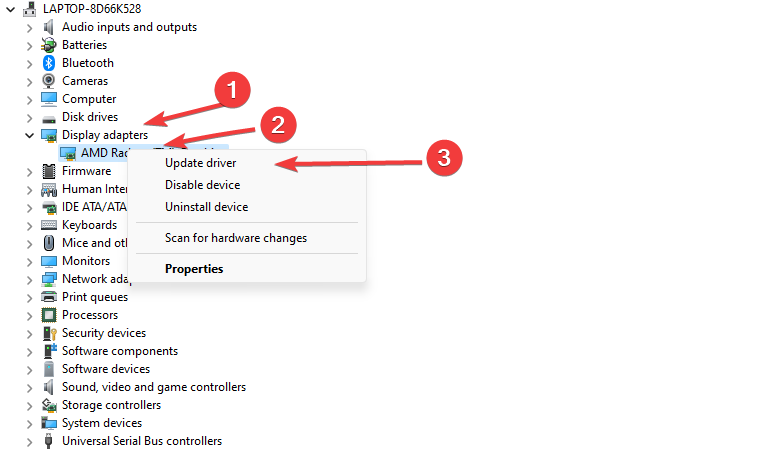



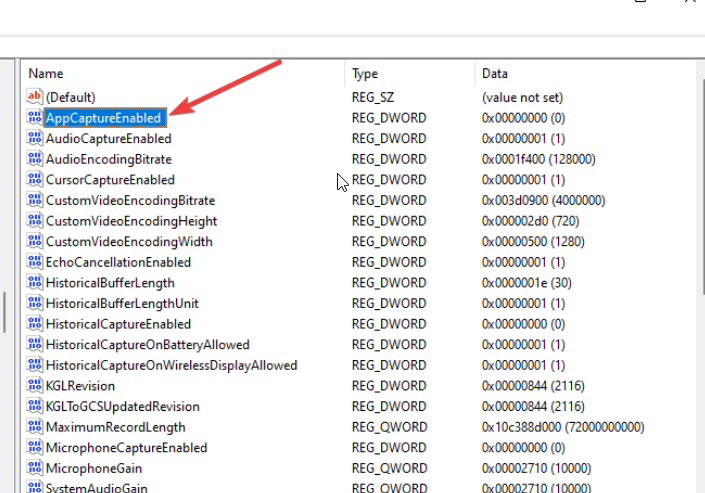

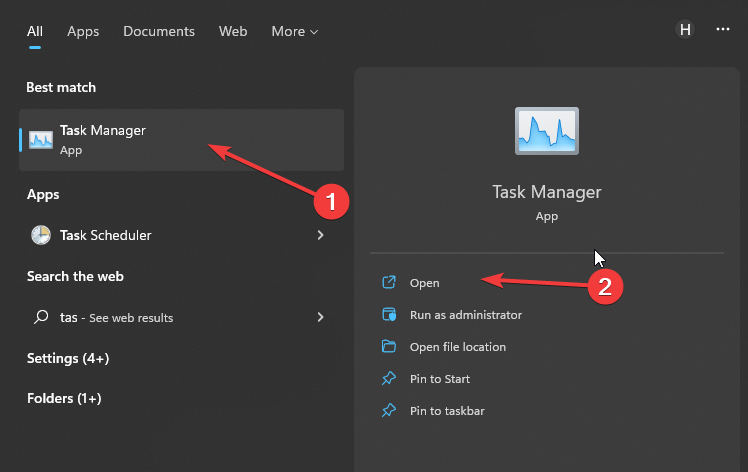
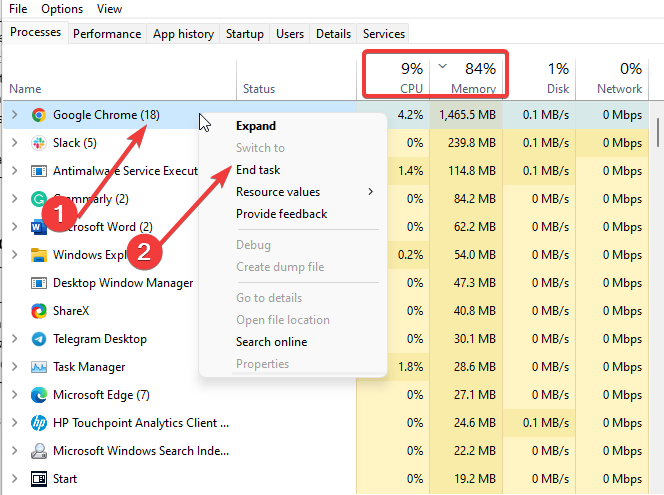
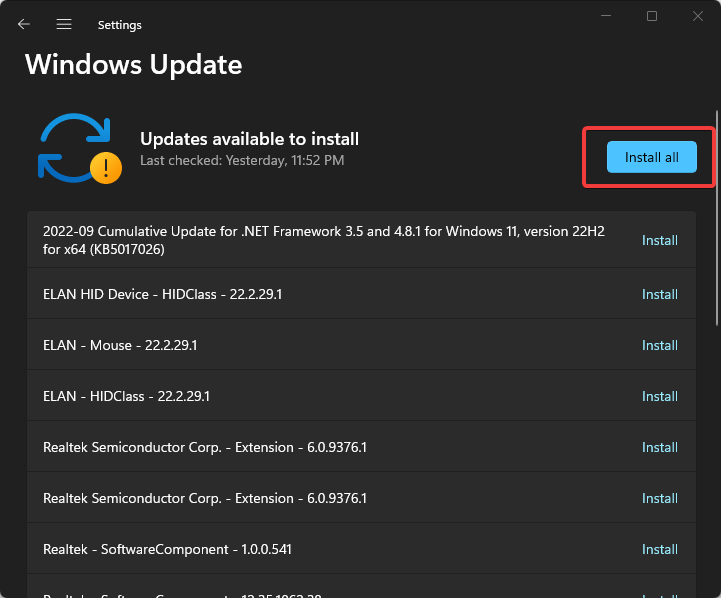








User forum
0 messages