Manage your Windows files & folders more efficiently with FS Utilities
2 min. read
Updated on
Read our disclosure page to find out how can you help Windows Report sustain the editorial team. Read more

FS Utilities is a suite of tools that helps you deal with your files and folders in a more efficient way on your Windows PC. With it, you’ll be able to analyze files and take more complicated and advanced actions to deal with them in the most efficient manner.
Installing FS Utilities
After you download the package, open it and run “setup.exe”. At ClickOnce’s security prompt, click the Install button. The program will then start and from now on, you will be able to start the app from Start > All apps > FS Utilities. You can, of course, create a shortcut for the program if you want to.
FS Utilities usage
The app can’t work without a list of files and folders, so you have to select something in Windows Explorer and drag the selection with the option “drag files/folder here”.
Once you drop something, the screen will contain two main tabs. The folders can be navigated through two ways: hierarchical or flat.
Operative examples of the app
- Export files or folders list in Excel
Select what you plan on exporting and click CSV to obtain the CSV file. This is a temporary file, so if you want to saveit, use the “Save As…” option.
- Search and filters
To find something, type it into the “Quick text search” box. The results will be filtered and highlighted anywhere the search matches.
- Activities on the selections
After you pick a selection of files, you’ll have these contextual menu options available:
- Executing the file
- Reveal in Windows Explorer
- Signature calculation
- Copy the files in clipboard
- Delete files
- Rename files
After you pick a selection of folders, you have the following contextual actions available:
- Executing the folder
- Reveal the folder in Windows Explorer
- Filter all the x files in this folder
- Copy folder structure
Other operative examples of the app include:
- Summarizing data by extension
- Finding duplicates
- Using a folder structure for creating a new and empty folder structure
- Renaming a set of files
FS Utilities is a great file management suite and has amazing features and file handling capabilities, so make sure to check it out!
RELATED STORIES TO CHECK OUT:







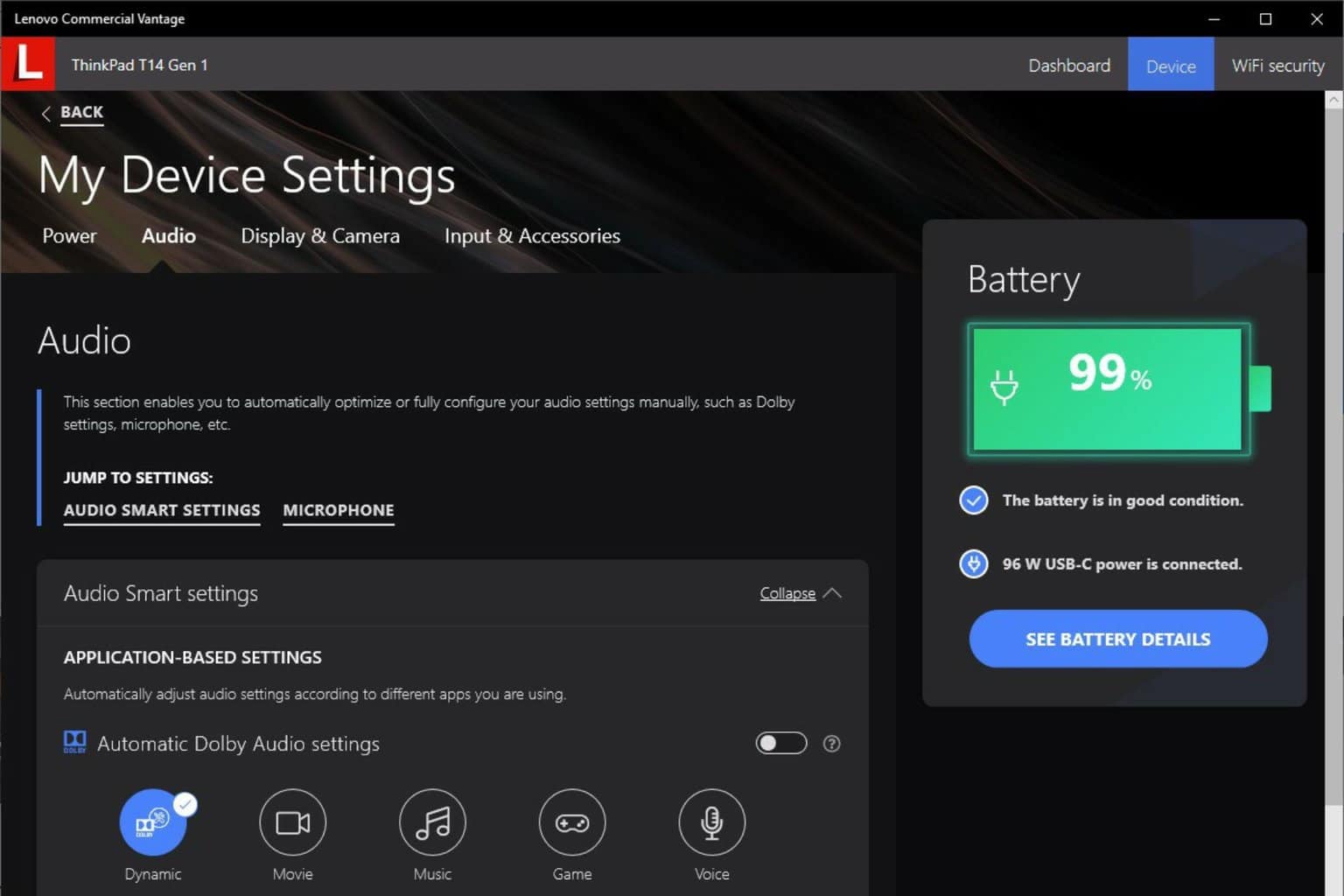
User forum
0 messages