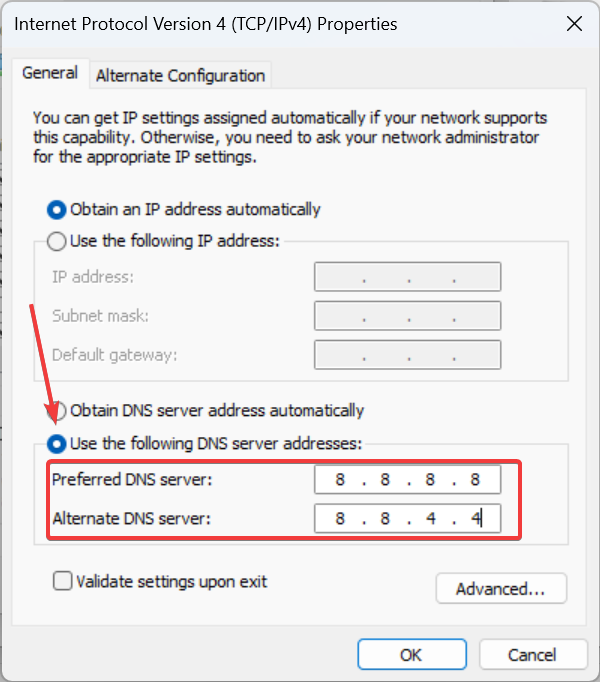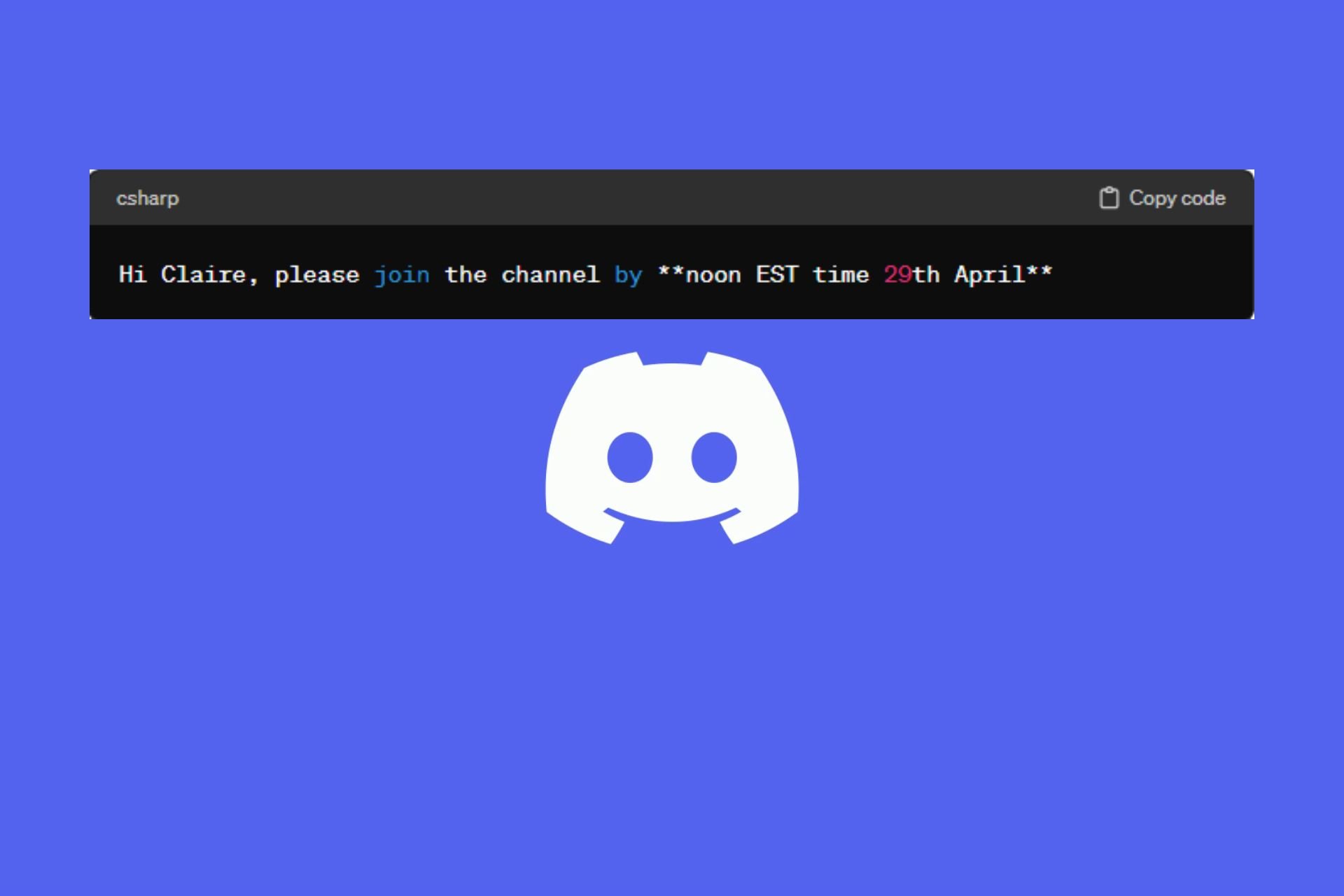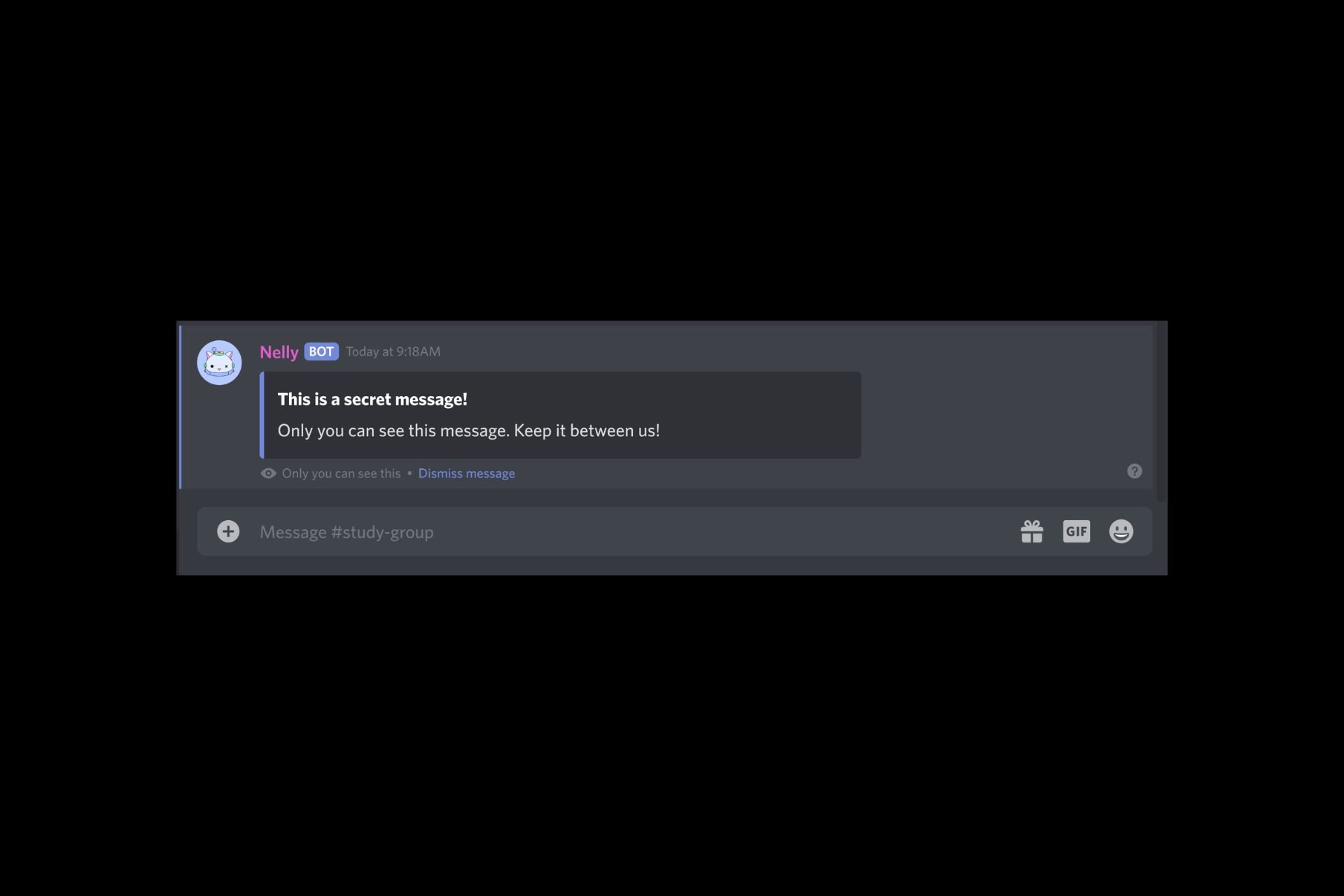GeForce NOW Error Code 0x800B0000 [Solved]
Make sure the servers are up and running
3 min. read
Published on
Read our disclosure page to find out how can you help Windows Report sustain the editorial team Read more
Key notes
- To fix the GeForce NOW Error Code: 0x800B0000, use a VPN solution, or open the official website instead.
- Keep reading to find out how our Windows Report experts fixed things!
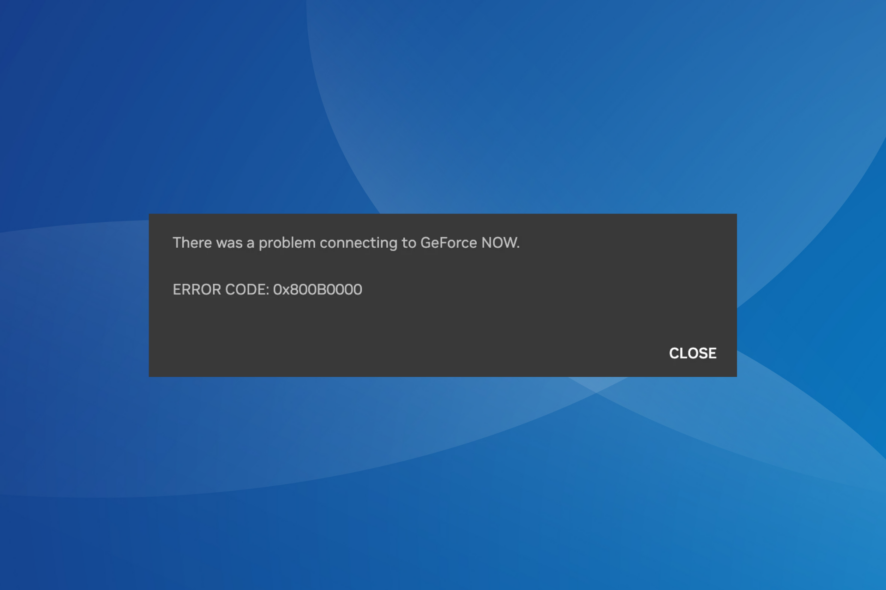
The GeForce NOW app recently threw the error code 0x800B0000 when trying to launch any game. The error message read, There was a problem connecting to GeForce NOW.
Apparently, the error was limited to the Windows and MacOS apps, while the website worked fine during the period.
What is the GeForce NOW error code 0x800B0000?
0x800B0000 is a network error that affects users worldwide, with no possible solutions in sight. Relaunching the app, changing the network configuration, switching to Ethernet, or re-logging in didn’t yield any results.
How do I fix the GeForce NOW error code 0x800B0000?
Before we start with the slightly complex solutions, try these quick ones:
- Verify whether the servers are down using the dedicated GeForce NOW server status page.
- Restart the device and try again.
- Make sure you are running the latest version of the GeForce NOW app. It also helps with Error Code: 0x800B1004.
- Access the GeForce NOW official website. Even when the GeForce NOW app throws error code 0x800b0000, the website works fine.
1. Use a VPN
Your primary approach when faced with the GeForce NOW Error Code: 0x800B0000 should be to use a reliable VPN solution.
It will help bypass geo-based restrictions and eliminate local server issues, in addition to providing a safer gaming experience without throttled speed.
A powerful VPN such as ExpressVPN can handle this task easily. This tool is perfect for gaming due to its incredible connection speeds and large number of servers, spread all over the world. Also, you can use this VPN to secure all your internet traffic, making it untrackable.

ExpressVPN
Enjoy your favorite games without any errors with this powerful VPN solution.2. Change the DNS server
- Press Windows + R to open Run, type ncpa.cpl in the text field, and hit Enter.
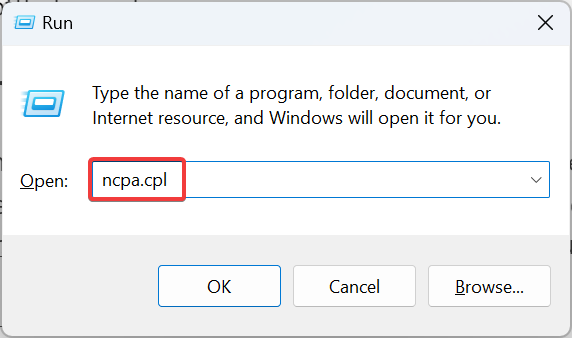
- Right-click on the active network adapter, and select Properties from the context menu.
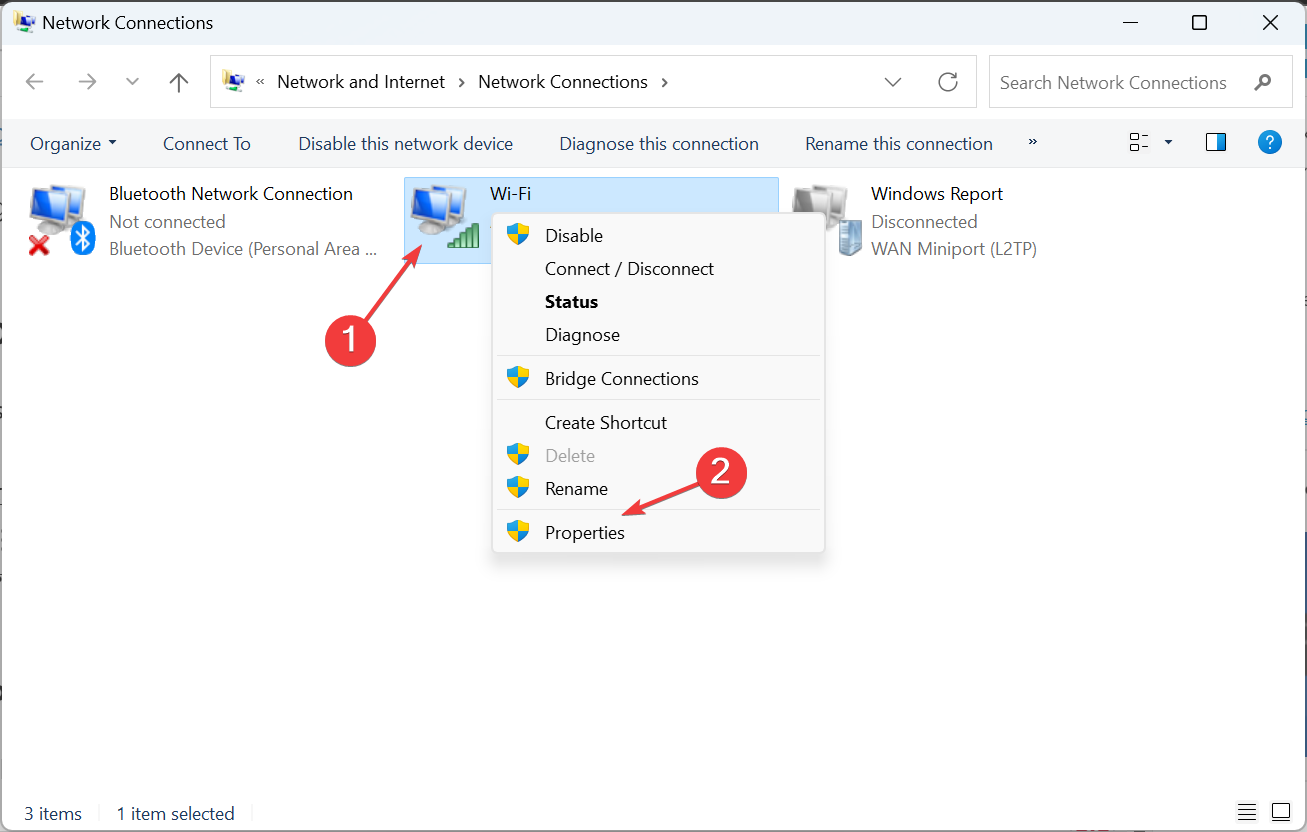
- Select Internet Protocol Version 4 (TCP/IPv4), and click on the Properties button.
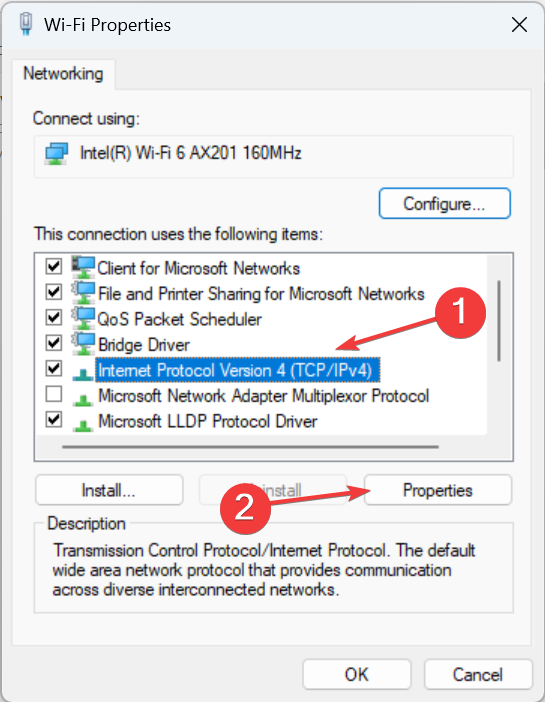
- Choose Use the following DNS server addresses and enter the following in the fields underneath:
- Click OK to save the changes.
We choose Google’s DNS address, but for higher speed, you can choose the fastest DNS server near you, as long as the error doesn’t appear again.
3. Contact GeForce NOW support
When nothing else works, you should contact the GeForce NOW support. If it’s a server-based issue, they will provide a timeline as to when things will be up and running.
For localized problems at your end, the support team should share a series of fixes, one of which would work.
These are all the ways you can resolve the GeForce NOW Error Code: 0x800B0000 in no time. Remember, for server issues, you will have to wait until a fix is implemented by the developers. It usually takes only a few hours, or at max, a day.
Before you leave, find out how to optimize the PC for gaming and get the best performance out of it!
For any queries or to share more solutions with us, drop a comment below.