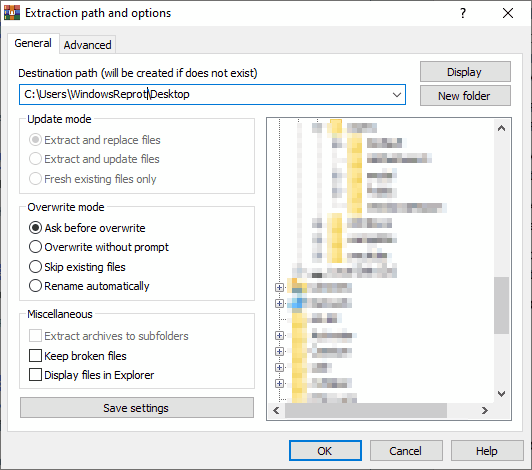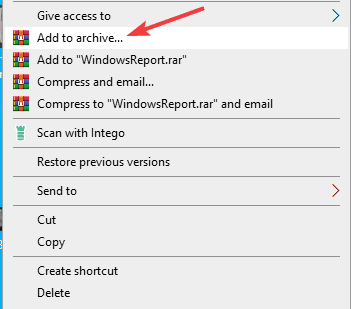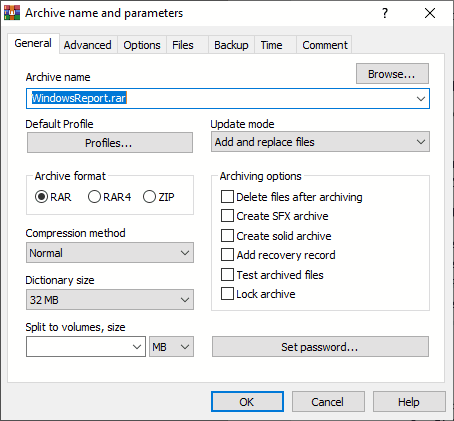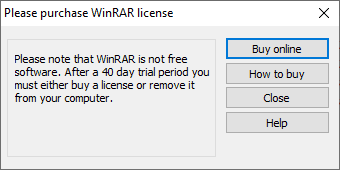How to get rid of WinRAR expired notification
3 min. read
Updated on
Read our disclosure page to find out how can you help Windows Report sustain the editorial team Read more
Key notes
- When it comes to file archivers, WinRAR is one of the most used ones on the market.
- In today’s article, we’re going to show you how to get rid of WinRAR expired notification for good.
- Want to learn more about WinRAR? This dedicated WinRAR article has all the information you need.
- If you’re having additional issues with other applications, our PC Software Hub has all the fixes you need.

WinRAR is a great file archiver software, but many users reported WinRAR expired notification while using it. This notification is there to remind you that your trial period has expired and that you need to purchase a license.
Many users find this notification annoying since it will appear every time you start the software, but there’s a way to get rid of this notification, and today we’re going to show you how to do it.
How do I get rid of WinRAR expired notification?
1. Use the context menu to extract the files
- Locate the archive that you want to extract.
- Right-click it and choose Extract files.
- Enter the destination path or select it from the folder tree. After doing that, click on OK to extract the files.
Alternatively, you can use one of the following options instead:
- Extract Here – to extract the files in the current folder
- Extract to Archive_name – to create a new folder inside of the current directory and extract the files there
To compress files, you just need to do the following:
- Select the files that you want to add to the archive and right-click them.
- Choose Add to archive.
- Enter the archive name and change the settings if needed. Click OK once you’re finished.
Alternatively, you can use the Add to Folder name.rar option to instantly create an archive without adjusting the settings.
This method is just a workaround, but as long as you don’t start the application, you won’t even have to see the WinRAR expired notification.
2. Use an alternative file archive software
If you’re fed up with constant WinRAR expired notification, perhaps you should consider switching to WinZip. The software is well-known, and it’s one of the best file archiver applications on the market.
Regarding compatibility, the software supports more than 24 most popular formats, including ZIP, RAR, ISO, GZ, 7Z, TAR GZ, TAR, and many others.
WinZip can compress any file type including folders, images, PDFs, and videos. It’s worth mentioning that the application can extract multiple archives simultaneously, which is a major plus.
Archive repair is also available, allowing you to repair damaged archives with ease. Of course, file encryption is available, allowing you to password-protect your files.
WinZip is a great alternative to WinRAR, and if you’re having any issues with it, we suggest trying WinZip out.
Other great features:
- File manager feature
- File splitting
- PDF to Word convertor
- File backup and file-sharing support
- Cloud storage support
3. Ignore the message/purchase the license
The message won’t appear until you start WinRAR again. While this method won’t permanently remove this notification, it’s a method that most WinRAR users are currently using.
There are other highly functional archive software you can use instead of WinRAR, thus you should benefit from the best file compression tools out there.
WinRAR expired notification is a part of the application, and if you don’t want to deal with it anymore, you should switch to WinZip or use our other solutions.