Ghostbusters Game High Ping on PC: 5 Easy Ways to Fix It
Optimize your setup for a better connection with reduced ping ✅
4 min. read
Updated on
Read our disclosure page to find out how can you help Windows Report sustain the editorial team Read more
Key notes
- Online gaming is subject to many hitches, and the Ghostbusters game for PC is no exception.
- High ping is one of the most common issues that further leads to low FPS, crashes, and lag.
- Making sure you have sufficient bandwidth for your game is essential, as is checking the firewall.
- Keeping your network drivers up-to-date and using a VPN can also really help.

Having high ping when playing the Ghostbusters game for PC will most likely make the experience very unpleasant. No one likes laggy responses and low FPS.
These issues are most likely caused by problems and limitations with your internet connection and today we’ll take a look at what you can do to make it better.
We’ll show you how to change up your setup to get the most out of what you have and also recommend useful tools like VPNs that can help reduce your ping rates.
Why am I having high ping in Ghostbusters?
- Poor Internet Speed – if your connection is poor
- Insufficient Bandwidth – too many applications running on the PC can lead to high ping and lag
- Outdated Game Version – make sure to always use the latest release
- Firewall or Permissions – your security software or firewall may block or restrict the game
How To Fix Ghostbusters High Ping on PC?
There are several tricks you can try to improve your connection for better gameplay.
? Also, rebooting your PC and router can also help. Reconfiguring these devices can get rid of bugs and errors that can accumulate over time.
1. End unnecessary tasks
Background apps and processes can cause high ping, especially those that use your network connection. Make sure to close all unessential tasks before launching the game.
- On your PC, Launch Task Manager.
- Go to Apps and Background Processes.
- Select apps and processes that are not necessary right now and click End Task.
2. Check your firewall
Yes, computers have basic security systems as well. You may find the Ghostbusters game-high ping on PC is caused by a security firewall on your device.
Ensure you also grant permission to the game, especially in access to the network connection. On Windows, you can check your system firewall and ensure it doesn’t block your gaming connection by:
To grant permission for Ghostbusters:
- On your Windows PC, go to Settings.
- Select Update and Security.
- Go to the Windows Security section and select Open Windows Security.
- Select Firewall & network protection.
- Select Allow an app through Firewall.
- Click on Change settings, then select Allow another app.
- Find the Ghostbusters app file and add it to the allowed apps list.
Look for Ghostbusters in the list and select it.
3. Use a VPN optimized for gaming, known for improving ping
A VPN can lower your ping by connecting you to a better virtual region for your game. Virtual Private networks provide access to servers around the world that let you change your virtual location.
- Get a VPN for Ghostbusters. We strongly recommend you subscribe to ExpessVPN because it’s gaming optimized and has wide server coverage in 94 countries.
- Download the app for your PC and log in with your credentials.
- Launch ExpressVPN and click on the power button to connect to a server.
- Open Ghostbusters and enjoy low-ping gaming.
A VPN server helps to maintain anonymity while allowing you to find multiple low-ping servers for gaming.
This particular VPN comes with unlimited bandwidth and it allows you to change between servers as much as you need to.

ExpressVPN
Connect to this VPN to get the lightning-fast connection you need to enjoy low-ping gaming on the Ghostbusters PC game!4. Update network adapter drivers
If your connection is acting up, a plausible root cause is running an outdated network driver. Make sure you update yours to diminish connectivity issues such as high ping:
- On your PC, type Device Manager in the Taskbar and open it.
- Find the Network adapters section and expand it.
- If you have multiple adapters installed, select the one you’re currently using.
- Right-click on it and select Update driver.
Alternatively, you can also use a dedicated driver updater like Outbyte Driver Updater. This will prevent you from having such issues in the future because it can automatically install the latest drivers as soon as they are launched.
5. Update the game
It helps to check your game version if you notice high ping in your connection and general game performance. Outdated game versions can pose security risks and are potential causes of high ping on PC games.
Launch Steam or Epic Games and go to the Ghostbuster’s page. Download any updates if they are available. Wait for the launcher to finish up the download and install process then try to re-open the game.
We hope you find these fix helpful and get back on track with your Ghostbuster game. Do let us know what you think and your experience!
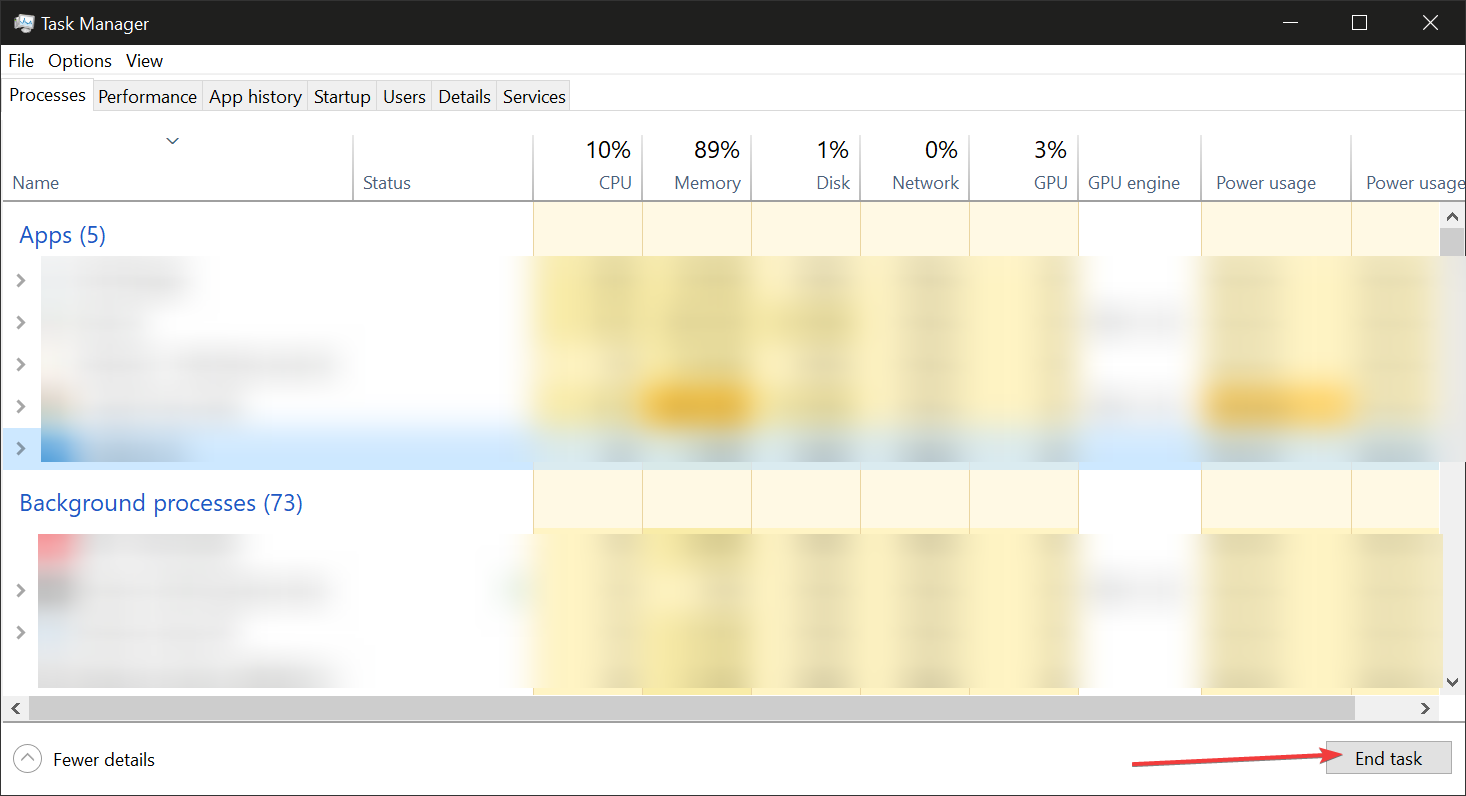

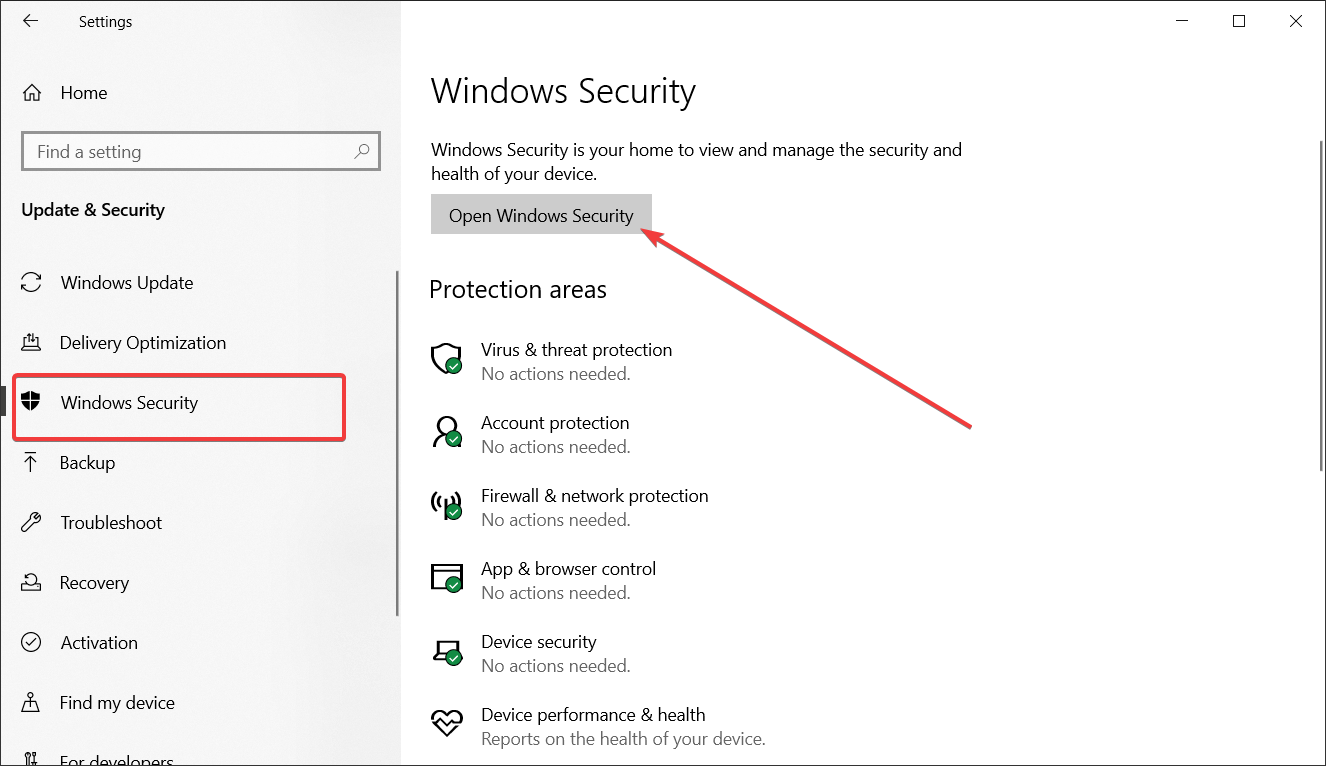
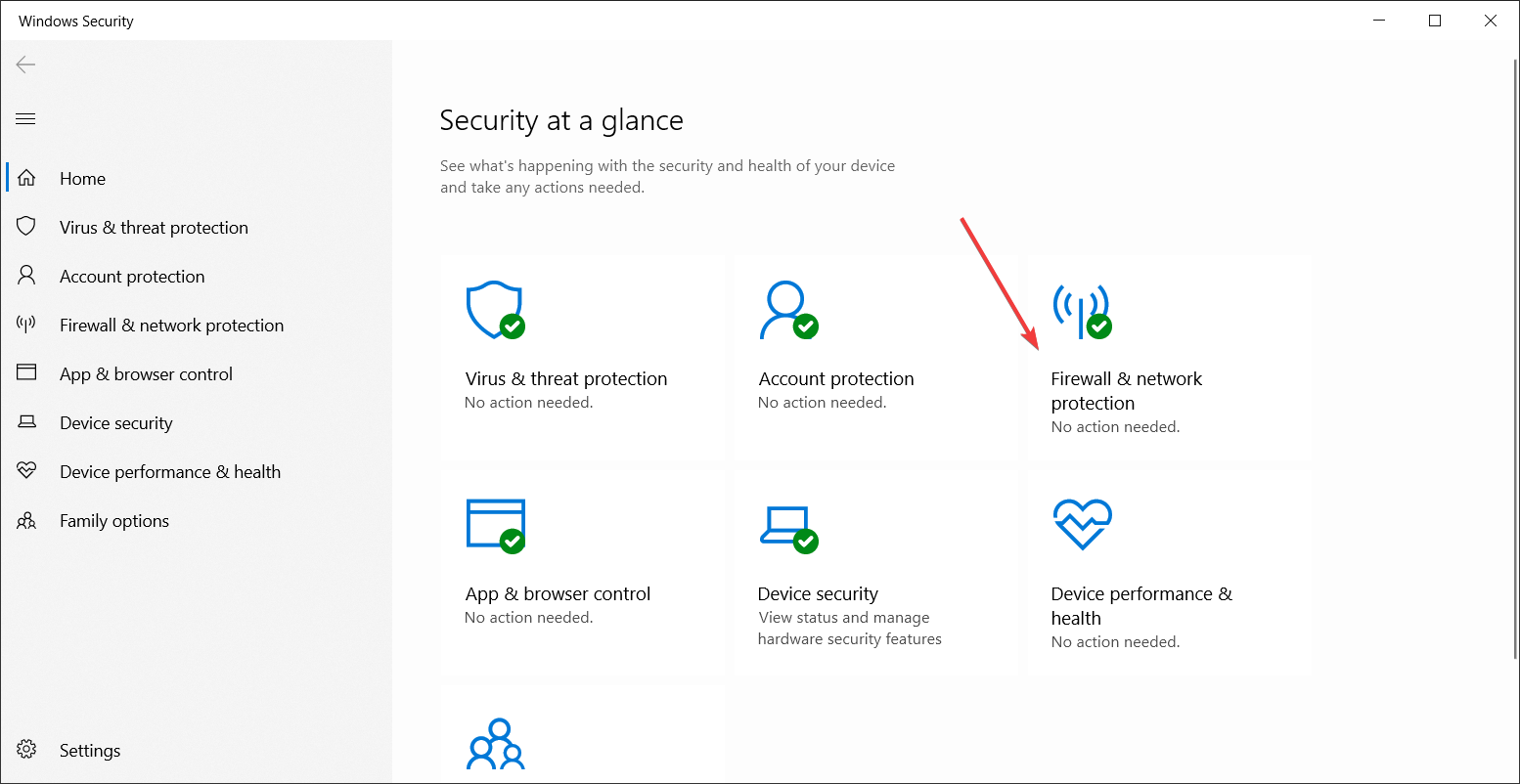
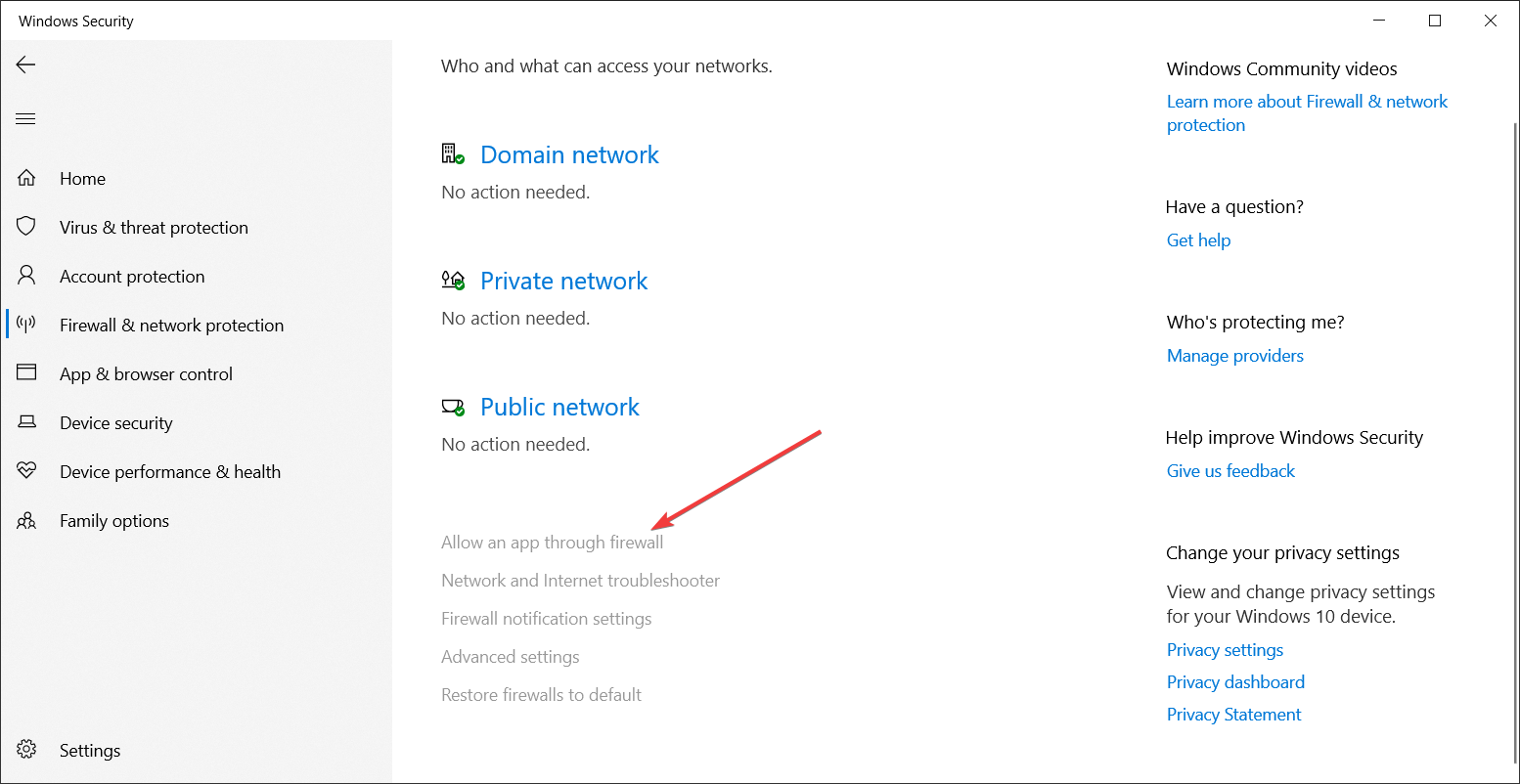
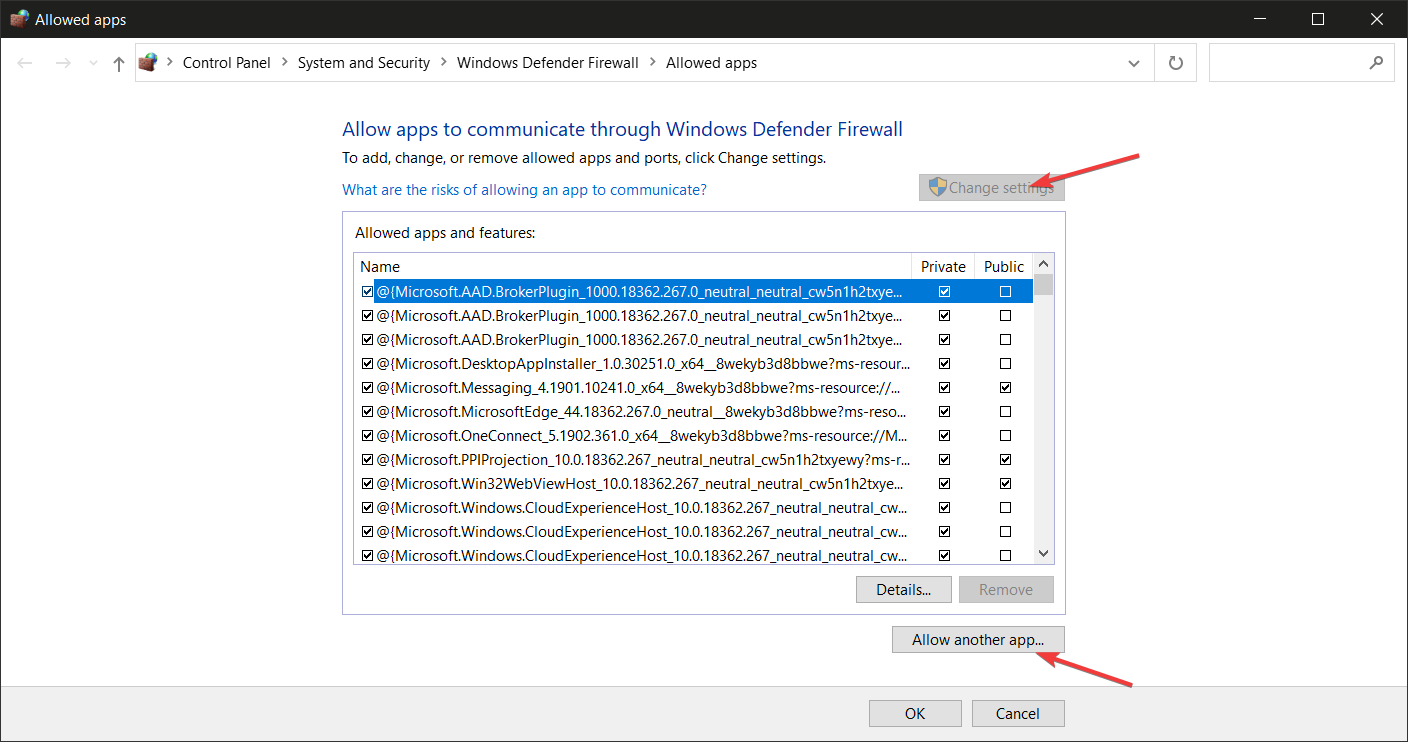
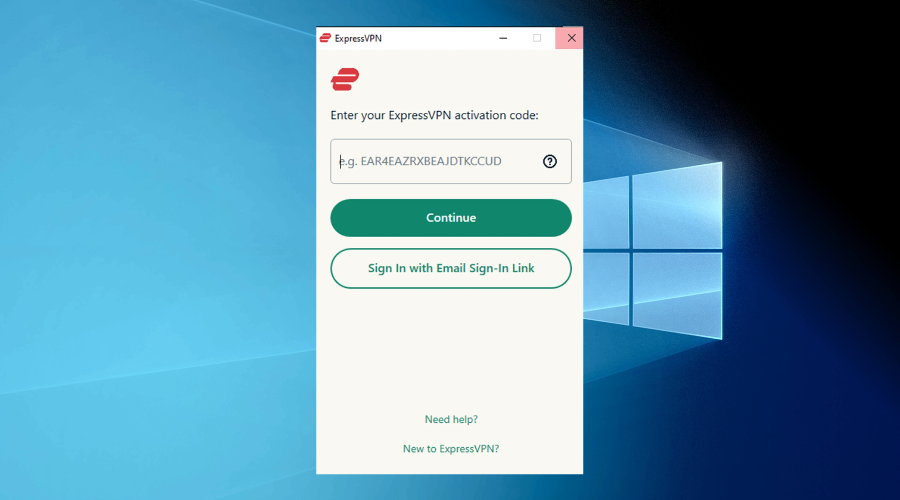
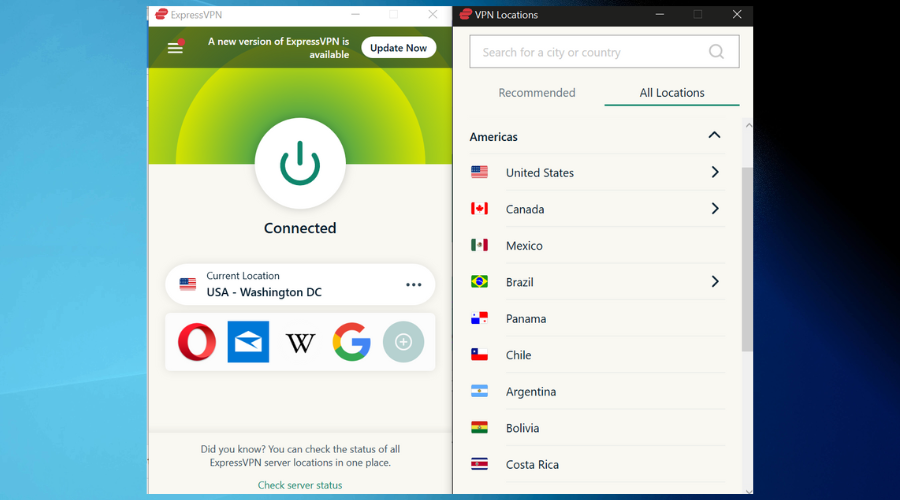
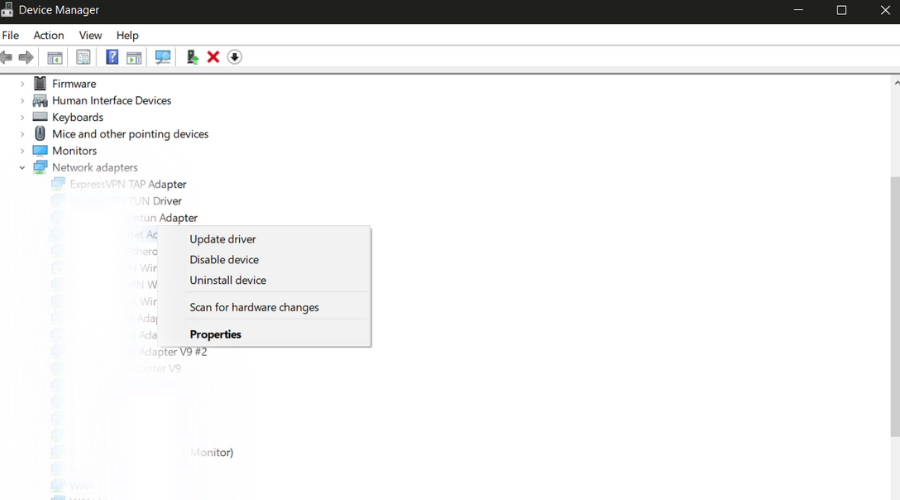
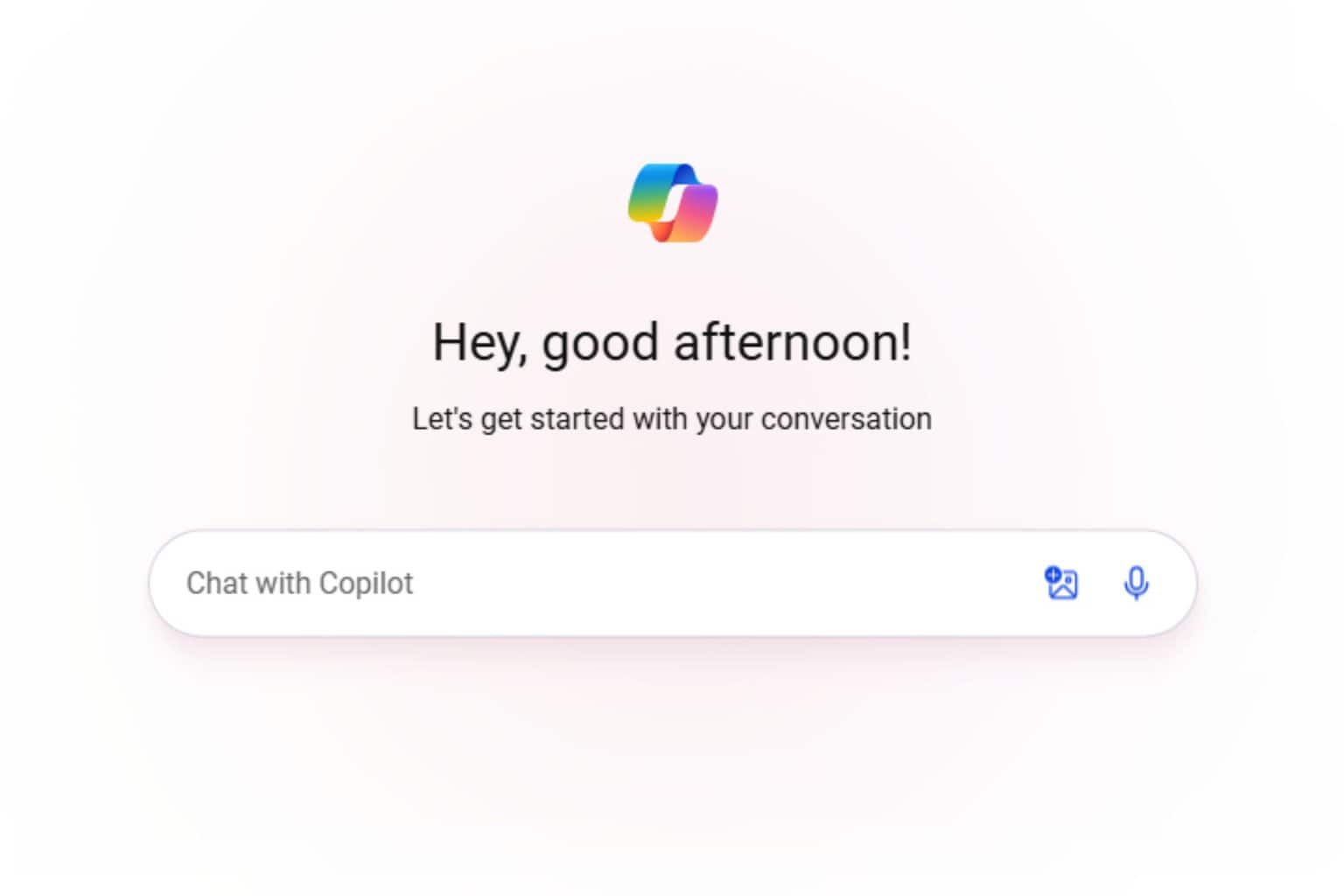
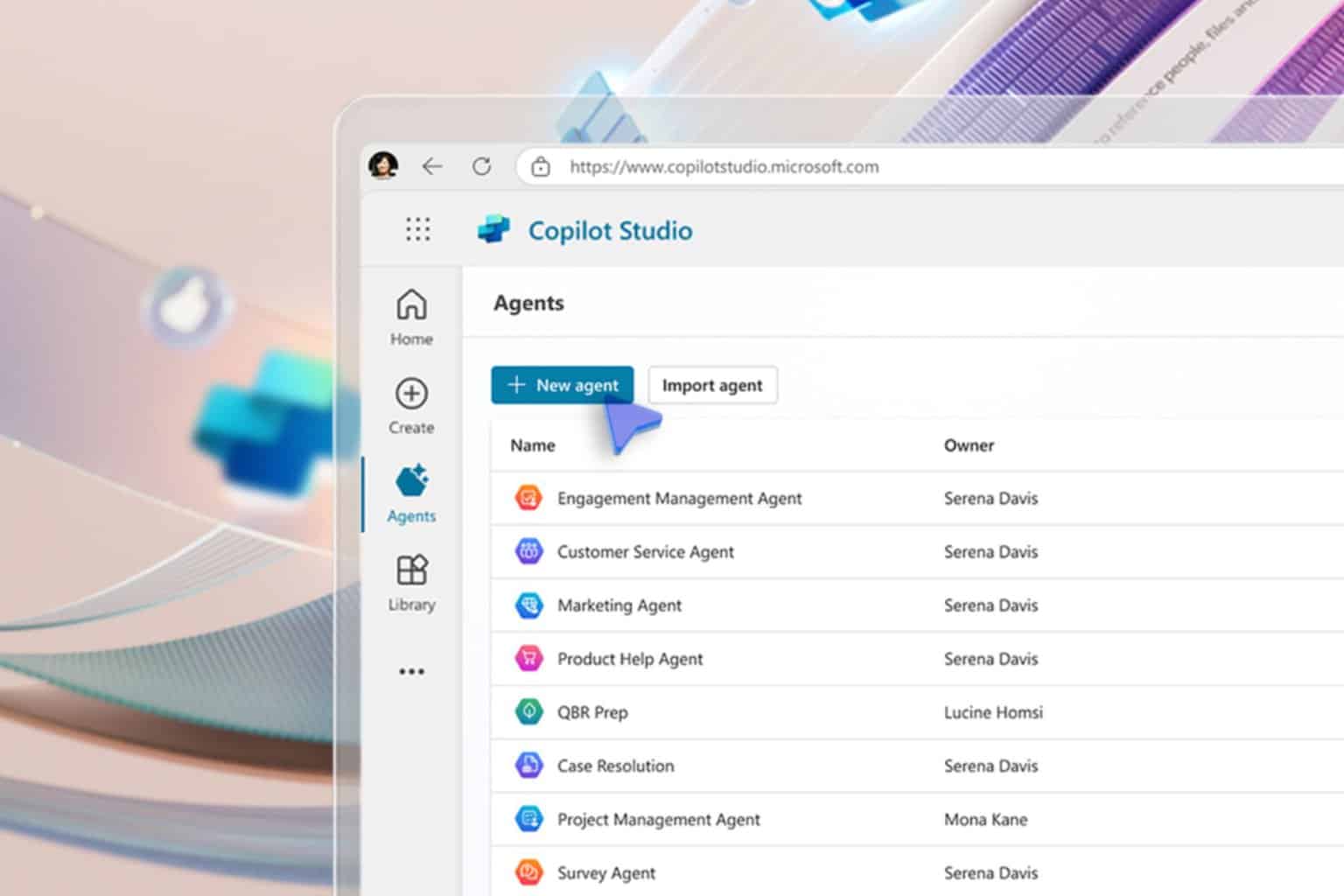
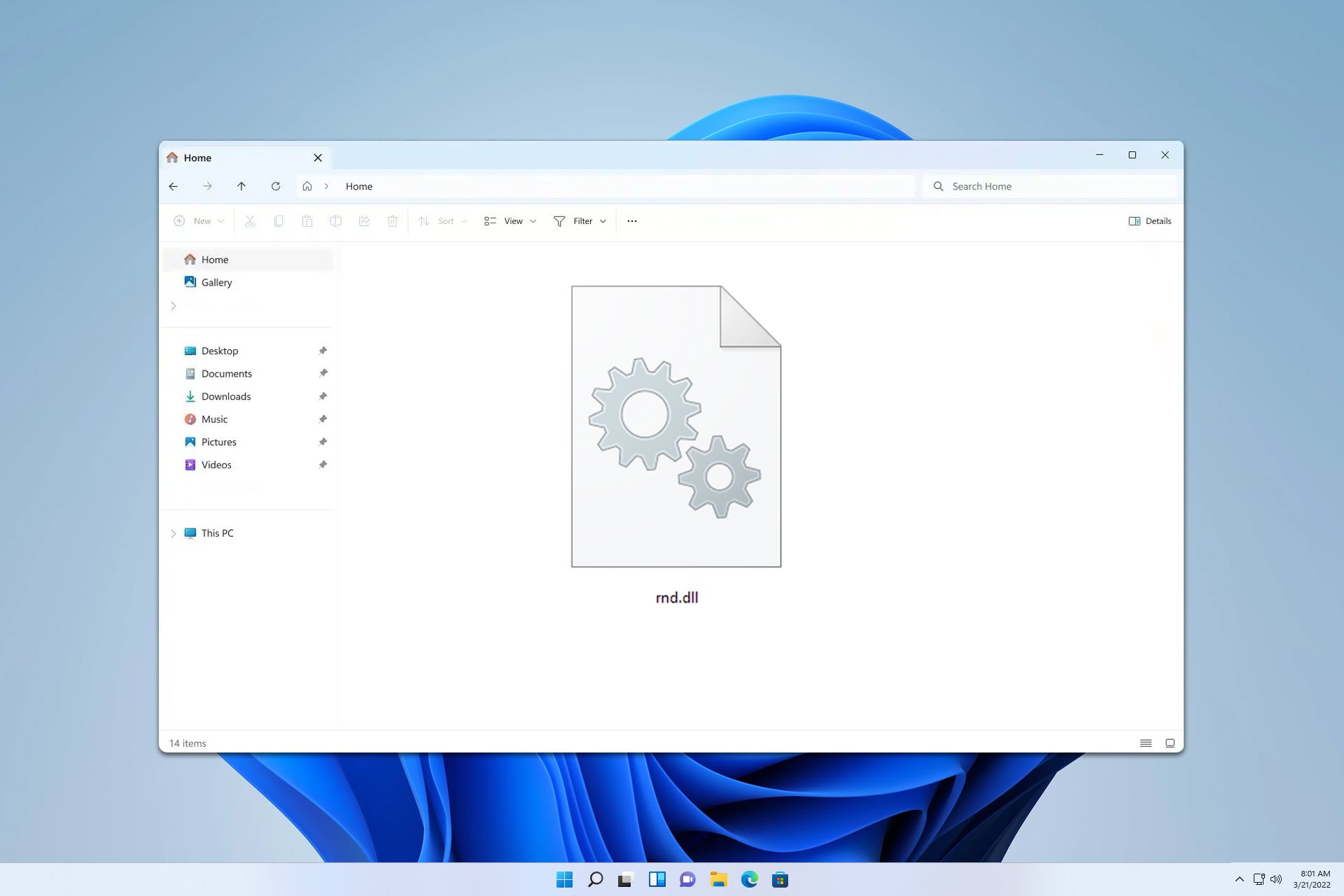





User forum
0 messages