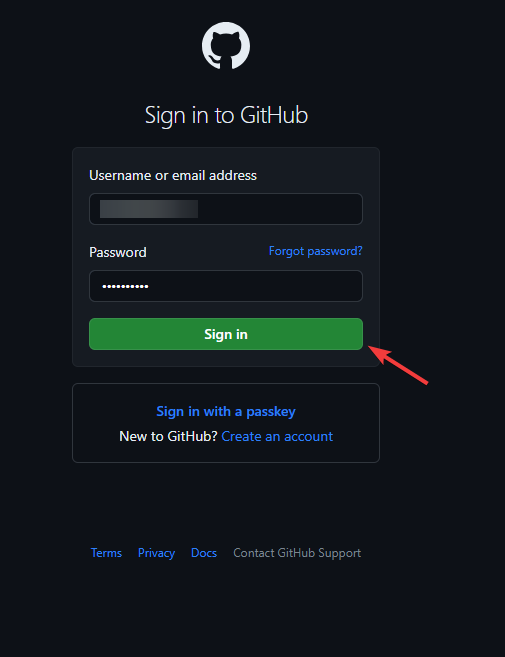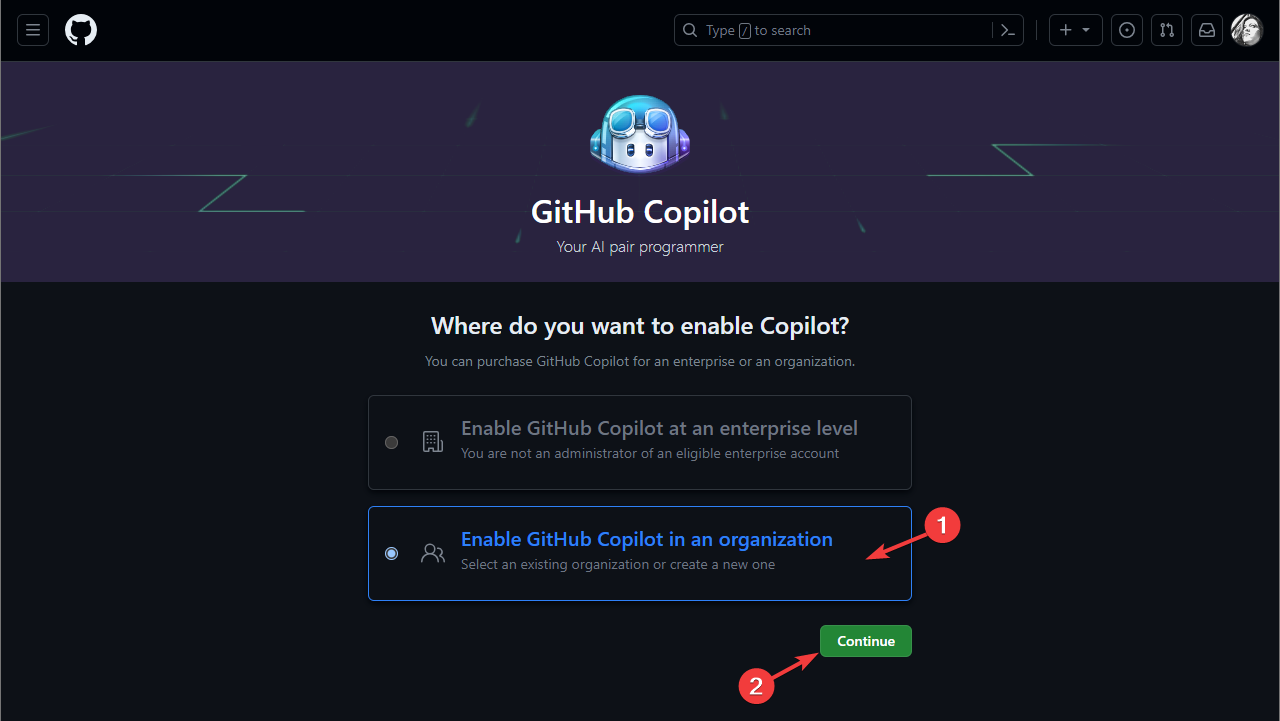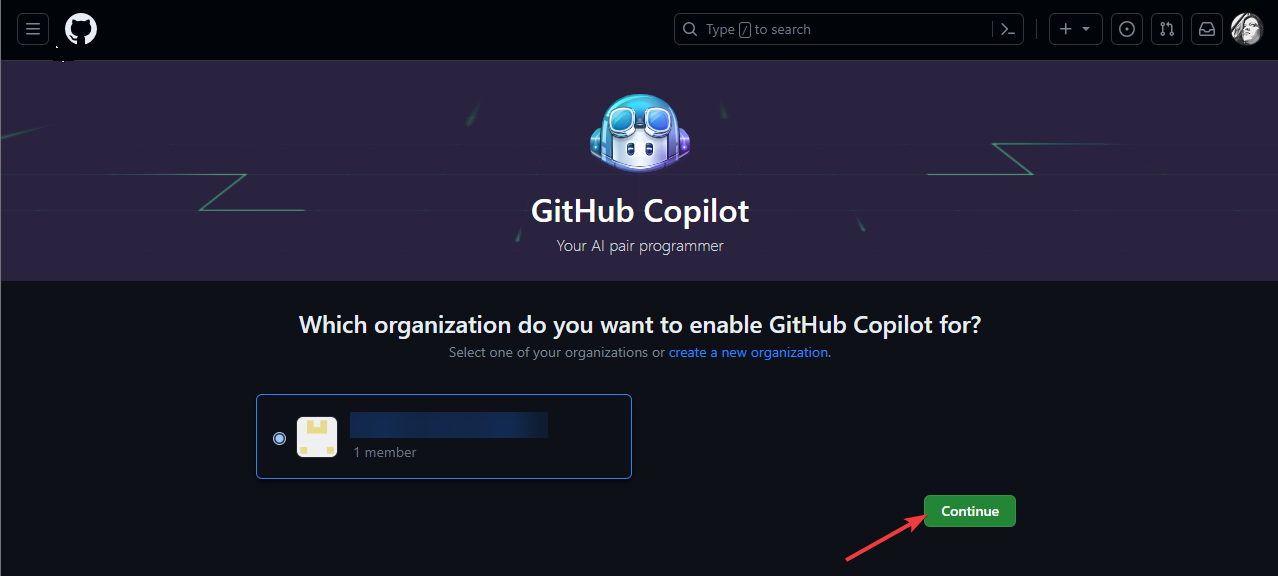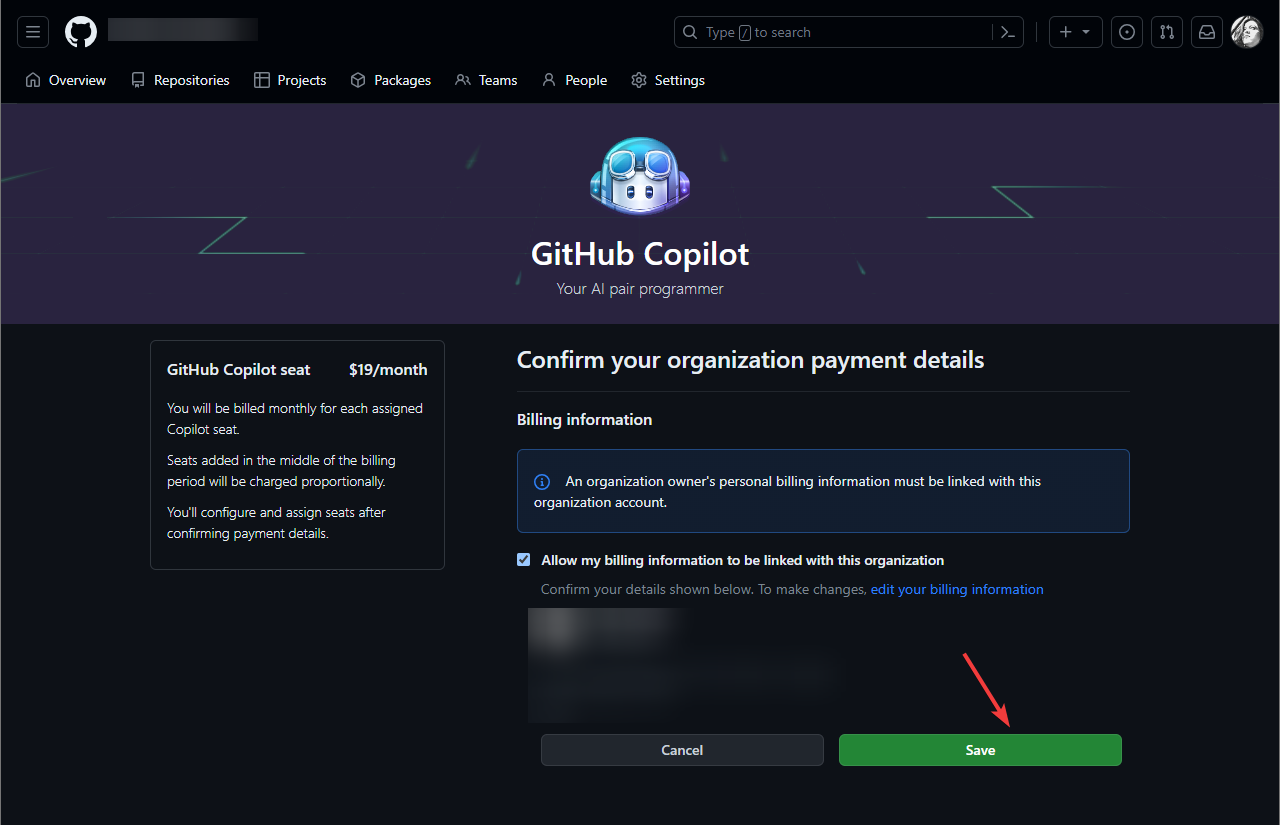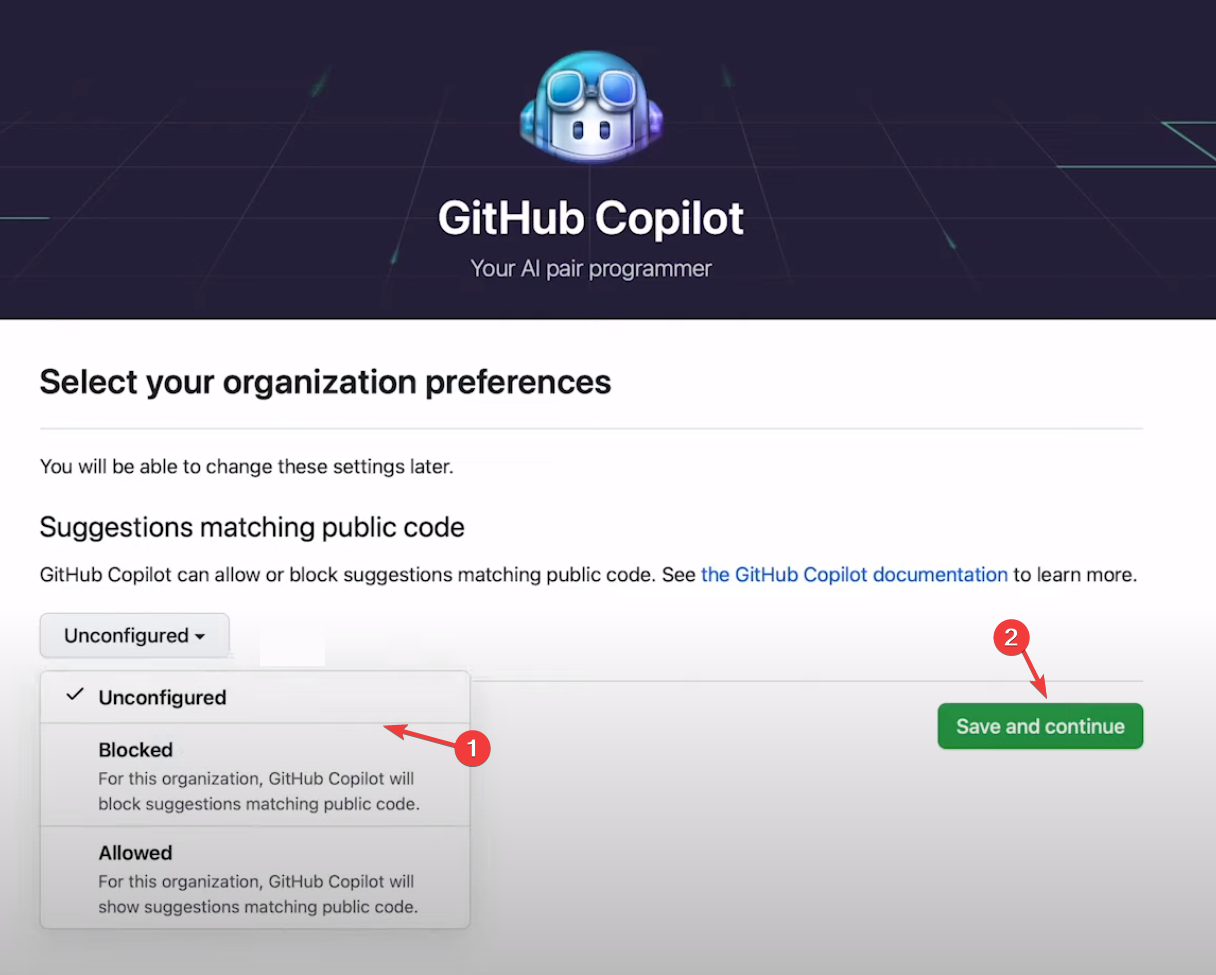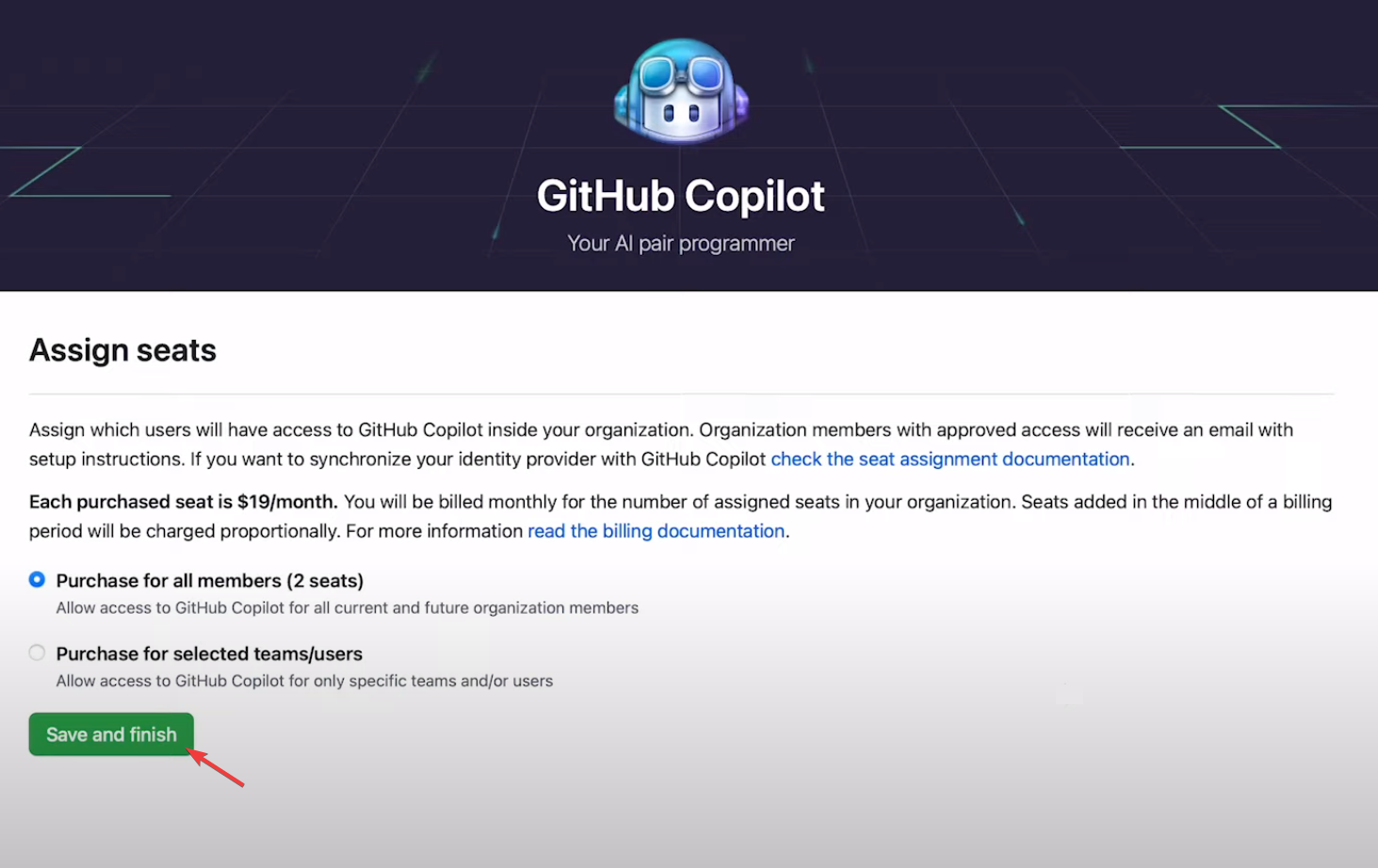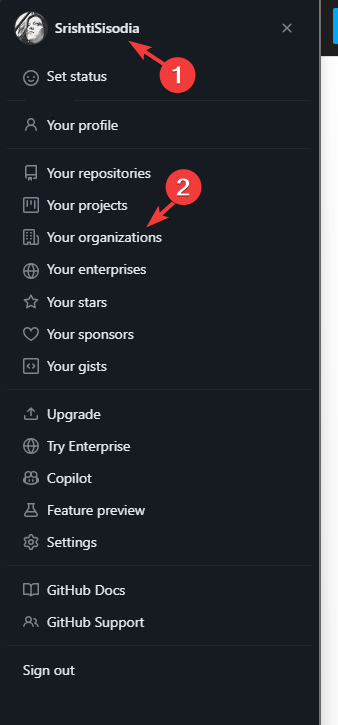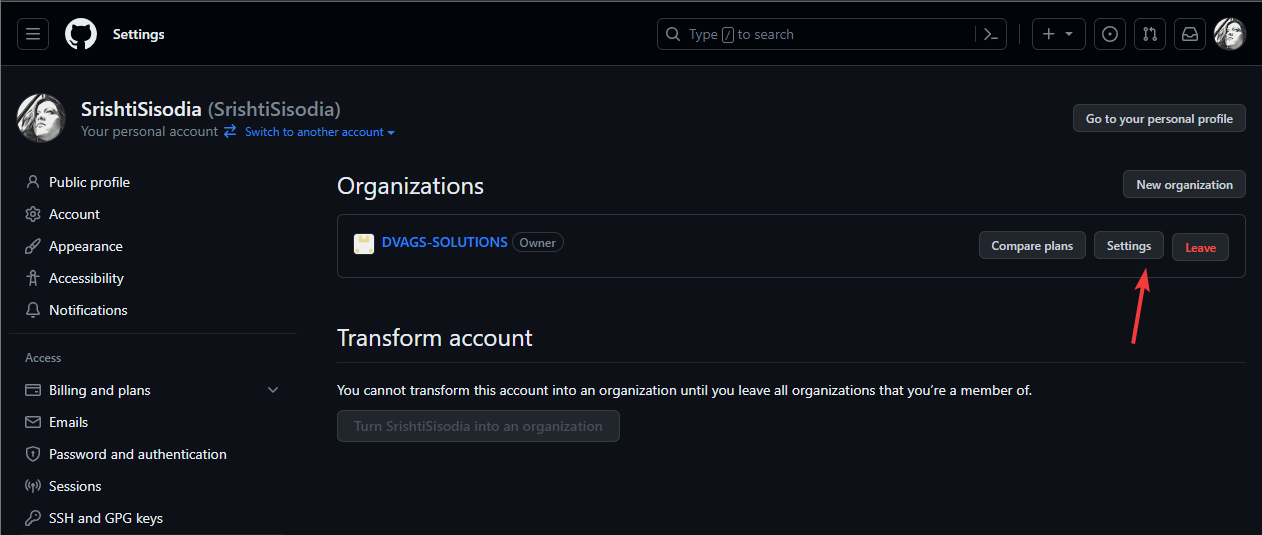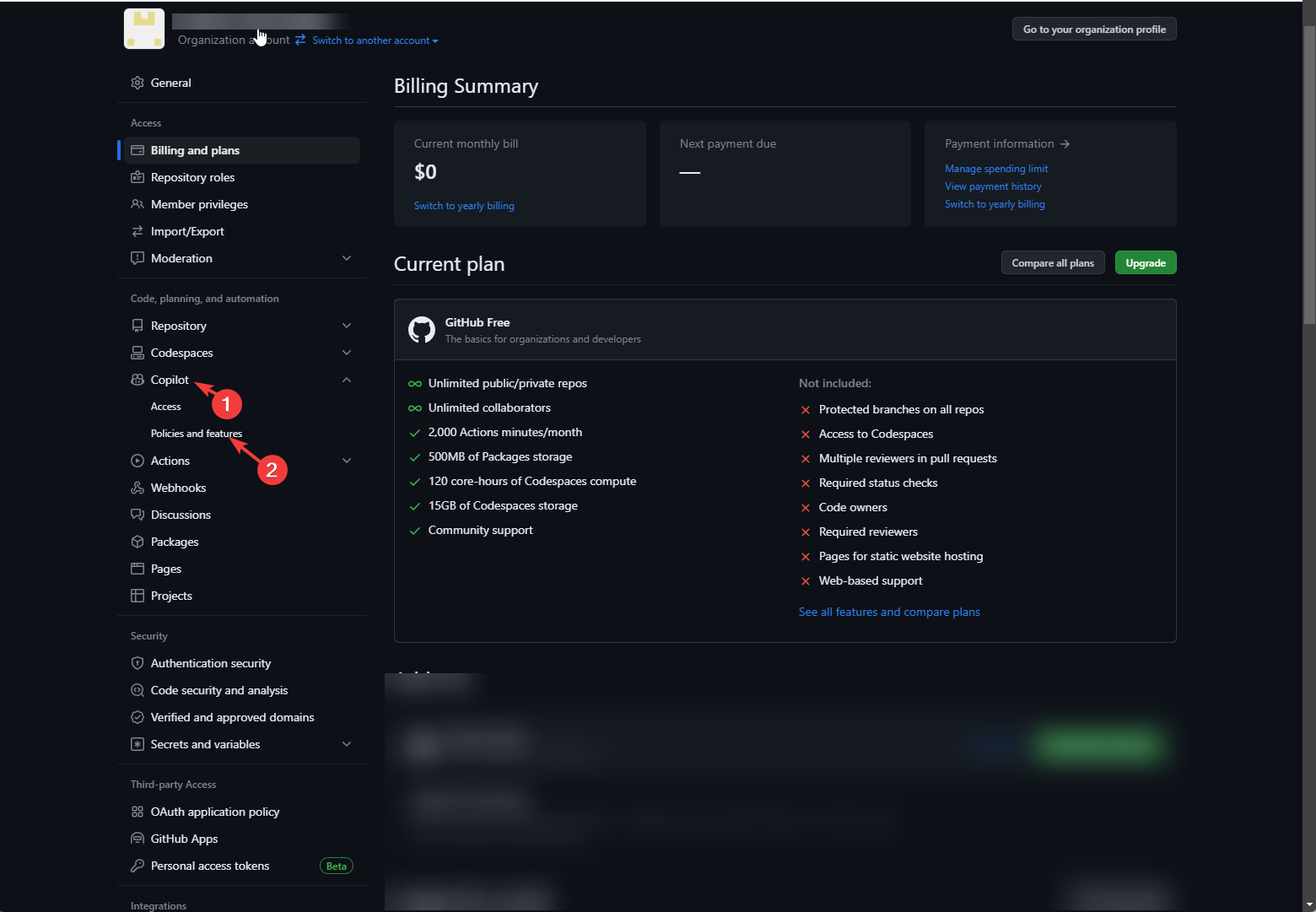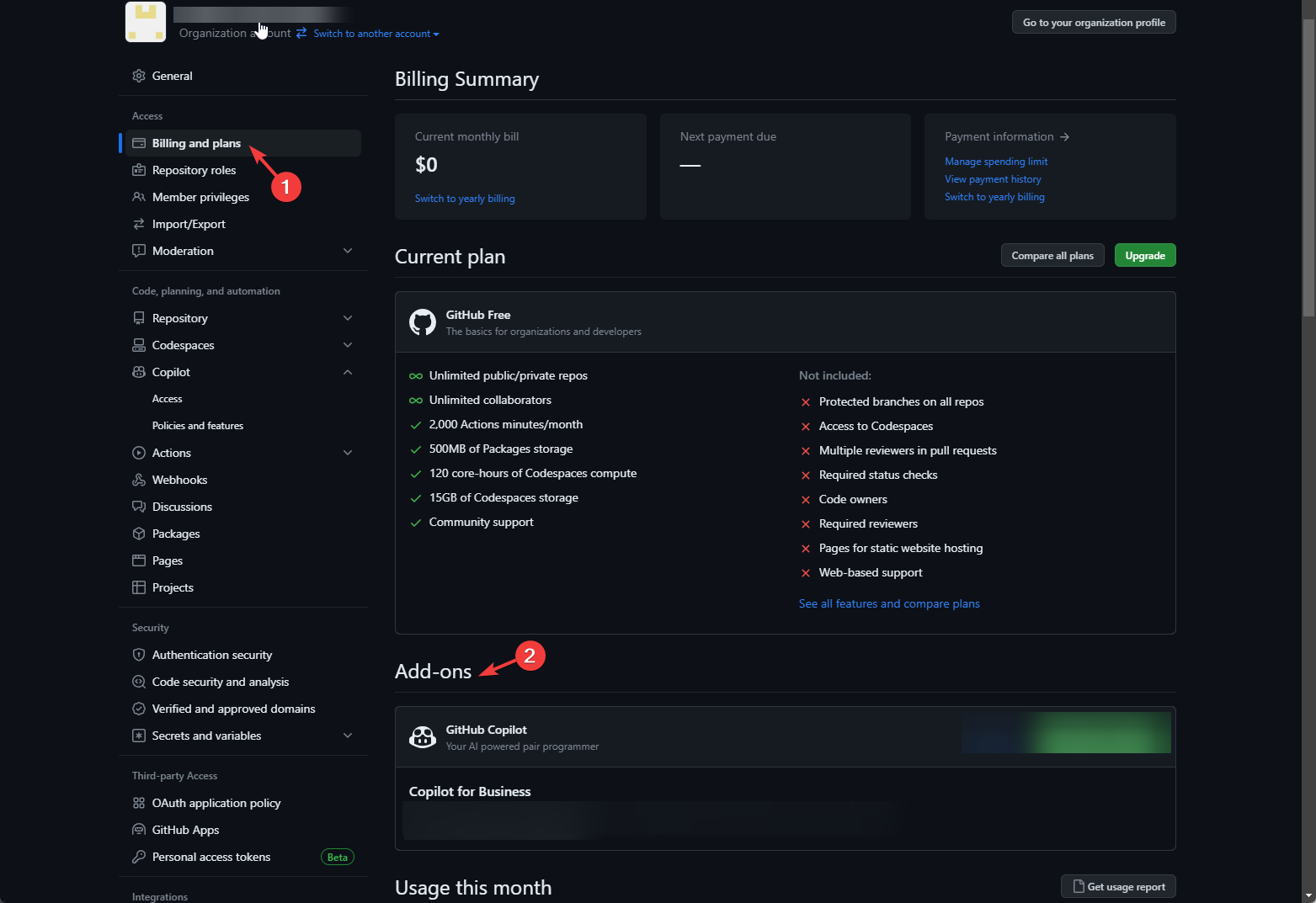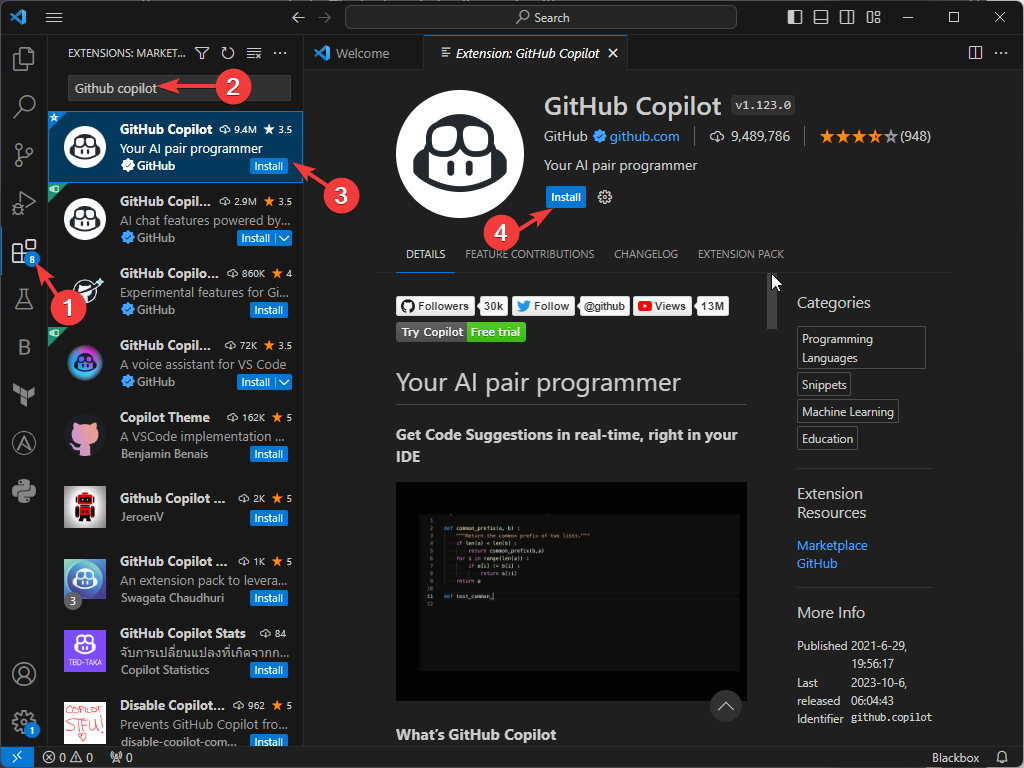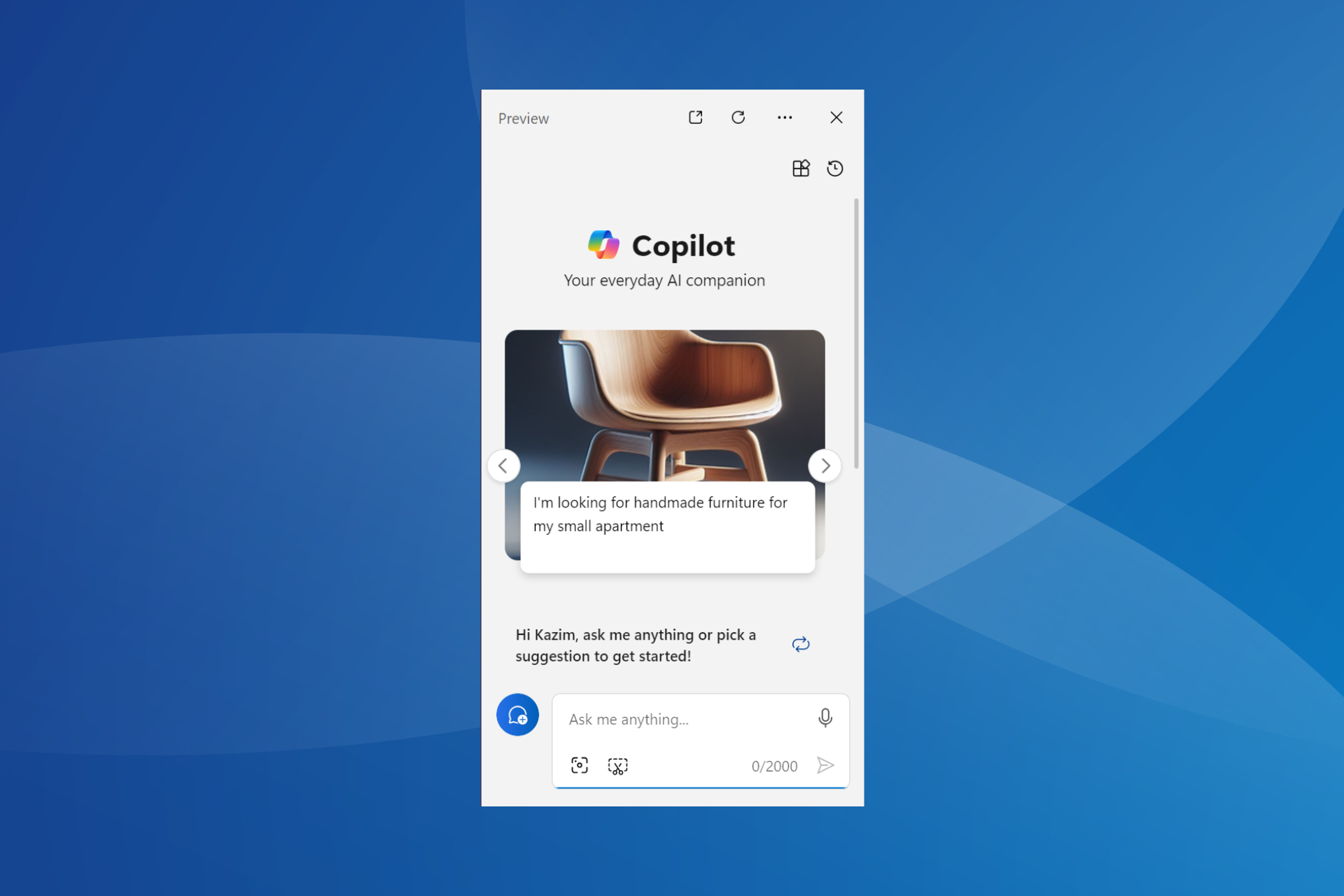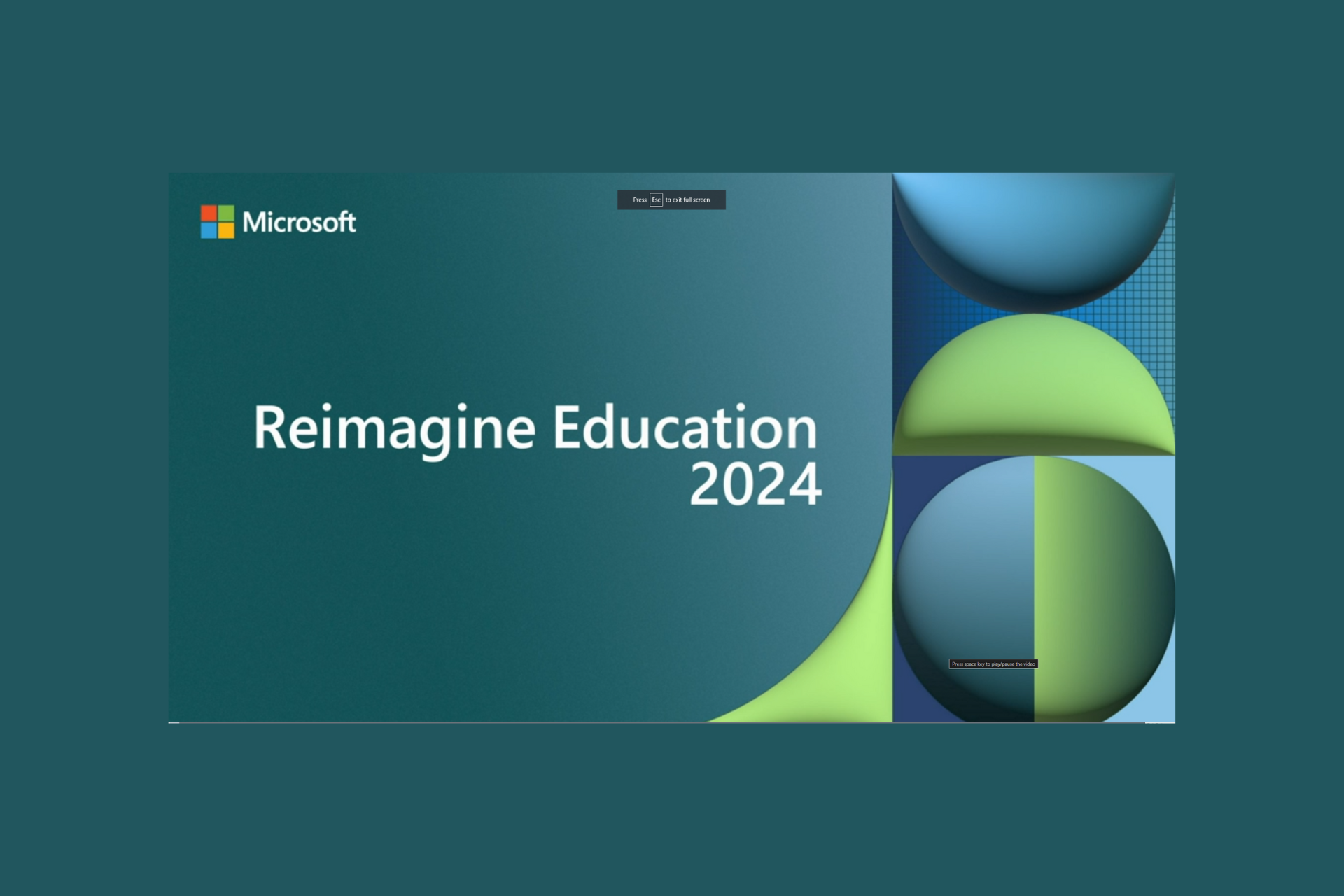GitHub Copilot for Business: How to Set Up & Use
Turbocharge your code with AI assistance & elevate your business!
5 min. read
Published on
Read our disclosure page to find out how can you help Windows Report sustain the editorial team Read more
Key notes
- GitHub Copilot for Business is an enterprise version of GitHub Copilot, which can help you streamline your coding experience throughout your organization.
- To learn how to set up and use it, keep reading!
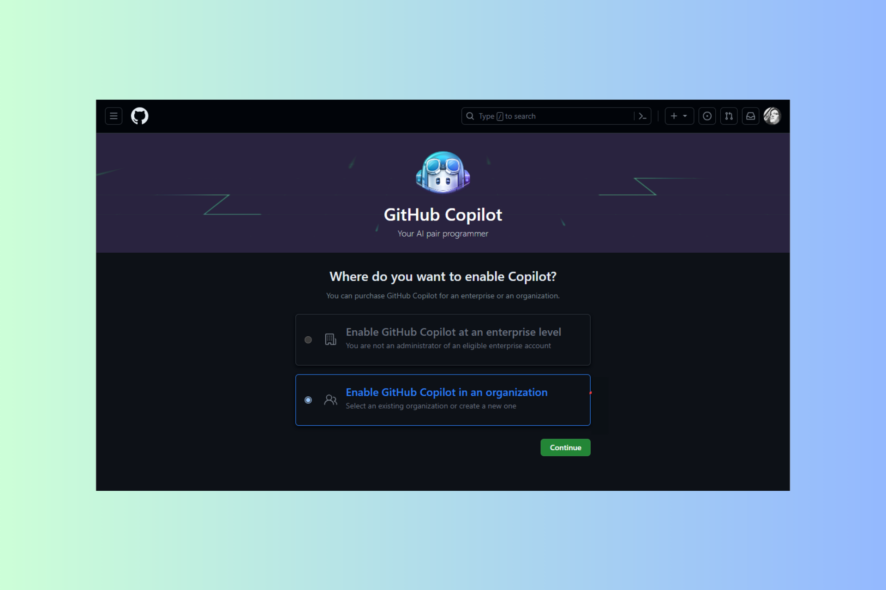
GitHub Copilot for business, as the name suggests, is tailored specifically for business use. This tool leverages artificial intelligence to strengthen code creation, streamline processes, and increase productivity.
In this guide, we will discuss steps to set up and use this cutting-edge artificial intelligence tool to optimize your coding experience and drive your business to new heights.
Can I use GitHub Copilot in my company? You can use organization or enterprise accounts to use GitHub Copilot for your company. However, if you have an individual account and your employer allows you to use it for the company’s work, you can utilize it as well.
How do I set up & use GitHub Copilot for Business?
1. Setup & purchase the subscription
- Go to the GitHub Copilot for Business signup page.
- Sign in with your GitHub credentials and verify with a code if prompted.
- Now, you will be presented with two options:
- Enable GitHub Copilot at an enterprise level – To activate this, you must be an enterprise administrator.
- Enable GitHub Copilot in an organization – To choose this option, you need to be a GitHub organization administrator.
- Select the option that suits you and click Continue.
- Choose the organization name and click Continue.
- Now enter the billing information for your Copilot subscription and associated payment method, then click Save.
- Once you have saved the details, on the Select your organization preferences page, use a drop-down menu to choose how GitHub Copilot should be configured and whether it should allow or block suggestions that match a public code, then click Save and continue.
- Select the desired number of users on the Assign seats page and click Save and finish.
2. Configure policies & use the tool on an editor
- Click your profile image and select Your organizations.
- Select Settings next to your organization’s name.
- Under Code, planning, and automation, locate Copilot & select Policies and features to change the configuration.
- Next, to see the number of seats assigned, go to the Billing and plans option on the Your Organization page, locate Add-on, and under GitHub Copilot, you will get the details.
Once you have completed the setup and assigned seats to your team members, every added member will receive an email notifying them that they can integrate GitHub Copilot into Visual Studio Code, Visual Studio, JetBrains, and Neovim. To start using it, ask them to follow these steps:
- Open any of the mentioned coding apps, and click Extensions.
- Search GitHub Copilot and click Install to add it to the editor.
- Once it is installed, click Enable Gloablly to use it all over the editor.
If you want to learn how to set up and use GitHub Copilot in Visual Studio, we have an interesting article covering all the steps in detail.
GitHub Copilot for business vs. individual
| Categories | GitHub Copilot for Business | GitHub Copilot for Individuals |
| License & pricing | $19 per user per month | $10 per month/$100 per year |
| Types of GitHub accounts | Organization or enterprise accounts | Personal accounts |
| Telemetry | Doesn’t collect, measure, or analyze data | Collects, measures, and analyzes data on how the tool is used |
| Blocks suggestions matching public code | Comes with an option to configure the policies to block suggestions | Allows you to block suggestions |
| Offers multi-line function suggestions | Can generate entire functions or code blocks that span multiple lines of code | Can suggest complete functions or code segments that extend across multiple lines of code. |
| Organization-wide policy management | Can manage policies using the administrator account | Subscription doesn’t have this feature |
| Audit logs | Allows you to keep the usage activities and logs | Doesn’t keep logs |
| HTTP proxy support via custom certificates | Capable of working through an HTTP proxy using custom or user-provided SSL/TLS certificates. | Doesn’t include the feature |
In case you want to try GitHub Copilot for free, GitHub Copilot for Individuals comes with a trial version. However, if you want it entirely free, you need to sign up as a student or teacher.
Exploring the features of GitHub Copilot for Business
- An extensive library of code snippets that allows you to quickly insert pre-written, commonly used code segments into your projects, thereby boosting the development process & maintaining code consistency.
- Keeps the proprietary code secure and protected, gives code suggestions, and seamlessly integrates with several code editors, enhancing the overall coding experience and providing effortless collaboration within private repositories.
- Seamless integration with enterprise-level GitHub accounts, catering to their needs and supporting various programming languages, making them flexible.
- Provides admin access & tailored features for different team members and allows customization & management of user settings as per preferences.
Managing legal risk with GitHub Copilot for Business
- The tool should be used with caution when it comes to non-GitHub repositories.
- Ensure you respect intellectual property rights and licenses to avoid copyright infringement.
- Use a Public code filter to avoid suggestions from public repositories.
- Always double-check the code sources to minimize risks.
Optimizing your workflow with GitHub Copilot for Business
- Use code suggestions to enhance productivity, streamline your coding processes, and maintain code consistency on all projects.
- You can assign seats to individual users and leadership roles, which can help in managing the volume of code, making it useful for stakeholders, irrespective of their position in the company.
- Manage your codebase to make sure it aligns with your organization’s guidelines.
- Useful in writing safe and reliable code, resulting in a secure development process.
GitHub Copilot is coming with a newer version named Copilot X, which will powered by the Open AI GPT-4 model; to learn more about it, read this guide.
Microsoft has also added Copilot to Outlook and Windows & will soon add it to more of its products; to learn how to add it to Outlook, read this guide.
Do you think GitHub Copilot for Business can help you elevate your business? Mention your thoughts in the comments section below.