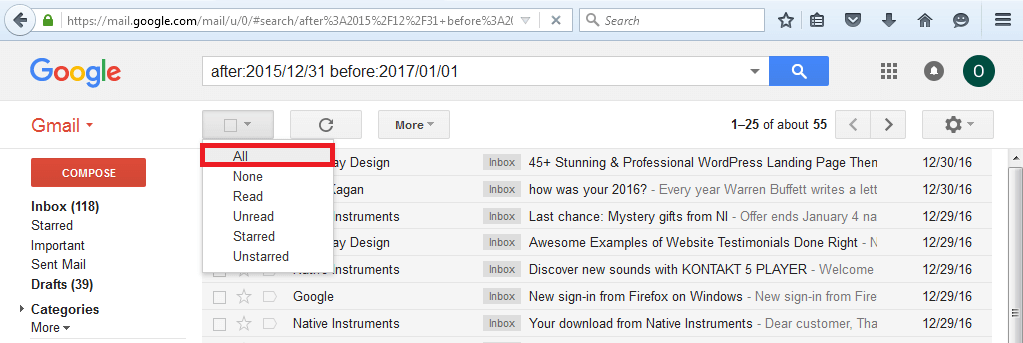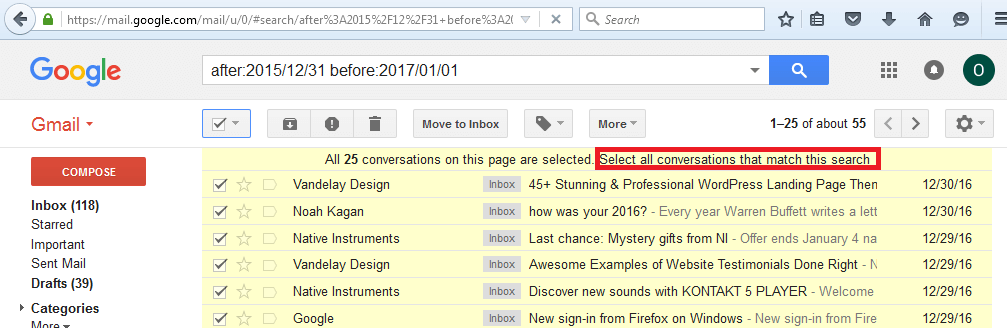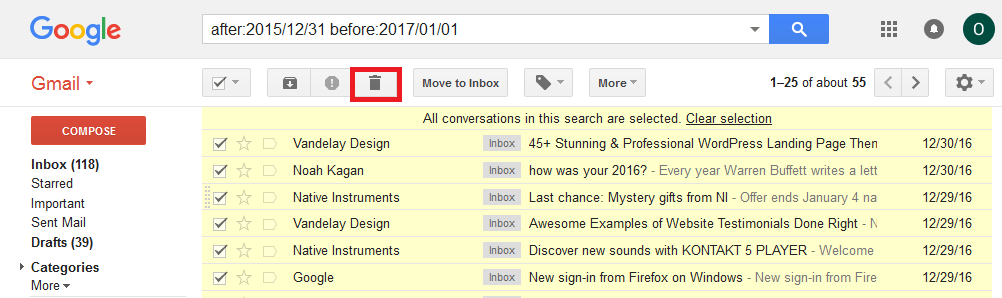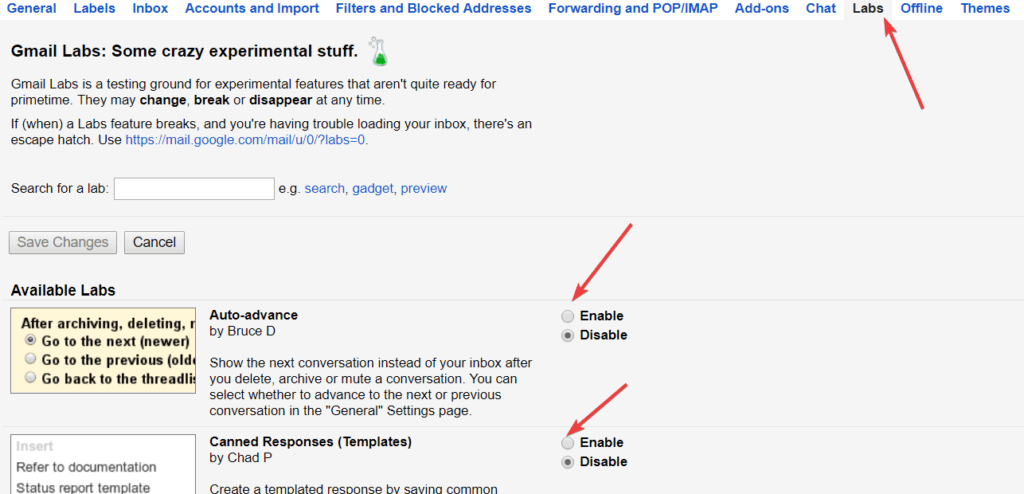Fix Gmail error: Too many messages to download
3 min. read
Updated on
Read our disclosure page to find out how can you help Windows Report sustain the editorial team Read more
Key notes
- Gmail is the preferred webmail platform for millions of people around the world.
- This error occurs because you have too many messages to download and the server can't handle it.
- Out Web & Cloud section is prepared with solutions and information for any online problem.
- We are good at helping users so explore our Tech Troubleshooting Hub for solutions to other issues.
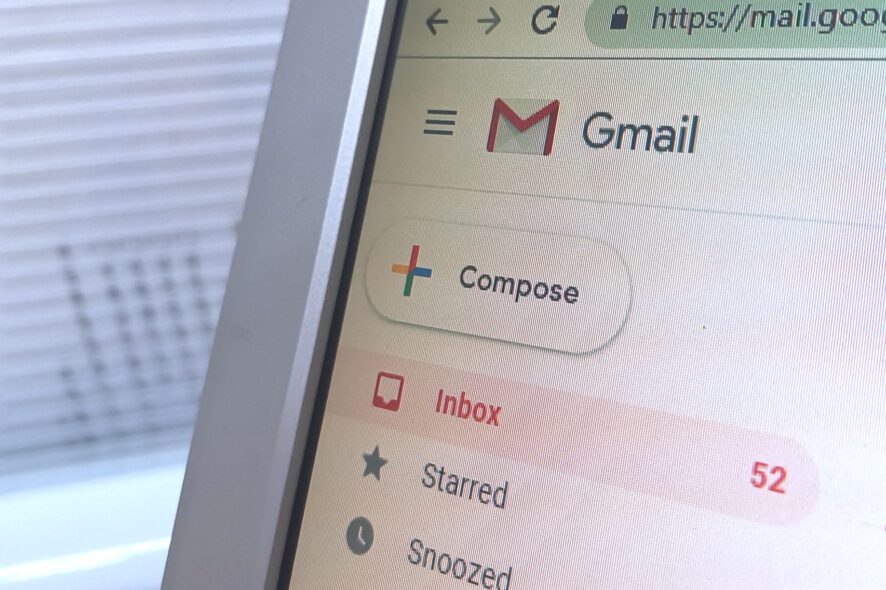
Do you get the Gmail error Too many messages to download. Mail cannot be retrieved from this account at this time?
We compiled a list of the best workarounds for this error to help you fix it as soon as possible.
Gmail is one of the most popular webmail platforms in the world with millions of accounts. However, some Gmail users experienced an error while using Gmail to fetch Outlook mails.
This is because they have too many messages to download. For instance, importing 50,000 Outlook mails into Gmail might be hit with technology restraints.
However, not all emails are useless, therefore there is a need to salvage the situation and solve this Gmail error problem.
The Windows Report team has compiled the best solutions to fix the Gmail error ‘Too many messages to download’.
How can I fix the Too many messages Gmail error?
1. Clean up your email
- Login to your Gmail account
- Open Gmail in standard view
- Use the following search commands (before:, after:, older:, newer:. ). For instance: after:2015/12/31 before:2017/01/01
- Hit the Enter key
- Tick all (the checkbox in the upper left region)
- Also, click on the hyperlink in the text that pops up in the Select all conversations that match this search
- Click the delete button on the top displayed as a trash icon
You can repeat this procedure to continue deleting unwanted/old emails clogging on your mailbox. Afterward, you can import Outlook emails into your Gmail account.
However, if the problem persists after trying out this method, you can proceed to the next method.
2. Enable Labs
- Open your Gmail account.
- Click the Gear icon on the upper right side.
- Select Settings.
- Click the Labs tab.
- Enable an Available Labs.
- Click save changes to confirm
3. Disable Labs
- Open Gmail.
- In the top right, click the gear icon.
- Click on Settings.
- Click the Labs tab.
- Next to any labs, select Disable.
- At the bottom of the page, click Save Changes.
Conclusively, if you try out any of the aforementioned fixes and it doesn’t fix the Too many messages Gmail error, contact Gmail Help support for advanced troubleshooting.
4. Use an alternative webmail
A workaround to bypass the Gmail error is to use a third-party client and we strongly recommend Mailbird for that.
This awesome tool allows you to sync all your emails easily in a unified Inbox and has plenty of options to customize its layout with many color themes including the dark one.
Mailbird is a modern email client that comes with built-in apps like Facebook, Twitter, Whatsapp, and many more, that will keep you updated on your social media at all times.
If you have many emails, you will love the built-in attachment search feature. As you probably guessed, this helps you find attachments as fast as typing their names.
Therefore, if you need a reliable and error-free email client to increase your email tasks productivity, such a tool is guaranteed to meet your needs.
Were you able to resolve the Gmail error too many messages to download problem using any of these solutions? Let us know in the comments section below.