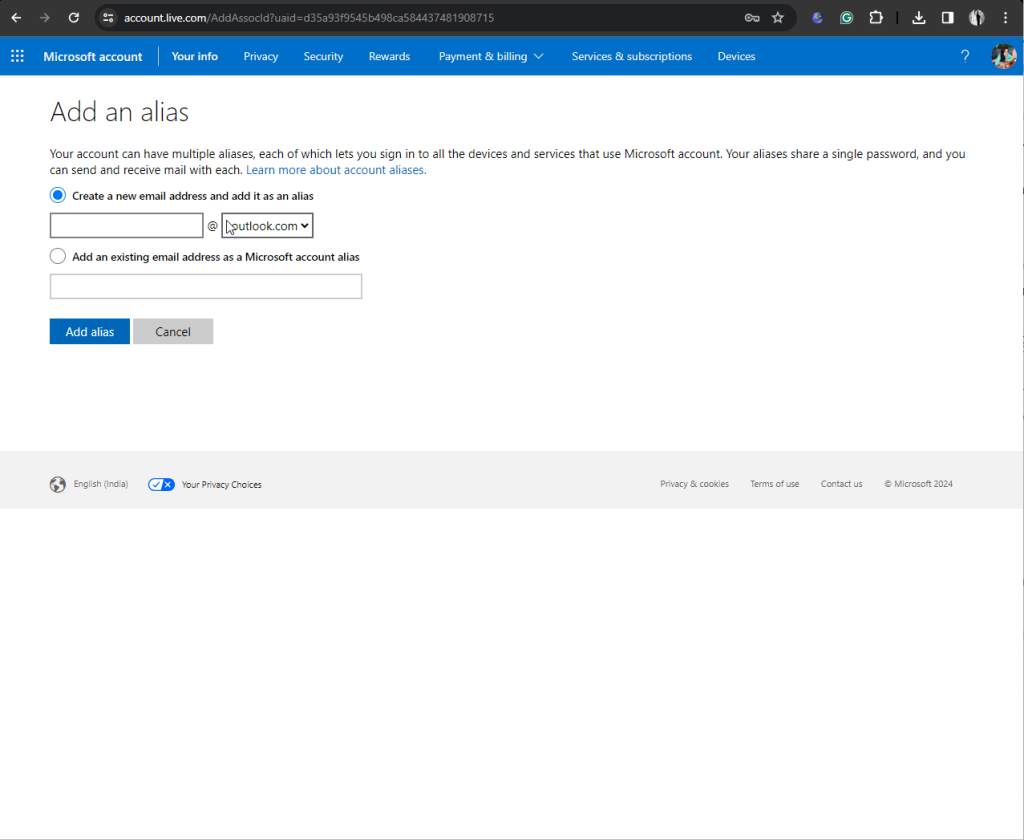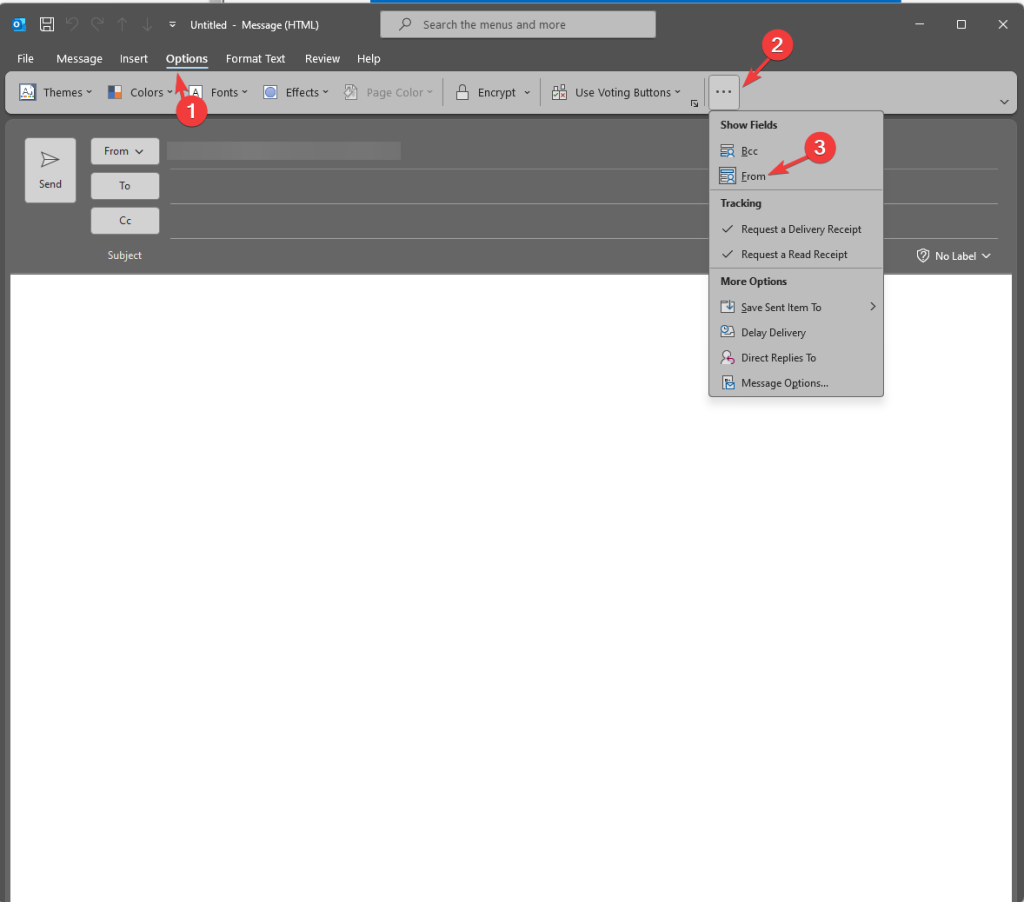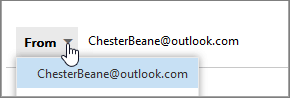Microsoft comes with a workaround for Gmail, blocking Outlook email as spam
This is a temporary fix, and the company has assured of a real one soon
3 min. read
Published on
Read our disclosure page to find out how can you help Windows Report sustain the editorial team Read more
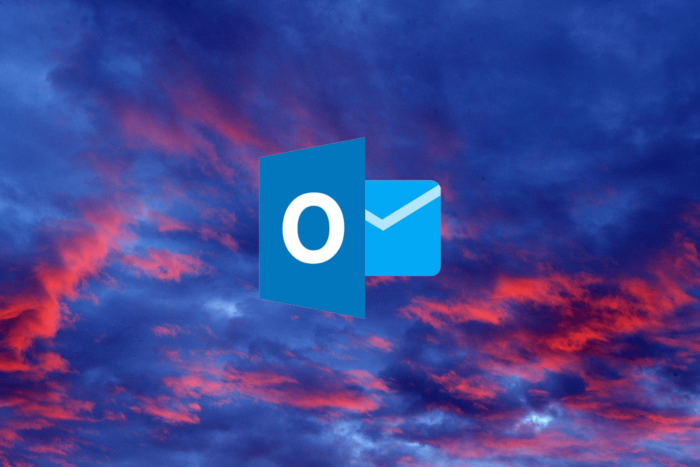
Many Outlook.com users complained they could not send emails to Gmail accounts because they were blocked and marked as spam. Microsoft also confirmed the issue.
The tech giant mentioned that the issue only affects people with Outlook.com country domains. All the impacted users received an email from Gmail servers stating that the emails they sent were suspicious and, therefore, had not been delivered to the recipient.
This is the replies from Gmail’s mail server (mx.google.com):
Remote server returned message detected as spam [..]. Gmail has detected that this message is likely suspicious due to the very low reputation of the sending domain. To best protect our users from spam, the message has been blocked
Here is the explanation presented on the Gmail help page:
It’s likely that only a subset of the messages which have a strong likelihood of being spam are being blocked and not all of your messages.
Microsoft has acknowledged the issue and is working on a solution. Meanwhile, the Redmond tech giant has offered a workaround.
To avoid getting your emails blocked, add an Outlook.com alias to your accounts and use that alias to send emails to Gmail.
Aliases are additional email addresses that can be associated with your Outlook.com account. They can use the same inbox, account settings, and contact lists as the primary email address.
You can use the alias to sign in to the Outlook.com accounts, as all the aliases have the same credentials as the primary one.
To add an alias, click the Add an alias link here. Then, sign into your Microsoft account. Once you have done so, you will be taken to the Add an Alias page. Enter the email address of your choice to add it as an alias, then click Add alias.
Now that you have an alias, the next step is to draft an email in Outlook. Go to the Options tab, click the three dots, select Show Fields, then From from the drop-down menu.
Once you see the primary email, click the downward arrow and select the alias instead of the primary email address. If you can’t see an alias, start typing it, and it will appear.
Though Microsoft is aware of the issue and has even suggested a workaround, it has not disclosed the real reason behind it.
However, Google has suggested the tech giant review its bulk sender guidelines to smoothen the process of sending emails from Outlook to Gmail.
Google is employing stringent measures to combat spam and phishing attacks. Therefore, the search giant has been blocking emails from bulk senders who don’t adhere to new guidelines that require message authentication.
In the latest support document, Google mentioned:
Starting in April 2024, we’ll begin rejecting non-compliant traffic. Rejection will be gradual and will impact non-compliant traffic only. We strongly recommend senders use the temporary failure enforcement period to make any changes required to become compliant.
Are you affected by this issue, and have you tried Microsoft’s workaround? If so, please let us know if the problem has been resolved using the alias method in the comments section below.