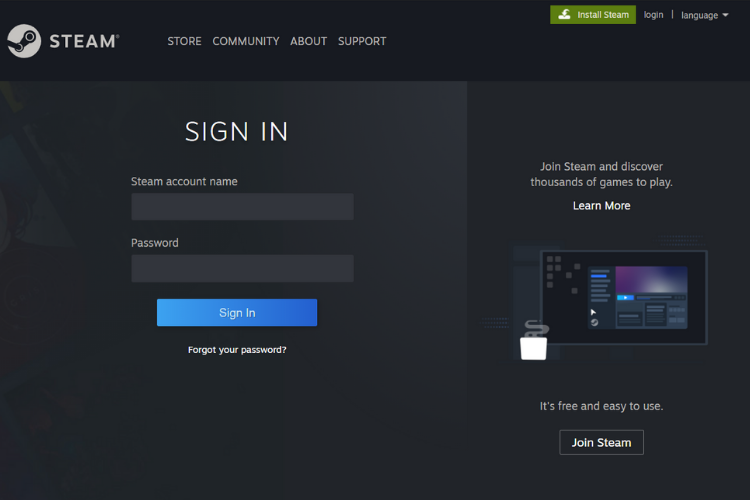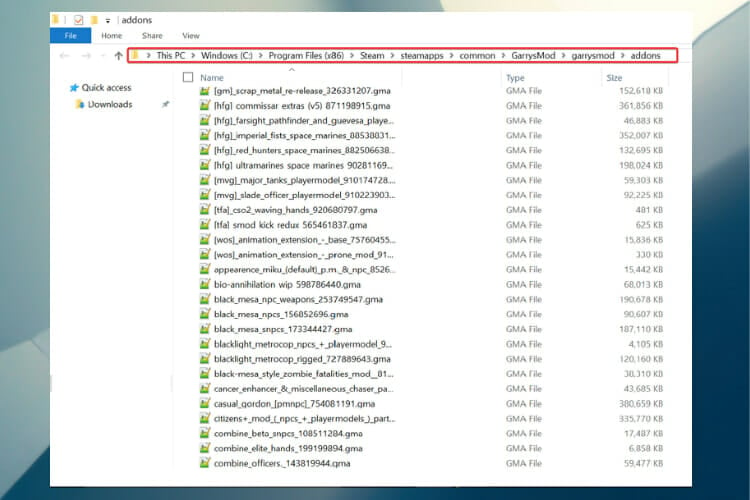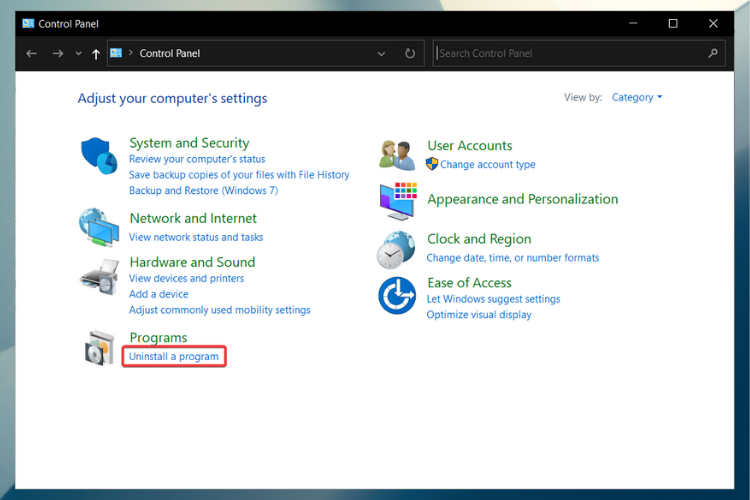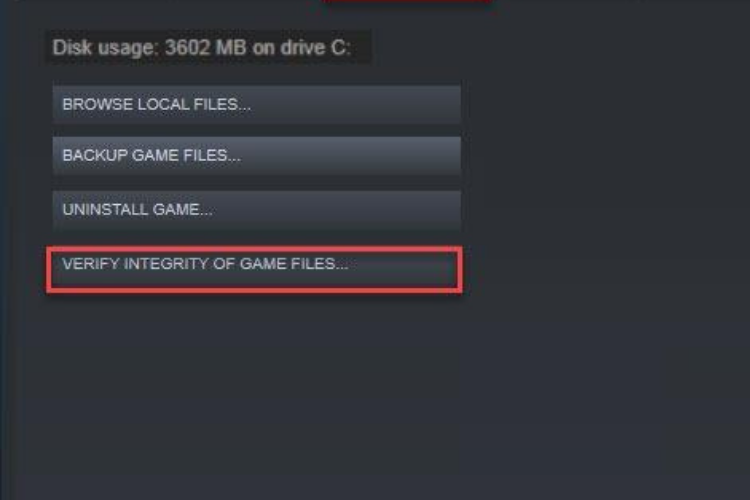GMod Game Crashes When Joining the Server [Full Fix]
3 min. read
Updated on
Read our disclosure page to find out how can you help Windows Report sustain the editorial team Read more
Key notes
- There is no secret that encountering errors with GMod game that crashes when joining the server can ruin any player experience.
- A quick and easy solution might simply involve twitching your antivirus settings.
- Cleaning up your PC and Steam account from unnecessary files can do the trick as well.
- Check the integrity of game files and make sure that Gary's Mod is installed correctly.
![GMod game crashes when joining the server [FULL FIX]](https://cdn.windowsreport.com/wp-content/uploads/2021/06/GMod-game-crashes-when-joining-the-server-FULL-FIX-886x590.jpg)
More and more players have been searching the forums in hope of an answer and solutions to why Garry’s Mod crashes when they’re joining the server.
Like any other game, issues can occur for a variety of reasons, from running too many programs in the background to improper game settings, or due to the game’s cache.
Because GMod makes no exception, you’re bound to encounter crashes, so try our solutions below to fix it.
What to do if the GMod game crashes when joining the server?
1. Unsubscribe
- Log in to your Steam account.
- Open the Subscribed Files page in the Workshop.
- Here, we recommend you unsubscribe from everything.
- Scroll to the bottom of the page and find the option to display 30 files at once.
- Press the Ctrl + Shift+ J keyboard shortcut at the same time to open the console.
- Hold down Ctrl + V and paste this code into the Console: (function() .jQuery (‘. Btn_grey_black’). Map (function)-this.click()-)-) ()
- Press Enter to complete.
- Use this method multiple times in order to delete all add-ons if you have over 30.
2. Delete all add-ons
- Navigate to:
C:Program Files (x86)SteamsteamappscommonGarrysModgarrysmodaddons - Select and delete everything in the add-ons folder.
3. Reinstall the game
- Go to the Search bar, type Control Panel then hit Enter.
- Select Uninstall a program under Programs.
- Locate Gary’s Mod, right-click and select Uninstall.
- After the process is complete, restart your PC.
- Now try installing the game again and see if you can join the server.
You can also try removing GMod from your computer using a dedicated tool that will automatically scan and remove all repository and unnecessary files from your computer in a matter of seconds.

IObit Uninstaller 10 PRO
With IObit Uninstaller Pro it’s easy to remove apps and clean their leftovers completely!4. Verify the integrity of your game files
- Open Steam and click on the Library tab.
- Right-click on Gary’s Mod and go to Properties.
- Click on Local Files and then on Verify integrity of game files.
- This will check for any missing or corrupt files you have and redownload them.
- Wait for the process to finish.
- Relaunch GMod.
5. Turn off your firewall
Because anti-virus software often interferes with Steam, it can lead to various issues, from connection problems to games not launching properly.
Being that the games in Steam do not have viruses, or else they’d be off the market, the firewall might cause GMod to crash whenever you’re joining the server.
Just set your firewall to Game Mode or turn it off altogether before launching Steam and you should be fine.
6. Unmount Team Fortress 2
1. At first, open Gary’s Mod.
2. On the bottom right-click the controller.
3. Scroll down until you find Team Fortress 2.
4. Make sure the box beside it is not checked.
5. Now restart GMod.
If you’re interested in having the best possible experience when playing GMod, check out our article and discover all there is to know about fixing Garry’s Mod issues on Windows 10.
You should now be able to join the server and play the game with no problems. For thank you notes or questions, just use the comments section below.