3 Ways to fix Your Google Calendar if it's not Loading in Firefox
5 min. read
Updated on
Read our disclosure page to find out how can you help Windows Report sustain the editorial team. Read more
Key notes
- Google Calendar is one the most popular productivity tools in the Google Suite and can be accessed via a browser and mobile and desktop apps.
- Many users have experienced issues where the site fails to load in the Firefox browser.
- The best fix is to remove conflicting extensions while in incognito mode.
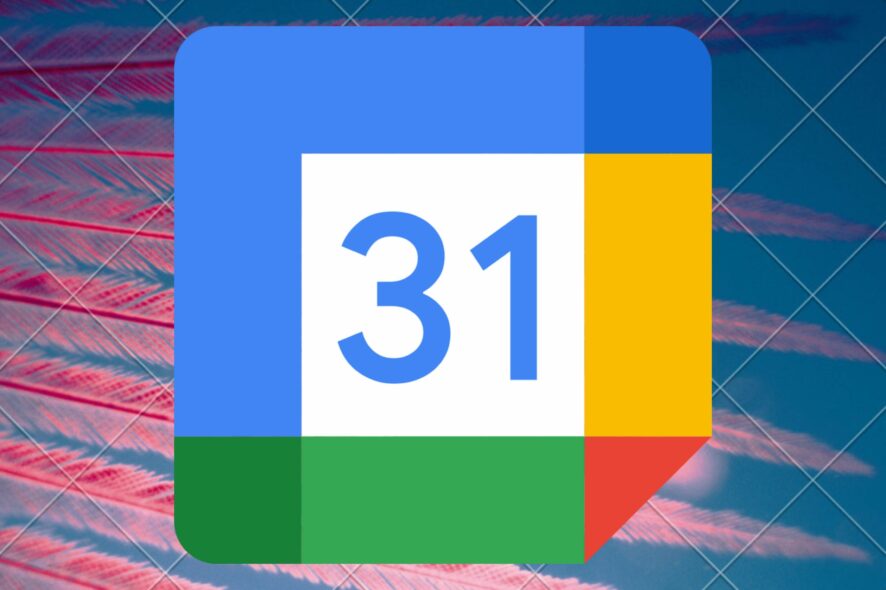
If your Google Calendar is not loading in Firefox, likely, it’s not due to the speed of your internet connection. Google Calendar was created to help with time management and scheduling.
If you work in a group or with a large number of clients, this can make your life a lot easier. With Google Calendar, it is possible to avoid over or underbooking and identify which team members are not that busy and which are more occupied.
Once your team members have permission, you may look at their schedules and decide how things are going.
When organizing your schedule, Google Calendar is the best option. You can create a unique schedule for your private, professional, or holiday calendars with Google Calendar if you want to set a reminder for any of these things at any time.
People can use Google Calendar to create events, reminders, and add goals. The app can be used on Android and IOS devices. There is also a desktop version available. And best of all, Google Calendar can be synced across devices if you have multiple devices.
How do I access my Google Calendar from my browser?
First, you must visit the official Google Calendar website using a web browser on your PC. As with all other tools in the Google Suite, you need to have a Google account to enjoy the services. So, if you don’t have one (unlikely as it is), ensure to create one first before you proceed.
If you have an existing account that’s already logged in, you’ll be redirected to Google Calendar as soon as you sign in.
If you want to alter any options, click on the gear icon in the upper right corner of the page to access the settings.
Although Google Calendar is more common on mobile devices, it’s also available as a desktop app. The desktop app is sleek and is available for Windows devices. And the interface is similar to the web-based version, so you can easily navigate it. So, it’s a matter of convenience and choice for you.
Quick Tip:
If you keep having problems, try installing the dedicated Google Calendar extension for Opera One. You may have better luck with this browser, users praise it for its speeds and responsiveness.
Opera One is Chromium-based and supports pretty much all Google services without any problems along the way. It’s easy to use, and secure, with built-in Ad blocker, VPN and AI.

Opera One
Access Google Calendar in seconds with one of the fastest and most performance-oriented browsers on the market!Why is my Google Calendar not loading on Firefox?
1. Go through your extensions
- Launch the Firefox browser.
- Click on the menu icon at the top-right-hand corner of the interface.
- From the list of options, select Addons and Themes.
- Look to the left-hand side of the page and select Extensions.
To make the best of this step, you must first switch to incognito mode to see if there are any recently installed, conflicting Firefox calendar extensions and remove them. Afterward, go back and launch the Google Calendar website to ensure that it’s working normally again.
2. Fix your DNS
Using your ISP’s Internet Protocol (IP) address, the Domain Name System (DNS) connects your IP address to a server.
To use the internet efficiently, you must clean the cache of your DNS server. To do so, type ipconfig into the Command Prompt and press Enter.
Then, you can search for potential issues with your service’s connection. Finally, you can use several free DNS services to get around this problem.
3. Clear your browser’s cache and cookies
- Launch your Firefox browser.
- Click on the menu icon and select Settings.
- Click on Privacy and Security.
- Scroll down until you see the Cookies and Site Data section.
- Select Clear data.
- Check the Cookies and Site Data box and select Clear.
Having your Google Calendar fail to load is a significant issue experienced by users of the tool. Unfortunately, this makes it difficult to enjoy the several benefits. The leading causes of the problems include:
- An outdated browser
- Poor internet connection
- Conflicting extensions
It’s possible to ruin your Calendar with some extensions. However, to test this theory, you should use the incognito mode since extensions will not function in this mode. Then, see if your Google Calendar is functional.
This cloud-based and calendaring program is a must-have tool for keeping track of personal appointments, professional chores, or school projects on the go.
With Google Calendar, you’ll be able to keep track of everything that’s going on and receive reminder notifications every time. In addition, using the tool, you can share actual dates with friends and family.
The excitement of Google Calendar is that every calendar in your master Calendar may be customized with its color and style. So you can always know what events are scheduled on each calendar.
If you like to organize your things weekly and stay up to date with priority tasks, you can check out this comprehensive list of planning software. Also, here’s a list of excellent calendar apps for Windows that you might be interested in.
We hope that you found this helpful guide! Please share your thoughts in the section below.
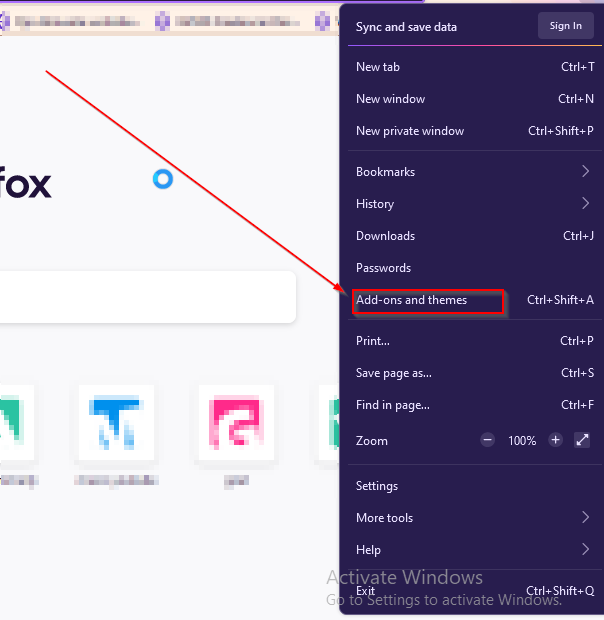
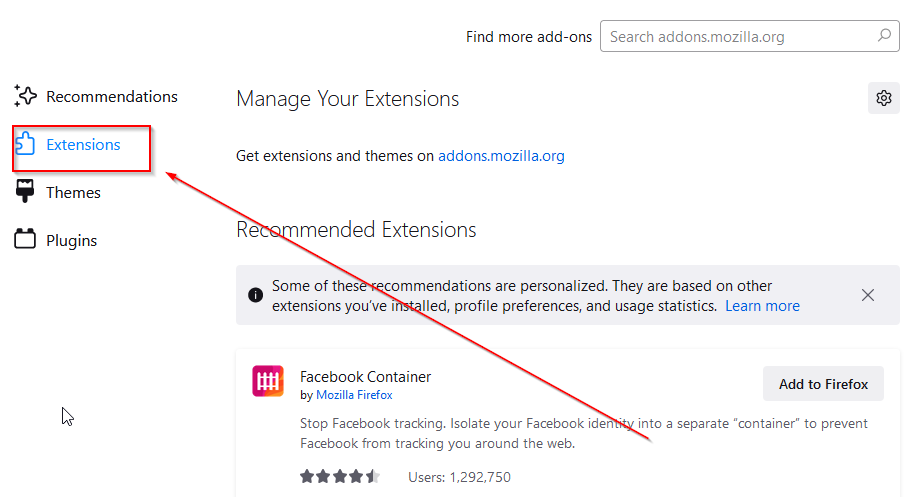
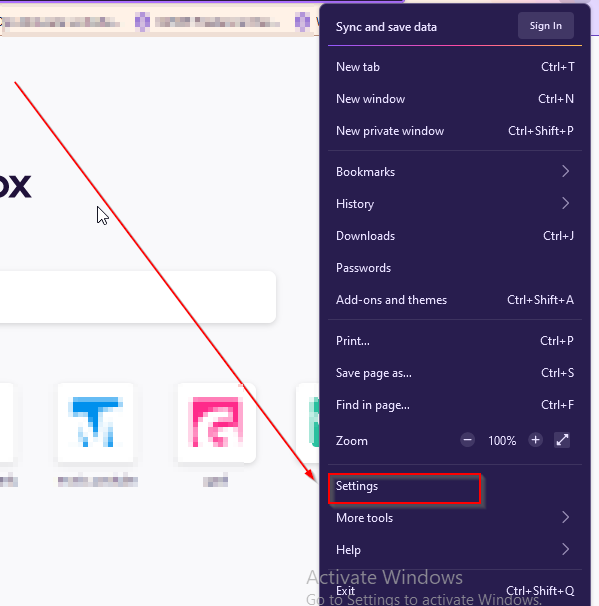
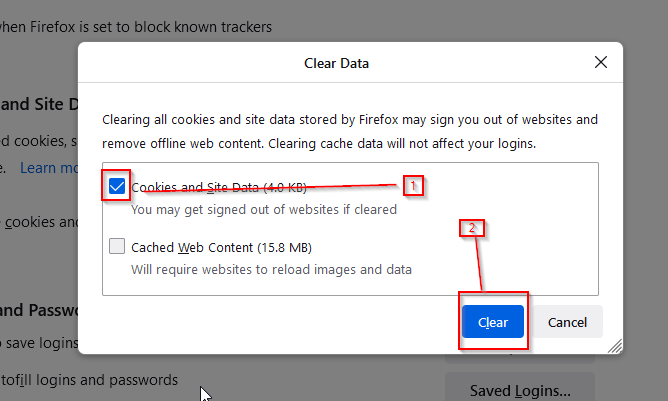








User forum
0 messages